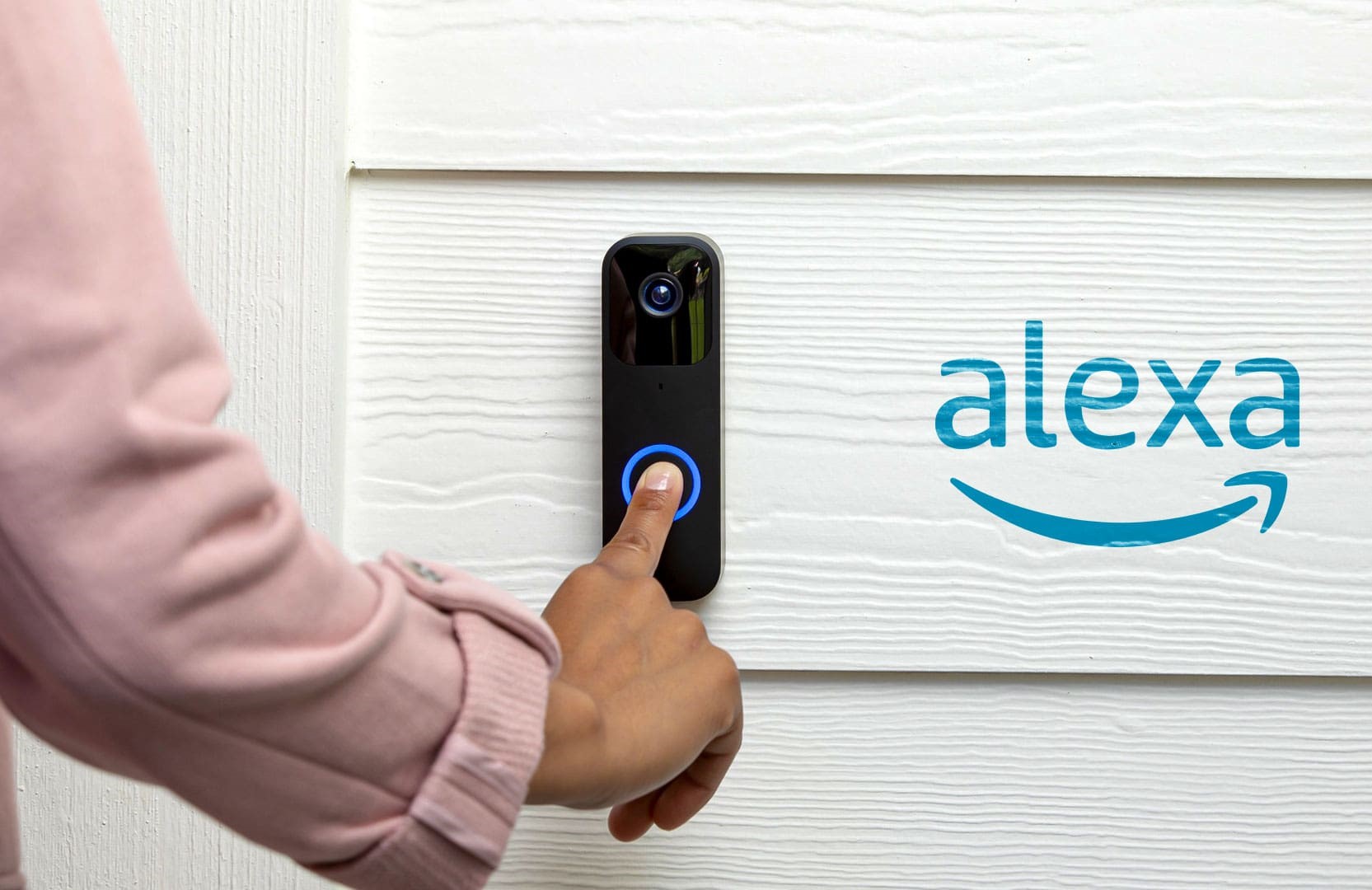
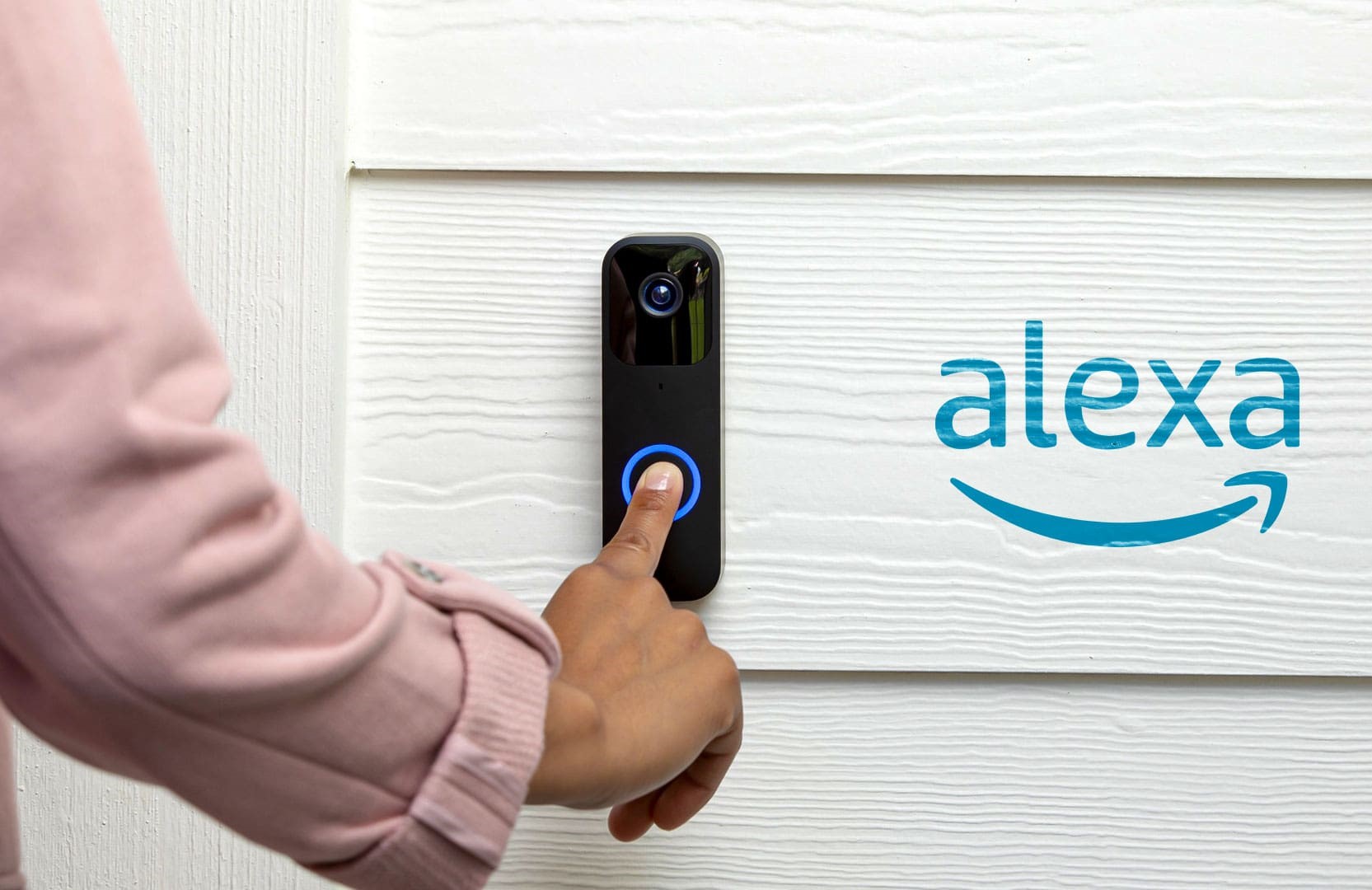
Articles
How To Make Blink Doorbell Ring On Alexa
Modified: May 6, 2024
Learn how to make your Blink doorbell ring on Alexa with these helpful articles. Find step-by-step guides, troubleshooting tips, and more.
(Many of the links in this article redirect to a specific reviewed product. Your purchase of these products through affiliate links helps to generate commission for Storables.com, at no extra cost. Learn more)
Introduction
Welcome to this comprehensive guide on how to make the Blink Doorbell ring on Alexa. With the integration of smart home devices becoming increasingly popular, it’s now easier than ever to connect different devices and create a seamless experience. By connecting your Blink Doorbell to Alexa, you can receive notifications and hear the doorbell ring through your Alexa-enabled devices, making it more convenient and efficient to monitor your front door.
In this article, we will walk you through the step-by-step process of setting up the Blink Doorbell with Alexa, enabling you to hear the doorbell ring on your Alexa devices. So, let’s get started!
Key Takeaways:
- Never miss a visitor again with the seamless integration of Blink Doorbell and Alexa, allowing you to hear the doorbell ring on your Alexa-enabled devices and receive notifications from anywhere in your home.
- Enhance your home security and convenience by following the step-by-step guide to set up and connect your Blink Doorbell to Alexa, ensuring optimal functionality and peace of mind.
Read more: How To Make Alexa Announce Ring Doorbell
Step 1: Set Up the Blink Doorbell
The first step in making your Blink Doorbell ring on Alexa is to set up the Blink Doorbell itself. Follow these instructions to ensure a successful installation:
- Choose a suitable location: Start by selecting the ideal location for your Blink Doorbell. It should be placed near your front door, allowing for clear visibility of anyone approaching.
- Mount the doorbell: Once you’ve chosen the location, use the mounting bracket and screws provided to securely attach the Blink Doorbell to the wall or door frame. Make sure it is level and securely fastened.
- Connect to Wi-Fi: Next, follow the instructions provided in the Blink Doorbell manual to connect it to your Wi-Fi network. This step is crucial as it enables the doorbell to communicate with Alexa and other devices.
- Test the doorbell: After the Wi-Fi connection is established, test the doorbell by pressing the button. Ensure that it chimes and the LED light on the doorbell illuminates.
Once the Blink Doorbell is set up and functioning properly, you are ready to proceed to the next step and install the Alexa app.
Step 2: Install the Alexa App
To integrate the Blink Doorbell with Alexa, you’ll need to have the Alexa app installed on your smartphone or tablet. Follow these steps to download and install the app:
- Open the app store: Launch the app store on your device. For iOS users, this is the App Store, while Android users can use the Google Play Store.
- Search for the Alexa app: In the app store’s search bar, type “Alexa” and tap on the search button.
- Select and download: From the search results, locate the official Alexa app developed by Amazon. Tap on it to access the app’s page, then tap on the “Install” or “Get” button to begin the download and installation process.
- Wait for the installation: Depending on your internet connection and device, the download and installation process may take a few moments. Ensure that you have a stable connection and enough storage space for the app.
- Open the Alexa app: Once the installation is complete, locate the Alexa app on your device’s home screen or app drawer and tap on it to open it.
With the Alexa app successfully installed on your device, you’re now ready to proceed with enabling the Blink Skill on Alexa. This will allow you to control and receive notifications from your Blink Doorbell through Alexa-enabled devices.
Step 3: Enable the Blink Skill on Alexa
Enabling the Blink Skill on Alexa is an essential step in integrating your Blink Doorbell with Alexa. By enabling the skill, you’ll be able to control and receive notifications from your Blink Doorbell through your Alexa-enabled devices. Follow these steps to enable the Blink Skill:
- Open the Alexa app: Launch the Alexa app on your smartphone or tablet.
- Access the Skills & Games section: In the bottom navigation menu, tap on the “More” option (represented by three horizontal lines), then select “Skills & Games” from the menu that appears.
- Search for the Blink Skill: In the Skills & Games section, tap on the search icon (usually represented by a magnifying glass) and type “Blink” in the search bar.
- Select the Blink Skill: From the search results, locate the official Blink Skill developed by Blink Home Security. Tap on it to access the skill’s page.
- Enable the skill: On the Blink Skill page, you’ll find an “Enable” button. Tap on it to enable the Blink Skill for use with your Alexa devices.
- Link your Blink account: After enabling the skill, you’ll be prompted to link your Blink account. Follow the on-screen instructions to sign in with your Blink account credentials or create a new account if you haven’t done so already.
Once you’ve successfully enabled the Blink Skill and linked your Blink account, you’re one step closer to making your Blink Doorbell ring through Alexa. In the next step, we’ll guide you through the process of linking your Blink and Alexa accounts for seamless integration.
Step 4: Link Blink and Alexa Accounts
In order for your Blink Doorbell to work seamlessly with Alexa, you need to link your Blink and Alexa accounts. This will allow Alexa to access the Blink Doorbell and receive notifications. Follow these steps to link your accounts:
- Open the Alexa app: Launch the Alexa app on your smartphone or tablet.
- Access the Skills & Games section: In the bottom navigation menu, tap on the “More” option (represented by three horizontal lines), then select “Skills & Games” from the menu that appears.
- Manage the Blink Skill: Scroll through the list of skills until you find the Blink Skill. Tap on it to access the skill settings.
- Select “Settings”: On the Blink Skill page, tap on the “Settings” button.
- Link your account: In the settings menu, you’ll see an option to link your Blink account. Tap on it and follow the on-screen instructions to log in to your Blink account.
Once you’ve successfully linked your Blink and Alexa accounts, the two are now synchronized, allowing Alexa to control and receive notifications from your Blink Doorbell. In the next step, we’ll guide you through the process of discovering devices to ensure Alexa recognizes your Blink Doorbell.
To make a Blink doorbell ring on Alexa, you can enable the Blink SmartHome skill in the Alexa app and link your Blink account. Then, you can ask Alexa to announce when someone rings the doorbell.
Read more: Why Is My Ring Doorbell Blinking Blue
Step 5: Discover Devices
Discovering devices is an important step to ensure that Alexa recognizes and can control your Blink Doorbell. By discovering devices, you’ll allow Alexa to detect your Blink Doorbell and include it in the list of devices that can be managed through voice commands. Follow these steps to discover your devices:
- Open the Alexa app: Launch the Alexa app on your smartphone or tablet.
- Access the Devices tab: In the bottom navigation menu, tap on the “Devices” option (represented by a house icon) to access the devices section.
- Tap on the “+” icon: In the top-right corner of the devices screen, you’ll find a “+” icon. Tap on it to start the device discovery process.
- Select “Add Device”: From the options that appear, tap on “Add Device” to initiate the device discovery.
- Wait for the device discovery process: Alexa will start searching for devices on your network, including your Blink Doorbell. This process may take a few moments, so be patient and ensure that your Blink Doorbell is connected to your Wi-Fi network.
- Complete the discovery process: Once the device discovery is complete, you’ll see a list of detected devices, including your Blink Doorbell. Tap on your Blink Doorbell to select it.
By completing the device discovery process, you’ve successfully added your Blink Doorbell to Alexa’s list of devices. In the next step, we’ll show you how to customize Alexa notifications to hear the Blink Doorbell ring on your Alexa-enabled devices.
Step 6: Customize Alexa Notifications
Customizing Alexa notifications allows you to control how and where you receive alerts when your Blink Doorbell is pressed. By configuring the notification settings, you can ensure that you hear the doorbell ring on your Alexa-enabled devices. Follow these steps to customize your Alexa notifications:
- Open the Alexa app: Launch the Alexa app on your smartphone or tablet.
- Access the Devices tab: In the bottom navigation menu, tap on the “Devices” option (represented by a house icon) to access the devices section.
- Tap on your Blink Doorbell: In the list of devices, locate your Blink Doorbell and tap on it to access its settings.
- Select “Announcement Devices”: Scroll down to the “Announcement Devices” section and tap on it. This will allow you to choose the specific Alexa-enabled devices to receive the doorbell ring notification.
- Choose your devices: In the “Announcement Devices” section, you’ll see a list of compatible devices. Tap on the devices you want to receive the notification sound when your Blink Doorbell is pressed.
- Configure other notification settings: In addition to the announcement devices, you can also customize other notification settings, such as the volume level of the doorbell ring, notification tones, and more. Adjust these settings according to your preferences.
Once you’ve customized the Alexa notifications for your Blink Doorbell, you’re all set to hear the doorbell ring on your Alexa-enabled devices. It’s time to move on to the final step and test the Blink Doorbell ring on Alexa.
Step 7: Test the Blink Doorbell Ring on Alexa
Now that you’ve completed all the necessary setup steps, it’s time to test if your Blink Doorbell can successfully ring on your Alexa-enabled devices. Follow these steps to test the Blink Doorbell ring on Alexa:
- Press the doorbell button: Go to your front door and press the button on your Blink Doorbell to simulate a visitor.
- Listen for the doorbell ring: If everything is set up correctly, you should hear the doorbell ring on your chosen Alexa-enabled devices, such as an Echo speaker or your smartphone with the Alexa app installed.
- Check for notifications: Additionally, check your Alexa devices for any visual or audible notifications. Depending on your settings, Alexa may also send you a visual notification or announce that someone is at the door.
If you successfully hear the Blink Doorbell ring on your Alexa devices and receive notifications, congratulations! You have successfully integrated your Blink Doorbell with Alexa. Now you can efficiently monitor your front door and never miss a visitor again.
If you encounter any issues during the testing process, ensure that all the previous setup steps have been followed correctly and that your Blink Doorbell and Alexa devices are properly connected to the same Wi-Fi network. You may also want to double-check your notification and device settings in the Alexa app.
With the Blink Doorbell successfully ringing on Alexa, you now have a convenient and efficient way to keep track of visitors at your front door. Enjoy the seamless integration between your Blink Doorbell and Alexa-enabled devices!
Conclusion
Integrating your Blink Doorbell with Alexa opens up a world of convenience and enhanced home security. By following the step-by-step guide outlined in this article, you have successfully set up and connected your Blink Doorbell to Alexa, allowing you to hear the doorbell ring on your Alexa-enabled devices.
From setting up the Blink Doorbell and installing the Alexa app to enabling the Blink Skill and customizing Alexa notifications, each step plays a crucial role in creating a seamless integration between your smart doorbell and voice-controlled assistant.
With the capability to receive notifications and hear the doorbell ring on your Alexa devices, you can easily monitor your front door from anywhere in your home. Whether you’re busy cooking in the kitchen, working in your home office, or simply relaxing in the living room, you’ll never miss a visitor again.
Remember to regularly check and update your device settings within the Alexa app to ensure optimal functionality. By having this integration in place, you’ll have peace of mind knowing that your home security is enhanced, and you have full control over your Blink Doorbell through the power of voice commands.
So go ahead, set up your Blink Doorbell on Alexa and enjoy the convenience and added security it brings to your everyday life. Embrace the power of smart home technology and make your life easier with this seamless integration.
Now that you've mastered setting up your Blink doorbell with Alexa, why stop there? Elevate your home's security and convenience with our latest articles. Are you pondering where to find reliable home security systems? Dive into our detailed guide that lists top sellers and offers practical advice. Or, if you're curious about the latest advancements in home entry technology, check out our review of the best wireless doorbell cameras for 2024. Both pieces are packed with insights to help you make informed decisions, keeping your home safe and smart.
Frequently Asked Questions about How To Make Blink Doorbell Ring On Alexa
Was this page helpful?
At Storables.com, we guarantee accurate and reliable information. Our content, validated by Expert Board Contributors, is crafted following stringent Editorial Policies. We're committed to providing you with well-researched, expert-backed insights for all your informational needs.


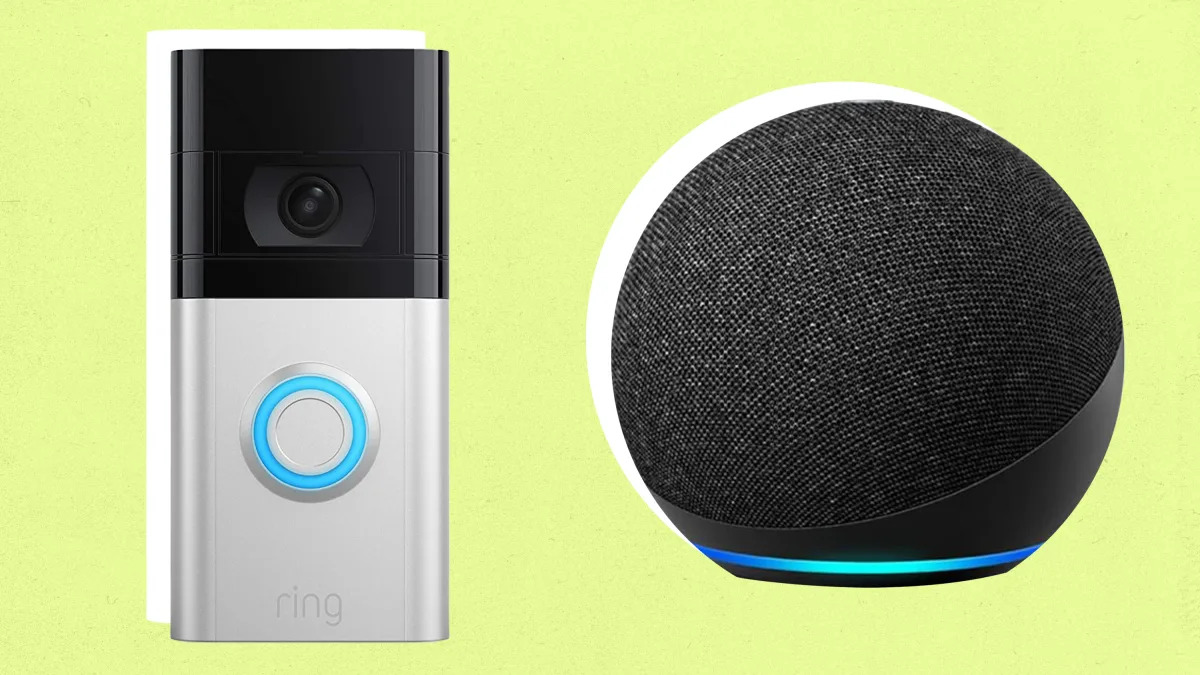




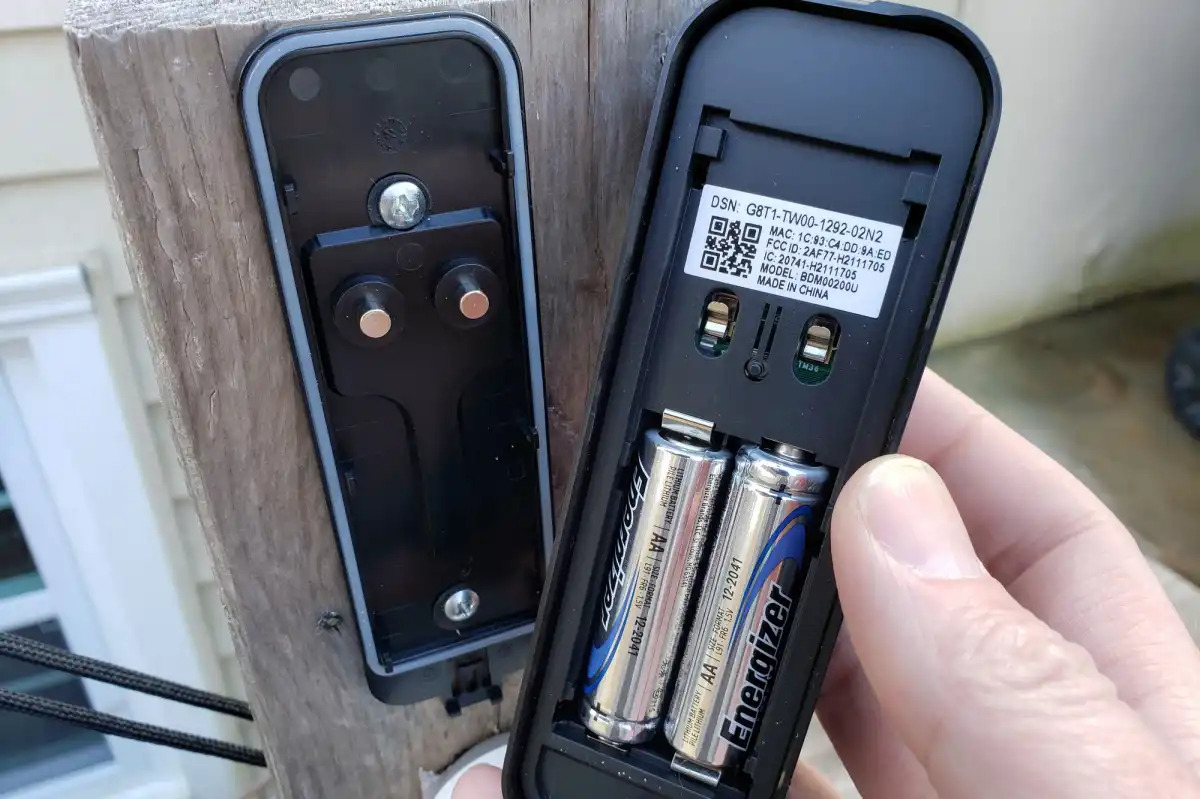

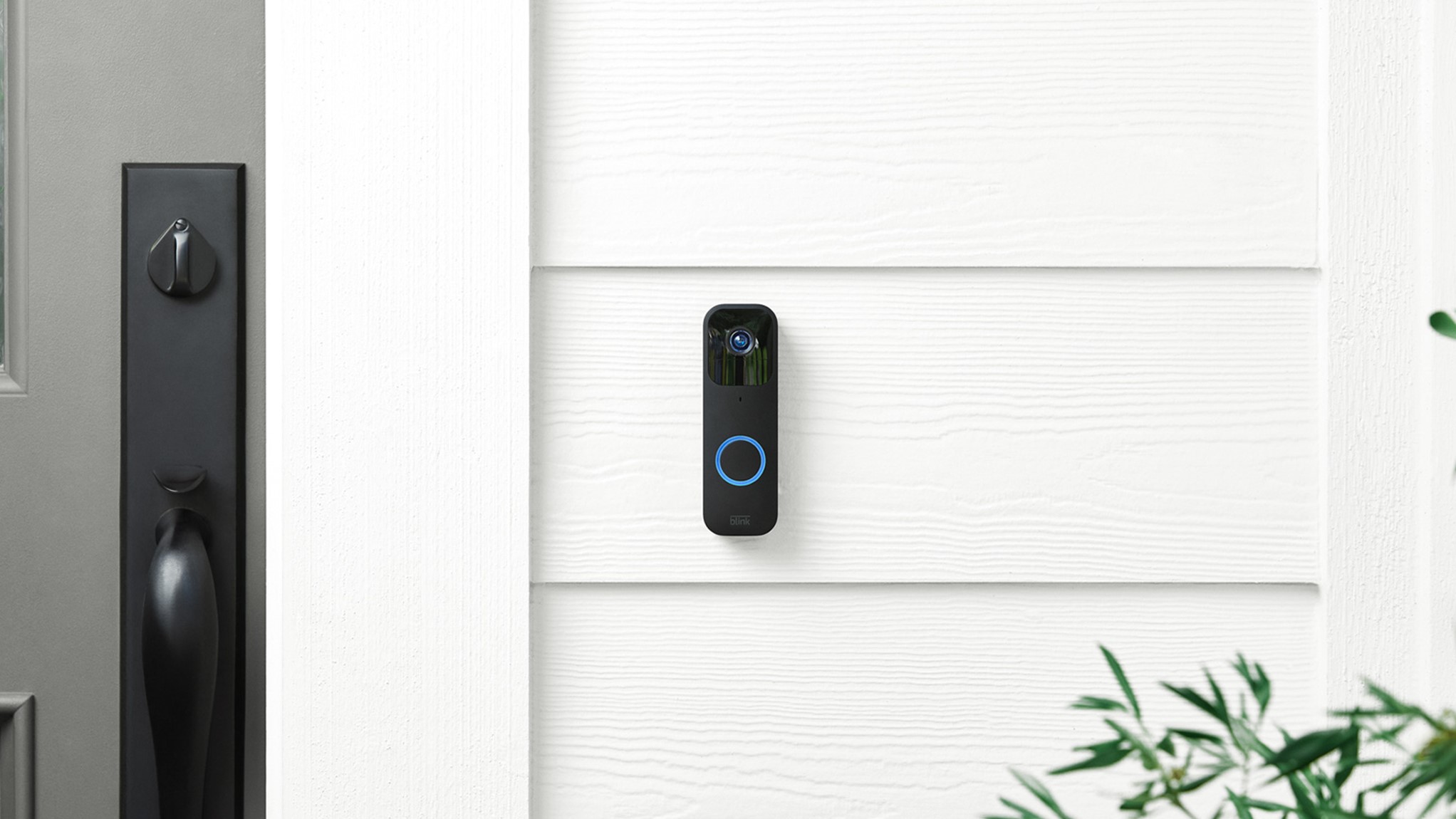





0 thoughts on “How To Make Blink Doorbell Ring On Alexa”