Home>Home Appliances>Home Automation Appliances>How To Make Google Home Say What You Want
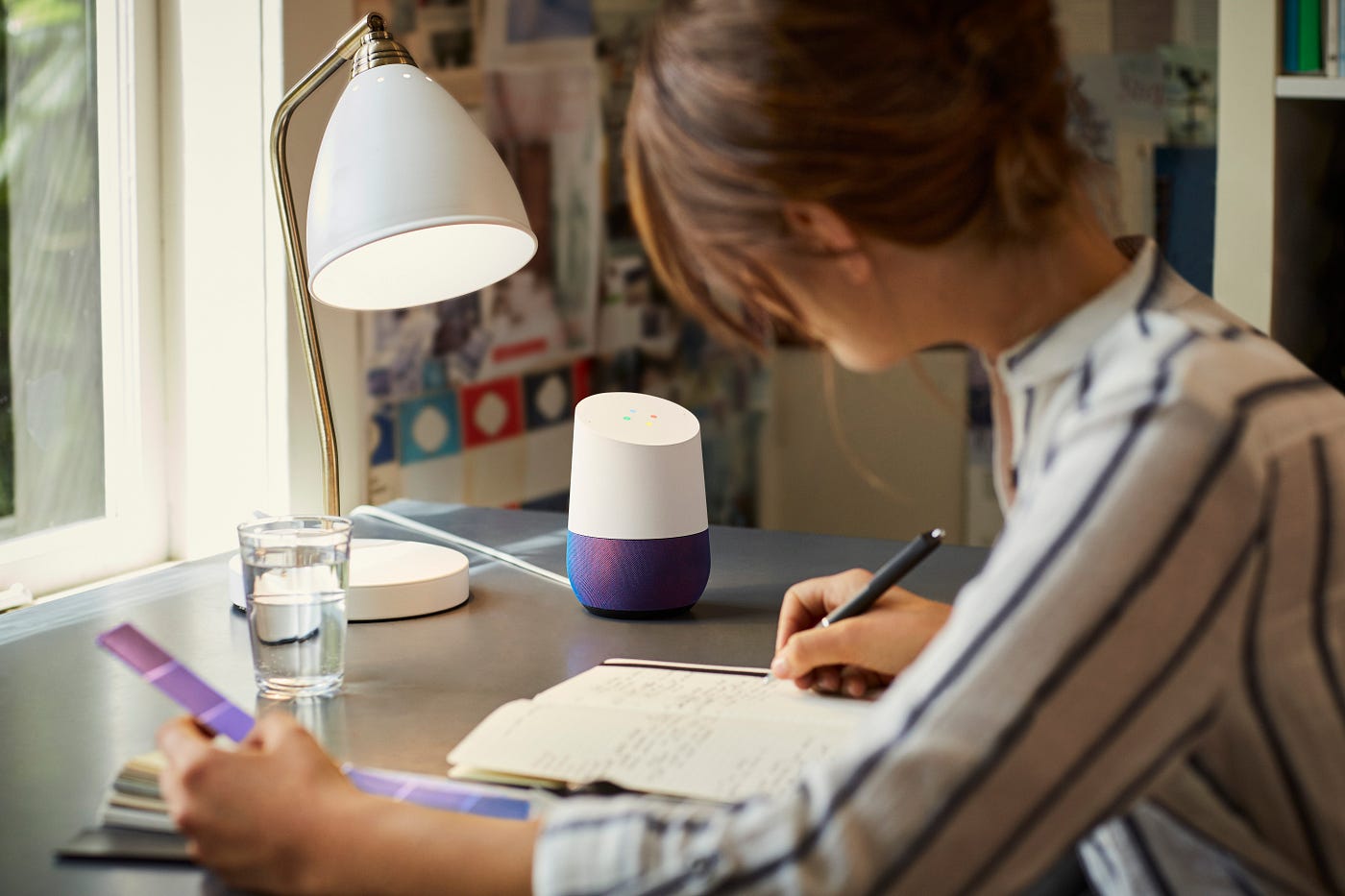
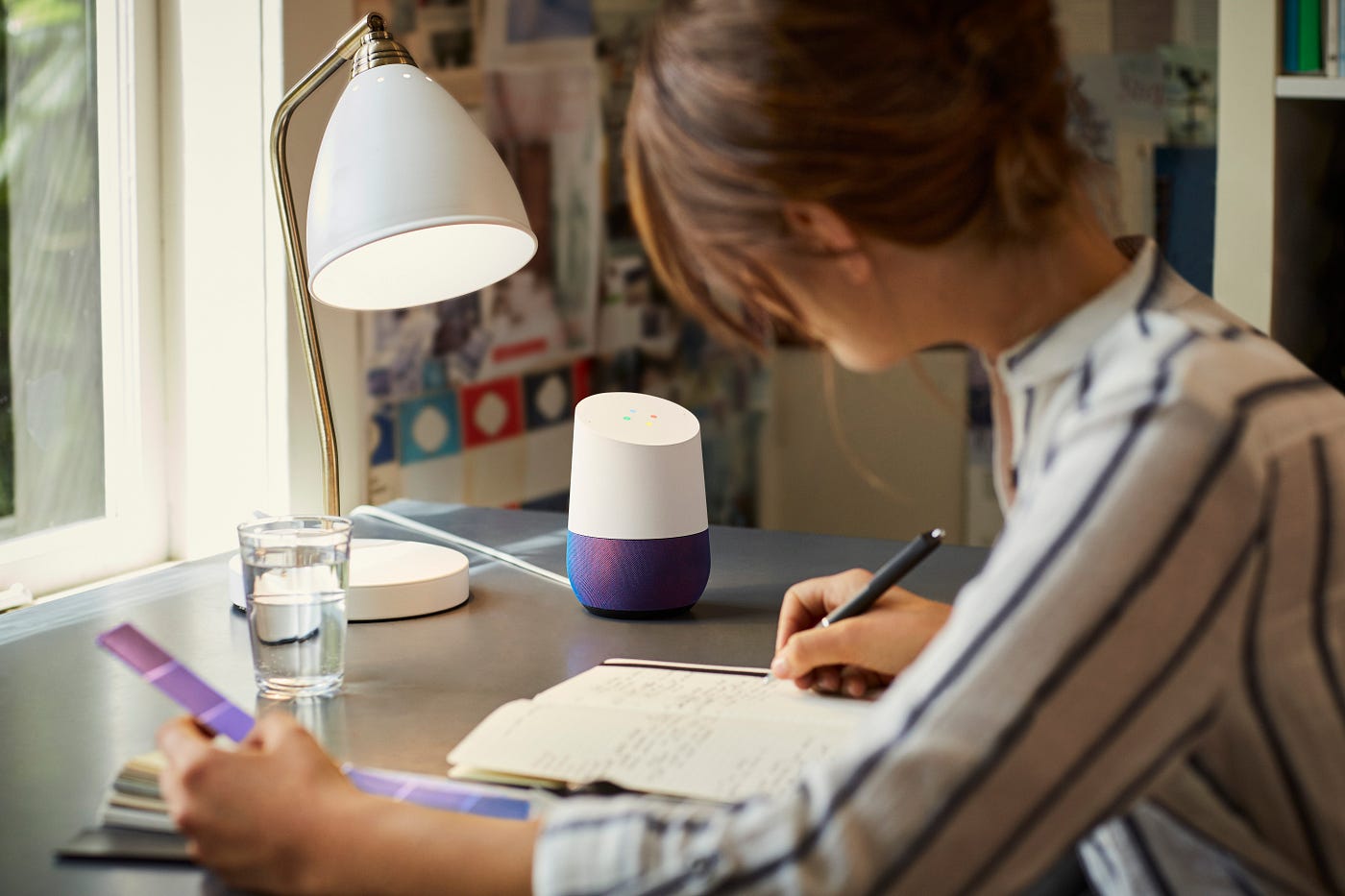
Home Automation Appliances
How To Make Google Home Say What You Want
Published: December 23, 2023
Learn how to make Google Home say exactly what you want with our expert tips and tricks for home automation appliances. Take full control of your smart home setup today!
(Many of the links in this article redirect to a specific reviewed product. Your purchase of these products through affiliate links helps to generate commission for Storables.com, at no extra cost. Learn more)
Introduction
Smart home devices have revolutionized the way we interact with our living spaces, offering seamless integration and intuitive control over various appliances and systems. Among these, Google Home stands out as a versatile and powerful tool for managing smart home devices, providing a range of features designed to enhance convenience and efficiency. One particularly intriguing capability of Google Home is its ability to respond to custom commands, allowing users to personalize their interactions and create a more tailored smart home experience.
In this article, we will explore the process of customizing Google Home responses and creating personalized commands to make Google Home say exactly what you want. Whether you want to add a touch of personality to your interactions with Google Home or streamline your daily routines, understanding how to harness the full potential of this device can significantly enhance your smart home experience.
By delving into the intricacies of setting up Google Home, customizing its responses, and creating custom commands, you will gain valuable insights into optimizing your smart home environment. Additionally, we will uncover some lesser-known tips and tricks to help you maximize the functionality of Google Home and elevate your smart home experience to new heights.
Join us on this journey as we unlock the potential of Google Home, empowering you to tailor its responses and commands to suit your unique preferences and needs. Whether you are a seasoned smart home enthusiast or a newcomer to the world of home automation, this guide will equip you with the knowledge and tools to make Google Home an even more indispensable part of your daily life.
Key Takeaways:
- Personalize Google Home’s responses by setting up Voice Match, creating personalized greetings, and adjusting volume and speed. This makes interactions feel more engaging and tailored to your preferences.
- Create custom commands with routines, shortcuts, and smart home device controls to streamline tasks and access personalized information. Explore third-party integrations and stay updated on new features for an enhanced smart home experience.
Read more: How To Make Alexa Say What You Want
Setting up Google Home
Before you can start customizing Google Home’s responses and creating personalized commands, it’s crucial to ensure that the device is properly set up and integrated into your smart home ecosystem. The initial setup process is relatively straightforward, and it lays the foundation for the customization options that will be explored later in this article.
To begin, unbox your Google Home device and plug it into a power source. Once powered on, download the Google Home app on your smartphone or tablet. This app serves as the central hub for managing your Google Home device and configuring its settings.
Follow the on-screen instructions in the Google Home app to connect your device to your Wi-Fi network and link it to your Google account. This step is essential for enabling personalized responses and commands, as it allows Google Home to access your preferences, calendar events, reminders, and other personalized information.
After successfully connecting your Google Home device to your Wi-Fi network and Google account, you can explore the various settings and options within the Google Home app. Familiarize yourself with the app’s interface, as this will be your primary tool for customizing Google Home’s behavior and responses.
Once the initial setup is complete, take some time to ensure that your Google Home device is positioned in an optimal location within your home. Consider factors such as acoustics, proximity to frequently used areas, and visibility from various rooms. By strategically placing your Google Home device, you can maximize its effectiveness and ensure that it can hear and respond to your commands clearly.
With Google Home successfully set up and integrated into your home environment, you are now ready to delve into the process of customizing its responses and creating personalized commands. The next section will guide you through the steps to tailor Google Home to your specific preferences and enhance its functionality in your smart home ecosystem.
Customizing Google Home Responses
Google Home’s ability to provide personalized responses adds a layer of customization that enhances the overall user experience. By tailoring its responses to your preferences, you can make interactions with Google Home feel more natural and engaging. The following steps will guide you through the process of customizing Google Home’s responses to suit your specific needs and style.
1. Voice Match
Voice Match is a feature that enables Google Home to recognize and respond to different users based on their voice profiles. Setting up Voice Match ensures that each user receives personalized responses, including access to their calendar events, reminders, and music preferences. To set up Voice Match, open the Google Home app, navigate to the device settings, and select “Voice Match.” Follow the on-screen instructions to train Google Home to recognize your voice, and encourage other household members to do the same. This step is crucial for enabling personalized responses and commands tailored to individual users.
2. Personalized Greetings
Google Home allows you to create personalized greetings, adding a touch of warmth and personality to its interactions with you. By customizing the greeting, you can make Google Home’s responses feel more personal and inviting. To set a personalized greeting, open the Google Home app, navigate to the device settings, and select “More” under the “Device settings” section. Choose “Personal results” and enable the option for personalized greetings. You can then record your preferred greeting, such as “Hey Google, good morning,” to make your interactions with Google Home feel more tailored to your preferences.
Read more: What To Say To Google Home
3. Adjusting Volume and Speed
Google Home allows you to adjust the volume and speed of its responses, providing flexibility in how it communicates with you. In the Google Home app, navigate to the device settings and select “More” under the “Device settings” section. Choose “Accessibility” and adjust the speech output settings to customize the volume and speech rate according to your preferences. This feature is particularly useful for individuals who may have hearing impairments or prefer slower-paced speech.
By customizing Google Home’s responses through Voice Match, personalized greetings, and speech output settings, you can create a more tailored and enjoyable interaction with the device. These customization options lay the groundwork for creating custom commands, allowing you to further personalize your smart home experience and make Google Home say exactly what you want.
Creating Custom Commands
One of the most compelling features of Google Home is its ability to respond to custom commands, allowing users to tailor their interactions with the device to suit their specific needs and preferences. By creating custom commands, you can streamline tasks, access personalized information, and control smart home devices with ease. The following steps will guide you through the process of creating and using custom commands to make Google Home say exactly what you want.
1. Routines
Routines are a powerful tool for creating custom commands that trigger a series of actions or responses from Google Home. To set up a routine, open the Google Home app, tap “Routines” in the menu, and select “Manage routines.” From here, you can create a new routine and specify the trigger phrase that will prompt Google Home to execute the routine. For example, you could create a “Good morning” routine that includes Google Home saying a personalized greeting, providing a weather update, and adjusting the lighting in your home. By customizing routines, you can orchestrate a seamless and personalized start to your day.
2. Shortcuts
Shortcuts allow you to create custom phrases that trigger specific actions or responses from Google Home. For instance, you can create a shortcut that prompts Google Home to provide a personalized news update by saying, “Hey Google, catch me up.” To set up shortcuts, open the Google Home app, tap “More” in the menu, select “Shortcuts,” and create a new shortcut by specifying the trigger phrase and the corresponding action or response. Shortcuts offer a convenient way to personalize your interactions with Google Home and access information or services with minimal effort.
Read more: What Your Home Decor Says About You
3. Custom Voice Commands for Smart Home Devices
If you have smart home devices integrated with Google Home, you can create custom voice commands to control these devices with precision. For example, you could create a custom command such as “Hey Google, movie time,” which dims the lights, adjusts the thermostat, and starts playing a movie on your smart TV. By assigning custom voice commands to specific smart home actions, you can streamline your interactions with your home automation system and create a more tailored living environment.
By leveraging routines, shortcuts, and custom voice commands for smart home devices, you can harness the full potential of Google Home’s customization capabilities. These custom commands empower you to personalize your smart home experience and make Google Home an even more integral part of your daily routines.
Additional Tips and Tricks
As you continue to explore the capabilities of Google Home and customize its responses and commands, consider the following additional tips and tricks to further enhance your smart home experience:
1. Explore Third-Party Integrations
Google Home offers seamless integration with a wide range of third-party services and devices. Explore the “Works with Google” ecosystem to discover compatible smart home devices, entertainment services, and productivity tools that can be integrated with Google Home. By expanding the scope of compatible devices and services, you can unlock new possibilities for customizing your smart home environment and creating personalized commands.
2. Fine-Tune Voice Recognition
Regularly revisit the Voice Match settings in the Google Home app to fine-tune and update the voice profiles for yourself and other household members. Ensuring accurate voice recognition enhances the personalized responses and commands delivered by Google Home, contributing to a more seamless and intuitive user experience.
3. Use Multi-Room Audio
If you have multiple Google Home devices or compatible speakers, take advantage of the multi-room audio feature to create a cohesive listening experience throughout your home. By grouping devices and customizing audio playback commands, you can orchestrate immersive soundscapes and tailor your music listening experience to different areas of your home.
4. Leverage Broadcast and Intercom Features
Google Home’s broadcast and intercom features enable seamless communication within your home. Experiment with using custom broadcast messages and intercom functionality to relay personalized announcements, communicate with family members in different rooms, and streamline household communication through custom voice commands.
5. Stay Informed About New Features
Stay informed about updates and new features introduced by Google Home through the official Google blog, support documentation, and community forums. By staying abreast of the latest developments, you can leverage new customization options, commands, and integrations to continually enhance your smart home experience.
By incorporating these tips and tricks into your use of Google Home, you can optimize its customization features and unlock new possibilities for tailoring responses, creating custom commands, and integrating with a diverse array of smart home devices and services.
Conclusion
Customizing Google Home responses and creating personalized commands empowers users to elevate their smart home experience, infusing interactions with a personalized touch and streamlining daily routines. By following the steps outlined in this guide, you can harness the full potential of Google Home’s customization features and make the device say exactly what you want.
Setting up Google Home as the cornerstone of your smart home ecosystem lays the foundation for personalization, enabling seamless integration with a diverse range of smart home devices and services. Once the initial setup is complete, customizing Google Home’s responses becomes a creative and empowering process, allowing you to tailor the device to your unique preferences and needs.
Through Voice Match, personalized greetings, and adjustments to volume and speed, you can create a more engaging and personalized interaction with Google Home. Furthermore, the ability to create custom commands through routines, shortcuts, and custom voice commands for smart home devices opens up a world of possibilities for streamlining tasks and accessing personalized information with ease.
As you continue to explore the customization capabilities of Google Home, consider leveraging third-party integrations, fine-tuning voice recognition, utilizing multi-room audio, and maximizing the broadcast and intercom features to further enhance your smart home environment. Staying informed about new features and updates ensures that you can continually optimize your interactions with Google Home and adapt to evolving customization options.
In conclusion, the process of customizing Google Home responses and creating personalized commands is a dynamic and rewarding journey that empowers users to tailor their smart home experience to their individual preferences and lifestyle. By embracing the customization features of Google Home, you can transform your interactions with the device into seamless, personalized, and enriching experiences that enhance your daily life.
Frequently Asked Questions about How To Make Google Home Say What You Want
Was this page helpful?
At Storables.com, we guarantee accurate and reliable information. Our content, validated by Expert Board Contributors, is crafted following stringent Editorial Policies. We're committed to providing you with well-researched, expert-backed insights for all your informational needs.


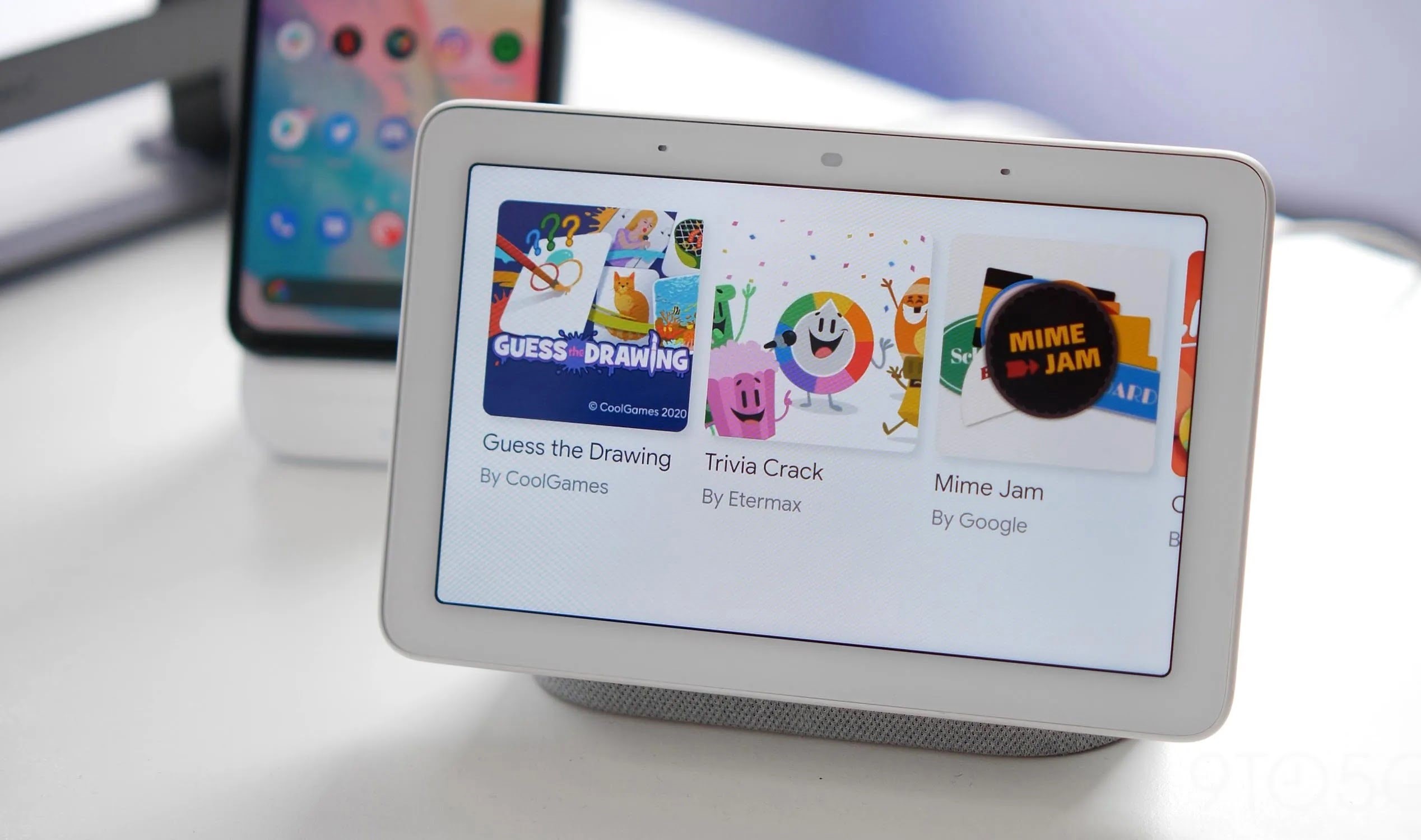
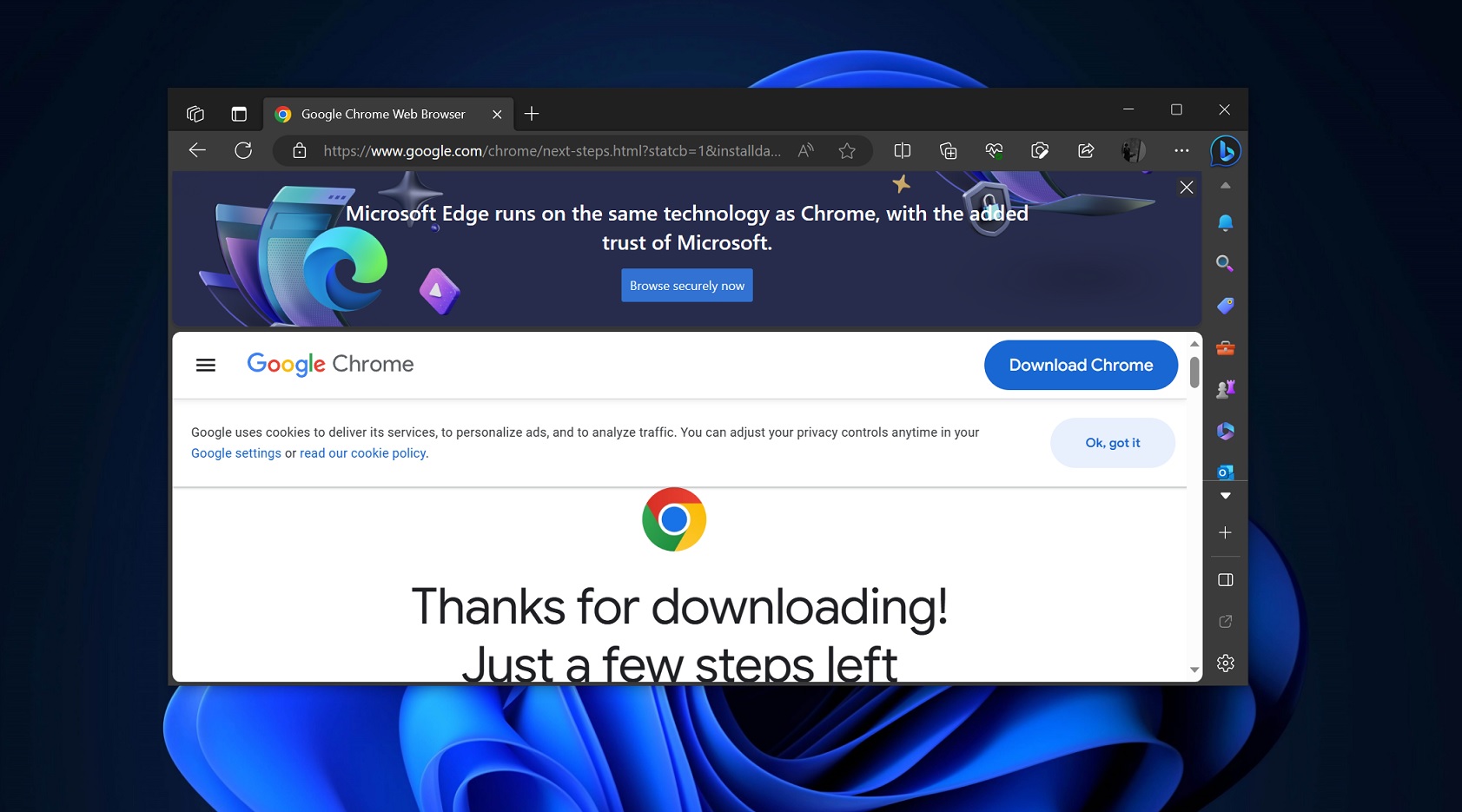


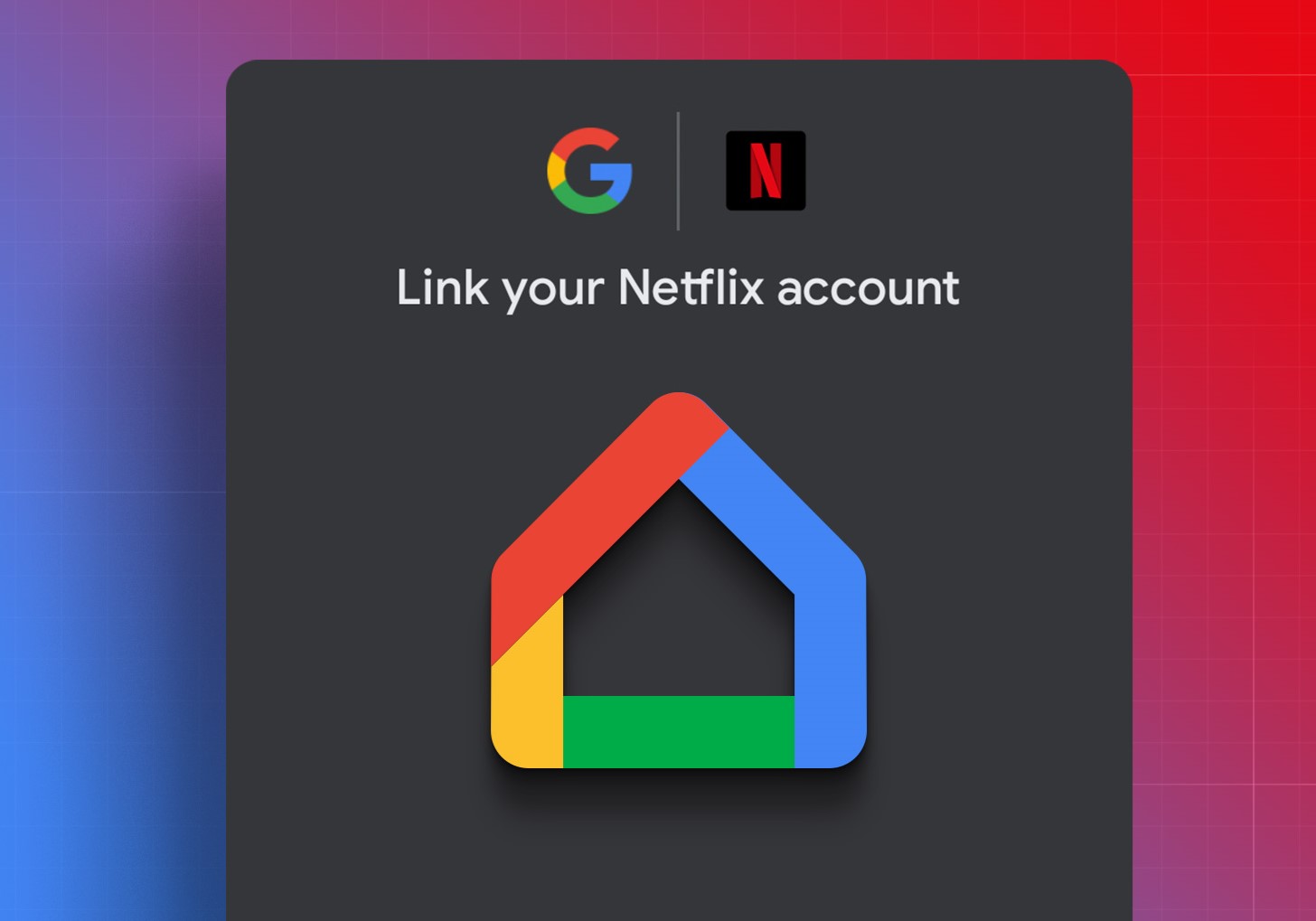

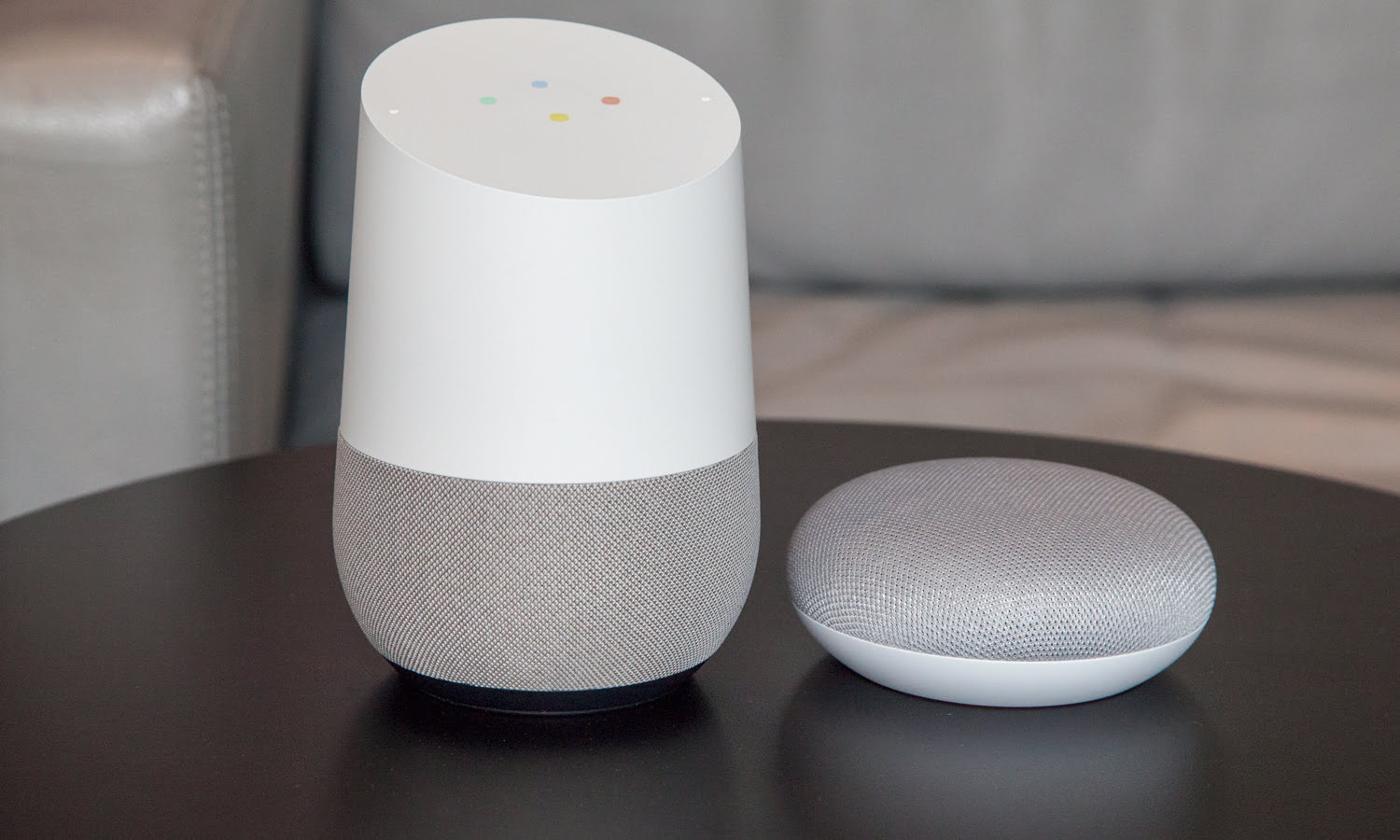
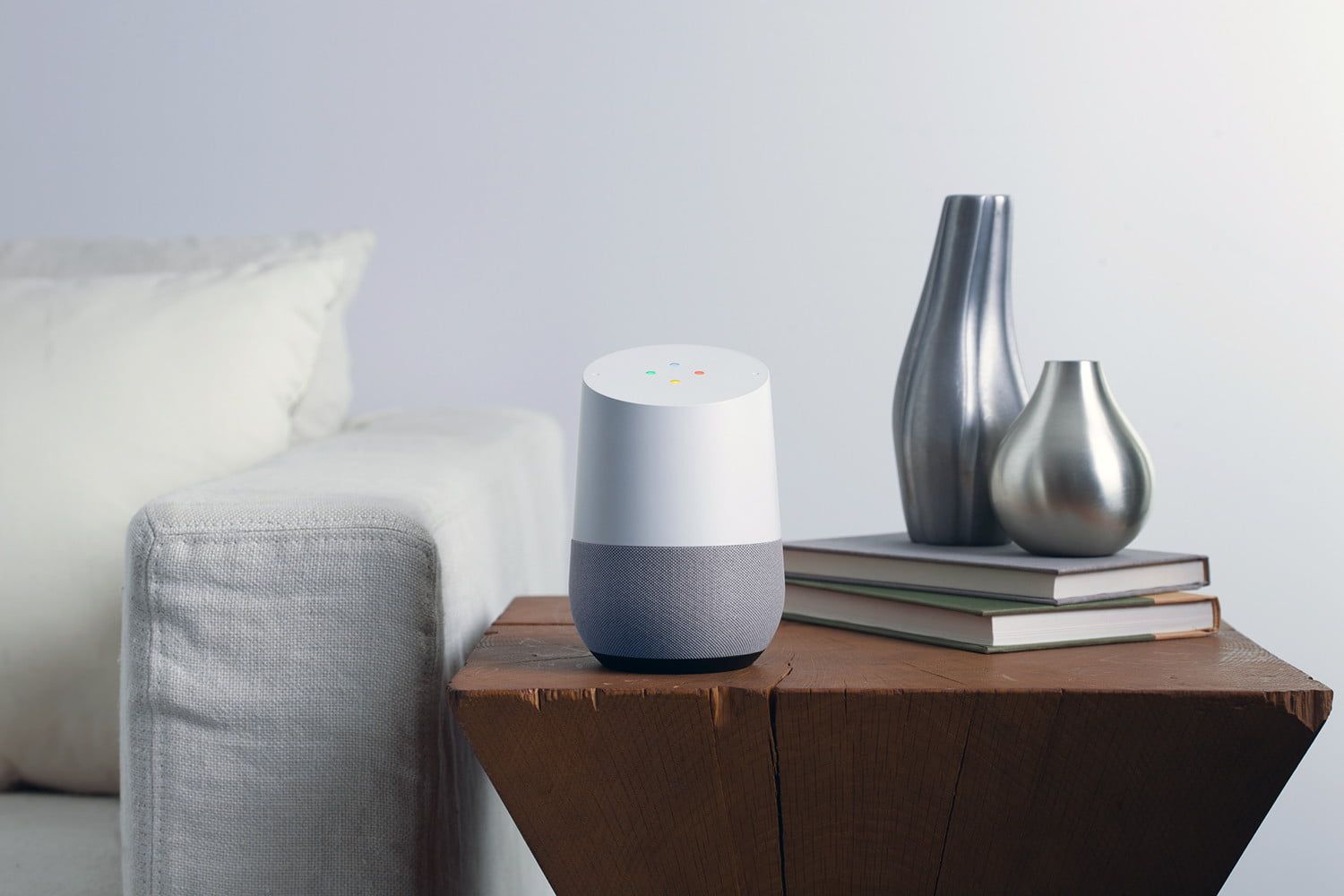



0 thoughts on “How To Make Google Home Say What You Want”