Home>Home Appliances>Home Automation Appliances>What To Say To Google Home


Home Automation Appliances
What To Say To Google Home
Modified: January 6, 2024
Discover the best phrases to use with Google Home for seamless control of your home automation appliances. Enhance your smart home experience with these voice commands.
(Many of the links in this article redirect to a specific reviewed product. Your purchase of these products through affiliate links helps to generate commission for Storables.com, at no extra cost. Learn more)
Introduction
Read more: How To Make Google Home Say What You Want
Introduction
Welcome to the future of home automation! With the advent of Google Home, controlling your smart home devices has never been more convenient. Whether you’re a tech enthusiast or just looking to simplify your daily routine, Google Home offers a wide array of commands and features to streamline your home automation experience. In this comprehensive guide, we’ll explore the basic and advanced commands, customizing responses, troubleshooting tips, and much more to help you harness the full potential of Google Home. So, sit back, relax, and let’s dive into the exciting world of voice-activated home automation!
Basic Commands
Key Takeaways:
- Embrace the future of home automation with Google Home! From controlling smart devices to customizing responses, it’s your versatile and intuitive companion for a seamless living space.
- Master basic and advanced commands to personalize your home automation experience. Troubleshoot with ease and enjoy the convenience of voice-activated control in your living space.
Basic Commands
Google Home provides a plethora of basic commands to effortlessly manage your smart home devices and access information. Here are some essential commands to get you started:
- Controlling Smart Home Devices: Use phrases like “Hey Google, turn on the lights in the living room” or “Ok Google, set the thermostat to 72 degrees” to control compatible smart lights, thermostats, and other connected devices.
- Playing Music and Media: Enjoy hands-free entertainment by instructing Google Home to play your favorite songs, artists, albums, or playlists from supported music streaming services. Simply say, “Hey Google, play some jazz music” or “Ok Google, play the latest news podcast.”
- Getting Weather Updates: Stay informed about the weather conditions in your area by asking Google Home, “Hey Google, what’s the weather forecast for today?”
- Setting Alarms and Timers: Easily manage your schedule by commanding Google Home to set alarms, timers, or reminders. For instance, say, “Ok Google, set a timer for 20 minutes” or “Hey Google, remind me to water the plants at 5 PM.”
- Checking Traffic Conditions: Plan your commute with real-time traffic updates. Ask Google Home, “Hey Google, how’s the traffic to [your destination]?” to receive accurate traffic information.
- General Information: Utilize Google Home as a hands-free information resource. Ask questions like “Ok Google, who is the president of the United States?” or “Hey Google, what’s the capital of France?” to access a wide range of general knowledge.
These basic commands serve as a foundation for leveraging the capabilities of Google Home. Whether you’re controlling your smart home devices, enjoying music, or staying informed about the latest news and weather, Google Home simplifies daily tasks and enhances your overall home automation experience.
Advanced Commands
Advanced Commands
Once you’ve mastered the basic commands, it’s time to explore the advanced functionalities of Google Home. These advanced commands allow you to delve deeper into home automation and access more intricate features. Here are some advanced commands to elevate your Google Home experience:
- Multi-Room Audio: Seamlessly synchronize music playback across multiple Google Home devices by creating speaker groups. Say, “Hey Google, play rock music in the living room and kitchen” to enjoy synchronized audio throughout your home.
- Broadcasting Messages: Send announcements or messages to all connected Google Home devices in your home. Simply say, “Ok Google, broadcast that dinner is ready,” and the message will be relayed to all linked devices.
- Voice Match: Personalize your Google Home experience by setting up Voice Match. This feature enables Google Home to recognize individual voices, providing personalized responses based on the user’s voice profile.
- Routines: Create custom routines to automate a series of actions with a single command. For example, you can set up a “Good Morning” routine to have Google Home adjust the thermostat, turn on the lights, and provide a weather update when prompted with “Hey Google, good morning.”
- Smart Home Control with Third-Party Devices: Integrate Google Home with compatible third-party smart home devices and systems, allowing for seamless control of a wide range of smart appliances, security systems, and more.
- Interactive Games and Activities: Engage in interactive experiences with Google Home by playing trivia games, storytelling adventures, or interactive quizzes simply by asking, “Ok Google, play a game.”
These advanced commands unlock a world of possibilities, enabling you to personalize your home automation setup, streamline daily routines, and enjoy a more tailored and interactive experience with Google Home. By leveraging these advanced features, you can truly harness the full potential of voice-activated home automation.
Customizing Responses
Customizing Responses
Google Home offers the flexibility to customize responses and tailor the device’s behavior to suit your preferences. By personalizing responses, you can enhance the interaction with Google Home and make it more aligned with your needs. Here’s how you can customize responses to create a more personalized experience:
- Adjusting Voice Settings: Tailor the voice of Google Assistant to your liking by choosing from different voice options. You can modify the voice’s accent, pitch, and speaking speed to create a voice that resonates with you.
- Customizing News Updates: Stay informed about topics that interest you by customizing your news preferences. Specify your preferred news sources, topics, and regions to receive personalized news updates when you ask Google Home for the latest news.
- Creating Custom Commands with Shortcuts: Simplify complex commands or requests by creating custom shortcuts. For instance, you can set up a shortcut such as “movie night” to dim the lights, adjust the thermostat, and play a specific playlist simultaneously.
- Personalizing Responses with My Day: Customize the My Day feature to receive personalized information such as your calendar events, commute updates, and reminders when you say, “Hey Google, good morning” or “Ok Google, tell me about my day.”
- Setting Preferred Music Services: Tailor your music experience by specifying your preferred music streaming services. You can set a default music service and adjust the playback settings to seamlessly enjoy your favorite tunes.
- Customizing Ambient Sounds: Create a soothing ambiance by customizing the ambient sounds played by Google Home. Choose from a variety of ambient sounds such as nature sounds, white noise, or relaxing melodies to set the mood in your living space.
By customizing responses and settings, you can personalize your interactions with Google Home, making it a more intuitive and tailored experience. These customization options empower you to fine-tune Google Home to align with your unique preferences and lifestyle, enhancing the overall home automation experience.
Troubleshooting
Troubleshooting
While Google Home offers seamless home automation capabilities, occasional issues may arise that require troubleshooting. Understanding common troubleshooting methods can help you quickly address any hiccups in the functionality of your Google Home device. Here are some effective troubleshooting tips to ensure a smooth and uninterrupted experience:
- Check Network Connectivity: Verify that your Google Home device is connected to a stable Wi-Fi network. If you encounter connectivity issues, restart your router and ensure that the device is within the range of the Wi-Fi signal.
- Device Reboot: If you encounter unresponsiveness or glitches, perform a simple reboot by unplugging the device, waiting for a few seconds, and then plugging it back in. This can resolve temporary software-related issues.
- Update Firmware and Apps: Ensure that both your Google Home device’s firmware and the associated mobile app are up to date. Regular updates can address known bugs and improve the device’s performance.
- Voice Match Calibration: If Voice Match is not functioning as expected, recalibrate the feature by accessing the settings in the Google Home app and following the prompts to improve voice recognition accuracy.
- Reset to Factory Settings: As a last resort for persistent issues, consider resetting your Google Home device to its factory settings. This can resolve complex software issues and restore the device to its default state.
- Contact Support: If troubleshooting on your own does not resolve the issue, reach out to Google Home support for further assistance. The support team can provide personalized guidance and troubleshooting steps based on the specific issue you are encountering.
By familiarizing yourself with these troubleshooting techniques, you can address common issues and maintain the optimal functionality of your Google Home device. Proactive troubleshooting ensures that you can swiftly resolve any technical challenges and continue enjoying the convenience and efficiency of voice-activated home automation.
Conclusion
Conclusion
In conclusion, Google Home stands as a transformative tool in the realm of home automation, offering a seamless and intuitive way to control smart devices, access information, and personalize your living space. By mastering basic and advanced commands, customizing responses, and troubleshooting potential issues, you can fully harness the potential of Google Home to enhance your daily routines and streamline your home automation experience.
With its array of capabilities, including voice recognition, personalized responses, and integration with third-party smart devices, Google Home empowers users to create a tailored and efficient smart home environment. Whether you’re adjusting the lighting, playing music, or staying informed with the latest news and weather updates, Google Home serves as a versatile and indispensable companion in modern home automation.
As technology continues to advance, Google Home remains at the forefront of innovation, continually evolving to meet the diverse needs of users and adapt to the ever-changing landscape of smart home technology. By embracing the features and customization options available with Google Home, you can elevate your home automation experience and enjoy the convenience of voice-activated control in your living space.
So, whether you’re a seasoned tech enthusiast or just beginning to explore the possibilities of home automation, Google Home offers a user-friendly and powerful platform to transform your living space into a smart, connected environment. Embrace the convenience, personalization, and efficiency that Google Home brings to your home, and embark on a journey of seamless automation and effortless control.
Frequently Asked Questions about What To Say To Google Home
Was this page helpful?
At Storables.com, we guarantee accurate and reliable information. Our content, validated by Expert Board Contributors, is crafted following stringent Editorial Policies. We're committed to providing you with well-researched, expert-backed insights for all your informational needs.
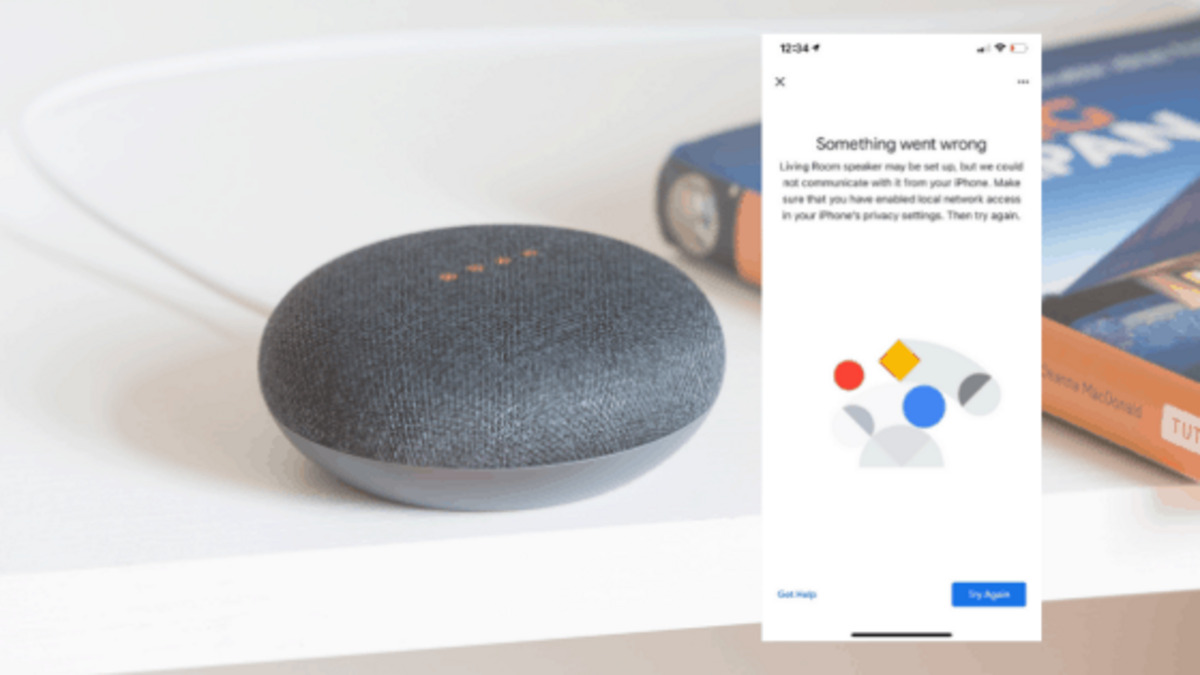
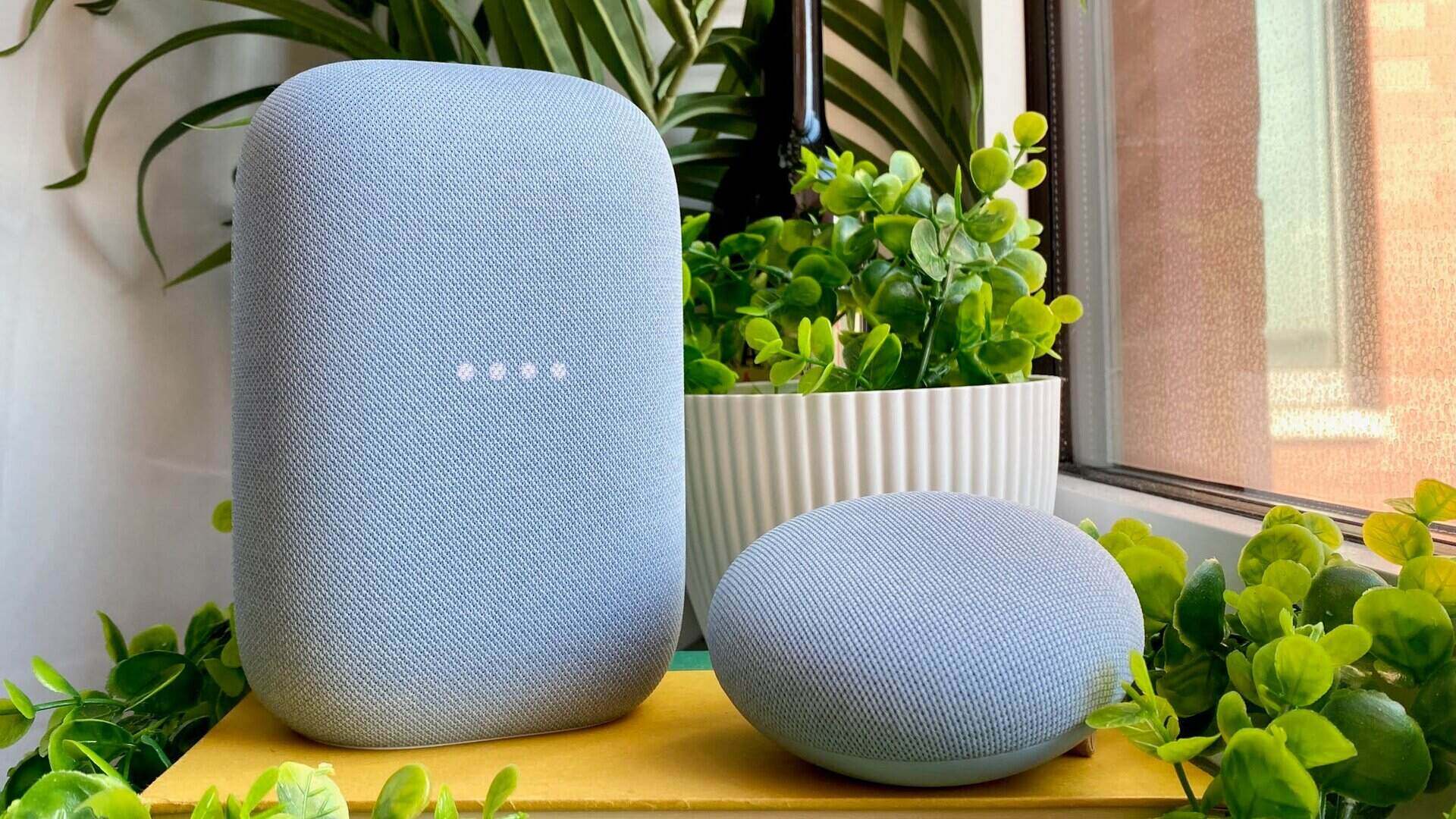


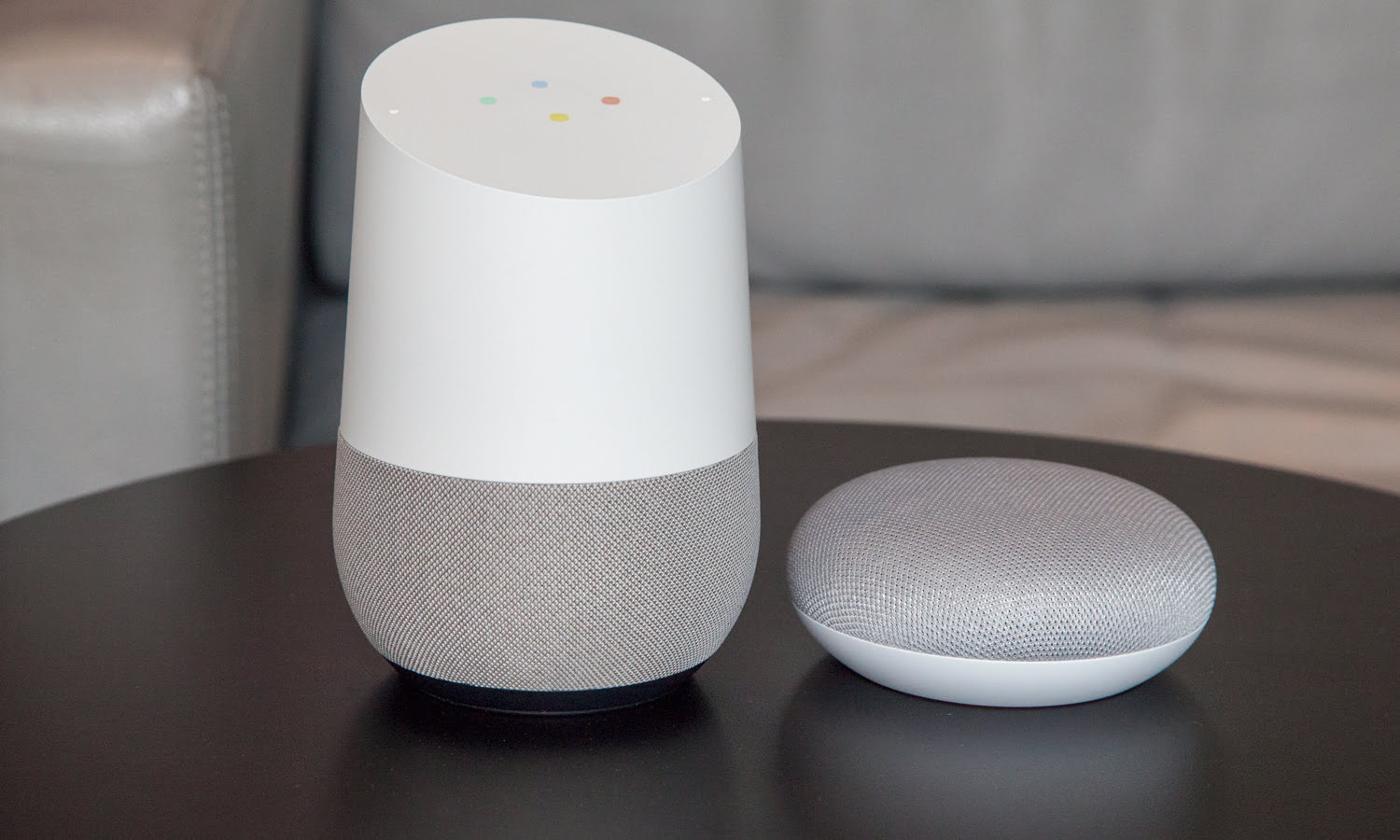
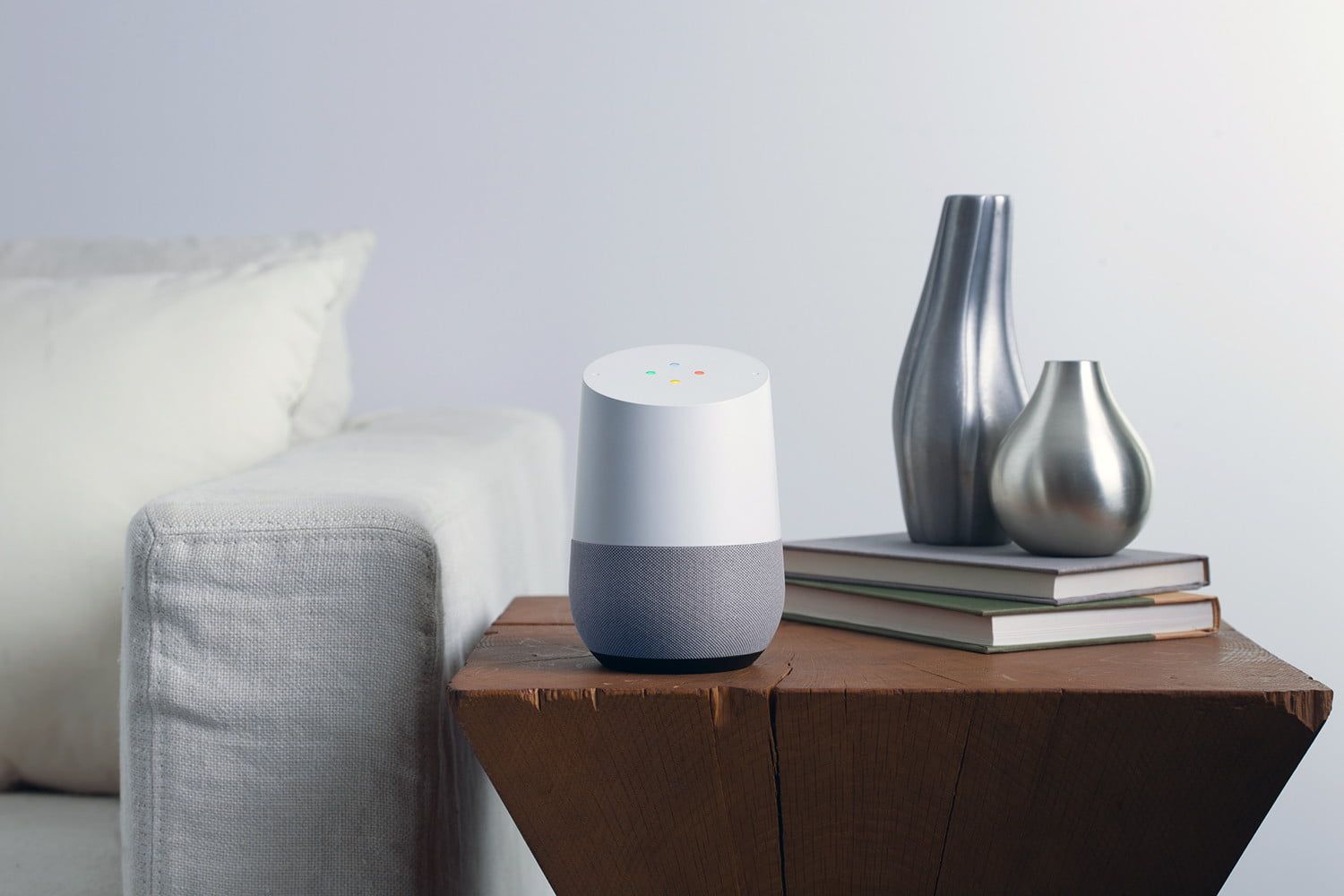



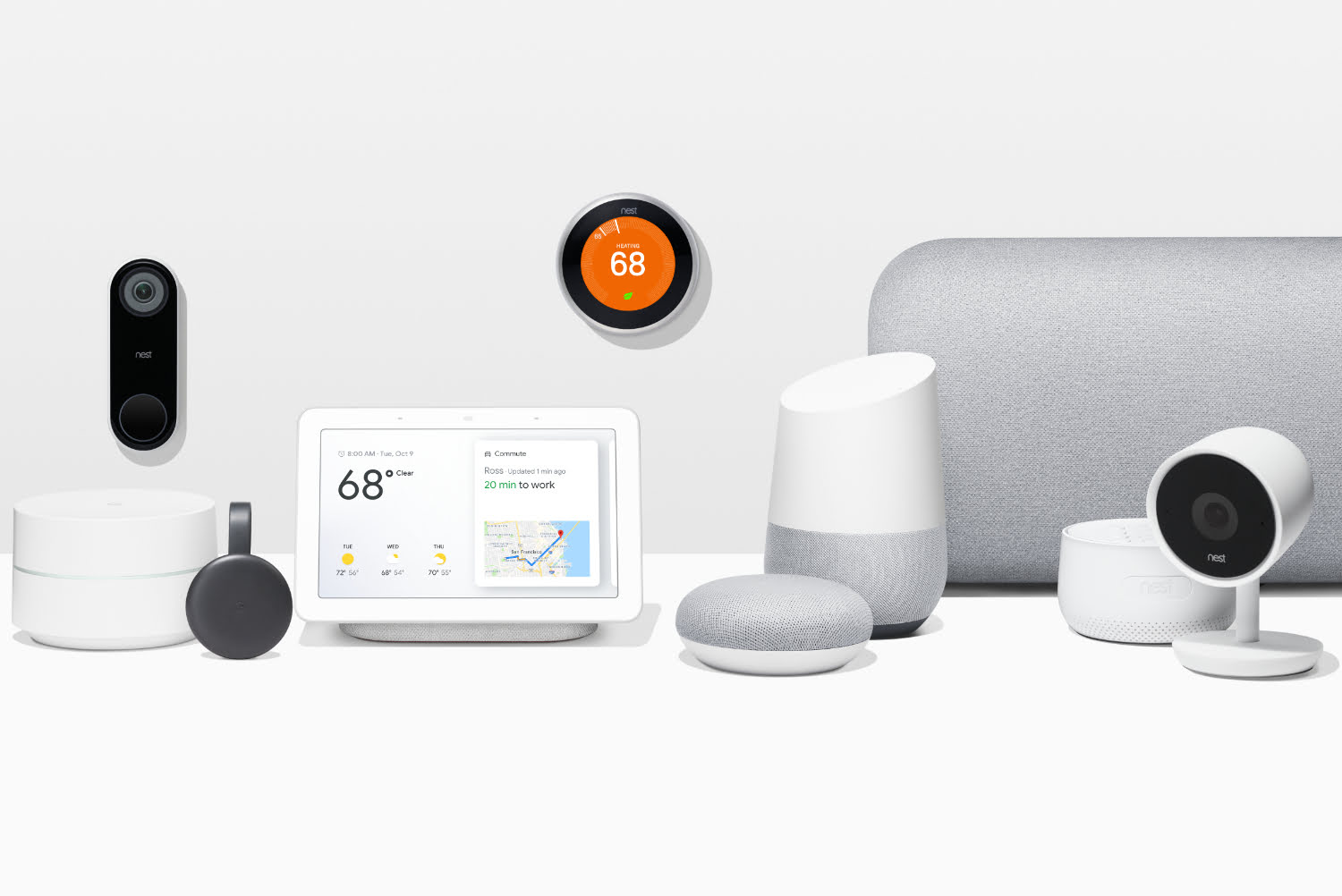


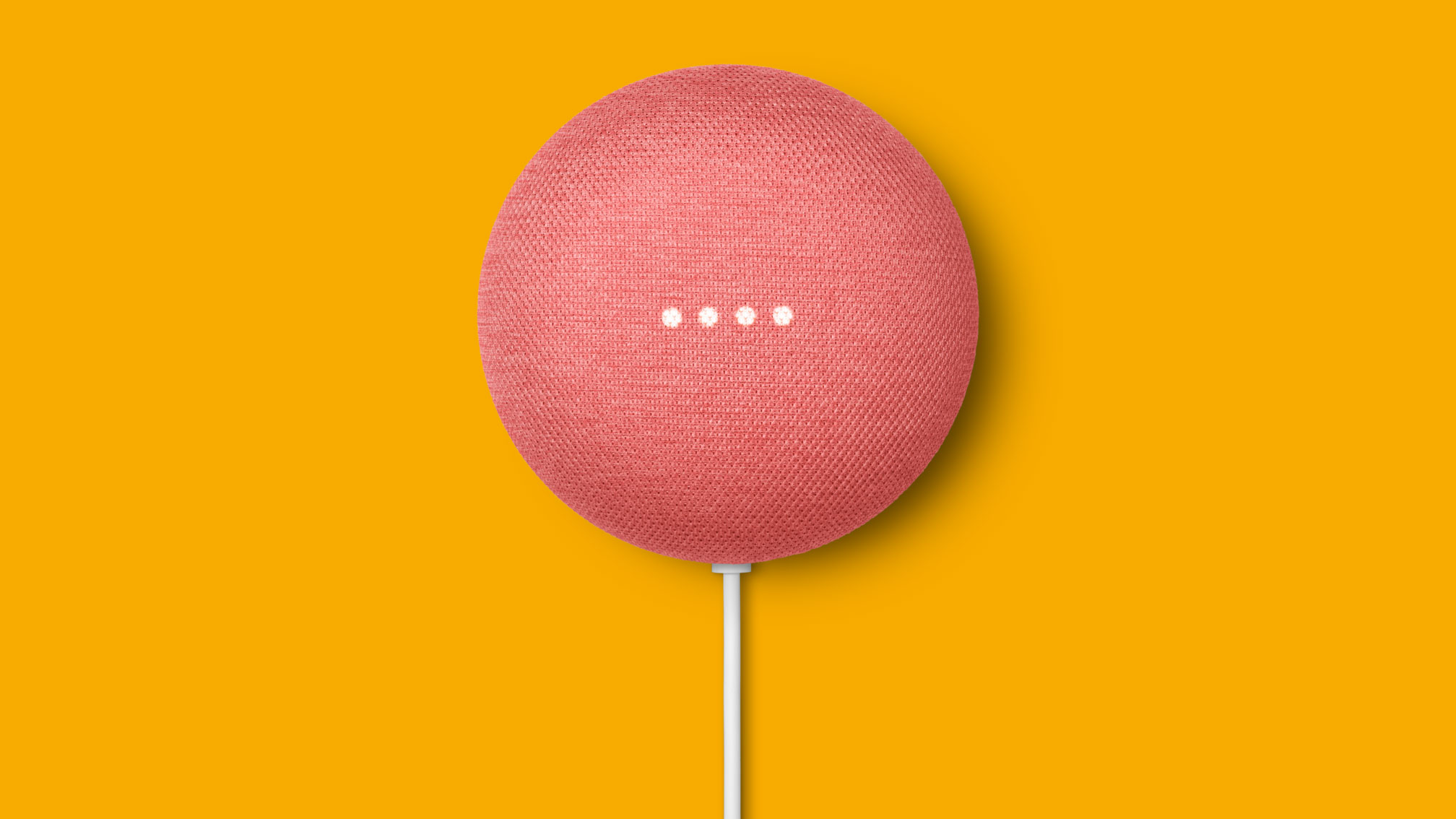

0 thoughts on “What To Say To Google Home”