Home>Home Appliances>Home Automation Appliances>Why Does Google Home Say My Device Is Offline?
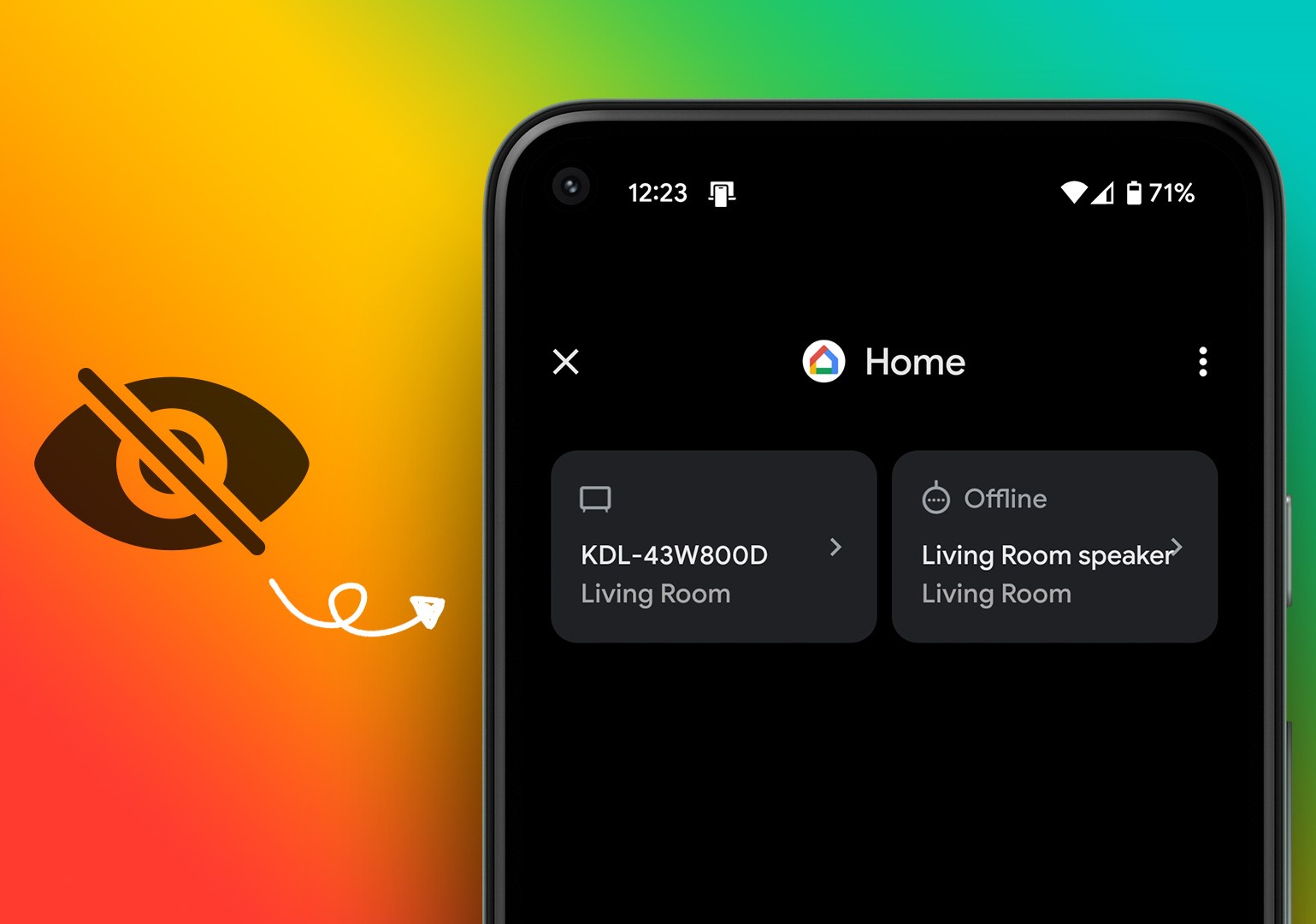
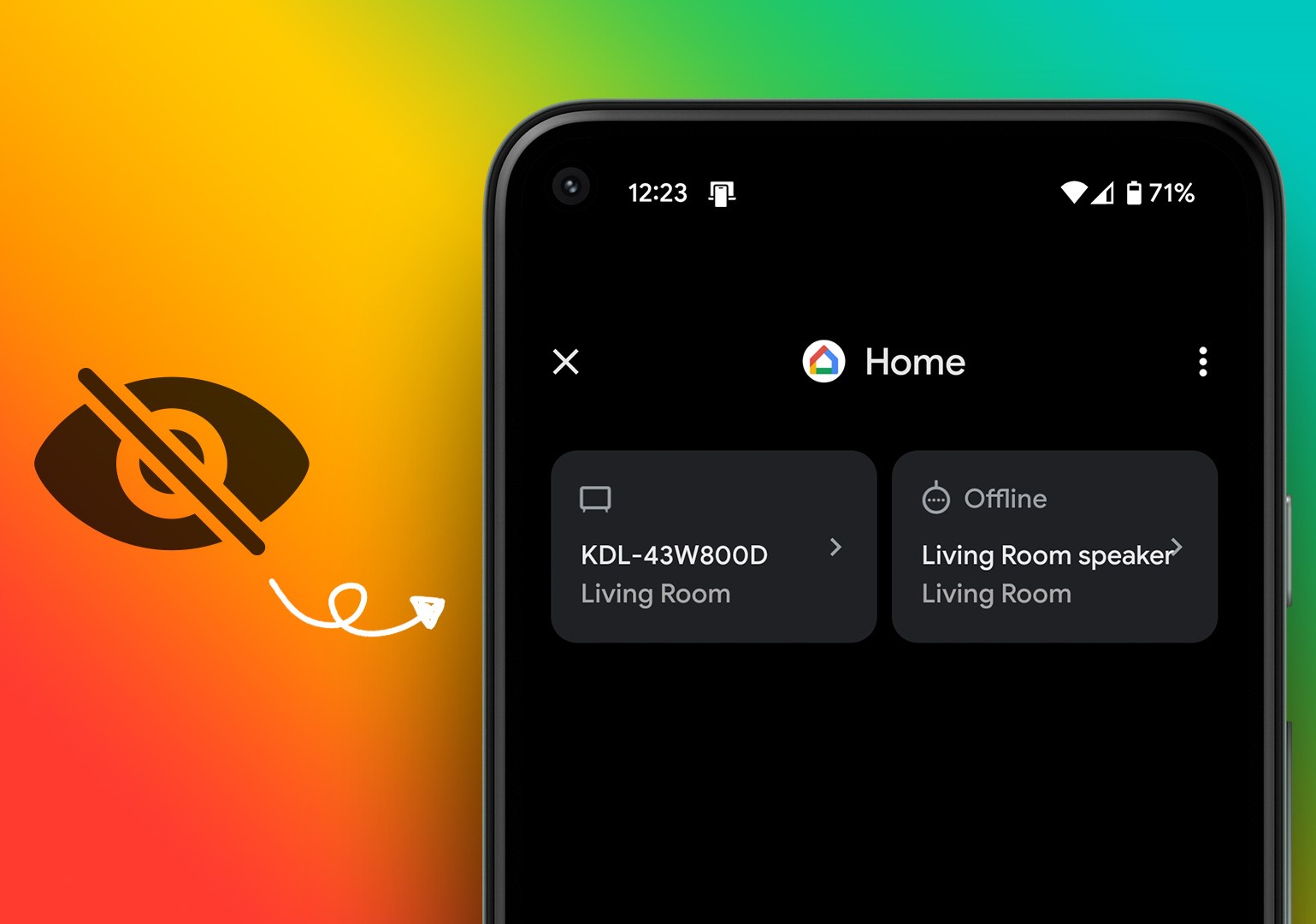
Home Automation Appliances
Why Does Google Home Say My Device Is Offline?
Modified: May 6, 2024
Discover why your home automation appliances may be appearing offline on Google Home. Learn how to troubleshoot and resolve connectivity issues for seamless smart home control.
(Many of the links in this article redirect to a specific reviewed product. Your purchase of these products through affiliate links helps to generate commission for Storables.com, at no extra cost. Learn more)
**
Introduction
**
Are you frustrated by the perplexing message from your Google Home device stating that your smart home gadget is offline? You're not alone. Many individuals encounter this issue, and it can be quite exasperating, especially when you're eager to use your connected devices seamlessly. In this comprehensive guide, we'll delve into the intricacies of Google Home connectivity, explore the potential reasons behind the "offline" notification, and provide practical troubleshooting steps to restore your smart home to its fully connected state.
Picture this: You're excited to control your smart lights, adjust the thermostat, or play your favorite tunes with a simple voice command, but your Google Home assistant informs you that your device is offline. It's undoubtedly a frustrating scenario, but fear not – we're here to unravel the mystery behind this common issue and equip you with the knowledge to resolve it swiftly.
Stay tuned as we navigate through the realm of Google Home connectivity, unravel the underlying causes of offline notifications, and empower you with troubleshooting techniques to reignite the seamless functionality of your smart home ecosystem. Whether you're a tech enthusiast or a casual user, understanding the dynamics of Google Home connectivity can pave the way for a hassle-free and enjoyable smart home experience. So, let's embark on this enlightening journey and unravel the enigma of Google Home offline notifications together.
In the following sections, we'll delve into the intricacies of Google Home connectivity, explore the potential reasons behind the "offline" notification, and provide practical troubleshooting steps to restore your smart home to its fully connected state. Let's dive in and unravel the mystery behind Google Home offline notifications!
**
Key Takeaways:
- Troubleshooting Steps for Google Home Offline Issue
Check Wi-Fi, reboot router, and update firmware to resolve offline notifications. Relocate devices for better connectivity and reset if issues persist. - Common Issues and Solutions for Google Home Connectivity
Intermittent Wi-Fi, firmware incompatibility, and network interference can disrupt connectivity. Regular updates, optimal configurations, and network optimization can resolve these issues.
Read more: Why Does My Security Camera Say Offline
Understanding Google Home Connectivity
**
Before delving into the troubleshooting aspect, it's essential to grasp the fundamentals of Google Home connectivity. Your Google Home device serves as the central hub for managing and controlling a myriad of smart home devices, ranging from lights and thermostats to entertainment systems and security cameras. This seamless integration allows you to wield the power of voice commands to orchestrate your smart home ecosystem effortlessly.
Google Home relies on a stable internet connection to communicate with and command your connected devices. When your Google Home device reports that a particular gadget is offline, it signifies a disruption in the communication between the Google Home assistant and the respective device. This interruption can stem from various factors, including network issues, device-specific problems, or compatibility constraints.
Moreover, understanding the intricacies of Wi-Fi connectivity is pivotal, as it forms the backbone of your smart home network. The placement of your Google Home device and the strength of your Wi-Fi signal play a crucial role in ensuring seamless connectivity with your smart home devices. Additionally, the compatibility of your smart devices with the Google Home ecosystem is a key aspect to consider, as certain devices may require specific configurations or updates to function optimally with Google Home.
Furthermore, it's essential to acknowledge the role of firmware updates and compatibility patches in maintaining the harmony within your smart home environment. These updates not only enhance the functionality of your devices but also address potential connectivity issues and bolster the compatibility with Google Home.
By comprehending the intricacies of Google Home connectivity, including the reliance on a robust internet connection, the significance of Wi-Fi strength, and the impact of device compatibility and updates, you'll be better equipped to troubleshoot and resolve the "offline" notifications effectively. In the subsequent sections, we'll delve into practical troubleshooting steps and delve into common issues and solutions to restore the seamless connectivity of your smart home devices. Let's embark on this enlightening journey to unravel the intricacies of Google Home connectivity and conquer the challenges of offline notifications!
**
Troubleshooting Steps
**
When faced with the vexing issue of Google Home reporting your smart device as offline, employing systematic troubleshooting steps can pave the way for a swift resolution. Let's embark on a journey through practical measures to diagnose and rectify the connectivity woes plaguing your smart home environment.
1. Check Wi-Fi Connectivity: Begin by ensuring that your Wi-Fi network is operational and that your Google Home device is connected to it. Verify the Wi-Fi signal strength in the vicinity of your Google Home device to rule out potential connectivity issues.
2. Reboot Your Router: Sometimes, a simple reboot of your router can alleviate connectivity issues. Power off your router, wait for a few minutes, and then power it back on to initiate a fresh connection with your Google Home device.
3. Inspect Device Placement: Assess the proximity of your smart devices to the Google Home assistant. Devices placed too far from the Google Home device may encounter connectivity issues. Consider relocating the devices closer to the Google Home for improved connectivity.
4. Update Firmware and Software: Ensure that your smart devices, as well as your Google Home device, are running the latest firmware and software updates. These updates often contain bug fixes and compatibility enhancements that can address connectivity issues.
5. Verify Device Compatibility: Check the compatibility of your smart devices with Google Home. Some devices may require specific configurations or updates to seamlessly integrate with Google Home. Refer to the device manufacturer's guidelines for compatibility details.
6. Reset and Reconnect Devices: If a specific smart device continues to exhibit connectivity issues, consider resetting and reconnecting it to your smart home network. This process can resolve underlying connectivity glitches and establish a robust connection with your Google Home.
7. Assess Network Congestion: Network congestion can impede the communication between your Google Home device and smart gadgets. Identify and mitigate potential network congestion issues by optimizing your Wi-Fi network settings and considering the use of a dedicated network for smart home devices.
By systematically executing these troubleshooting steps, you can effectively diagnose and address the "offline" notifications from your Google Home device. These measures encompass a holistic approach to restoring the seamless connectivity of your smart home ecosystem, empowering you to leverage the full potential of your connected devices with unparalleled ease and convenience.
**
Make sure your Google Home device is connected to the same Wi-Fi network as your smartphone. If the Wi-Fi connection is stable, try restarting your Google Home device and router to resolve the offline issue.
Common Issues and Solutions
**
As you navigate the intricate landscape of Google Home connectivity, you may encounter common issues that hinder the seamless operation of your smart home devices. Let's shed light on these prevalent challenges and explore effective solutions to reignite the connectivity and functionality of your smart home ecosystem.
1. Intermittent Wi-Fi Signal: If your smart devices intermittently report as offline, fluctuating Wi-Fi signal strength may be the culprit. Consider relocating your Google Home device or installing Wi-Fi range extenders to bolster the signal strength and mitigate connectivity disruptions.
2. Device Firmware Incompatibility: Incompatible firmware versions between your smart devices and Google Home can lead to connectivity issues. Ensure that all your devices are running the latest firmware updates compatible with Google Home to foster seamless integration and communication.
3. Network Interference: External factors such as neighboring Wi-Fi networks, electronic appliances, or physical obstructions can introduce network interference, impacting the connectivity of your smart devices. Position your Google Home device away from potential sources of interference and optimize your Wi-Fi channel settings to minimize disruptions.
4. Outdated Device Software: Outdated software on your smart devices can impede their ability to communicate effectively with Google Home. Regularly check for and install software updates on your smart devices to address potential compatibility and connectivity issues.
5. Configuration Errors: Incorrect device configurations or misaligned settings can hinder the seamless interaction between your smart devices and Google Home. Review and adjust the settings of your smart devices to ensure compatibility and optimal connectivity within the Google Home ecosystem.
6. Overcrowded Network: A congested Wi-Fi network shared by numerous devices can lead to connectivity bottlenecks. Consider segmenting your network or implementing a dedicated network for your smart home devices to alleviate network congestion and enhance connectivity.
7. Device-Specific Compatibility: Certain smart devices may exhibit compatibility constraints with Google Home due to model-specific nuances. Refer to the device manufacturer's documentation and support resources to ascertain the optimal configuration and seamless integration of these devices with Google Home.
By addressing these common issues through targeted solutions, you can overcome the connectivity hurdles plaguing your smart home environment and unlock the full potential of your Google Home ecosystem. These proactive measures empower you to foster a harmonious and seamlessly connected smart home experience, enriched by the effortless control and management of your diverse array of smart devices.
**
Conclusion
**
As we conclude our exploration of the perplexing realm of Google Home connectivity and the enigmatic "offline" notifications, it's evident that a harmonious smart home ecosystem hinges on robust connectivity and seamless integration. The journey through troubleshooting steps, common issues, and solutions has equipped you with the knowledge and insights to navigate the intricacies of Google Home connectivity with confidence and efficacy.
Harnessing the power of voice commands to orchestrate your smart home devices is a testament to the remarkable advancements in home automation technology. However, ensuring the uninterrupted communication between your Google Home assistant and the diverse array of smart devices demands a nuanced understanding of connectivity dynamics and proactive troubleshooting approaches.
By comprehending the pivotal role of a stable Wi-Fi network, the significance of firmware updates, and the impact of device compatibility, you're poised to surmount the challenges posed by offline notifications and foster a seamlessly connected smart home environment. The pragmatic troubleshooting steps and targeted solutions serve as invaluable tools in your quest to restore the seamless functionality of your smart home devices and elevate your home automation experience to new heights.
Armed with this comprehensive guide, you're empowered to transform the vexing "offline" notifications into fleeting obstacles, swiftly overcome with informed strategies and a deep understanding of Google Home connectivity dynamics. Embrace the journey of troubleshooting and optimization, knowing that each challenge conquered propels you closer to a truly connected and effortlessly managed smart home ecosystem.
As you embark on this enlightening journey, may the seamless integration and flawless operation of your smart home devices become a testament to your mastery of Google Home connectivity and your unwavering commitment to a truly connected and convenient living space. With each voice command and automated task seamlessly executed, revel in the fulfillment of a harmonious and effortlessly managed smart home environment, enriched by the boundless possibilities of Google Home connectivity.
Excited about smart homes? After understanding why Google Home might list your device as offline, you're likely keen to boost your home's intelligence further. Dive into our detailed guide on home automation to find picks for the best appliances that can transform your living space into a connected hub. This guide not only lists top choices but also explains their benefits, making it easier for you to create a smart, seamless, and efficient home environment.
Frequently Asked Questions about Why Does Google Home Say My Device Is Offline?
Was this page helpful?
At Storables.com, we guarantee accurate and reliable information. Our content, validated by Expert Board Contributors, is crafted following stringent Editorial Policies. We're committed to providing you with well-researched, expert-backed insights for all your informational needs.


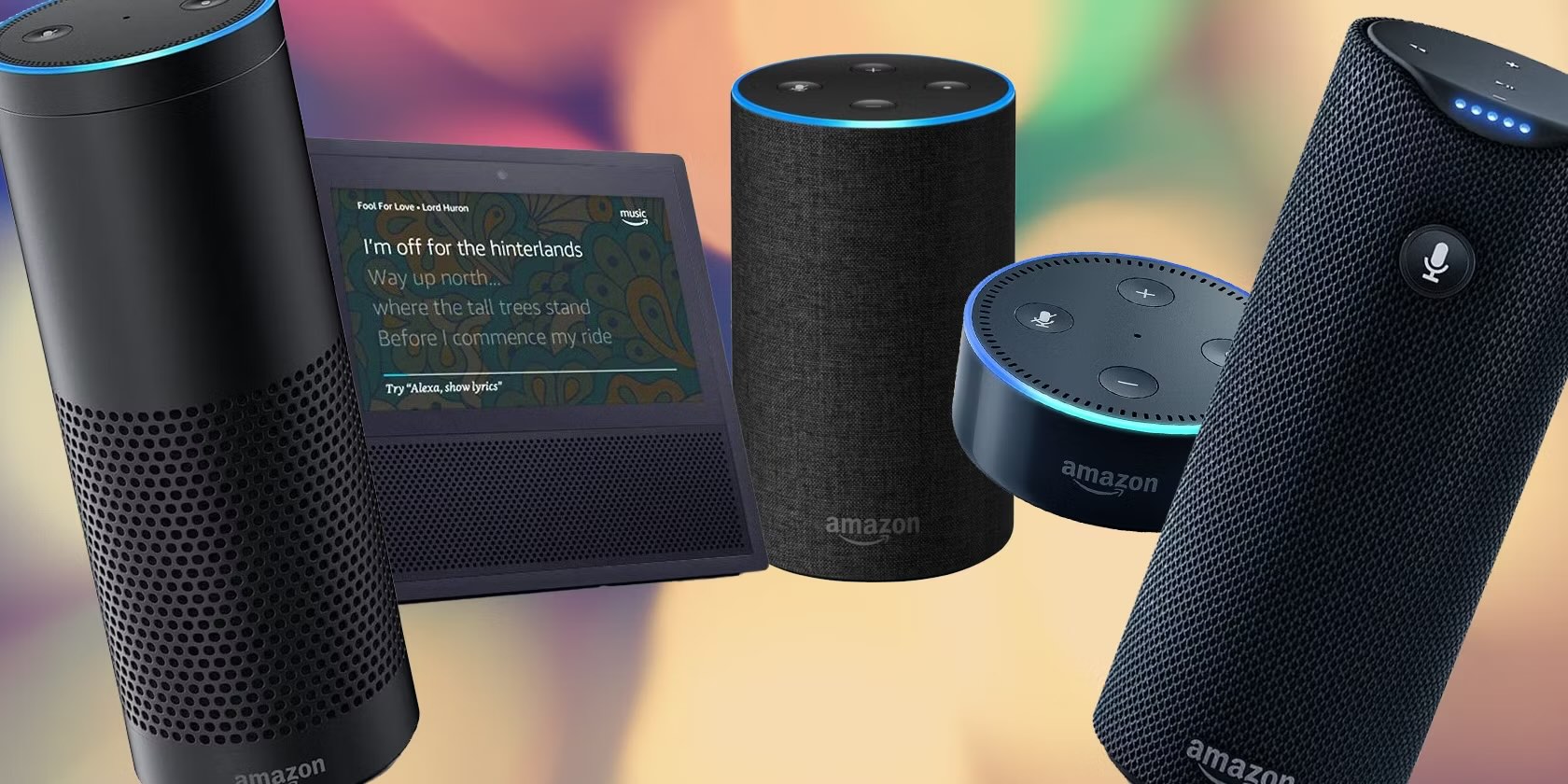

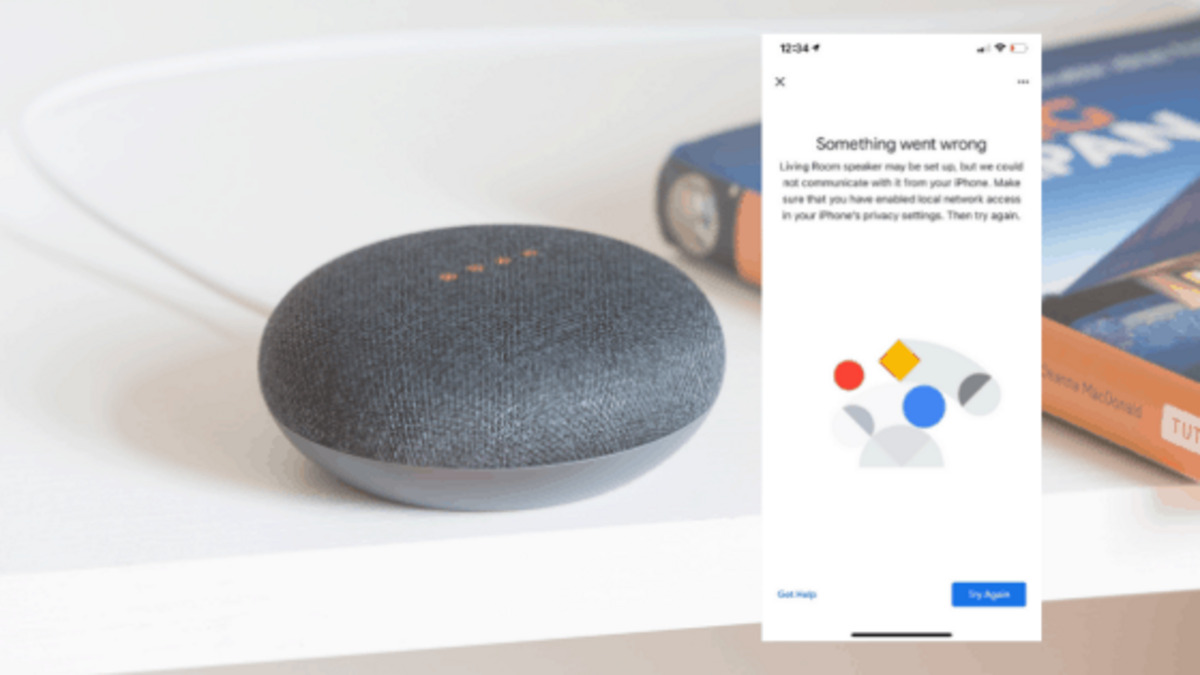

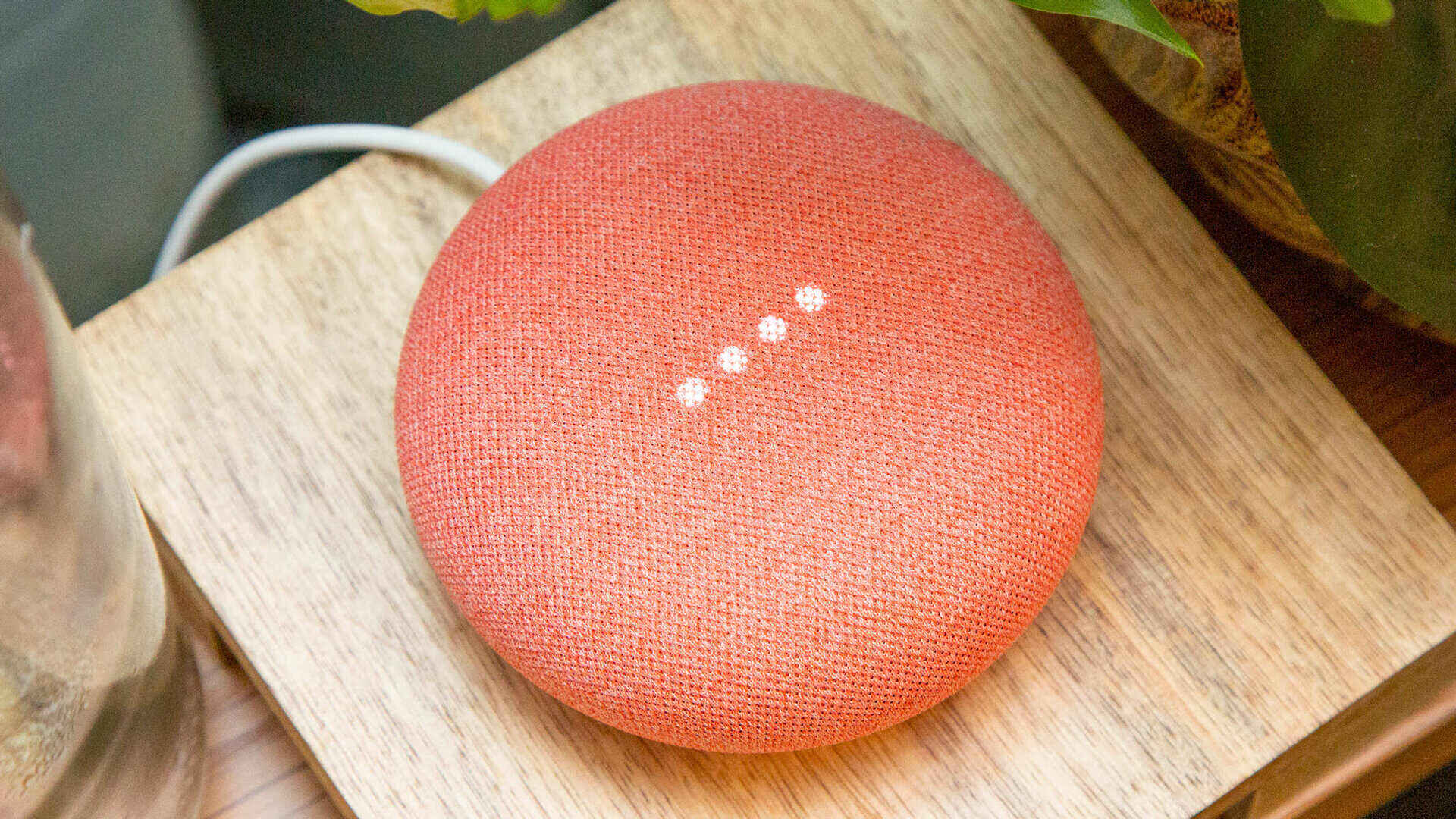
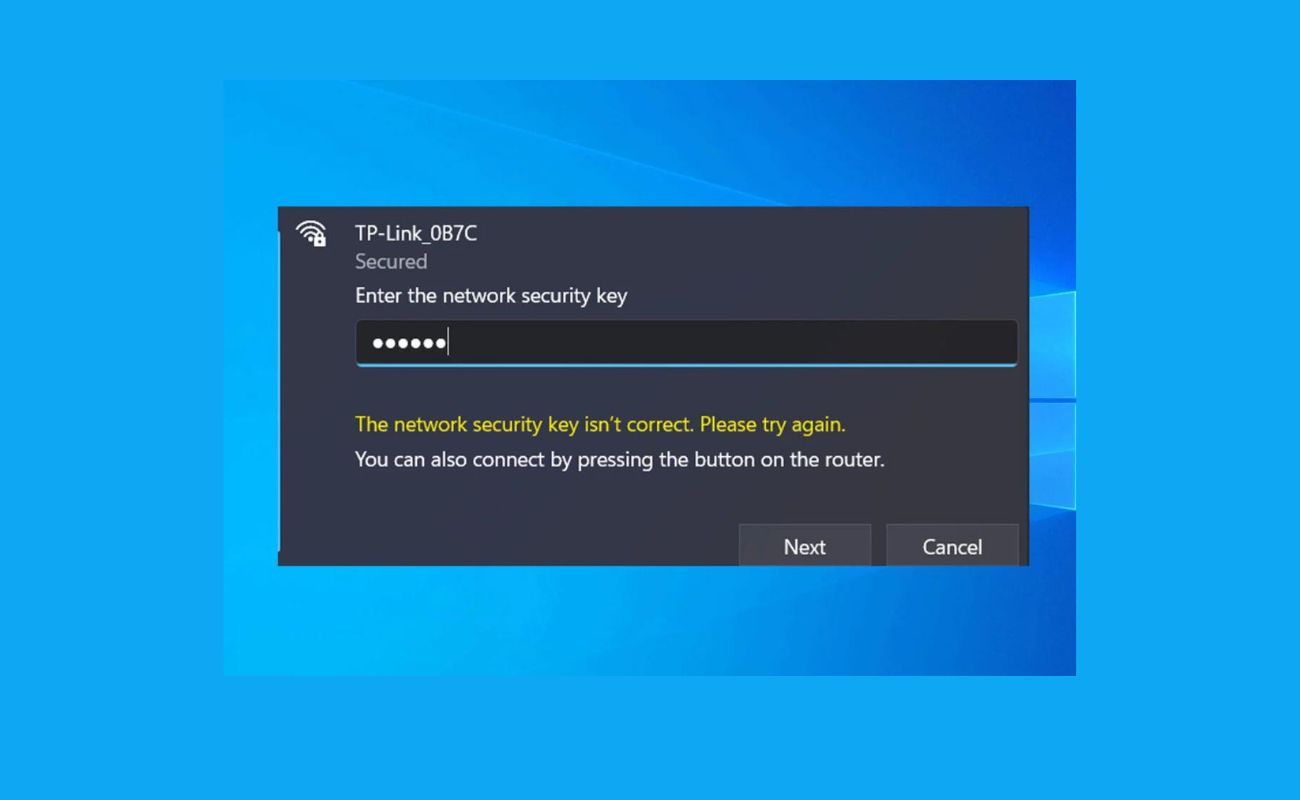


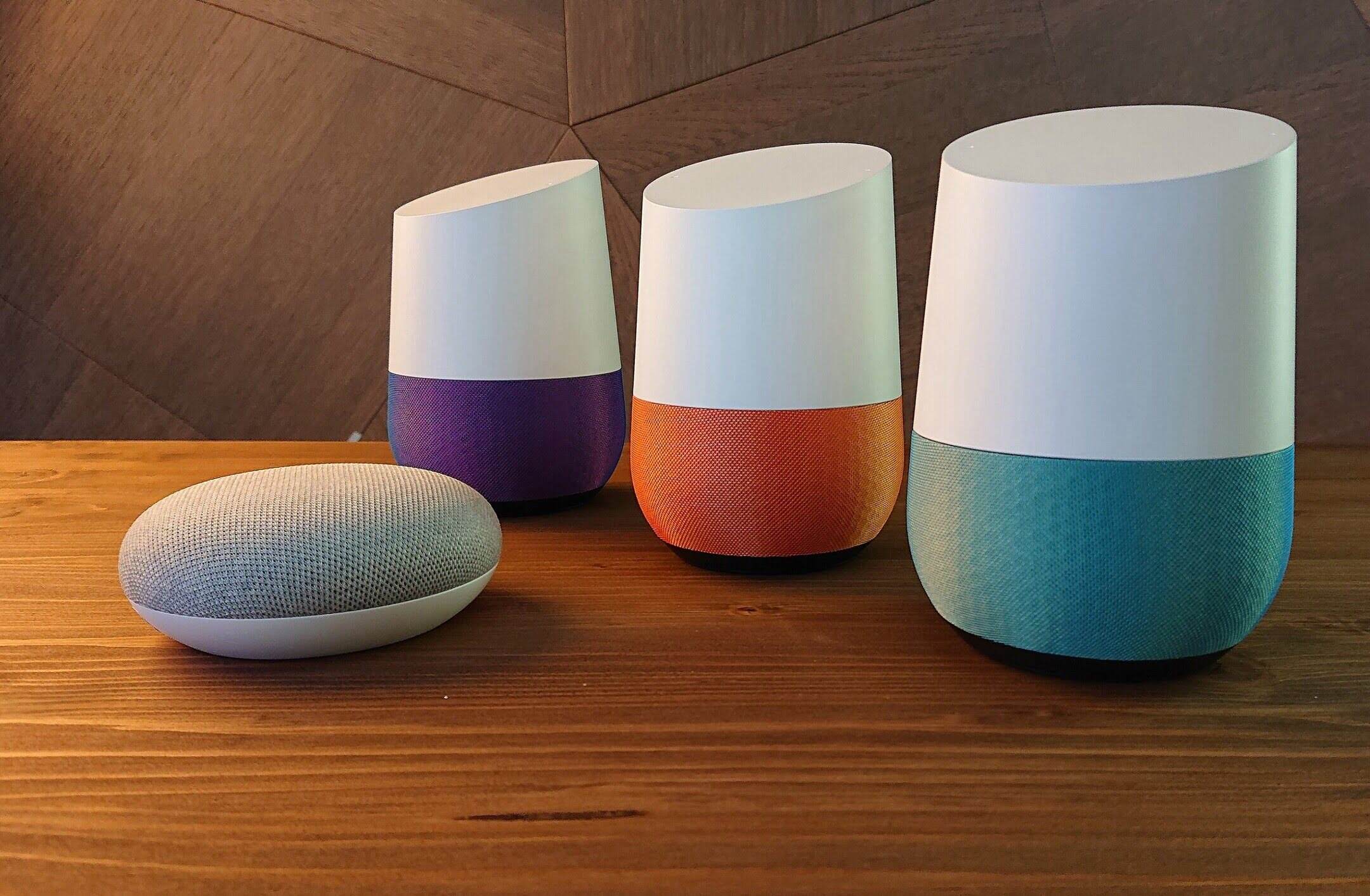



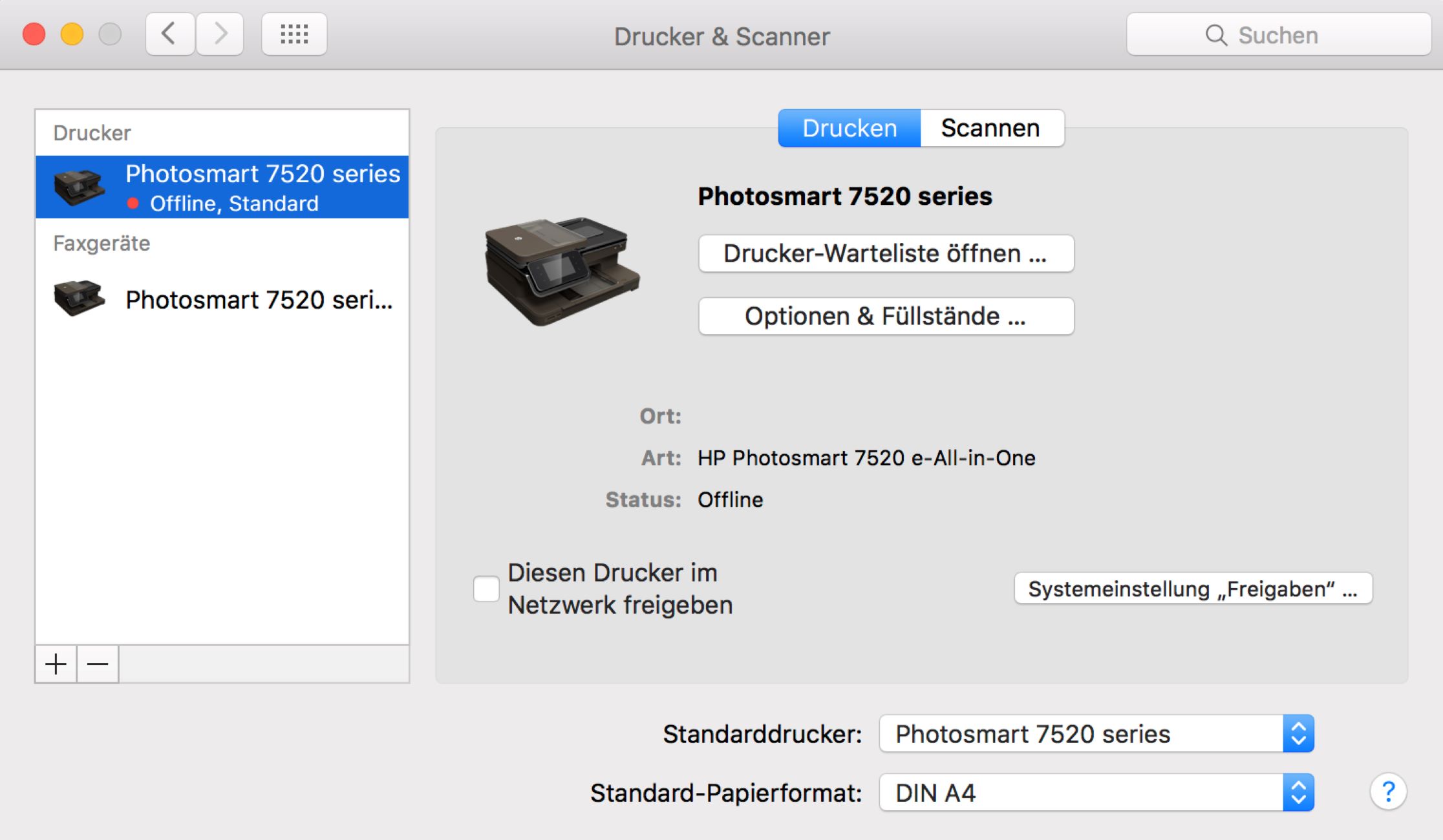

0 thoughts on “Why Does Google Home Say My Device Is Offline?”