Home>Home Appliances>Home Automation Appliances>How To Register Alexa Echo


Home Automation Appliances
How To Register Alexa Echo
Published: December 31, 2023
Learn how to register Alexa Echo for seamless integration with your home automation appliances. Follow our step-by-step guide to set up your smart home effortlessly.
(Many of the links in this article redirect to a specific reviewed product. Your purchase of these products through affiliate links helps to generate commission for Storables.com, at no extra cost. Learn more)
Introduction
Welcome to the world of smart home technology! With the Amazon Echo, you can bring the convenience of voice-activated assistance into your living space. Registering your Alexa Echo device is a crucial step in unlocking its full potential. This process allows you to personalize your device, access additional features, and integrate it seamlessly into your daily routine.
In this comprehensive guide, we'll walk you through the step-by-step process of registering your Alexa Echo device. Whether you're a tech enthusiast or a newcomer to the world of smart home devices, this guide will provide you with the knowledge and confidence to complete the registration process effortlessly.
So, grab your Alexa Echo device, ensure you have your smartphone or computer at hand, and let's embark on this exciting journey of registering your Echo device to unleash its full range of capabilities.
Key Takeaways:
- Registering your Alexa Echo device is easy! Just download the Alexa app, set up your Echo, connect it to Wi-Fi, and register it through the app to unlock personalized features and seamless integration.
- With your Echo device registered, enjoy the power of voice-activated assistance for managing smart home devices, accessing information, and enjoying your favorite music and media. Explore Alexa skills and stay updated for endless possibilities!
Read more: What Is Alexa Echo
Step 1: Download the Alexa App
The first step in registering your Alexa Echo device is to download the Alexa app. This app serves as the central hub for managing and customizing your Echo device, allowing you to access a wide range of features and settings.
To begin, open the app store on your smartphone or tablet. Whether you’re using an iOS or Android device, simply search for “Amazon Alexa” in the app store’s search bar. Once you’ve located the app, tap on the download button to initiate the installation process.
After the app has been successfully downloaded and installed, launch it to begin the setup process. You’ll be prompted to sign in with your Amazon account credentials. If you don’t have an Amazon account, you’ll need to create one to proceed.
Once you’ve signed in, the app will guide you through the initial setup steps, including granting necessary permissions for the Alexa app to function effectively. Follow the on-screen instructions to complete the setup, and ensure that your smartphone or tablet is connected to a stable Wi-Fi network throughout the process.
With the Alexa app now installed and set up on your mobile device, you’re one step closer to registering your Alexa Echo device and unlocking its full potential. The next step will involve setting up your Echo device and connecting it to your Wi-Fi network, paving the way for seamless integration with the Alexa app.
Step 2: Plug in and Set Up Your Echo Device
Now that you have the Alexa app installed on your smartphone or tablet, it’s time to set up your Echo device. Start by locating a suitable area in your home for the Echo, ensuring that it’s within range of a power outlet and accessible for voice commands. Once you’ve found the perfect spot, plug in your Echo device and wait for it to power up.
As the device boots up, you’ll notice a series of light indicators on the top, signaling that the device is ready for setup. The Alexa app will guide you through the subsequent steps, prompting you to select your Echo model and confirm that the device’s indicator light has turned orange. This indicates that the Echo is in setup mode and ready to be connected to your Wi-Fi network.
Next, open the Alexa app on your mobile device and navigate to the “Devices” tab. From there, select “Add Device” and choose the appropriate Echo model that you’re setting up. Follow the on-screen instructions to connect your Echo to the Wi-Fi network in your home. During this process, you may need to input your Wi-Fi network’s credentials to establish a secure connection.
Once your Echo device is successfully connected to your Wi-Fi network, the Alexa app will confirm the successful setup and prompt you to customize your device’s settings. You can choose a location for your Echo, such as the living room or kitchen, to help Alexa provide more accurate responses based on its placement in your home.
With your Echo device now set up and connected to your Wi-Fi network, you’re ready to move on to the next step: registering your device through the Alexa app to access its full range of features and capabilities.
To register Alexa Echo, download the Alexa app, sign in with your Amazon account, and follow the prompts to set up your device.
Step 3: Connect Echo to Wi-Fi
Connecting your Echo device to your Wi-Fi network is a crucial step in the registration process, as it enables seamless communication between your device and the Alexa app. With your Echo device powered on and in setup mode, it’s time to establish a secure connection to your home Wi-Fi network.
Begin by opening the Alexa app on your smartphone or tablet. From the app’s home screen, navigate to the “Devices” tab and select the option to add a new device. Choose your specific Echo model from the list of available devices and follow the on-screen instructions to proceed with the setup process.
During the setup, the Alexa app will search for nearby Echo devices that are ready to be connected. Once your Echo device is detected, the app will prompt you to confirm the device’s identity and initiate the Wi-Fi setup process. At this stage, it’s essential to ensure that your Echo device is within range of your Wi-Fi network and that the network is operational.
After confirming your Echo device’s identity, the Alexa app will guide you through the process of selecting your home Wi-Fi network from the available options. Once you’ve selected your network, you’ll be prompted to input the network’s password to establish a secure connection. This step is crucial for ensuring that your Echo device can seamlessly access the internet and communicate with the Alexa cloud services.
Upon successfully entering your Wi-Fi network’s password, the Alexa app will initiate the connection process, allowing your Echo device to establish a secure link to your home network. As the connection is established, the indicator light on your Echo device will transition from orange to blue, indicating that the setup process is complete, and your device is now connected to Wi-Fi.
With your Echo device successfully connected to your Wi-Fi network, you’re now ready to proceed to the next step: registering your Echo device through the Alexa app to unlock its full range of features and capabilities.
Step 4: Register Your Echo Device
Now that your Echo device is set up and connected to your Wi-Fi network, the final step is to register the device through the Alexa app. Registering your Echo device is essential for accessing personalized features, enabling voice commands, and integrating it seamlessly into your smart home ecosystem.
To begin the registration process, open the Alexa app on your smartphone or tablet. Navigate to the “Devices” tab and select the Echo device that you’ve just set up. From the device settings, you’ll find an option to register the device, which will initiate the registration process with Amazon’s servers.
As you proceed with the registration, the Alexa app will prompt you to log in with your Amazon account credentials if you haven’t already done so. This step is crucial for associating your Echo device with your Amazon account, providing access to personalized features and preferences.
Once you’ve logged in, the app will guide you through the final steps of the registration process, including confirming your device’s serial number and associating it with your Amazon account. This seamless integration allows your Echo device to access your personalized settings, preferences, and linked services, ensuring a tailored experience that aligns with your unique needs.
Upon successful registration, your Echo device is now fully integrated with your Amazon account and the Alexa app, granting you access to a wide range of features, including personalized voice commands, smart home control, and access to third-party skills and services.
Congratulations! Your Echo device is now registered and ready to serve as your personal voice-activated assistant, providing convenience, entertainment, and smart home control at your command. With the registration process complete, you can explore the full potential of your Echo device and enjoy the seamless integration of voice technology into your daily life.
Read more: How To Reset Alexa Echo 5
Conclusion
Congratulations on successfully registering your Alexa Echo device! By following the step-by-step process outlined in this guide, you’ve unlocked the full potential of your Echo device, enabling seamless integration with the Alexa app and access to a myriad of personalized features and services.
With your Echo device registered, you now have the power of voice-activated assistance at your fingertips. Whether you’re managing your smart home devices, accessing information, or enjoying your favorite music and media, your Echo device is ready to cater to your needs with just a simple voice command.
As you continue to explore the capabilities of your Echo device, consider delving into the world of Alexa skills and third-party integrations to further enhance its functionality. From controlling smart home appliances to accessing news updates and productivity tools, the possibilities are endless with Alexa’s ever-expanding ecosystem of skills and services.
Remember to keep your Alexa app updated to access the latest features and optimizations, ensuring that your Echo device remains at the forefront of smart home technology. Additionally, stay informed about new Alexa features and voice commands to make the most of your Echo device’s capabilities.
Thank you for embarking on this journey of registering your Alexa Echo device with us. We hope that this guide has empowered you to make the most of your smart home technology, bringing convenience and innovation into your daily life. Enjoy the seamless integration of voice technology and the endless possibilities that await with your registered Echo device.
Frequently Asked Questions about How To Register Alexa Echo
Was this page helpful?
At Storables.com, we guarantee accurate and reliable information. Our content, validated by Expert Board Contributors, is crafted following stringent Editorial Policies. We're committed to providing you with well-researched, expert-backed insights for all your informational needs.


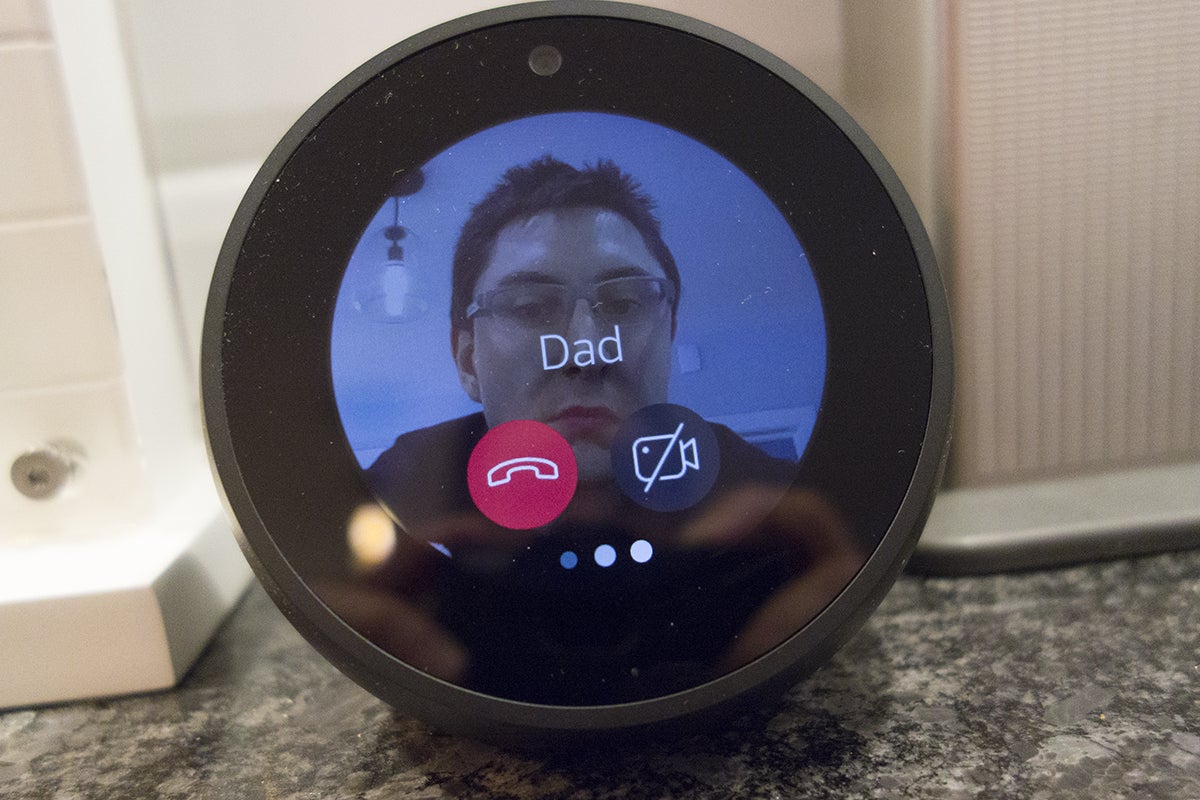
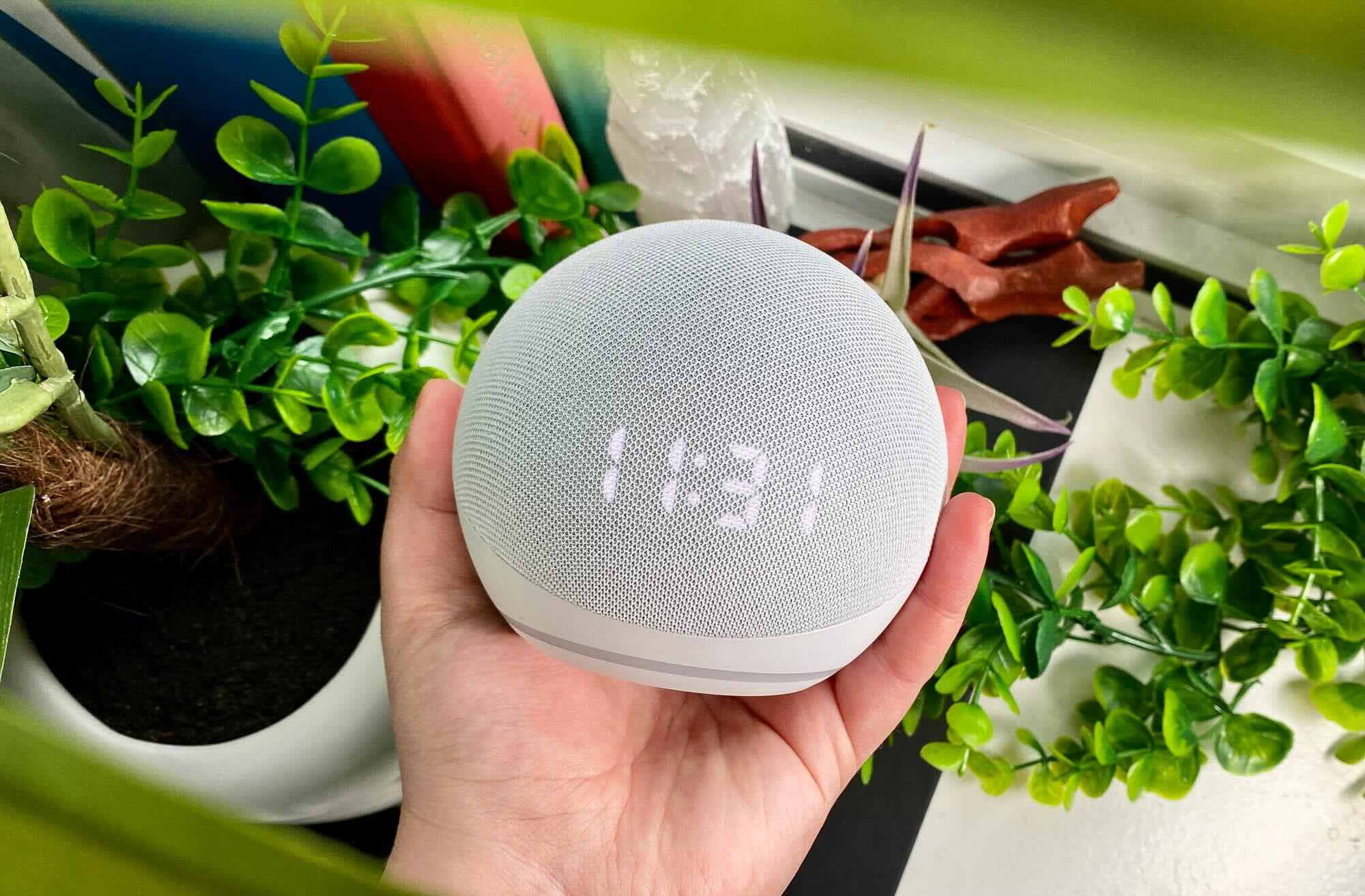





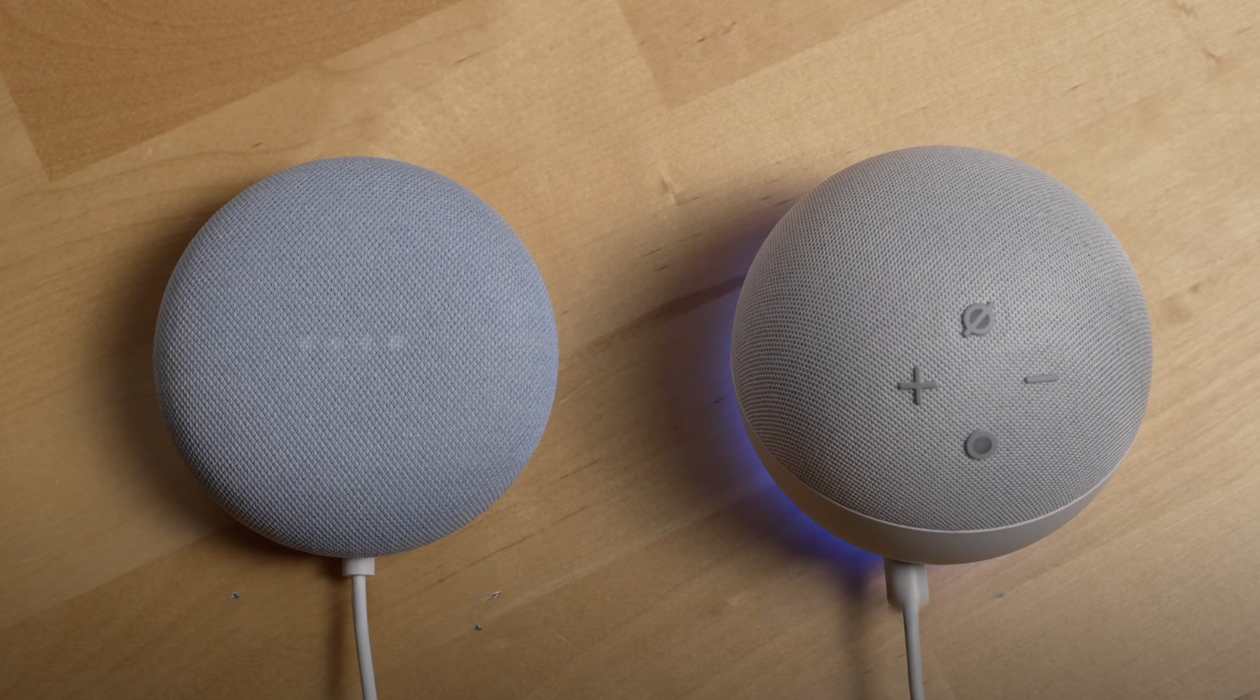
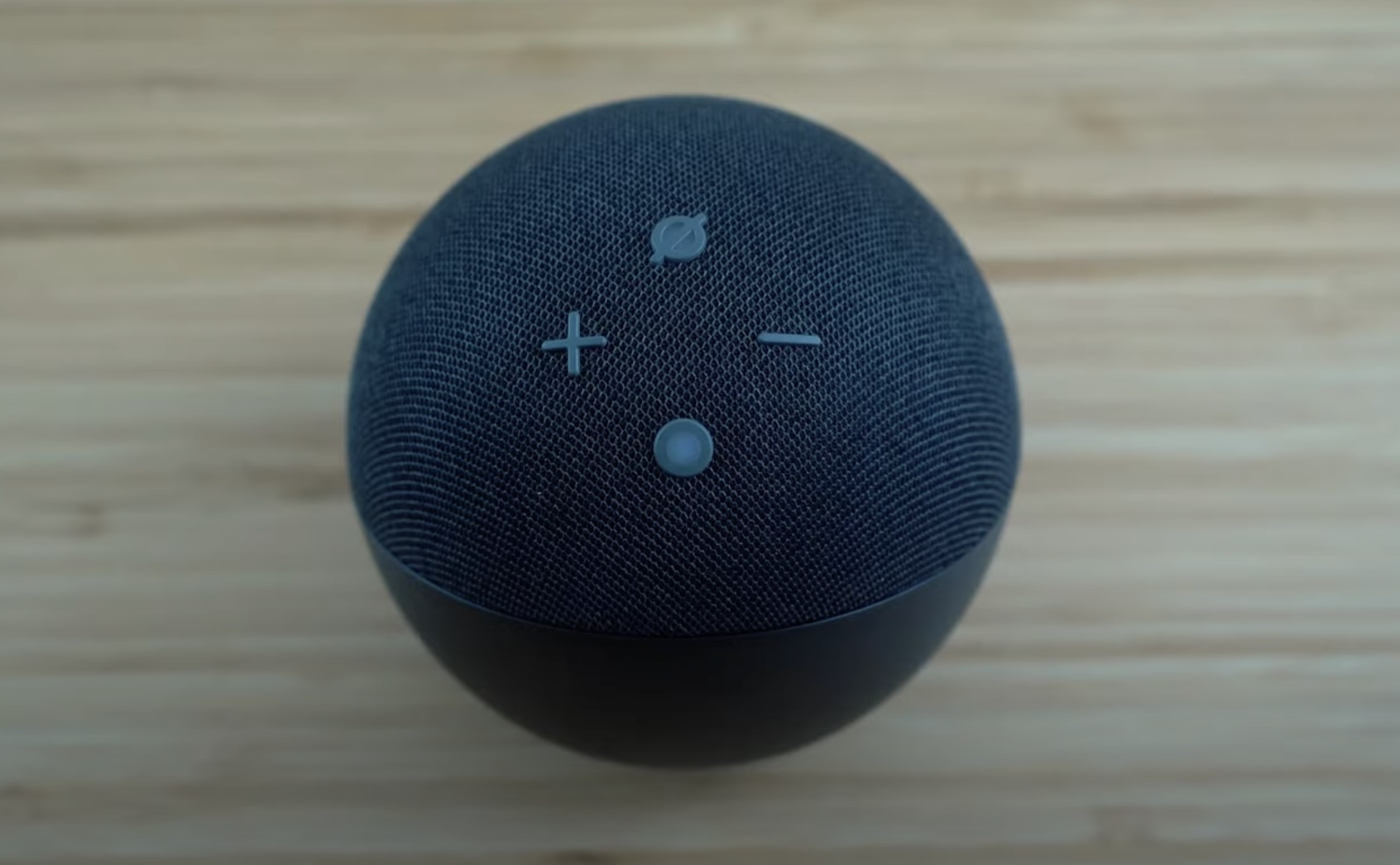




0 thoughts on “How To Register Alexa Echo”