Home>Home Appliances>Home Automation Appliances>How To Switch Spotify Account On Alexa
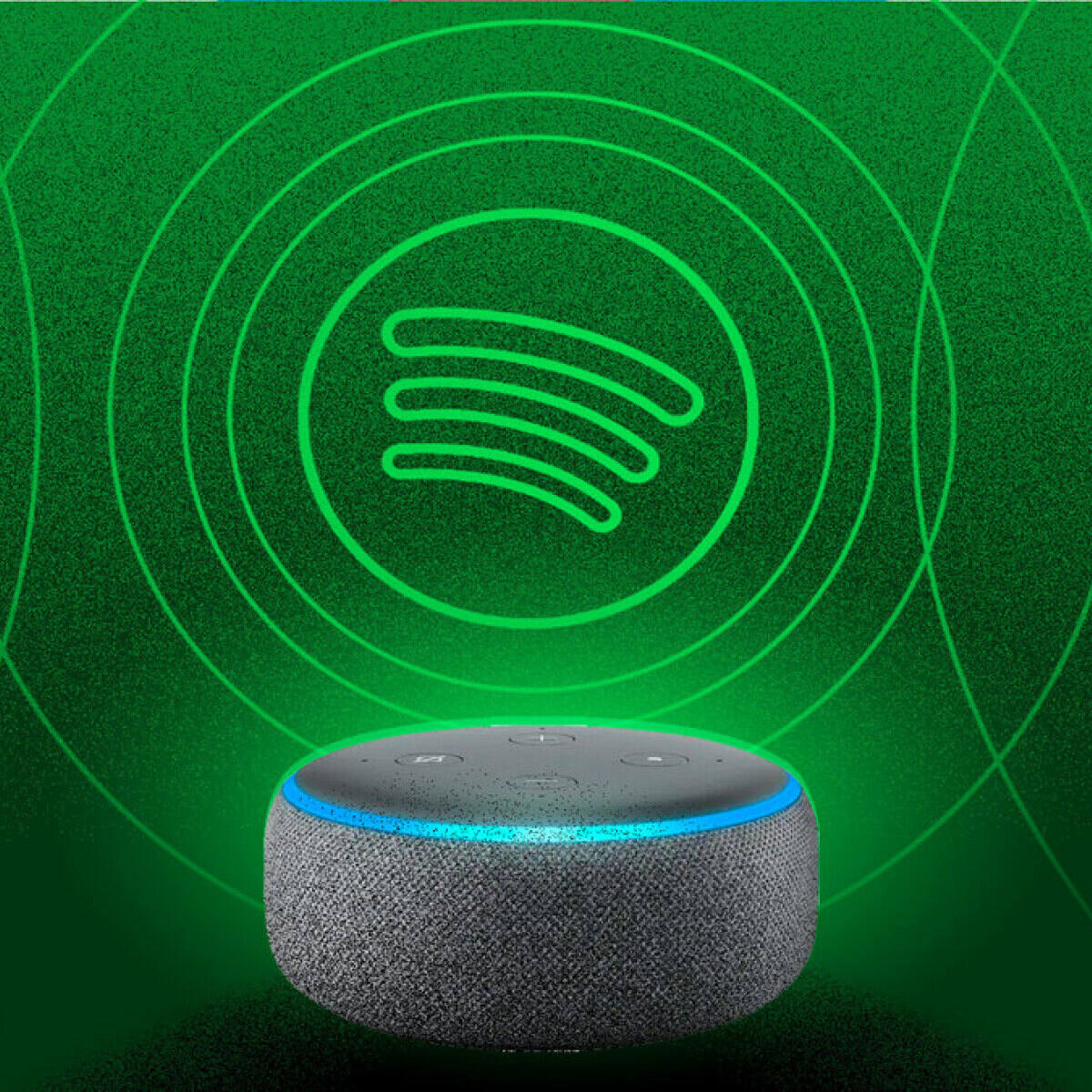
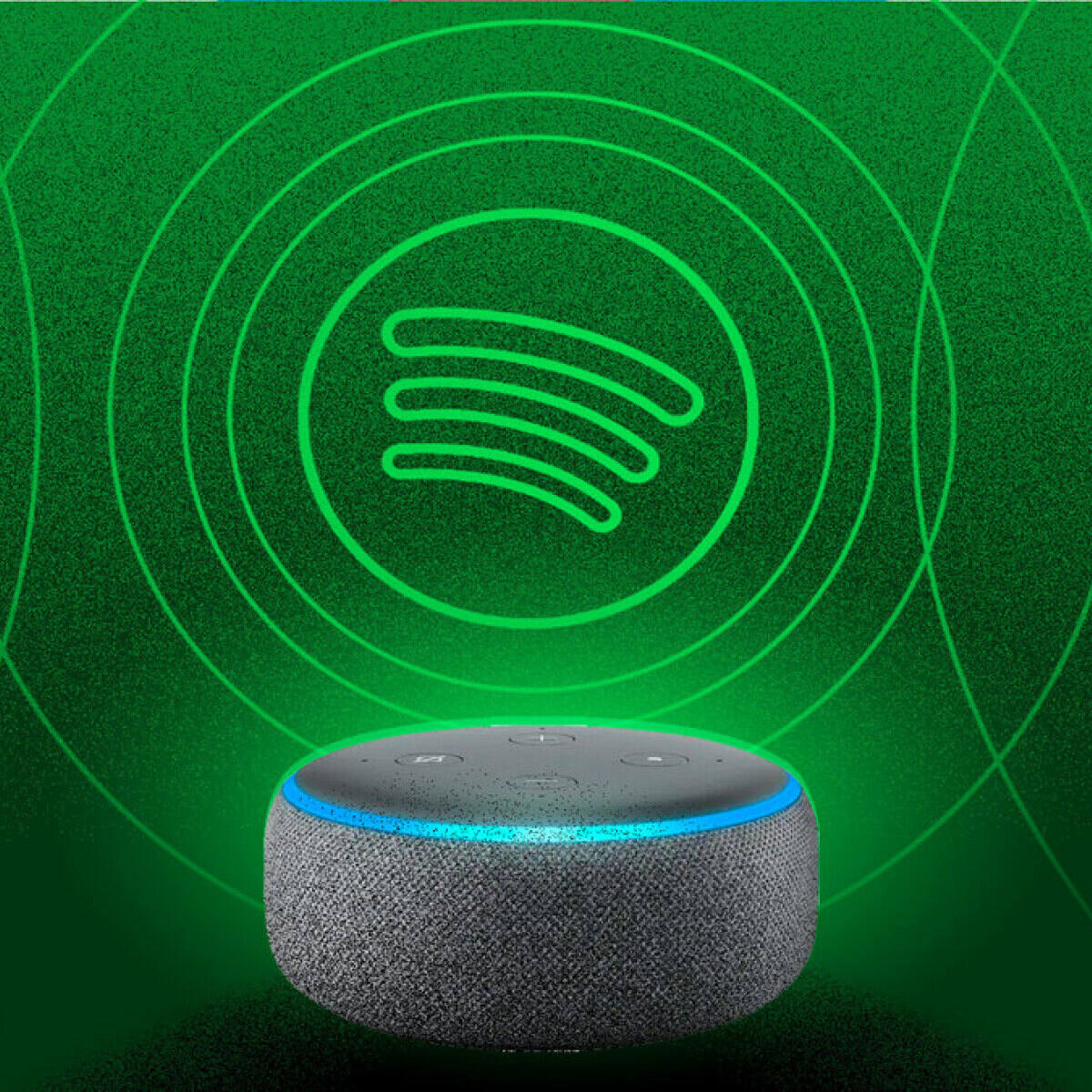
Home Automation Appliances
How To Switch Spotify Account On Alexa
Modified: February 18, 2024
Learn how to easily switch your Spotify account on Alexa for seamless music streaming at home. Discover the best tips for integrating home automation appliances with your music experience. Unlock the ultimate convenience today!
(Many of the links in this article redirect to a specific reviewed product. Your purchase of these products through affiliate links helps to generate commission for Storables.com, at no extra cost. Learn more)
Introduction
Smart home devices have revolutionized the way we interact with our living spaces. Among these, Amazon's Alexa stands out as a powerful and versatile virtual assistant, capable of seamlessly integrating with a variety of services to enhance our daily lives. When it comes to music streaming, Spotify is a popular choice for its extensive library and personalized recommendations. By combining the capabilities of Alexa and Spotify, users can effortlessly enjoy their favorite tunes with just a simple voice command.
In this guide, we will delve into the process of setting up Spotify on Alexa and explore the steps to switch between Spotify accounts on this platform. Whether you share a household with other Spotify users or simply want to access multiple accounts, understanding how to manage your Spotify preferences through Alexa can significantly enrich your music streaming experience.
So, let's embark on this journey to unlock the full potential of your Alexa-enabled device and seamlessly switch between Spotify accounts to enjoy a personalized and uninterrupted listening experience.
Key Takeaways:
- Seamlessly switch between different Spotify accounts on your Alexa device using simple voice commands or the Alexa app, ensuring everyone can enjoy their personalized music experience hassle-free.
- By linking and managing multiple Spotify accounts on Alexa, you can create a harmonious environment where diverse musical preferences are effortlessly accommodated, enhancing the overall music streaming experience.
Setting up Spotify on Alexa
Before you can start enjoying Spotify on your Alexa device, you need to ensure that both services are properly linked. Here are the steps to set up Spotify on Alexa:
- Install the Alexa App: Begin by downloading and installing the Alexa app on your smartphone or tablet. This app serves as the central hub for managing your Alexa-enabled devices and their associated settings.
- Open the Alexa App: Launch the Alexa app and sign in to your Amazon account. If you don’t have an Amazon account, you’ll need to create one to proceed.
- Navigate to Settings: Once you’re logged in, tap on the “More” option at the bottom right corner of the screen, and then select “Settings.”
- Select Music & Podcasts: Within the Settings menu, tap on “Music & Podcasts” to access the music streaming options available for Alexa.
- Choose Spotify: Under the “Services” section, select “Link New Service” and then choose Spotify from the list of available music providers.
- Link Your Spotify Account: You will be prompted to log in to your Spotify account and grant permission for Alexa to access your Spotify music library and preferences.
- Set Spotify as the Default Music Service: After successfully linking your Spotify account, navigate to the “Default Services” section and select Spotify as your preferred music service for Alexa.
Once these steps are completed, your Spotify account will be seamlessly integrated with Alexa, allowing you to enjoy your favorite playlists, albums, and personalized recommendations through voice commands. With Spotify now set up on Alexa, you’re ready to explore the next crucial aspect: switching between Spotify accounts on your Alexa-enabled device.
To switch Spotify accounts on Alexa, say “Alexa, switch accounts” and then follow the prompts to select the desired account.
Switching Spotify Accounts on Alexa
Managing multiple Spotify accounts on your Alexa device is a convenient feature, especially for households with different music preferences. Here’s how you can effortlessly switch between Spotify accounts on Alexa:
- Voice Command: Alexa simplifies the process of switching Spotify accounts through voice commands. When you want to switch accounts, just say, “Alexa, switch accounts,” and Alexa will prompt you to select the desired Spotify account linked to your device. This seamless voice-controlled method ensures a hassle-free transition between different user profiles.
- Using the Alexa App: Alternatively, you can switch Spotify accounts using the Alexa app on your smartphone or tablet. Open the app, navigate to the “Devices” tab, select your Alexa device, and then choose the “Link Account” option within the Spotify settings. From there, you can select a different Spotify account to link to your Alexa device, allowing for a quick and straightforward account switch.
- Manual Account Linking: If you prefer a manual approach, you can unlink the current Spotify account from your Alexa device and link a different account. This can be done through the Alexa app by accessing the settings for your Alexa device and selecting the option to unlink the current Spotify account. After unlinking, you can proceed to link a new Spotify account by following the same steps outlined in the initial setup process.
By leveraging these methods, you can seamlessly transition between different Spotify accounts on your Alexa-enabled device, ensuring that each user can enjoy their personalized music experience without any complications. Whether you’re hosting a gathering, accommodating family members with varying music tastes, or simply seeking to access different Spotify accounts, Alexa provides the flexibility to cater to diverse user preferences.
With the ability to effortlessly switch between Spotify accounts on Alexa, you can enjoy a tailored and uninterrupted music streaming experience that aligns with your unique musical inclinations.
Conclusion
As we conclude our exploration of switching Spotify accounts on Alexa, we’ve uncovered the seamless integration between these two platforms, offering users the flexibility to personalize their music streaming experiences. By setting up Spotify on Alexa and mastering the art of switching between Spotify accounts, you can unlock the full potential of your Alexa-enabled device and cater to diverse musical preferences within your household.
With the simple voice commands and intuitive app-based controls, Alexa empowers users to effortlessly transition between different Spotify accounts, ensuring that each individual can enjoy their favorite playlists, albums, and personalized recommendations without any friction. Whether you’re hosting a party, relaxing at home, or simply seeking to accommodate multiple users with distinct musical tastes, Alexa’s ability to switch between Spotify accounts seamlessly enriches the overall music streaming experience.
Furthermore, the convenience of managing Spotify accounts on Alexa reflects the evolving landscape of smart home technology, where user-centric customization and accessibility take center stage. This harmonious synergy between Alexa and Spotify exemplifies the commitment to enhancing user convenience and personalization within the realm of smart home automation and entertainment.
As you embark on your journey to leverage the capabilities of Alexa and Spotify, remember that the ability to switch between Spotify accounts on Alexa is a testament to the adaptability and user-centric design of these platforms. Embrace the flexibility and convenience offered by Alexa as you curate your music streaming experience to suit your individual preferences and those of your household members.
By mastering the art of switching Spotify accounts on Alexa, you can elevate your music streaming endeavors, creating a harmonious environment where everyone can indulge in their favorite tunes with ease and enjoyment.
Frequently Asked Questions about How To Switch Spotify Account On Alexa
Was this page helpful?
At Storables.com, we guarantee accurate and reliable information. Our content, validated by Expert Board Contributors, is crafted following stringent Editorial Policies. We're committed to providing you with well-researched, expert-backed insights for all your informational needs.
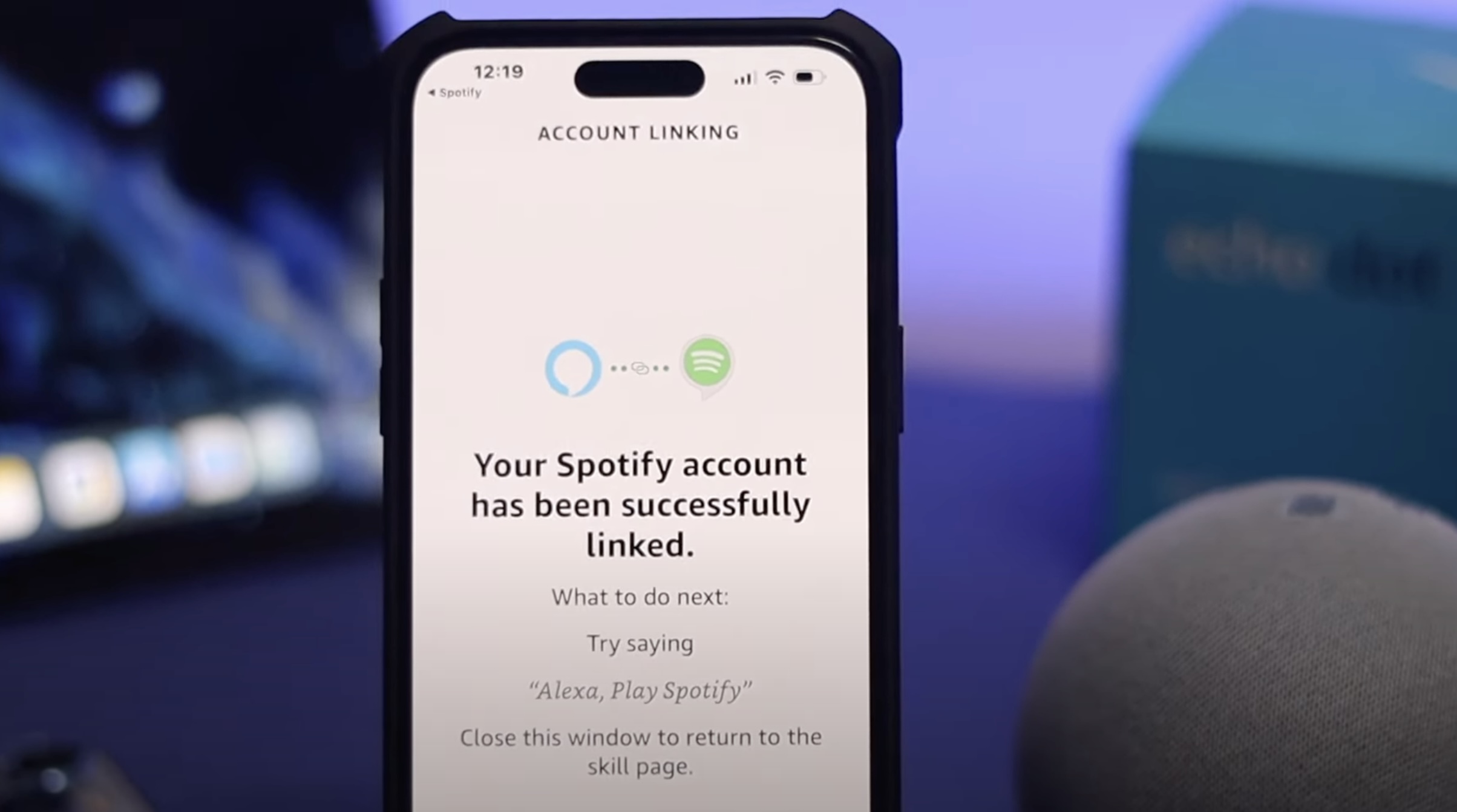
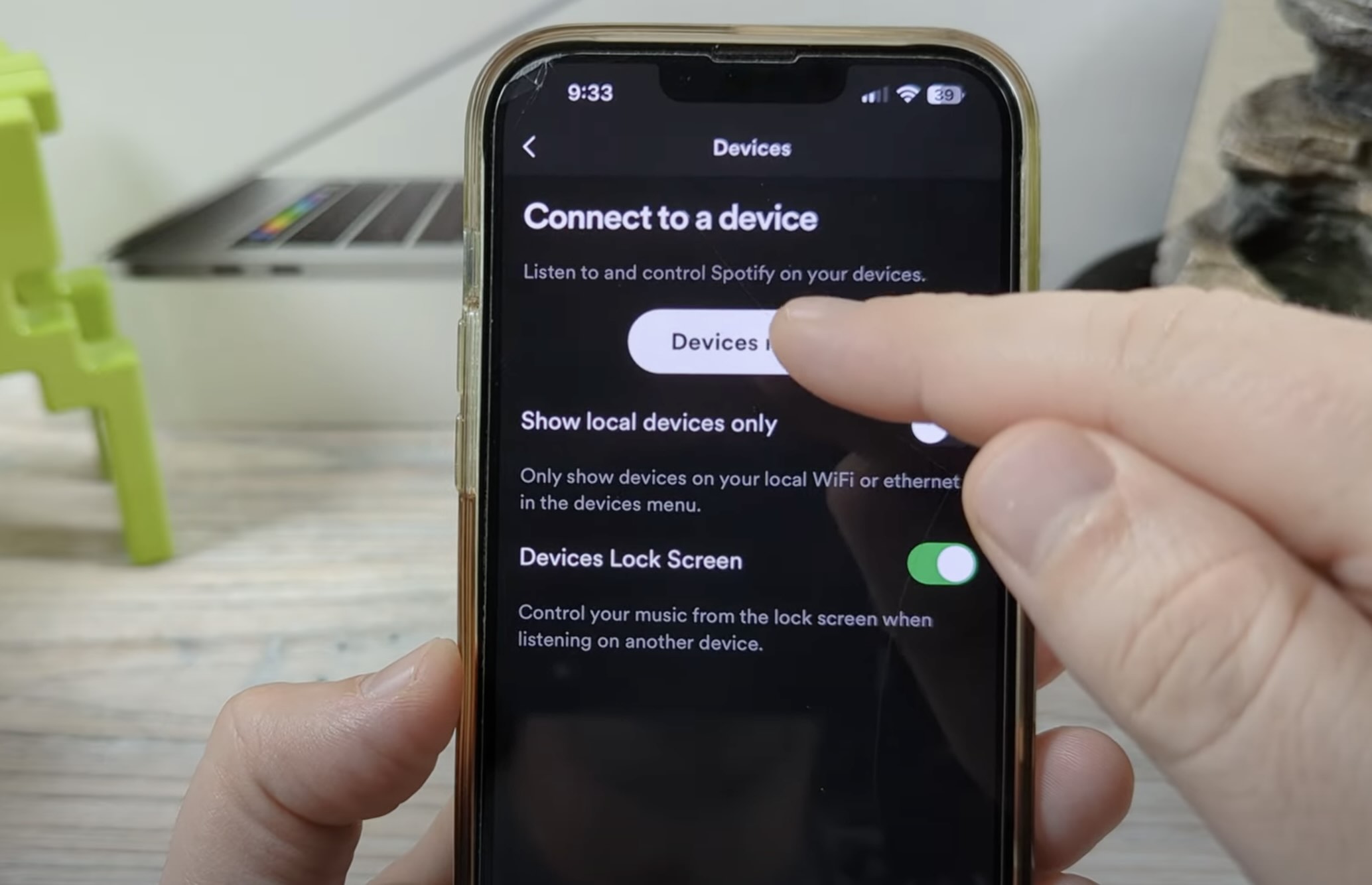

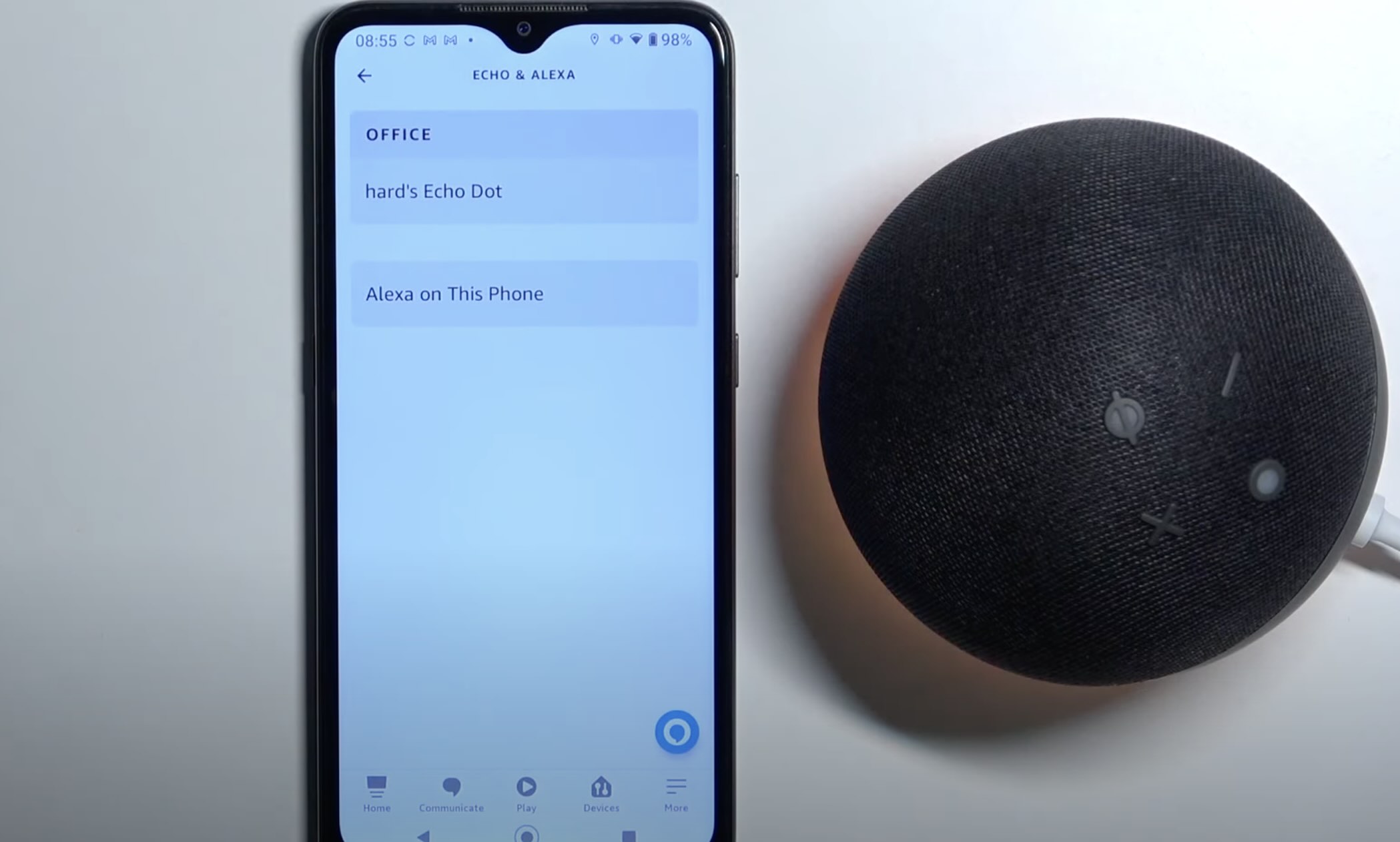
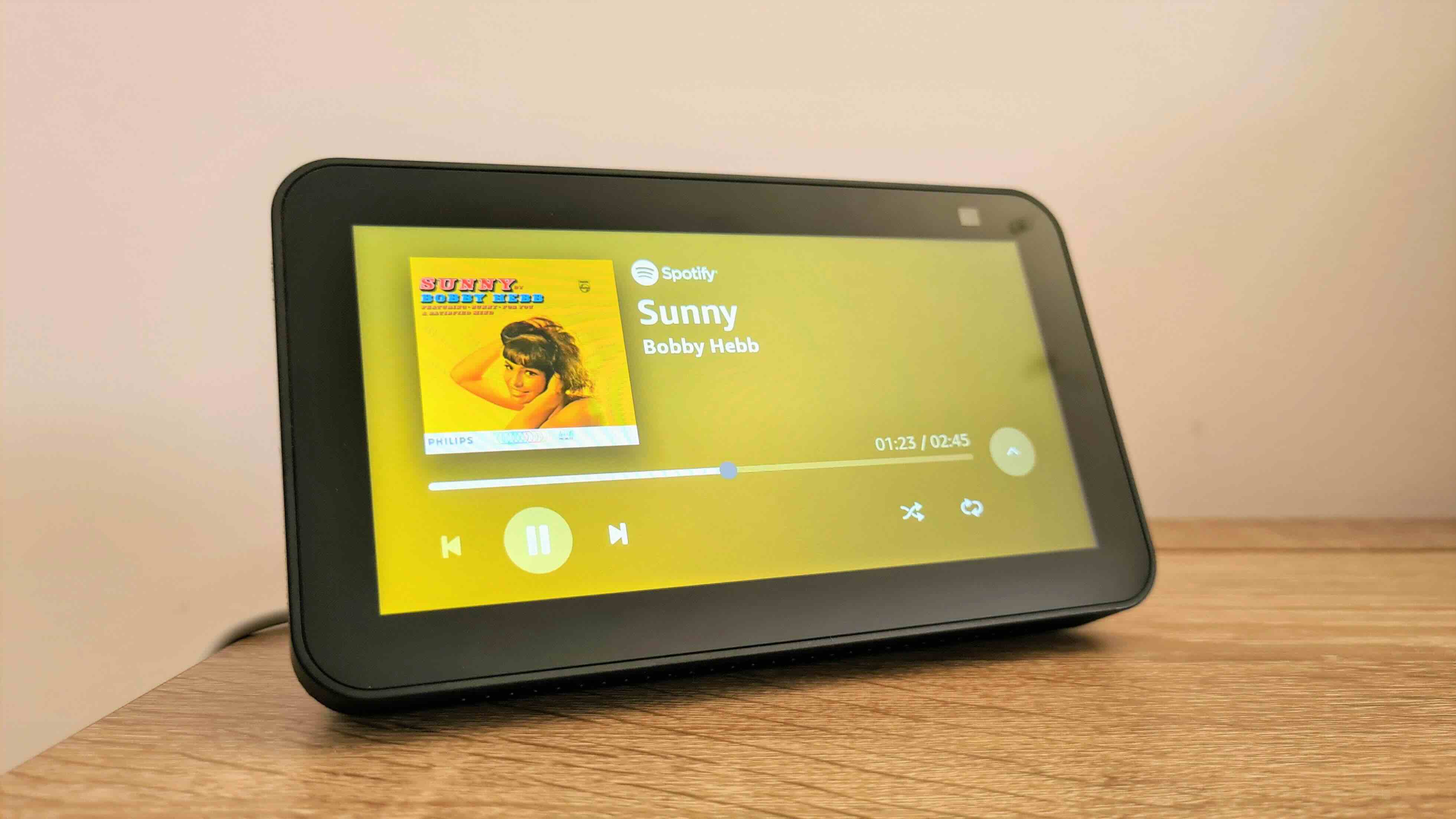
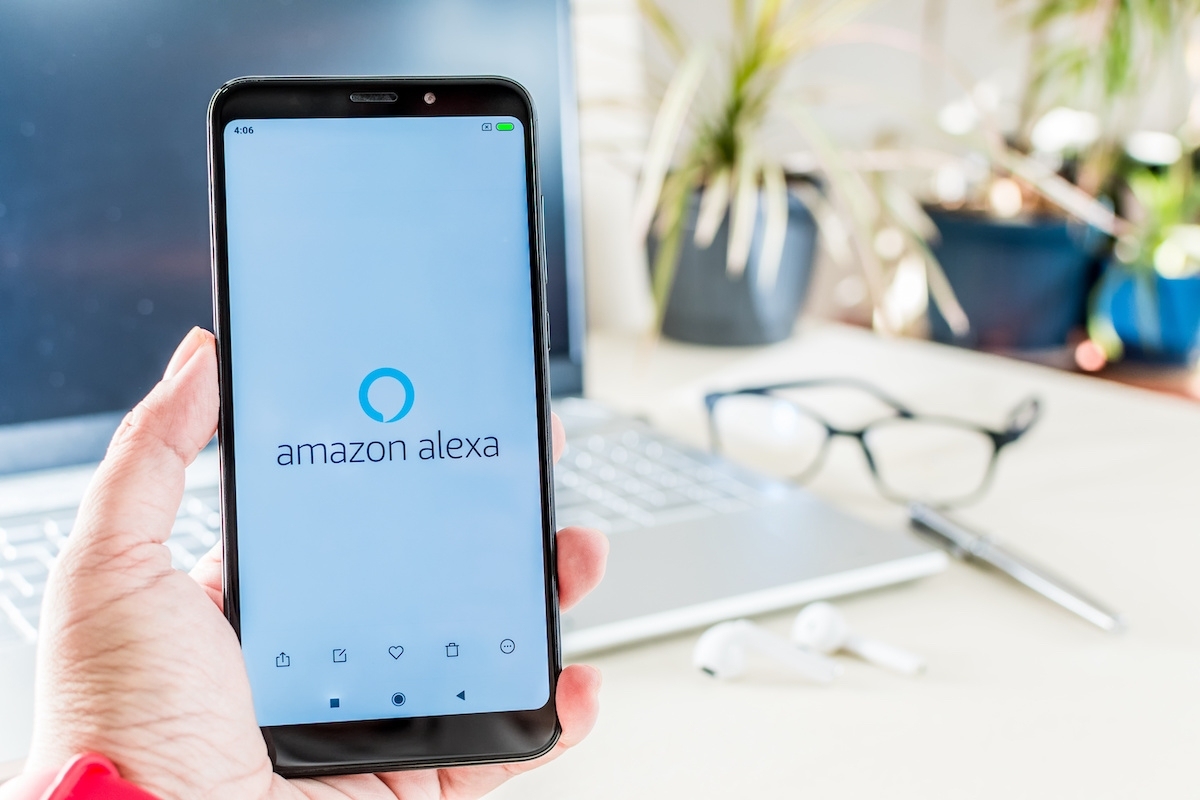



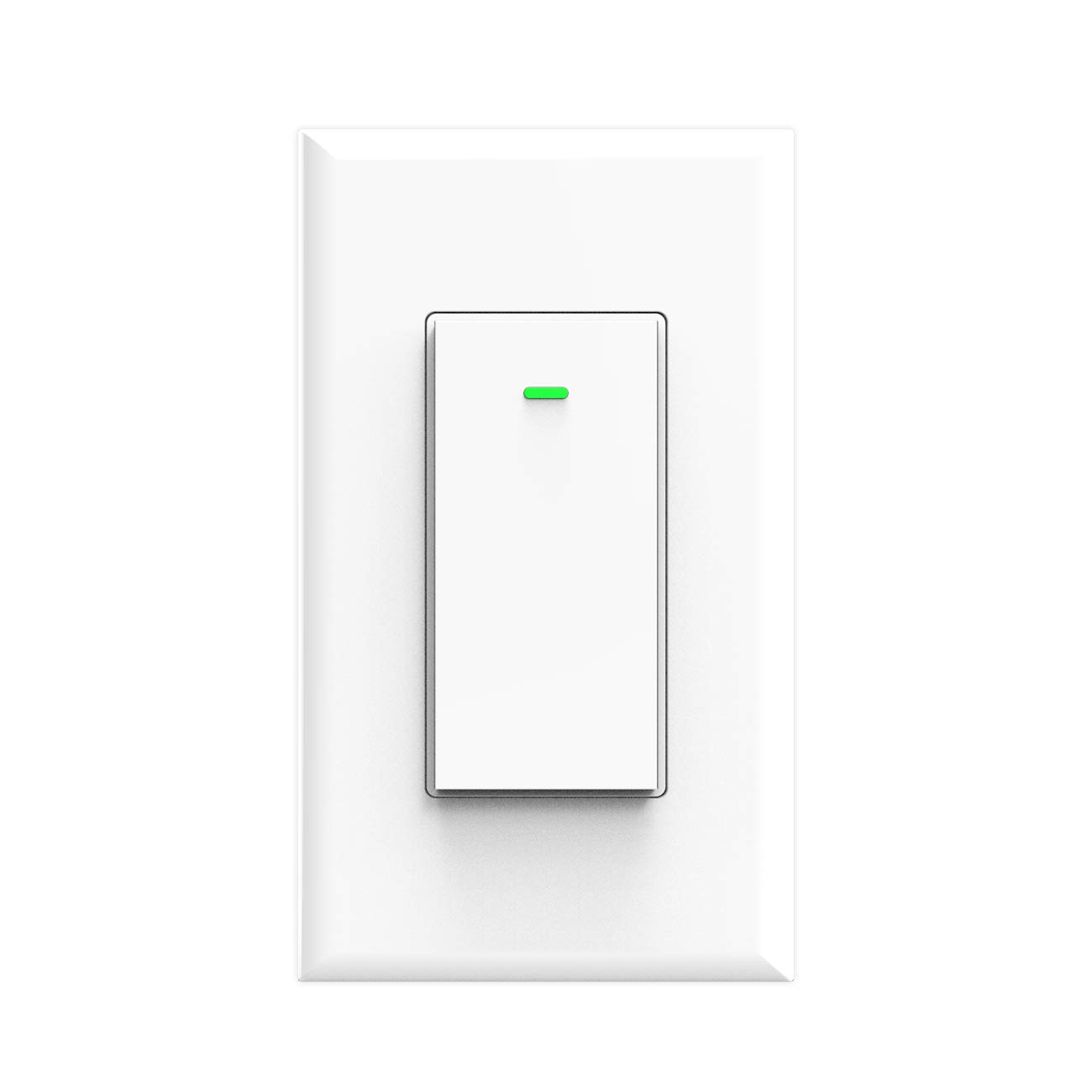
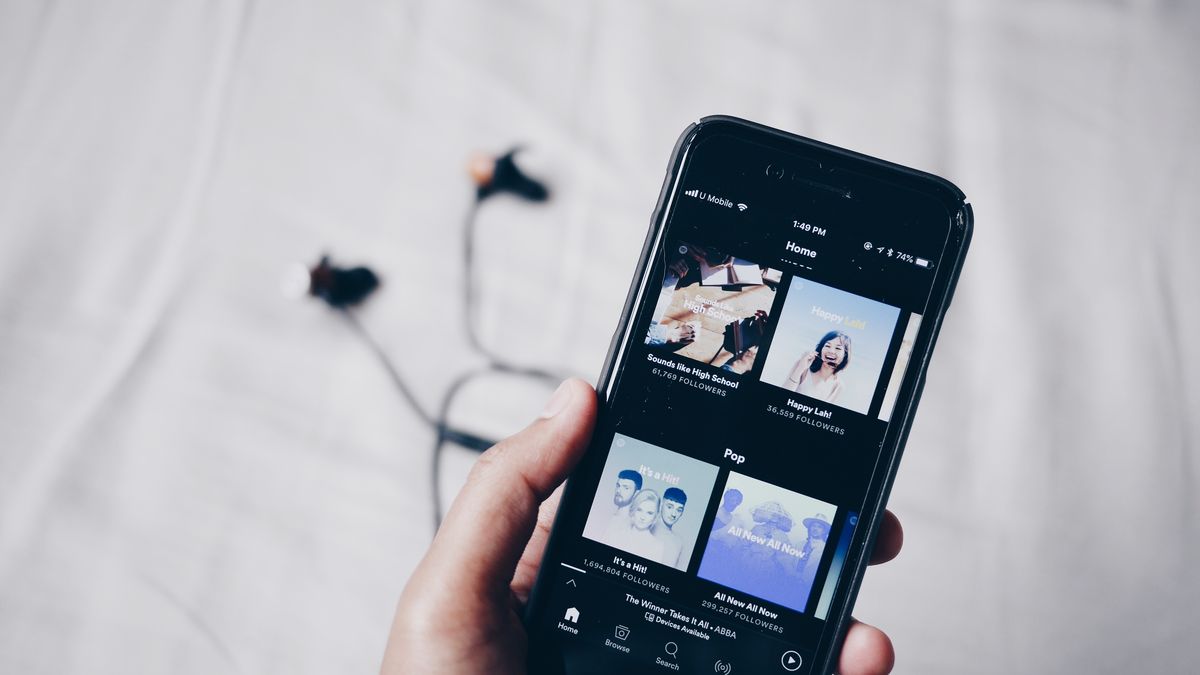





0 thoughts on “How To Switch Spotify Account On Alexa”