Home>Home Appliances>Home Automation Appliances>How To Use Alexa As An Intercom
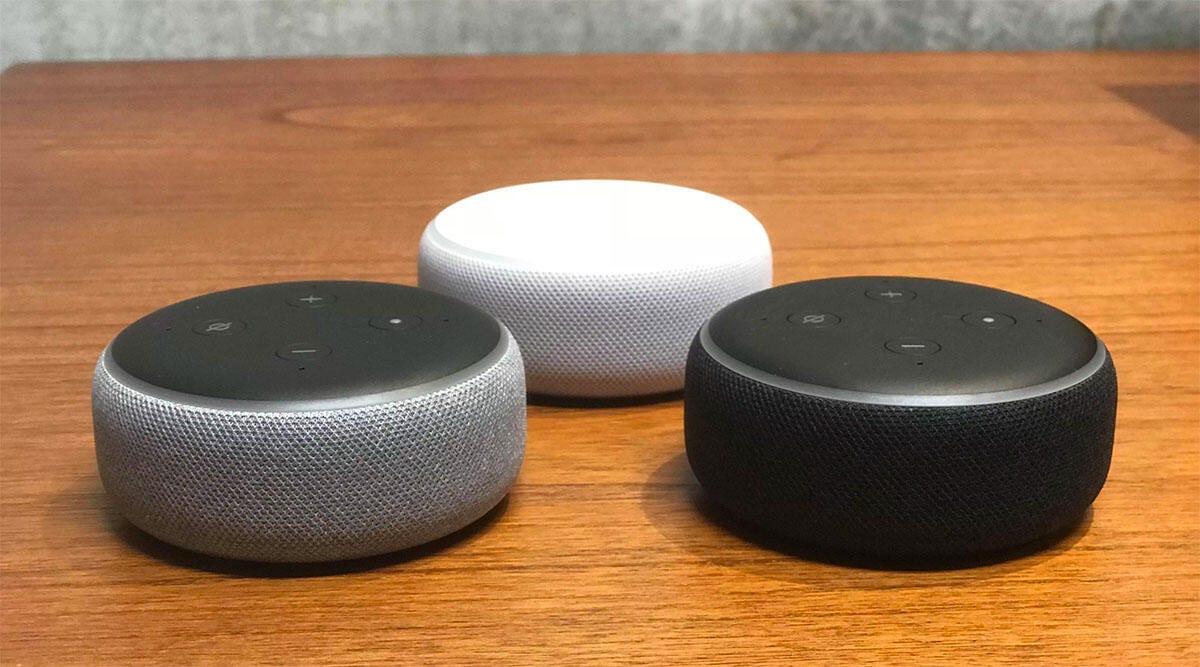
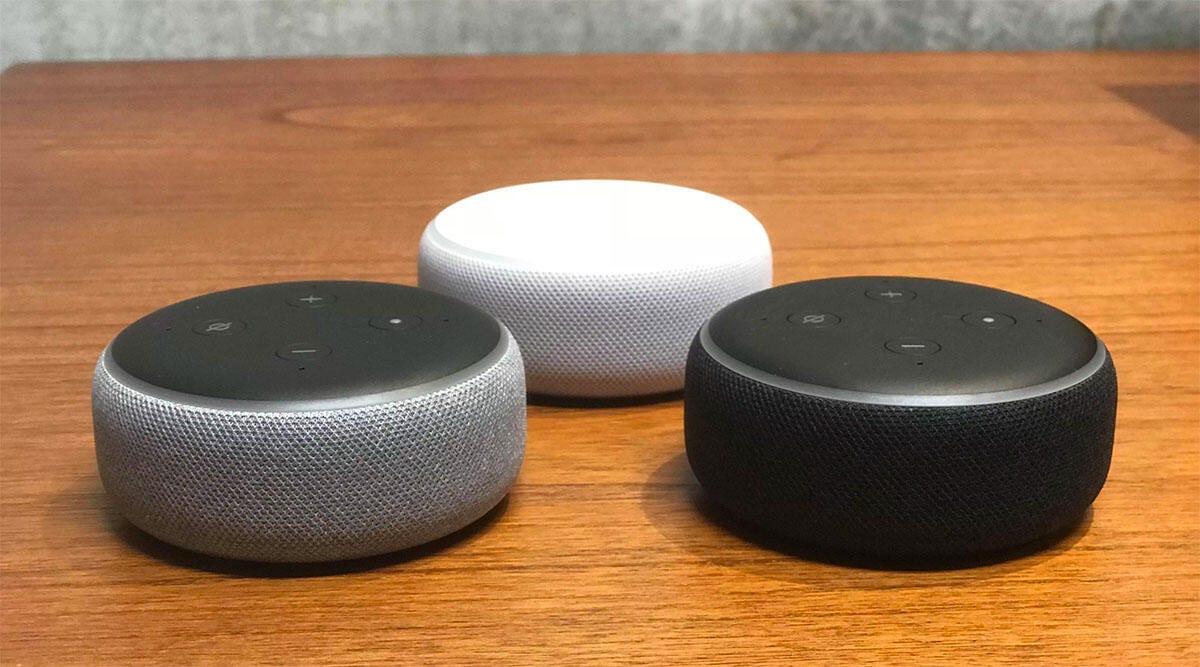
Home Automation Appliances
How To Use Alexa As An Intercom
Modified: January 4, 2024
Learn how to use Alexa as an intercom for seamless communication in your smart home. Explore the possibilities of home automation appliances with this guide.
(Many of the links in this article redirect to a specific reviewed product. Your purchase of these products through affiliate links helps to generate commission for Storables.com, at no extra cost. Learn more)
Introduction
Welcome to the future of home communication! With the advent of smart home technology, the days of shouting across the house to get someone's attention are long gone. Today, we have the incredible capability to use Alexa as an intercom, seamlessly connecting different rooms and individuals with just a few voice commands.
In this comprehensive guide, we'll explore the step-by-step process of setting up Alexa devices, enabling the drop-in feature, and utilizing Alexa as an intercom. Whether you're a tech enthusiast or someone who simply wants to streamline communication within your home, this article will provide you with the knowledge and tools to make the most of this innovative feature.
So, grab your favorite beverage, sit back, and let's dive into the fascinating world of using Alexa as an intercom.
Key Takeaways:
- Say goodbye to yelling across the house! With Alexa as an intercom, you can easily connect with family members in different rooms using simple voice commands. It’s like magic for your home communication!
- Alexa’s intercom feature lets you make announcements, check in on loved ones, and have quick conversations without leaving your spot. It’s like having a personal assistant for your home communication needs!
Setting Up Alexa Devices
Before you can use Alexa as an intercom, you need to ensure that your Alexa devices are set up and connected to your home network. This process is relatively straightforward and can be accomplished using the Alexa app on your smartphone or tablet.
Here are the essential steps to set up your Alexa devices:
- Download the Alexa App: Start by downloading the Alexa app from the App Store or Google Play Store. Once the app is installed, open it and sign in with your Amazon account credentials.
- Add Your Devices: In the Alexa app, tap on the "Devices" icon at the bottom right corner of the screen. Then, select "Add Device" and follow the on-screen instructions to set up your Alexa-enabled devices, such as Echo speakers or compatible smart displays.
- Connect to Wi-Fi: During the setup process, you will be prompted to connect your Alexa devices to your Wi-Fi network. Make sure to select the correct network and enter the password when prompted.
- Customize Device Settings: Once your devices are connected, you can customize their settings in the Alexa app. This includes assigning specific names to each device, enabling voice recognition, and adjusting privacy settings as per your preferences.
After completing these steps, your Alexa devices will be ready to use, and you can proceed to enable the drop-in feature, which is essential for using Alexa as an intercom.
Enabling Drop In Feature
The drop-in feature is a powerful tool that allows you to instantly connect to other Alexa devices within your home, creating a seamless intercom system. Enabling this feature is essential for using Alexa as an intercom, and the process is simple and user-friendly.
Here’s how to enable the drop-in feature on your Alexa devices:
- Open the Alexa App: Launch the Alexa app on your smartphone or tablet and ensure that you are signed in to your Amazon account.
- Access Device Settings: Tap on the "Devices" icon at the bottom right corner of the screen to view a list of your connected Alexa devices. Select the specific device for which you want to enable the drop-in feature.
- Enable Drop In: Within the device settings, scroll down to find the "Communication" section. Here, you will see the option to enable "Drop In." Tap on this option and follow the on-screen instructions to configure drop-in settings for that particular device.
- Choose Drop-In Permissions: You can customize the drop-in permissions for each device, allowing you to specify who can drop in on that device. You can choose to enable drop-in for specific contacts, household members, or disable the feature entirely based on your preferences.
Once the drop-in feature is enabled on your Alexa devices, you are ready to start using Alexa as an intercom to communicate effortlessly across different rooms in your home. The drop-in feature provides a convenient and efficient way to stay connected with family members and streamline communication within your household.
To use Alexa as an intercom, simply enable the “Drop In” feature in the Alexa app and link all your Alexa devices. Then, you can use voice commands to communicate between devices in your home.
Using Alexa as an Intercom
Now that your Alexa devices are set up and the drop-in feature is enabled, you’re all set to start using Alexa as an intercom system. Whether you want to check in on family members in another part of the house, announce dinner time, or simply have a quick chat without leaving your current location, Alexa makes it incredibly easy to communicate within your home.
Here are the simple steps to use Alexa as an intercom:
- Voice Command Activation: To initiate a communication using Alexa as an intercom, simply say, "Alexa, drop in on [device name]." This command will establish a connection to the specified Alexa device, allowing you to communicate instantly.
- Two-Way Communication: Once the drop-in connection is established, you can speak directly through the Alexa device, and your voice will be transmitted to the targeted device. This enables seamless two-way communication, making it feel as if you’re in the same room as the recipient.
- Announcements and Broadcasts: In addition to direct drop-in communication, Alexa offers the capability to make announcements and broadcasts across multiple devices simultaneously. You can say, "Alexa, announce [your message]," and Alexa will broadcast your message to all connected devices in your home.
- Privacy and Control: It’s important to note that privacy and control are paramount when using Alexa as an intercom. You have the ability to manage drop-in permissions, customize communication settings, and end drop-in connections at any time by simply saying, "Alexa, hang up."
By leveraging Alexa as an intercom, you can streamline communication, enhance household coordination, and foster a more connected environment within your home. Whether it’s coordinating daily activities, checking in on loved ones, or simply sharing a quick conversation, Alexa’s intercom functionality brings a new level of convenience to your everyday life.
Troubleshooting Common Issues
While using Alexa as an intercom can significantly enhance communication within your home, it’s essential to be aware of potential issues that may arise and how to address them effectively. By understanding common troubleshooting scenarios, you can ensure a seamless and reliable experience when utilizing Alexa’s intercom functionality.
Here are some common issues and troubleshooting tips:
- Device Connectivity Problems: If you encounter issues with device connectivity or drop-in functionality, first ensure that all your Alexa devices are properly connected to your Wi-Fi network. Restarting the devices or checking for software updates can often resolve connectivity issues.
- Audio Quality Concerns: In some cases, you may experience audio quality issues during drop-in communication. Ensure that the microphone and speakers on your Alexa devices are not obstructed and are functioning correctly. Additionally, reducing background noise in the vicinity of the devices can improve audio clarity.
- Privacy Settings and Permissions: If you encounter privacy-related concerns or unauthorized drop-ins, review and customize the drop-in permissions for each device in the Alexa app. Restricting drop-in access to trusted contacts and household members can mitigate privacy issues.
- Network and Bandwidth Considerations: Insufficient network bandwidth or congestion can impact the performance of drop-in communication. If you experience connectivity issues, consider optimizing your Wi-Fi network, prioritizing Alexa devices, or upgrading to a higher bandwidth plan if necessary.
- Software Updates and Compatibility: Periodically check for software updates for your Alexa devices to ensure compatibility with the latest features and optimizations. Keeping your devices updated can resolve potential compatibility issues and improve overall performance.
By addressing these common issues proactively and implementing the suggested troubleshooting tips, you can maximize the effectiveness of using Alexa as an intercom while minimizing potential disruptions in communication within your home.
Read more: How To Use Intercom On Google Home
Conclusion
Congratulations! You’ve now unlocked the full potential of using Alexa as an intercom, transforming the way communication flows within your home. By following the steps outlined in this guide, you’ve gained the knowledge and tools to seamlessly connect different rooms and individuals, fostering a more interconnected and efficient household environment.
As you continue to explore the capabilities of Alexa’s intercom functionality, remember that convenience, privacy, and control are at the forefront of this innovative communication system. Whether it’s checking in on family members, making announcements, or having impromptu conversations, Alexa serves as a reliable and intuitive intercom solution that enhances the way you interact within your living space.
Looking ahead, as smart home technology continues to evolve, the possibilities for leveraging Alexa as an intercom will only expand. With ongoing advancements and updates, you can anticipate even more seamless integration, enhanced features, and a richer communication experience within your home.
So, as you embark on this interconnected journey with Alexa, embrace the newfound convenience, stay attuned to future enhancements, and enjoy the seamless communication that Alexa’s intercom feature brings to your daily life.
Here’s to a more connected, communicative, and harmonious home environment with Alexa as your trusted intercom companion!
Frequently Asked Questions about How To Use Alexa As An Intercom
Was this page helpful?
At Storables.com, we guarantee accurate and reliable information. Our content, validated by Expert Board Contributors, is crafted following stringent Editorial Policies. We're committed to providing you with well-researched, expert-backed insights for all your informational needs.

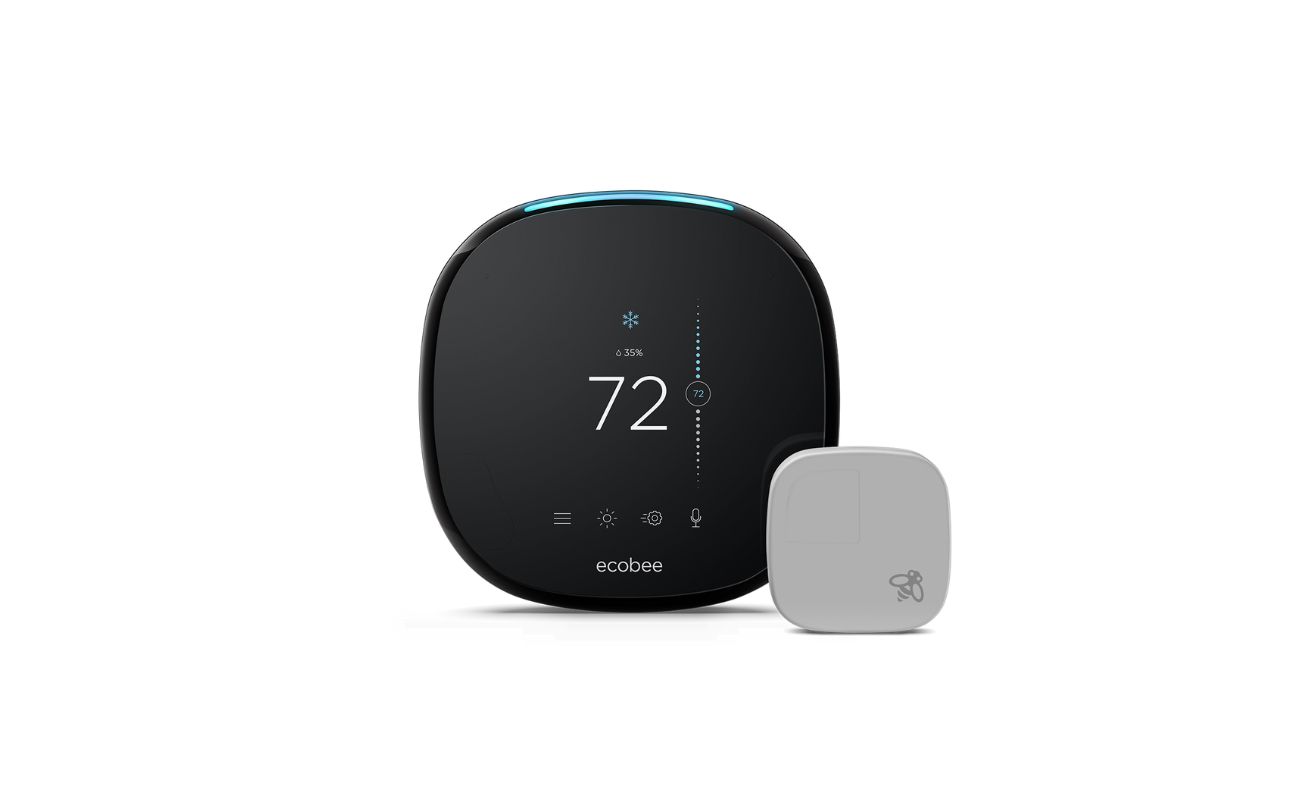
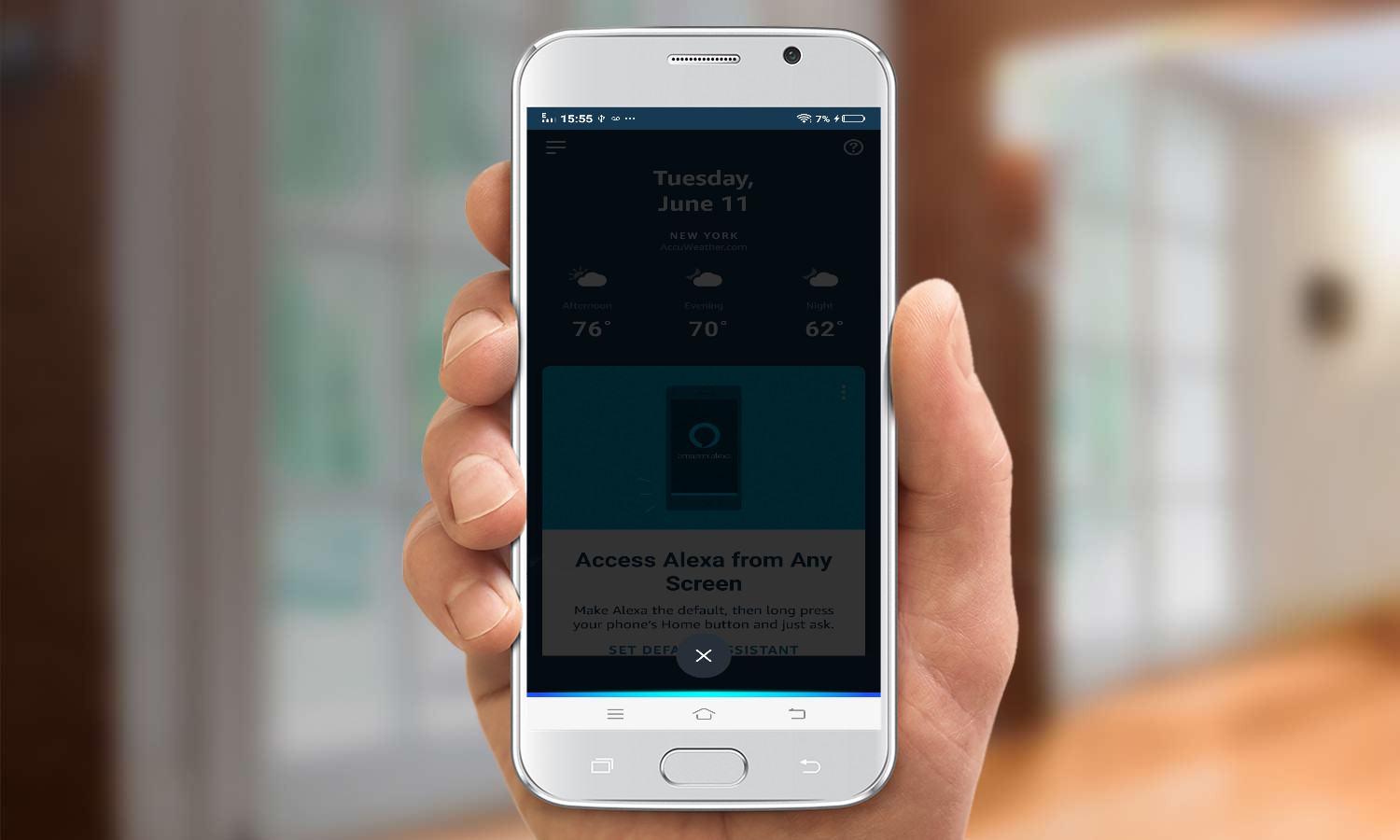

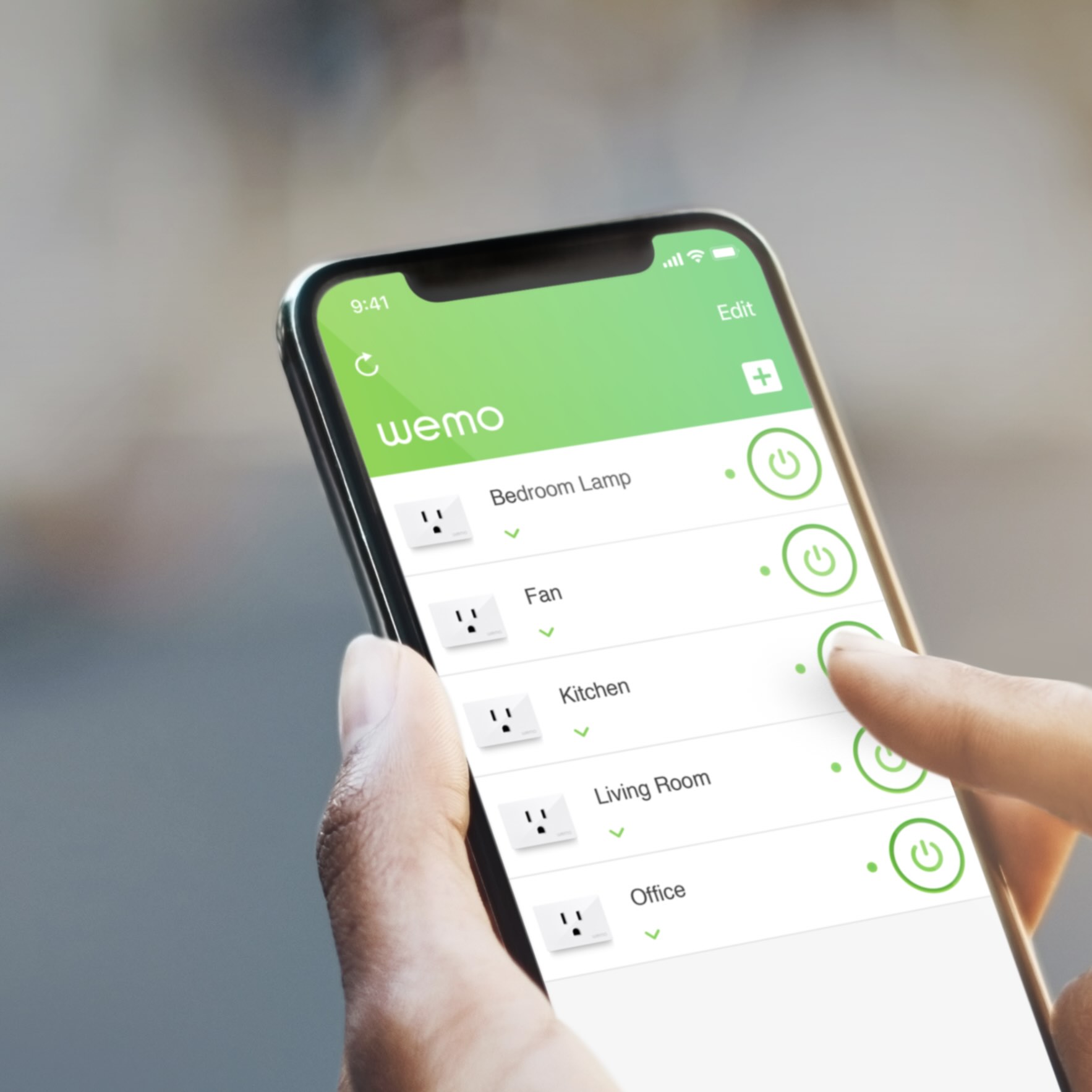


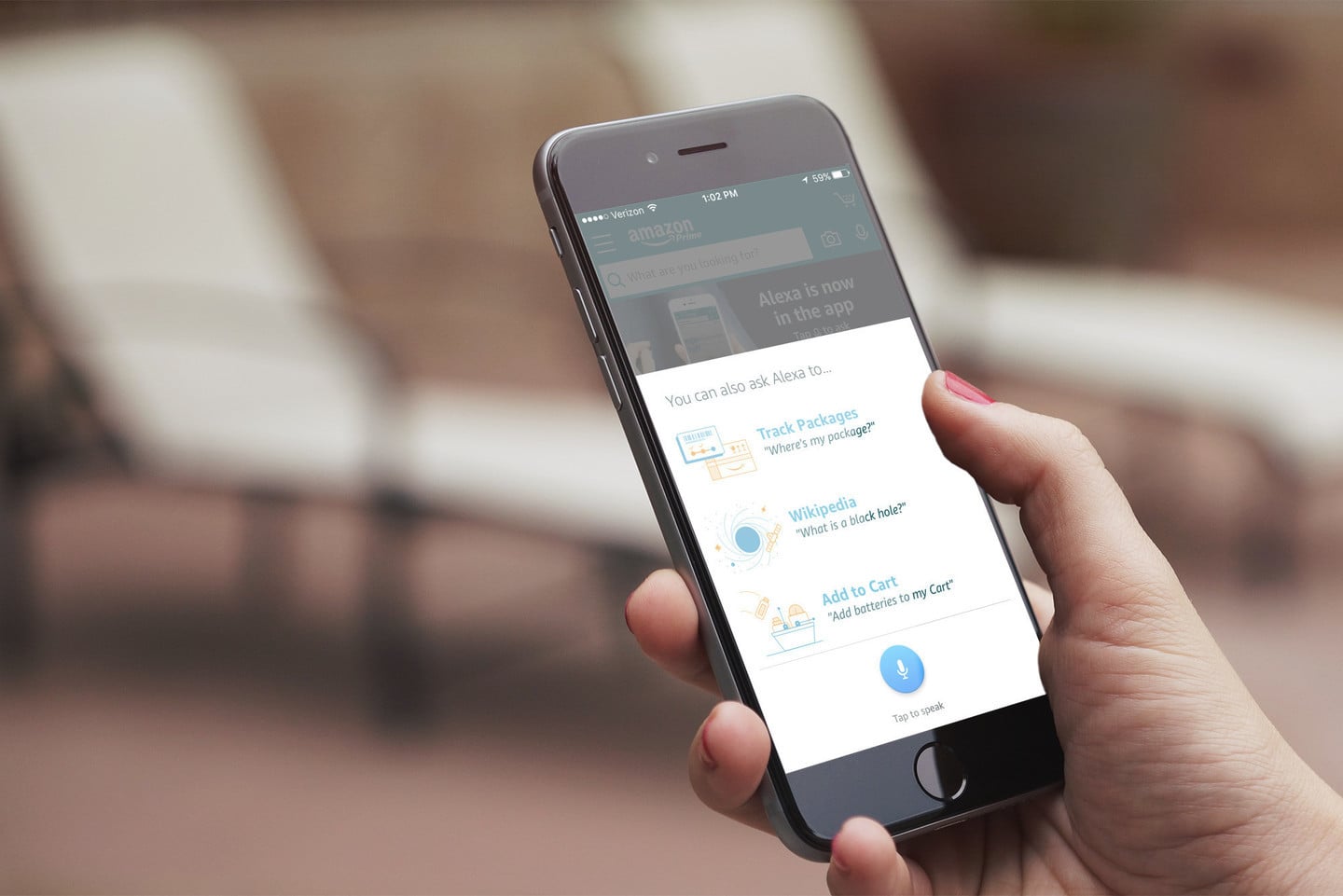
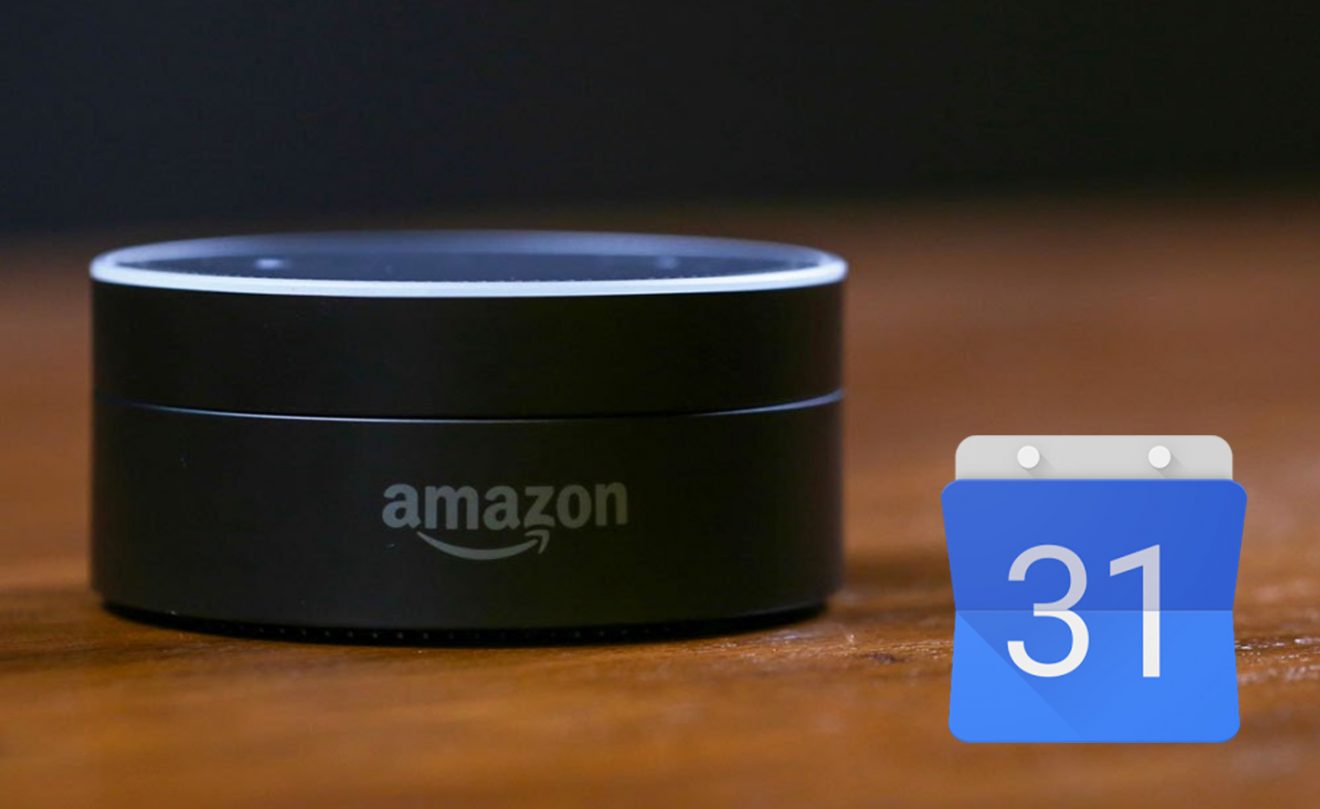
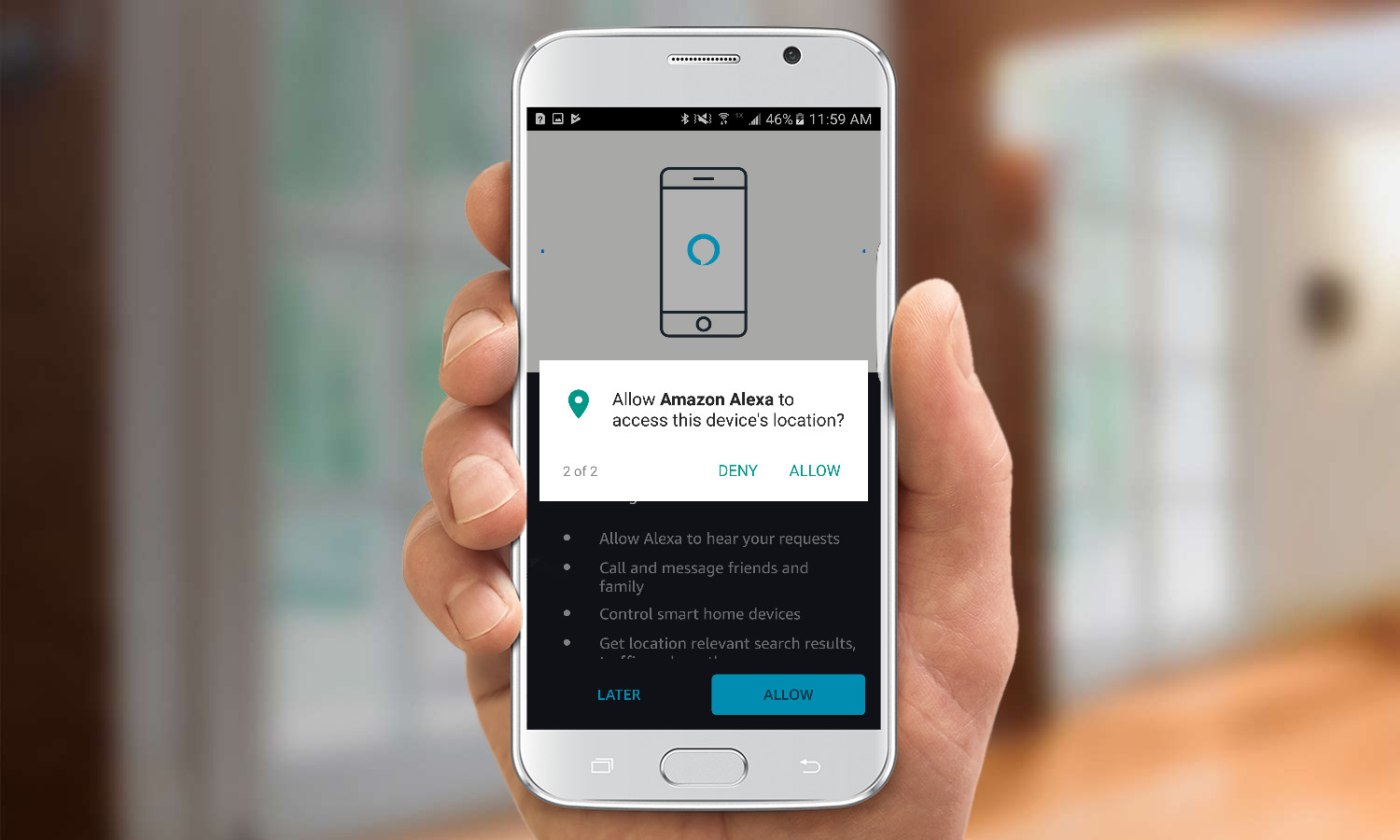





0 thoughts on “How To Use Alexa As An Intercom”