Home>Home Appliances>Home Automation Appliances>How To Use Intercom On Google Home


Home Automation Appliances
How To Use Intercom On Google Home
Modified: January 3, 2024
Learn how to use Intercom on Google Home to control your home automation appliances with ease. Get step-by-step instructions and tips for seamless integration. Discover the ultimate convenience of managing your smart devices.
(Many of the links in this article redirect to a specific reviewed product. Your purchase of these products through affiliate links helps to generate commission for Storables.com, at no extra cost. Learn more)
Introduction
Imagine being able to communicate with anyone in your home with just a simple voice command. With the advent of smart home technology, this futuristic scenario is now a reality. Google Home, a popular smart speaker and voice assistant, offers a feature called "Intercom" that allows seamless communication between different rooms in your house. Whether you want to call the family for dinner, check in on the kids, or simply have a quick chat without leaving your room, the Intercom feature on Google Home makes it all possible.
In this comprehensive guide, we will delve into the intricacies of setting up and using the Intercom feature on Google Home. Additionally, we will explore troubleshooting tips to ensure a smooth and uninterrupted communication experience. By the end of this article, you will be well-equipped to harness the full potential of the Intercom feature, enhancing the way you connect with your loved ones within the comfort of your home. Let's embark on this exciting journey into the world of smart home communication.
Key Takeaways:
- Setting up Intercom on Google Home is easy! Just update the app, enable the feature, and assign room names for targeted communication. Then, enjoy hands-free communication and convenient inter-room chats.
- With Intercom on Google Home, you can make announcements, check in on family members, and have seamless conversations between rooms. Troubleshooting tips and creative message alerts enhance the communication experience.
Read more: How To Use Google Home
Setting Up Intercom on Google Home
Setting up the Intercom feature on your Google Home is a straightforward process that requires a few simple steps. Before you begin, ensure that your Google Home device is powered on and connected to the same Wi-Fi network as your mobile device. Here’s a step-by-step guide to help you get started:
- Update Google Home App: Start by ensuring that the Google Home app on your smartphone or tablet is updated to the latest version. This ensures that you have access to all the latest features and improvements, including the Intercom function.
- Open Google Home App: Launch the Google Home app on your mobile device and ensure that it is connected to the same Wi-Fi network as your Google Home device. If you have multiple Google Home devices, select the one you want to set up the Intercom feature on.
- Access Device Settings: Once you have selected the desired Google Home device, navigate to the device settings within the Google Home app. Look for the "Intercom" or "Communicate" option within the settings menu.
- Enable Intercom: Within the device settings, you should find the option to enable the Intercom feature. Toggle the switch to activate Intercom on your Google Home device. This step may involve granting necessary permissions for the feature to function seamlessly.
- Assign Room Names: To facilitate targeted communication, it’s advisable to assign specific room names to your Google Home devices. This allows you to address a particular room when initiating an Intercom message. You can do this within the device settings or the Google Home app.
- Test Intercom Functionality: Once the Intercom feature is enabled and room names are assigned, it’s time to test the functionality. Use simple voice commands such as "Hey Google, intercom the kitchen" to initiate an intercom message to a specific room. Ensure that the communication is clear and audible.
By following these steps, you can seamlessly set up the Intercom feature on your Google Home device, paving the way for effortless communication within your home environment. Once the feature is activated, you can proceed to explore the various ways to use Intercom effectively in your daily routine.
Using Intercom on Google Home
Now that you have successfully set up the Intercom feature on your Google Home device, it’s time to explore the myriad of ways in which you can leverage this functionality to streamline communication within your home. Whether you want to make announcements, check in on family members, or simply have a quick chat from room to room, the Intercom feature offers convenience and flexibility. Here are some key strategies for using Intercom on Google Home:
- Announcements and Reminders: Need to inform the family that dinner is ready or remind the kids to start their homework? With Intercom, you can broadcast announcements to all connected Google Home devices simultaneously. Simply say, "Hey Google, broadcast that dinner is ready," and your message will reach every corner of your home.
- Targeted Room Communication: Assigning specific room names to your Google Home devices allows for targeted communication. If you want to speak to someone in a particular room, just say, "Hey Google, intercom the living room," and your message will be relayed to the designated room.
- Checking In from Anywhere: Whether you’re in the kitchen preparing a meal or relaxing in the living room, Intercom enables you to check in on family members in other parts of the house without having to physically move. This is especially useful for keeping an eye on young children or elderly family members.
- Convenient Inter-Room Communication: Instead of shouting across the house, use Intercom to have seamless conversations between rooms. Whether it’s discussing plans for the day or sharing a quick update, Intercom makes inter-room communication effortless.
- Hands-Free Communication: With voice-activated commands, using Intercom on Google Home is completely hands-free. This is particularly convenient when your hands are occupied with cooking, cleaning, or any other household tasks.
By incorporating these strategies into your daily routine, you can harness the full potential of the Intercom feature on Google Home, fostering efficient and hassle-free communication within your home environment. Whether it’s coordinating daily activities, staying connected with family members, or simply sharing lighthearted moments, Intercom empowers you to stay in touch with ease.
To use Intercom on Google Home, simply say “Hey Google, broadcast” followed by your message. This will send your message to all Google Home devices in your home.
Troubleshooting and Tips
While the Intercom feature on Google Home is designed to offer seamless communication, occasional hiccups may arise. Here are some troubleshooting tips to address common issues and ensure a smooth Intercom experience:
- Check Wi-Fi Connectivity: Ensure that all Google Home devices are connected to a stable Wi-Fi network. Poor connectivity can lead to delays or interruptions in Intercom communication.
- Device Naming Clarity: When assigning room names to your Google Home devices, opt for clear and distinct names to avoid confusion during intercom communication. This clarity ensures that your messages reach the intended recipients without ambiguity.
- Volume and Microphone Settings: Verify that the volume levels on your Google Home devices are appropriately adjusted for clear and audible communication. Additionally, check the microphone settings to ensure that Intercom messages are transmitted and received effectively.
- Update Google Home App: Periodically check for updates to the Google Home app to access the latest features and performance enhancements. Keeping the app up to date can resolve potential compatibility issues and optimize the Intercom function.
- Minimize Background Noise: When initiating Intercom messages, try to minimize background noise in your environment to enhance the clarity of communication. This ensures that your messages are clearly heard by the recipients.
In addition to troubleshooting, here are some valuable tips to maximize the effectiveness of the Intercom feature on Google Home:
- Customized Message Alerts: Personalize your Intercom messages by adding a touch of creativity or humor. This can make communication more engaging and enjoyable for all family members.
- Utilize Intercom Scheduling: If you have regular announcements or check-ins, consider scheduling Intercom messages at specific times. This can streamline your daily routine and ensure that important messages are relayed consistently.
- Explore Intercom-Compatible Devices: Investigate other smart home devices that are compatible with Google Home’s Intercom feature. This can expand the reach of your communication network within your home.
By implementing these troubleshooting tips and leveraging the suggested strategies, you can mitigate potential challenges and make the most of the Intercom feature on Google Home, fostering seamless communication and connectivity throughout your living space.
Conclusion
The Intercom feature on Google Home has revolutionized the way we communicate within our homes, offering a convenient and efficient means of staying connected with family members from room to room. By enabling seamless voice-activated communication, Google Home has transformed the traditional intercom system into a smart and versatile tool that enhances the overall living experience.
As we conclude our exploration of the Intercom feature, it’s evident that this technology transcends mere convenience, providing a platform for fostering closer connections and facilitating daily interactions. Whether it’s relaying important announcements, checking in on loved ones, or engaging in spontaneous conversations, the Intercom feature empowers users to stay in touch effortlessly.
Furthermore, the troubleshooting tips and usage strategies outlined in this guide equip users with the knowledge to address common issues and maximize the potential of Intercom on Google Home. By ensuring a stable Wi-Fi connection, optimizing device settings, and embracing creative communication approaches, users can elevate their Intercom experience to new heights.
Ultimately, the Intercom feature on Google Home exemplifies the seamless integration of smart home technology into our daily lives, redefining how we connect and communicate within the comfort of our homes. As technology continues to evolve, it’s exciting to envision the future advancements that will further enhance our living spaces and strengthen the bonds within our families.
With the Intercom feature at your fingertips, the possibilities for effortless and engaging communication within your home are endless. Embrace this innovative tool, and let it enrich the way you interact with your loved ones, creating moments of connection and togetherness that resonate throughout your home.
Frequently Asked Questions about How To Use Intercom On Google Home
Was this page helpful?
At Storables.com, we guarantee accurate and reliable information. Our content, validated by Expert Board Contributors, is crafted following stringent Editorial Policies. We're committed to providing you with well-researched, expert-backed insights for all your informational needs.
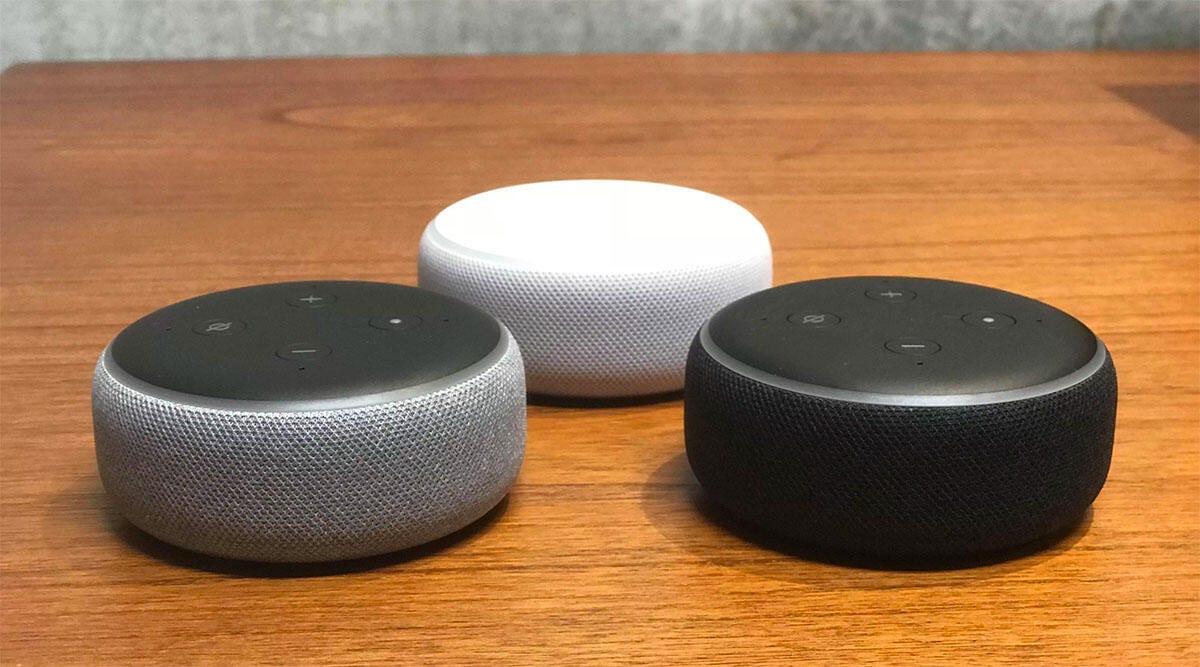
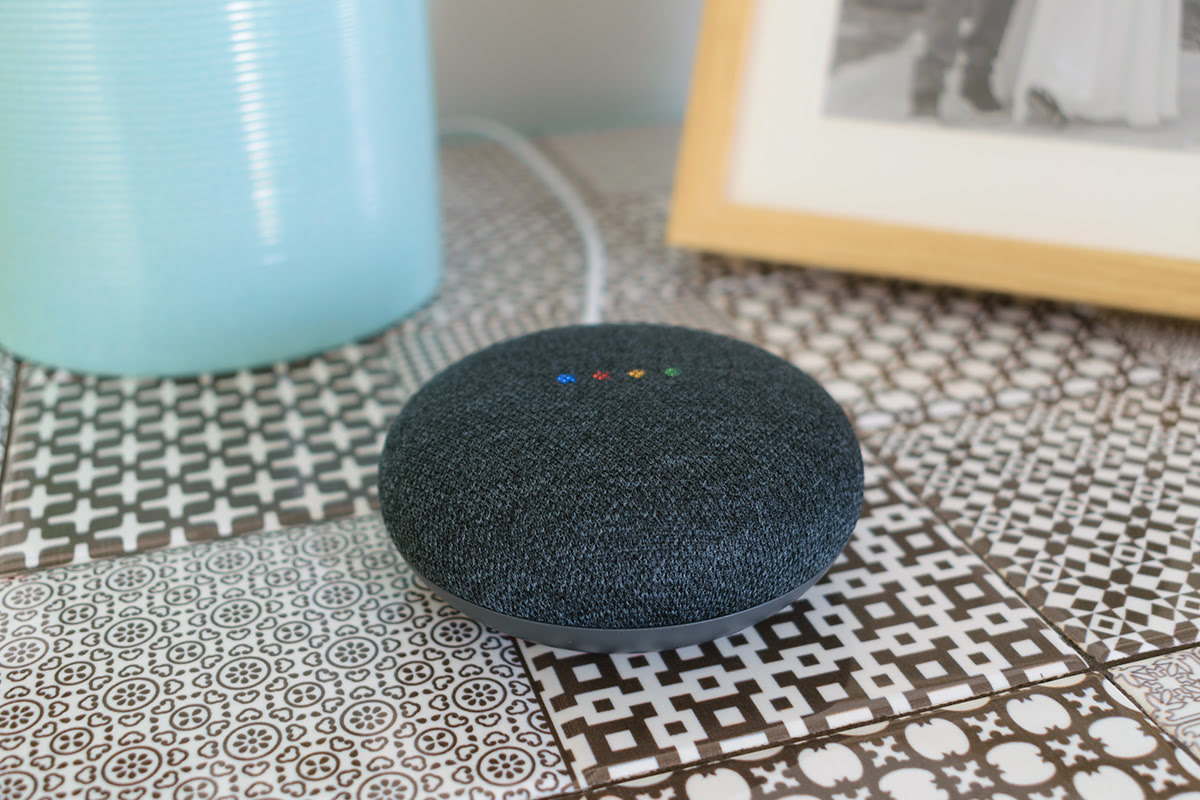





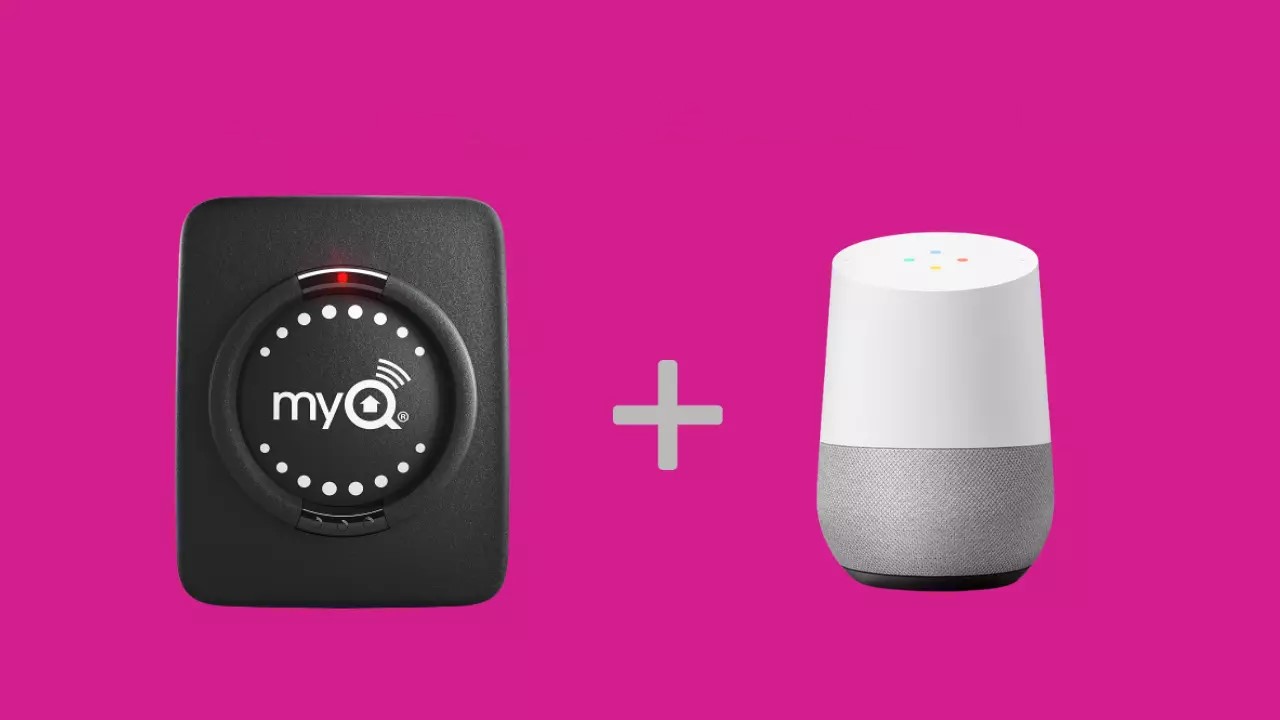
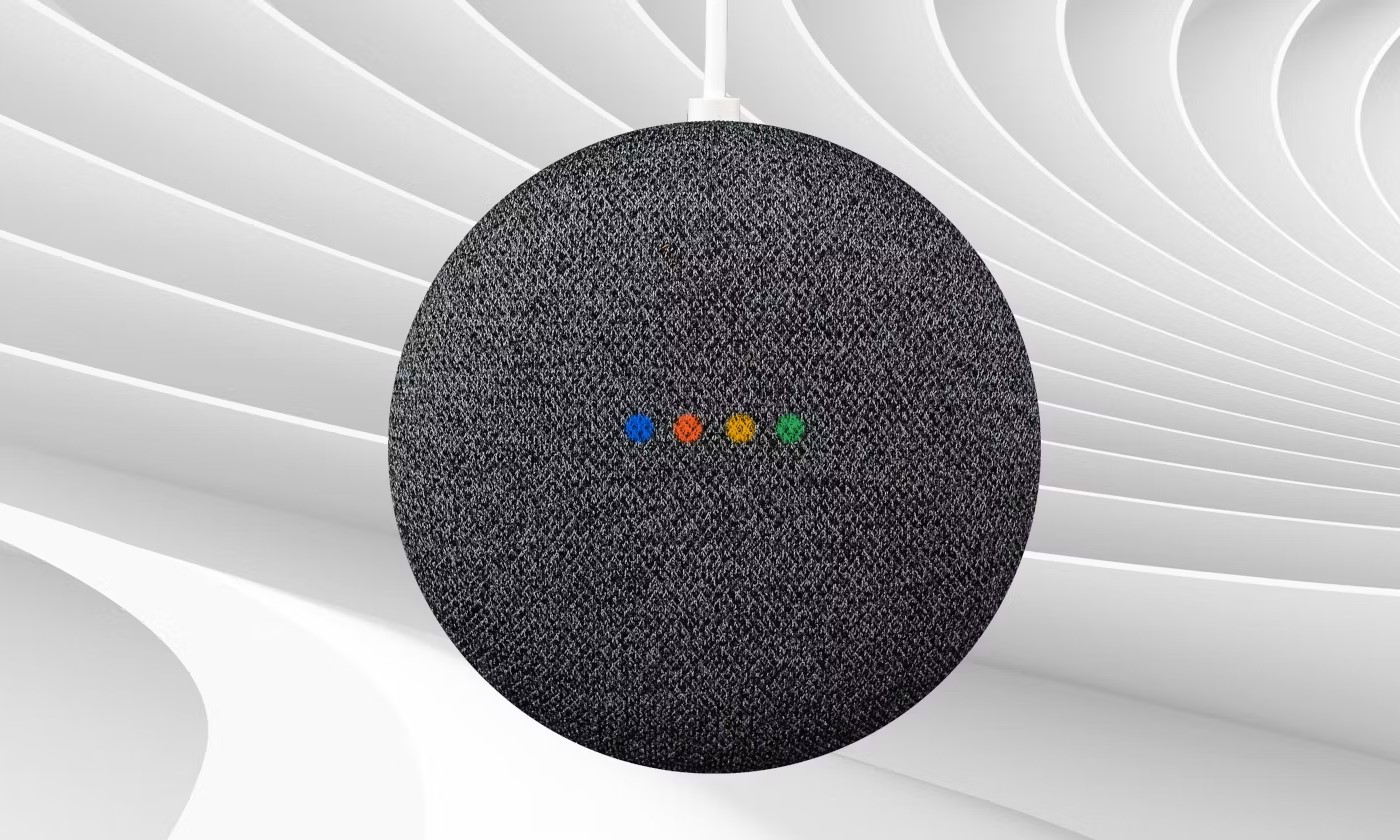

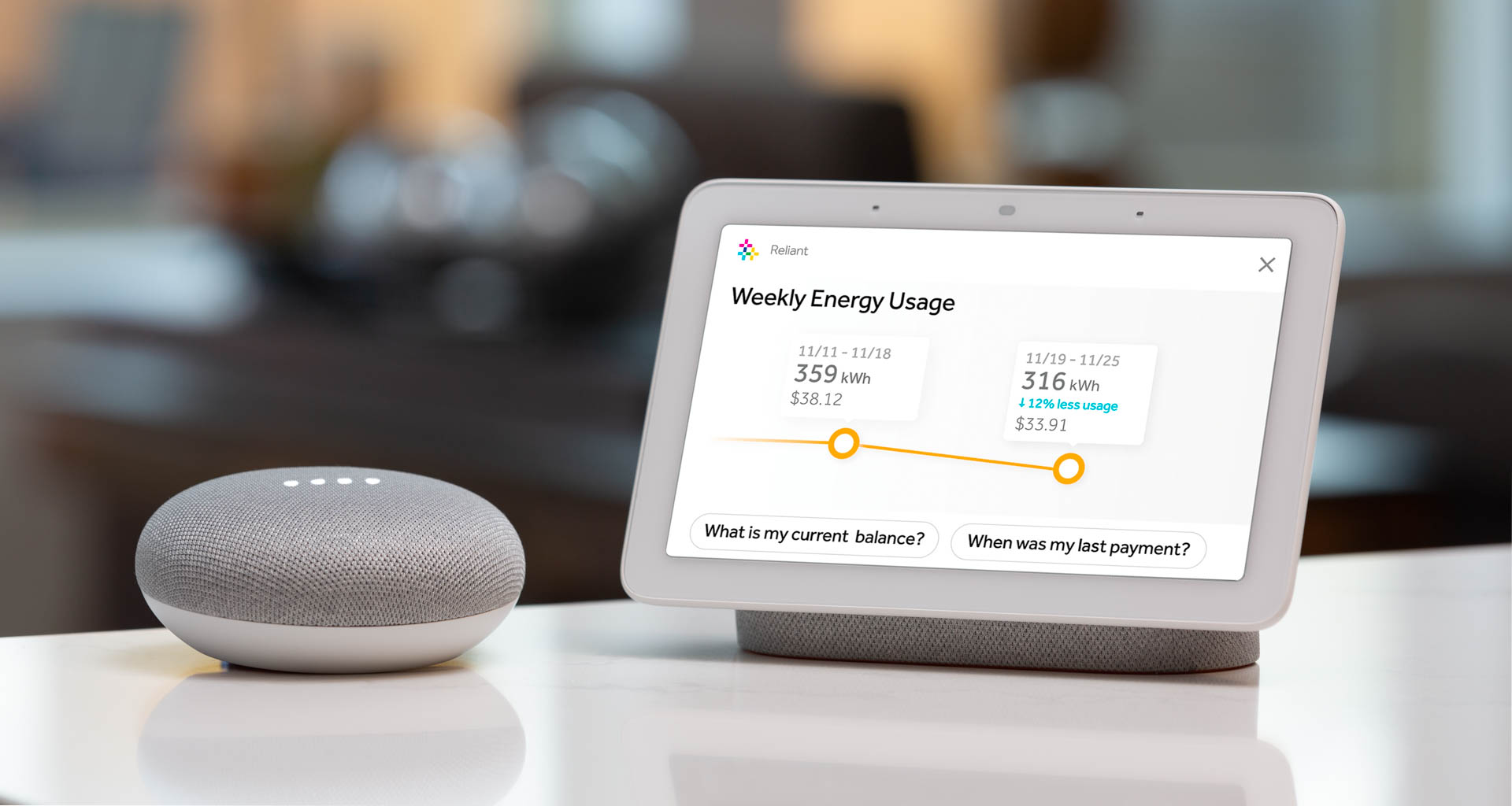





0 thoughts on “How To Use Intercom On Google Home”