Home>Home Appliances>Home Automation Appliances>How To Use Alexa On IPhone
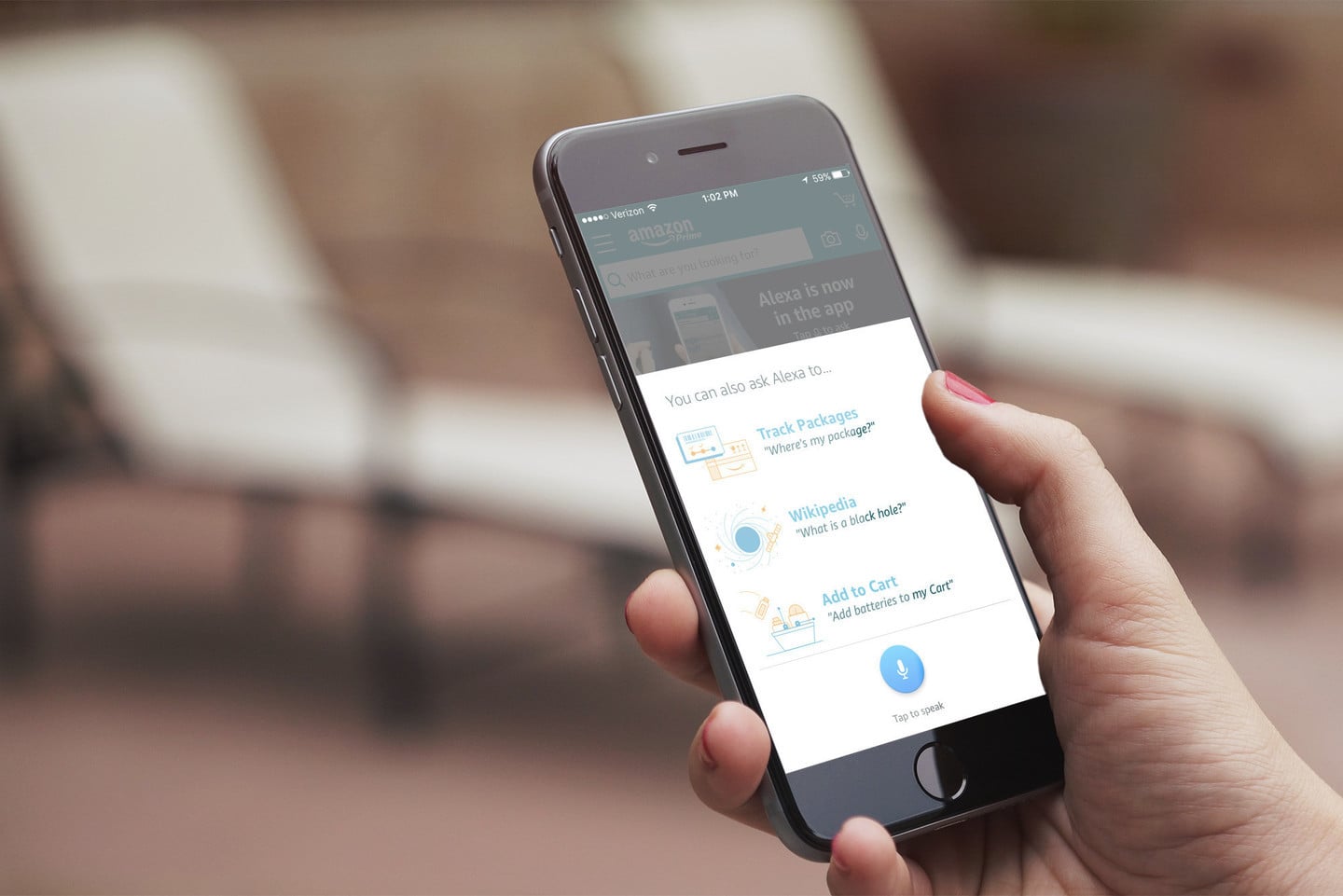
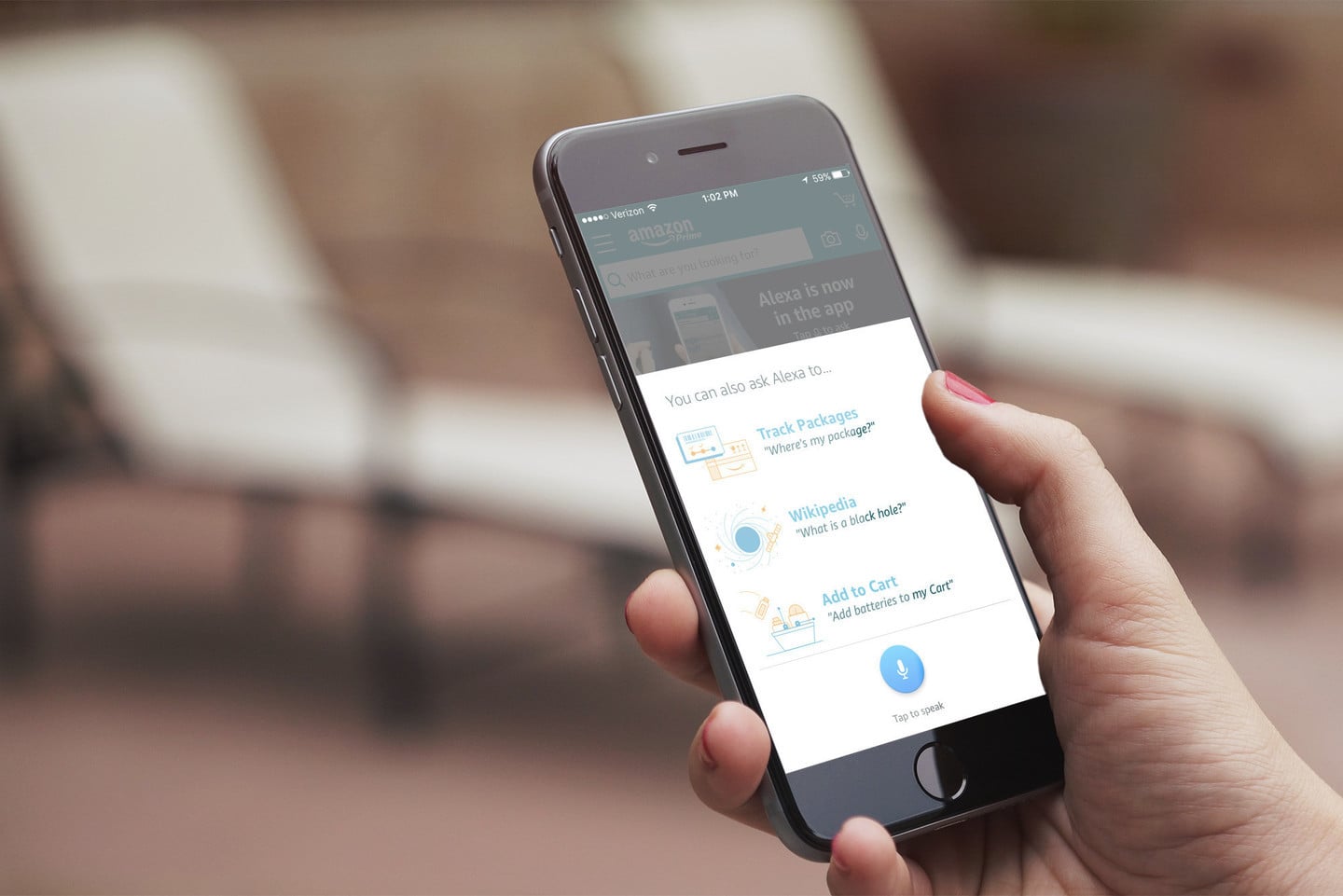
Home Automation Appliances
How To Use Alexa On IPhone
Modified: January 4, 2024
Learn how to use Alexa on your iPhone to control your home automation appliances and make your life easier. Explore step-by-step instructions and tips for seamless integration.
(Many of the links in this article redirect to a specific reviewed product. Your purchase of these products through affiliate links helps to generate commission for Storables.com, at no extra cost. Learn more)
Introduction
Welcome to the era of seamless integration between smart home devices and your iPhone. With the ever-growing popularity of virtual assistants, Amazon’s Alexa has made its way into the realm of iPhone users, offering a myriad of functionalities at your fingertips. By leveraging the power of Alexa on your iPhone, you can effortlessly control your smart home appliances, access information, manage your schedule, and much more, all through intuitive voice commands.
Whether you’re a long-time Alexa user or just beginning to explore the world of virtual assistants, this comprehensive guide will walk you through the process of setting up Alexa on your iPhone, utilizing its features to simplify your daily tasks, customizing the experience to suit your preferences, and troubleshooting common issues that may arise.
Join us as we delve into the seamless convergence of Amazon’s Alexa and the iPhone, unlocking a world of convenience and efficiency right at your fingertips.
Key Takeaways:
- Setting up Alexa on your iPhone is easy! Just download the app, sign in, grant permissions, connect to Wi-Fi, and discover devices. Then, control your smart home with simple voice commands.
- Alexa on iPhone offers voice commands, smart home control, information retrieval, entertainment, and task management. Customize Alexa to your preferences and troubleshoot any issues for a seamless experience.
Read more: How To Pair IPhone To Alexa
Setting up Alexa on iPhone
Setting up Alexa on your iPhone is a straightforward process that begins with downloading the Amazon Alexa app from the App Store. Once the app is installed, follow these simple steps to get started:
- Launch the App: After installation, tap the Amazon Alexa icon on your iPhone to open the app.
- Sign In or Create an Account: If you already have an Amazon account, sign in using your credentials. If not, you can create a new account directly within the app.
- Grant Permissions: Upon signing in, the app will request permission to access your location, microphone, and notifications. Granting these permissions is essential for Alexa to function optimally on your iPhone.
- Connect to Wi-Fi: Ensure that your iPhone is connected to a stable Wi-Fi network. Alexa relies on a consistent internet connection to provide seamless service.
- Discover Devices: Once you’re logged in and connected to Wi-Fi, the app will guide you through the process of discovering and connecting compatible smart home devices to Alexa. This allows you to control your smart home appliances with voice commands through your iPhone.
With these steps completed, Alexa is now set up and ready to assist you on your iPhone. The app’s intuitive interface and user-friendly setup process make integrating Alexa into your iPhone a hassle-free experience, empowering you to harness the full potential of your smart home ecosystem and beyond.
Using Alexa on iPhone
Once Alexa is set up on your iPhone, you can harness its capabilities to streamline various tasks and access a wealth of information with just your voice. Here are some key ways to make the most of Alexa on your iPhone:
- Voice Commands: Activate Alexa by using the designated wake word, followed by your command or question. Whether you need to set reminders, check the weather, play music, or control smart home devices, Alexa responds to a diverse range of voice commands, making it a versatile virtual assistant.
- Smart Home Control: With Alexa on your iPhone, you can effortlessly manage your smart home devices. Whether it’s adjusting the thermostat, turning off lights, or locking doors, Alexa serves as a convenient hub for controlling your interconnected smart home appliances through voice commands.
- Information Retrieval: Need quick answers or updates? Alexa can provide real-time information on various topics, including news, sports scores, traffic updates, and general knowledge queries, empowering you with instant access to a wealth of information.
- Entertainment Hub: Alexa transforms your iPhone into an entertainment powerhouse. You can ask Alexa to play your favorite music, set up playlists, and even control compatible video streaming services, all through simple voice commands.
- Task Management: From setting alarms and timers to creating shopping lists and managing your schedule, Alexa simplifies task management on your iPhone, allowing you to stay organized and focused on your daily activities.
By seamlessly integrating Alexa into your iPhone, you gain a powerful virtual assistant that enhances your productivity, entertainment, and control over your smart home ecosystem, all through intuitive voice interactions. The convenience and efficiency offered by Alexa on your iPhone redefine the way you interact with your devices and access information, setting a new standard for smart home integration and virtual assistance.
To use Alexa on iPhone, simply download the Amazon Alexa app from the App Store, sign in with your Amazon account, and start using voice commands to ask questions, play music, set reminders, and more.
Customizing Alexa on iPhone
Customizing Alexa on your iPhone allows you to tailor the virtual assistant to your preferences, enabling a personalized and seamless experience. Here are some effective ways to customize Alexa to suit your needs:
- Skills and Routines: Explore the wide array of skills available for Alexa and create routines to automate tasks. By enabling specific skills and setting up routines, you can enhance Alexa’s capabilities to align with your lifestyle and preferences, such as integrating with your favorite apps and services.
- Voice Profiles: Setting up voice profiles for different users in the household ensures that Alexa recognizes individual voices and provides personalized responses, including tailored music recommendations and calendar updates based on the user’s preferences.
- Device Groups: Organize your smart home devices into groups, allowing you to control multiple devices simultaneously with a single command. This customization streamlines the management of interconnected devices, enhancing convenience and efficiency.
- Privacy Settings: Take control of your privacy by adjusting Alexa’s privacy settings to align with your comfort level. You can manage voice recordings, opt for personalized recommendations, and customize other privacy preferences within the app.
- Customized Flash Briefing: Tailor your Flash Briefing to receive news updates, weather forecasts, and content from your preferred sources. By customizing your Flash Briefing, you can curate the information that matters most to you, ensuring a personalized news experience.
By leveraging these customization options, you can fine-tune Alexa on your iPhone to align with your unique preferences and lifestyle, creating a tailored virtual assistant experience that enhances your daily routine and seamlessly integrates with your smart home ecosystem.
Troubleshooting Alexa on iPhone
While Alexa on iPhone offers a seamless and intuitive experience, occasional issues may arise. Understanding common troubleshooting steps can help resolve these issues and ensure smooth functionality. Here are some effective troubleshooting tips for Alexa on iPhone:
- Check Network Connection: Ensure that your iPhone is connected to a stable Wi-Fi network. A reliable internet connection is essential for Alexa to function optimally and access the necessary resources.
- Restart the App: If you encounter issues with the Alexa app, try closing the app and reopening it. This simple step can resolve minor glitches and restore normal functionality.
- Re-Link Smart Home Devices: If you experience connectivity issues with your smart home devices, re-linking them to Alexa can often resolve the issue. Follow the app’s instructions to re-discover and connect your smart home devices.
- Update the App: Ensure that you have the latest version of the Amazon Alexa app installed on your iPhone. Updating the app can address known bugs and improve overall performance.
- Restart Your iPhone: A simple restart of your iPhone can resolve temporary software hiccups that may affect Alexa’s performance. After restarting, relaunch the Alexa app and test its functionality.
- Check Microphone Permissions: Verify that the Amazon Alexa app has permission to access your iPhone’s microphone. Without this permission, Alexa cannot receive voice commands or interact with you effectively.
By following these troubleshooting steps, you can address common issues that may affect Alexa’s performance on your iPhone, ensuring a seamless and reliable experience with the virtual assistant.
Frequently Asked Questions about How To Use Alexa On IPhone
Was this page helpful?
At Storables.com, we guarantee accurate and reliable information. Our content, validated by Expert Board Contributors, is crafted following stringent Editorial Policies. We're committed to providing you with well-researched, expert-backed insights for all your informational needs.
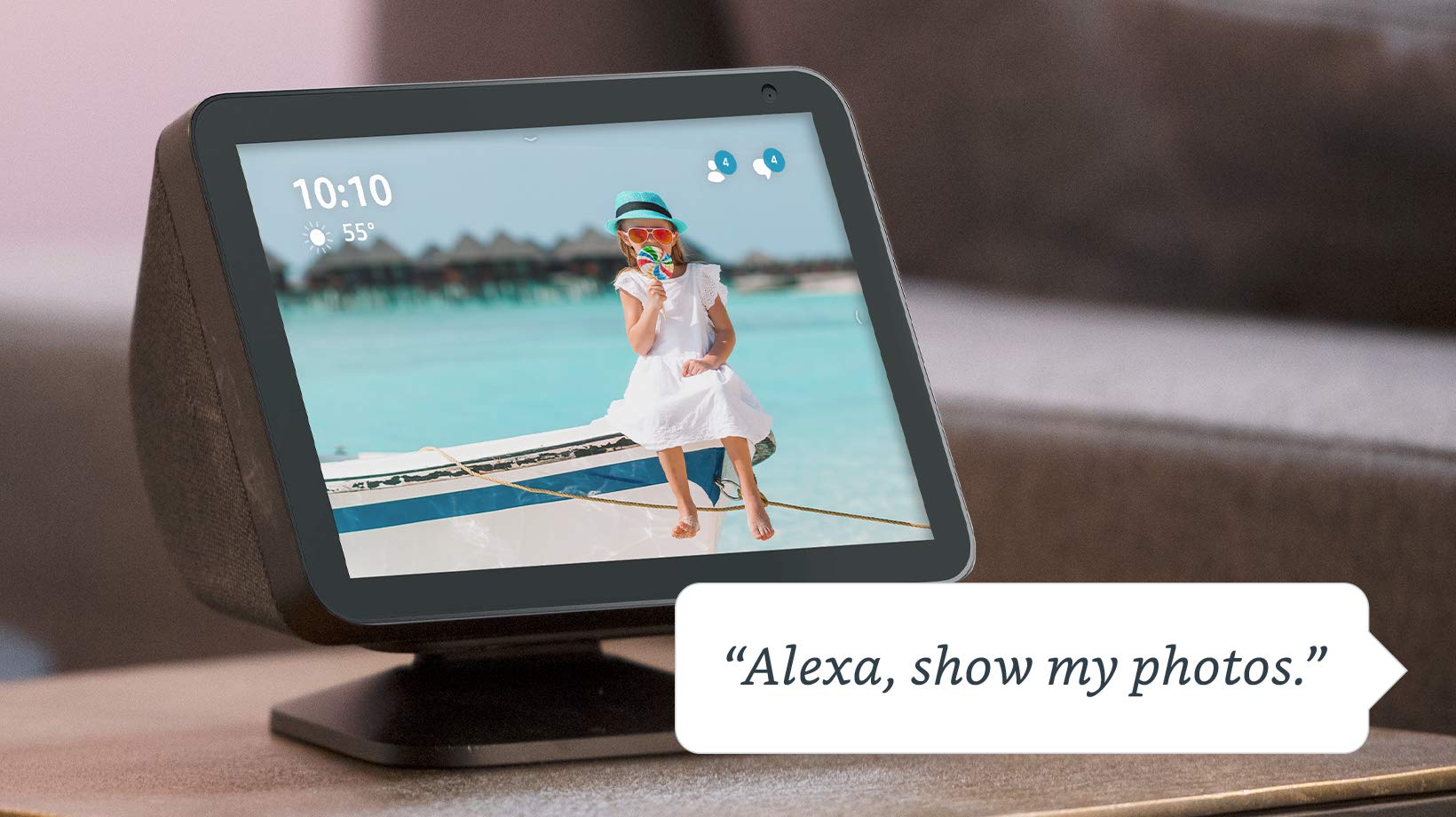
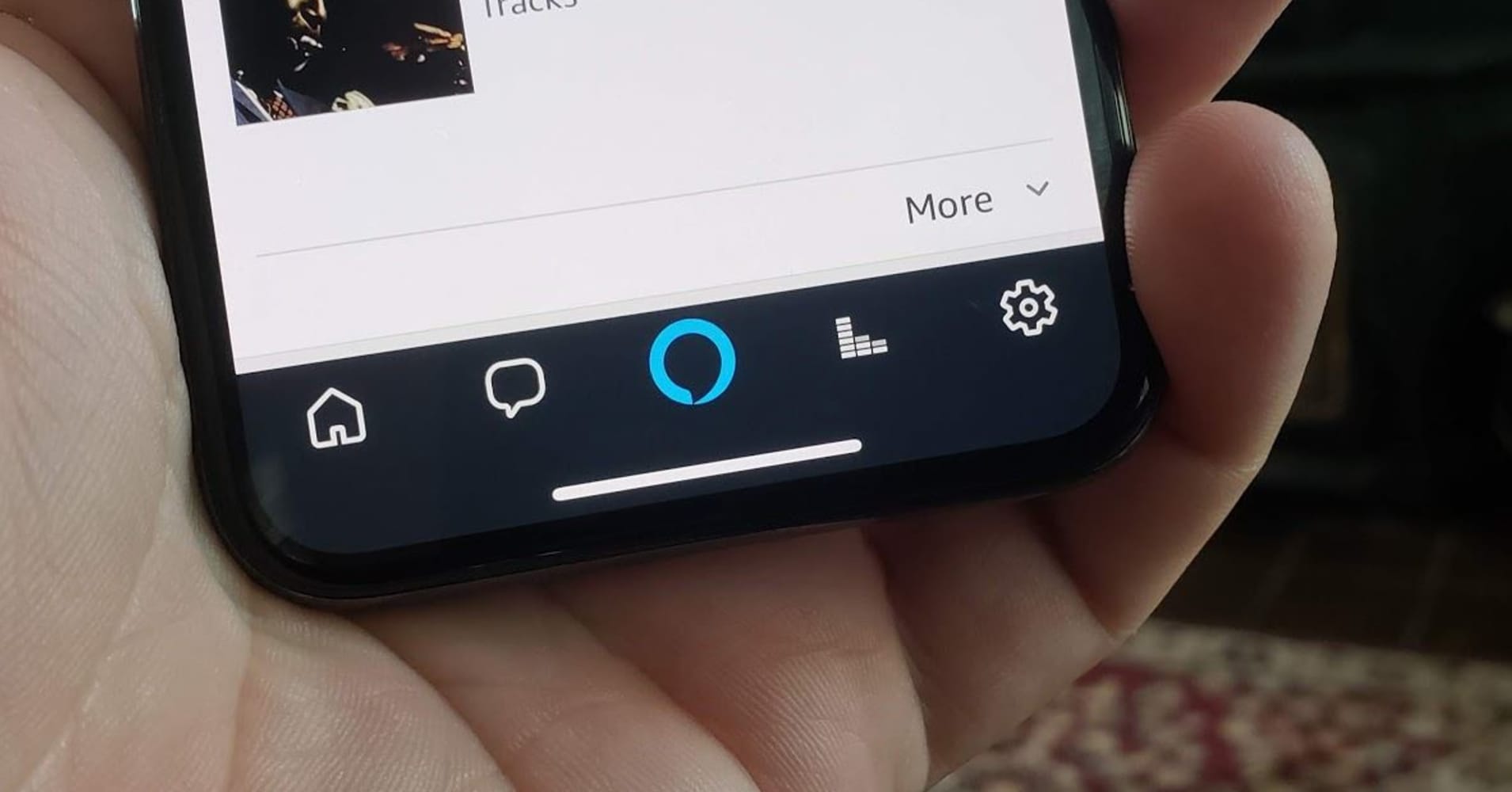






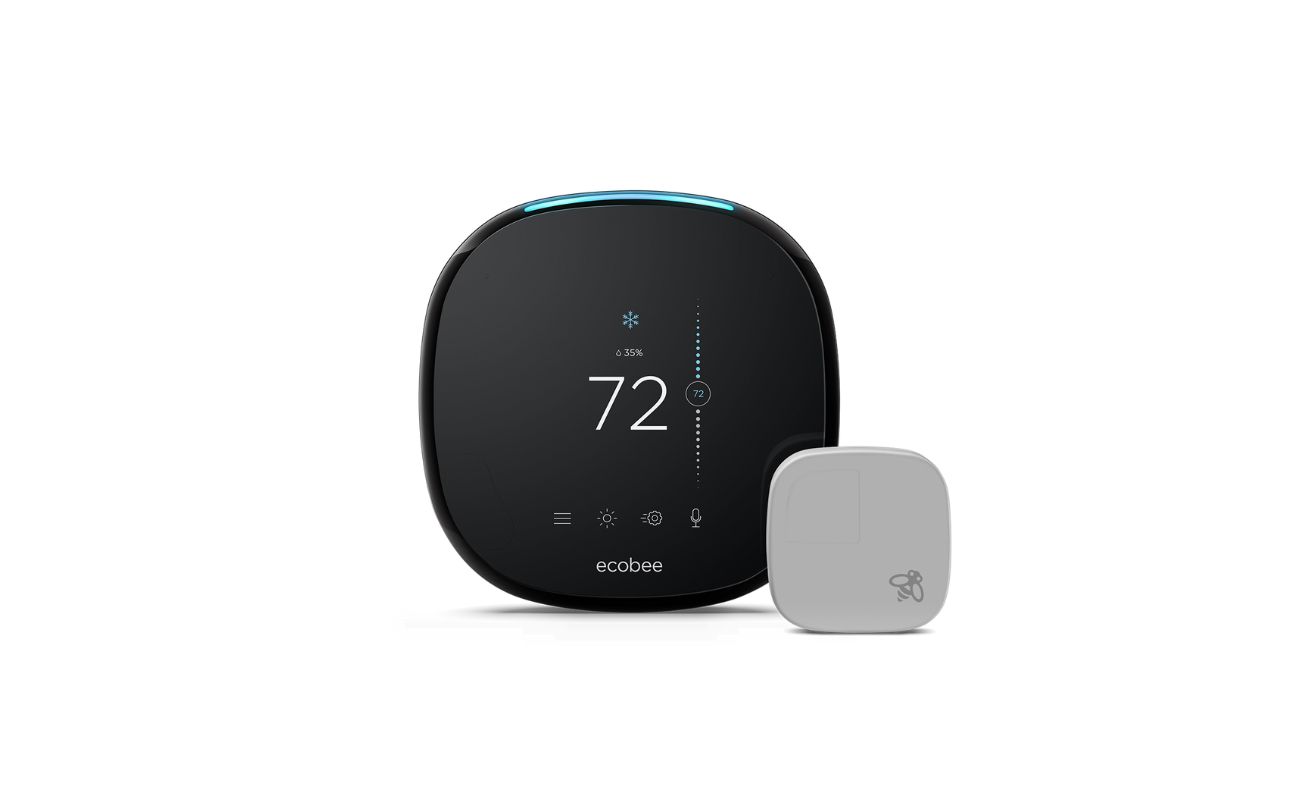
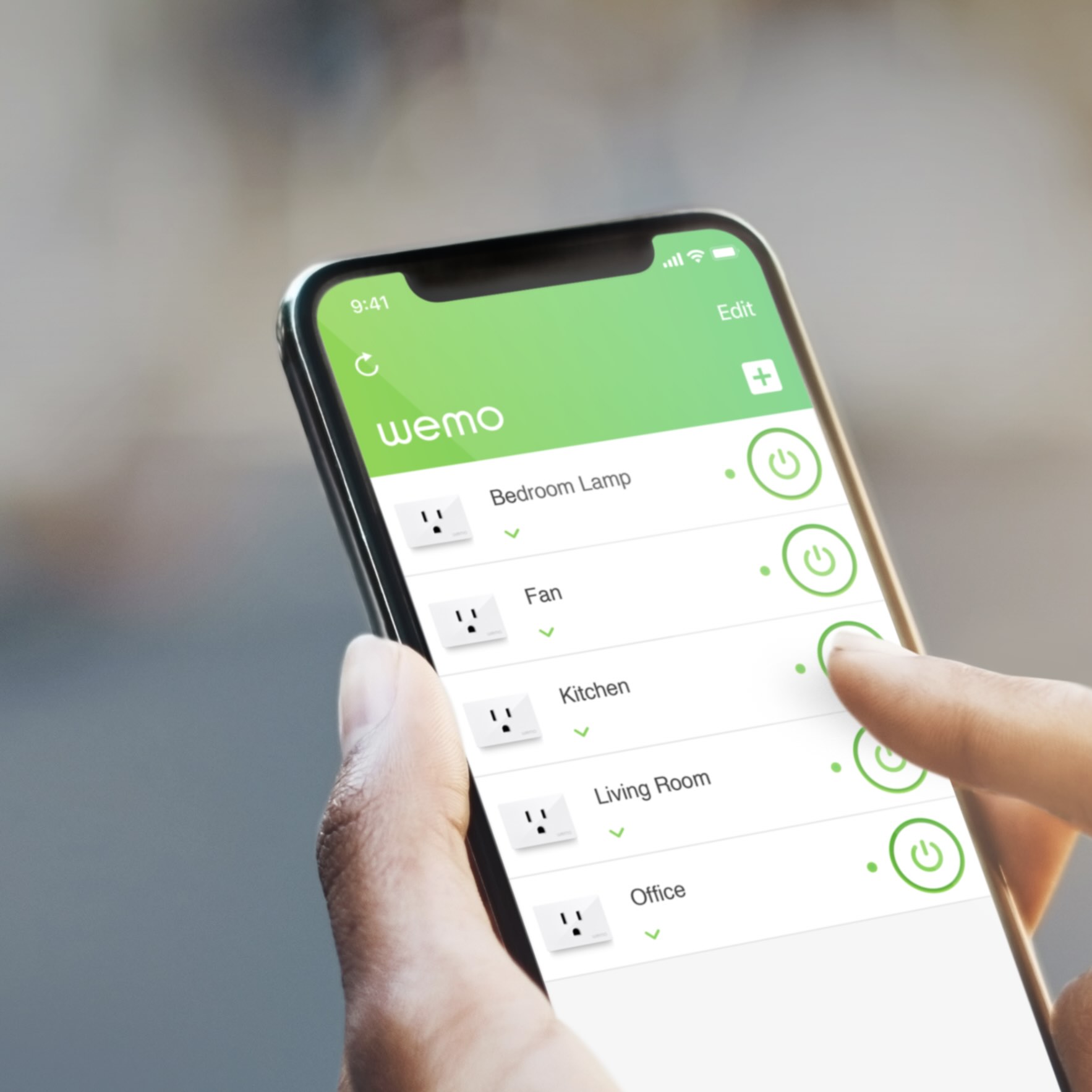
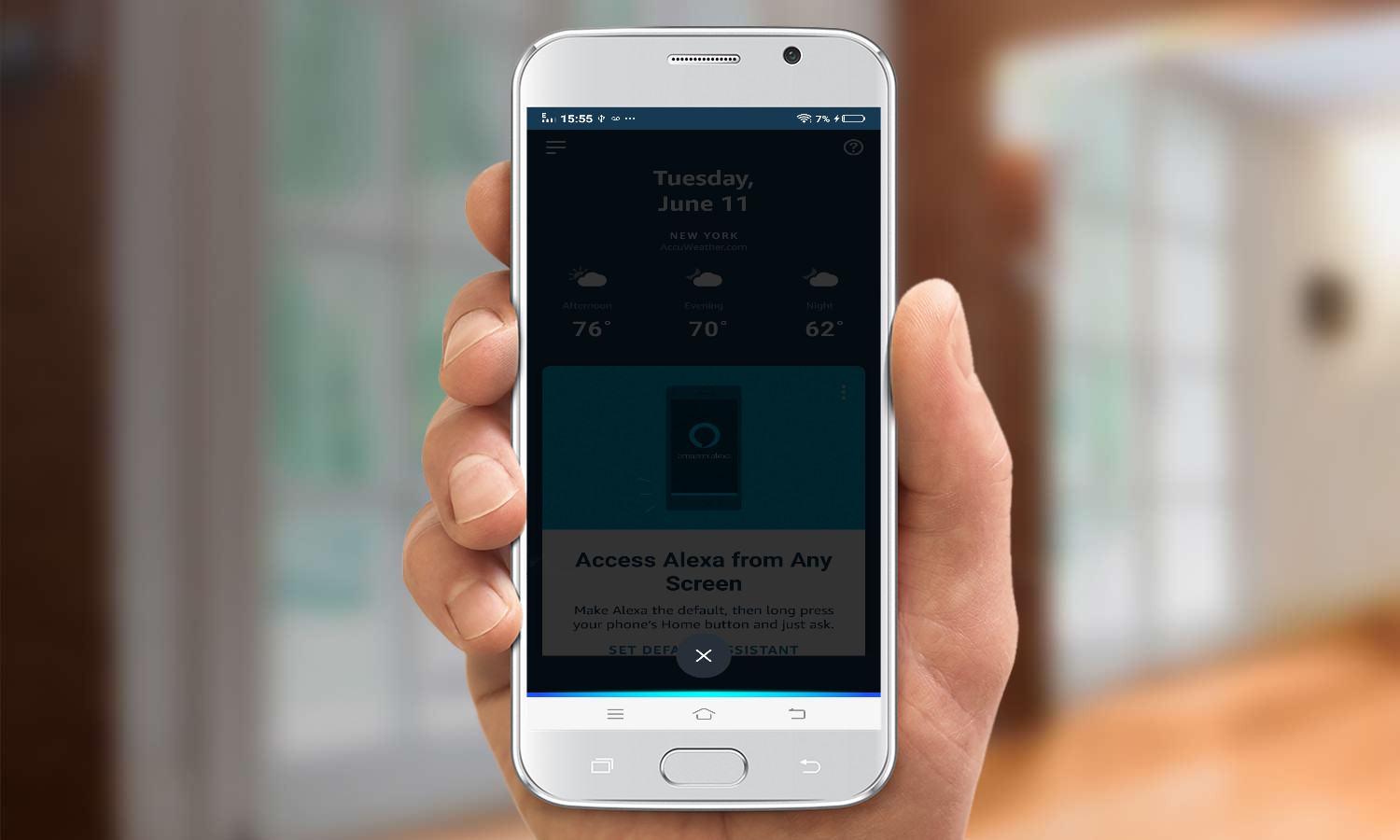


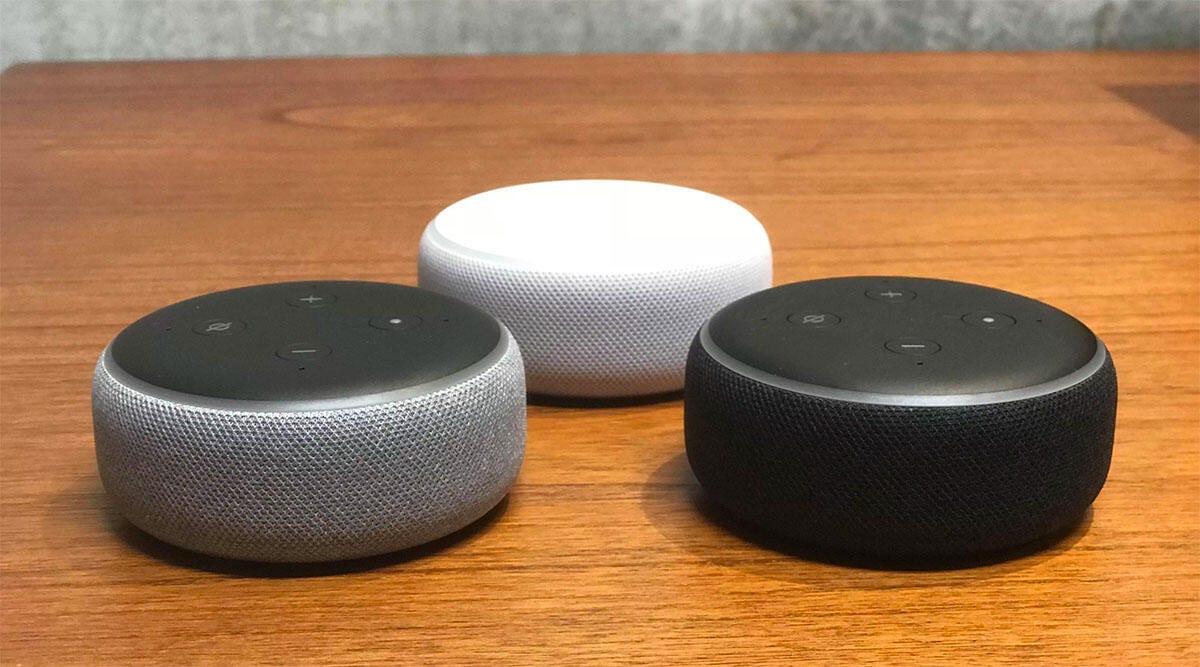
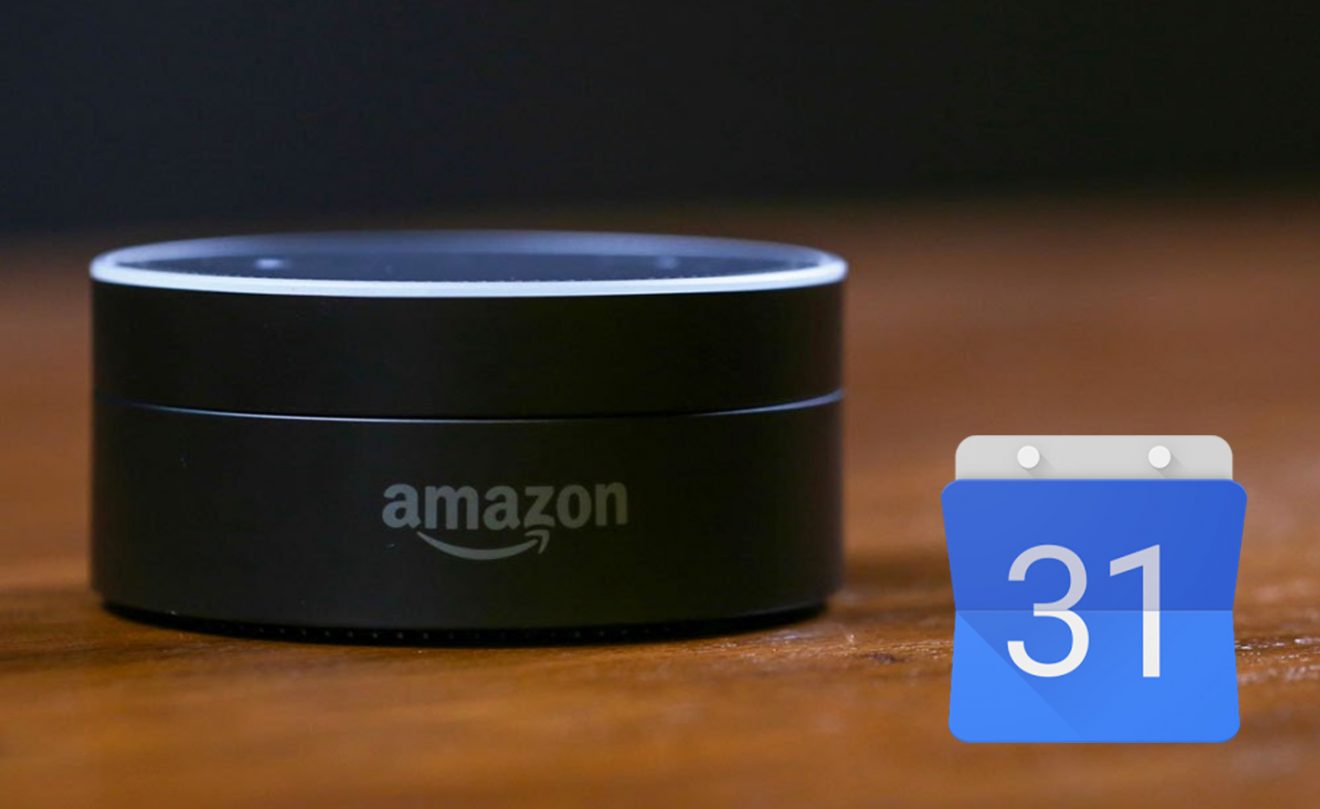

0 thoughts on “How To Use Alexa On IPhone”