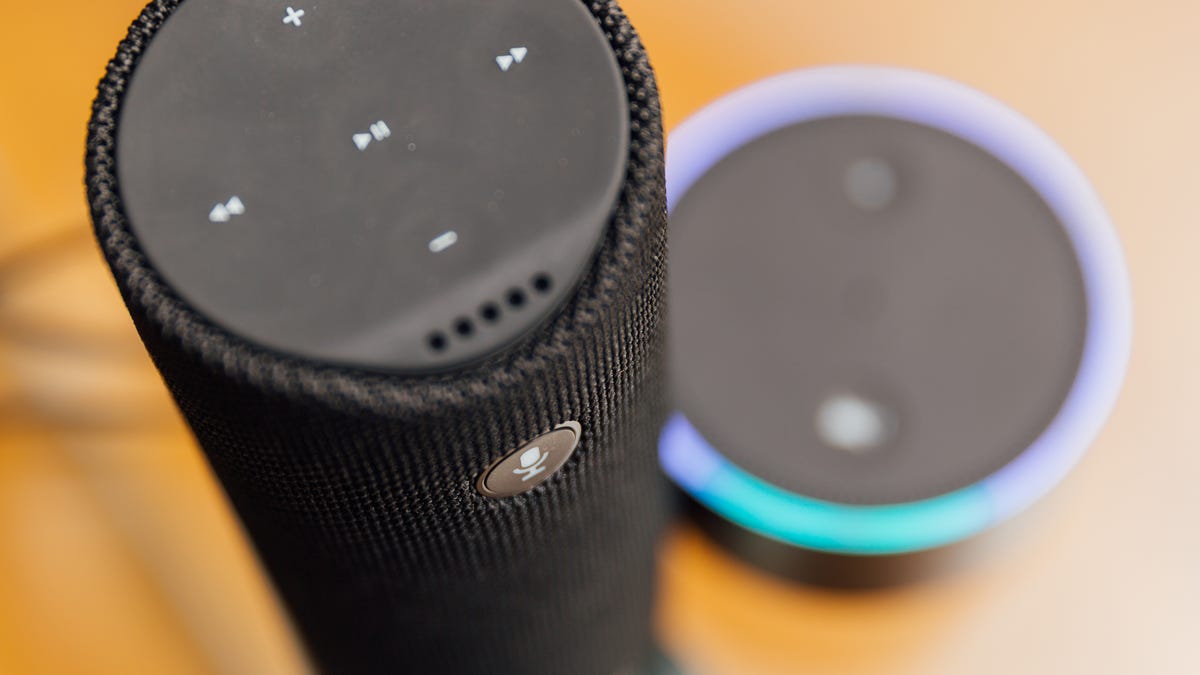Home>Home Security and Surveillance>How Can You Tell If A Security Camera Is On


Home Security and Surveillance
How Can You Tell If A Security Camera Is On
Modified: May 6, 2024
Looking to enhance your home security and surveillance? Learn how to determine if a security camera is on and ensure your peace of mind.
(Many of the links in this article redirect to a specific reviewed product. Your purchase of these products through affiliate links helps to generate commission for Storables.com, at no extra cost. Learn more)
Introduction
When it comes to home security and surveillance, installing a security camera is a smart choice. These cameras can provide you with peace of mind by monitoring and recording activities in and around your home. However, have you ever wondered if your security camera is actually working? Is it capturing the footage it’s supposed to? In this article, we will explore different ways to determine if your security camera is functioning properly.
Whether you have just installed a new security camera or you want to ensure that your existing camera is still operational, it’s essential to know how to check if it is on and working as intended. By following a few simple steps, you can confidently verify that your security camera is actively monitoring your home and ensuring your safety.
Before we dive into the details, it’s important to note that every security camera system may be slightly different. The methods shared in this article are general guidelines, but it’s always a good idea to consult the user manual or guidelines specific to your camera make and model for accurate information.
Now, let’s explore the different ways to determine if your security camera is on and functioning correctly.
Key Takeaways:
- Always check the power source, indicator lights, and listen for operation sounds to ensure your security camera is working properly and keeping your home safe.
- Test your camera’s functionality, check for video output, and observe remote access to confirm that your security camera is actively monitoring your surroundings and providing peace of mind.
Checking for Power Source
The first step in determining whether your security camera is on is to check its power source. Most security cameras require a power supply to function, whether it’s through direct electrical wiring or a power adapter. Here’s what you need to do:
- Inspect the power cable: Make sure that the power cable is securely connected to the camera and the power source. Look for any visible damages or cuts on the cable that may be causing a power issue.
- Check the power outlet: Ensure that the power outlet or junction box providing power to the camera is working. You can do this by plugging another device into the same outlet to see if it powers on.
- Reset the power supply: If you’re using a power adapter, unplug it from the power outlet for a few seconds and then plug it back in. This simple reset can sometimes fix any minor issues with the power supply.
- Consider a backup power source: If your camera runs on electrical power only, it’s worth considering installing a backup power source, such as a battery backup or an uninterruptible power supply (UPS). This will ensure that your camera remains operational even during power outages.
By checking the power source and ensuring a stable and reliable connection, you can rule out any power-related issues affecting the functioning of your security camera.
Look for Indicator Lights
Indicator lights are a common feature on many security cameras and can provide a clear indication of whether the camera is on and functioning. Here’s what you need to do:
- Locate the indicator lights: Check your security camera for any visible indicator lights. These lights are typically located on the camera itself or on the associated DVR or monitor.
- Understand the meaning of the lights: Refer to the user manual or documentation provided by the camera manufacturer to understand the meaning of each indicator light. Different cameras may have different light patterns to signify different statuses.
- Check for power light: The power light or indicator should be illuminated if the camera is receiving power. This is often a solid green or blue light.
- Look for recording light: If your camera has a built-in recording feature, there may be a separate indicator light to show when it’s actively recording. This light is often red or blinking when recording is in progress.
- Examine other indicator lights: Some cameras may have additional lights to indicate network connectivity, motion detection, or audio monitoring. Familiarize yourself with these lights and their meanings to ensure the camera is functioning as intended.
By observing the indicator lights and understanding their meanings, you can quickly determine if your security camera is on and potentially identify any specific issues or functionalities that may need attention.
Listening for Operation Sounds
Another way to determine if your security camera is functioning is by listening for any operation sounds. While not all cameras produce audible sounds during regular operation, some may emit certain noises that can indicate their functionality. Here’s how you can listen for operation sounds:
- Find a quiet environment: Choose a quiet room or area where you can clearly hear any potential sounds coming from the security camera.
- Focus on the camera and surroundings: Direct your attention towards the camera and its surroundings. Listen carefully for any buzzing, clicking, or mechanical sounds that could be attributed to the camera’s operation.
- Consider camera zoom or movement: If your camera has zoom or pan/tilt capabilities, it may produce slight mechanical sounds when adjusting the lens or moving around. These sounds are normal and indicate the camera is functioning correctly.
- Be aware of abnormal noises: If you notice any unusual or loud sounds coming from the camera, such as grinding or rattling noises, it may indicate a potential mechanical issue. In such cases, it’s advisable to contact the camera manufacturer or a professional technician for further assistance.
Listening for operation sounds can provide valuable insight into whether your security camera is actively functioning. However, keep in mind that not all cameras will produce audible sounds, so this method may not be applicable to all camera models.
Look for a small LED light on the camera, which indicates it’s on. Also, check for a humming sound or movement of the camera lens.
Testing the Camera
To truly determine if your security camera is working as intended, you can perform a direct test of its functionality. Here’s how you can test your camera:
- Access the camera’s interface: Depending on the type of camera you have, you may be able to access its interface through a web browser, mobile app, or dedicated software provided by the manufacturer. Consult the user manual to understand the specific method for accessing the camera’s settings.
- Verify the camera’s live feed: Once you have accessed the camera’s interface, check if you can view the live feed from the camera. This will confirm that the camera is transmitting data and that the video stream is being captured.
- Test camera controls: If your camera has pan/tilt/zoom controls or other adjustable settings, use the interface to test these functionalities. Make sure you can control the camera’s movements and adjust the zoom level if applicable.
- Enable motion detection: If your camera supports motion detection, enable this feature and walk in front of the camera to trigger it. Observe if the camera detects the motion and records any clips accordingly.
- Check recording capabilities: If your camera has local or cloud-based recording capabilities, verify if it’s recording and storing footage. Perform a test recording and try accessing the recorded videos to ensure they are being saved properly.
By actively testing the camera’s functionality through its interface, you can confirm its operational status, assess the quality of the video feed, and ensure that essential features like motion detection and recording are working as expected.
It’s worth noting that some cameras may have additional advanced features, such as two-way audio or night vision. If applicable, test and verify these features as well to ensure comprehensive functionality.
Read more: How To Tell If A Home Security Camera Is On
Checking for Video Output
One of the most crucial aspects of determining if your security camera is working is to check for video output. After all, the main purpose of a security camera is to capture and record video footage. Here’s how you can check for video output:
- Connect a display device: To begin, connect a display device such as a monitor or television to the camera’s designated video output port. Ensure that the display device is compatible with the camera’s output, such as HDMI or VGA.
- Power on the camera: Make sure the camera is powered on and receiving sufficient power. This can be done by checking the power source, as mentioned earlier in the article.
- Configure the display device: Depending on the camera and display device, you may need to adjust the settings on the display device to select the correct input source or channel.
- Check for video feed: Once the camera and display device are properly connected and configured, look for the video feed on the display device. You should be able to see the live video stream from the camera.
- Assess video quality: Pay attention to the quality of the video feed. Ensure that the image is clear, sharp, and correctly focused. If the video appears blurry or distorted, it may indicate an issue with the camera or its settings.
- Test different camera angles: If your camera has pan, tilt, or zoom capabilities, test different angles to ensure that the video feed adjusts accordingly. This will help you verify that the camera’s movements are correctly reflected in the video output.
By checking for video output, you can confirm that your security camera is functioning properly and capturing the necessary footage. If you encounter any issues with the video output, it’s recommended to consult the camera’s user manual or contact the manufacturer for troubleshooting assistance.
Observing Remote Access
Many modern security cameras offer the convenience of remote access, allowing you to monitor your camera’s feed and control its settings from anywhere using a computer, smartphone, or tablet. By observing remote access, you can ensure that your security camera is connected and accessible. Here’s what you need to do:
- Check for remote access capabilities: Ensure that your security camera is equipped with remote access features. This may include a mobile app or a web-based interface that allows you to connect to the camera remotely.
- Download the camera’s app: If there is a dedicated mobile app for your security camera, download and install it on your smartphone or tablet. Make sure to follow the instructions provided by the camera manufacturer to set up the remote access functionality.
- Create an account: In most cases, you will need to create an account or log in with your existing credentials to access the camera remotely. Follow the registration process and verify your account.
- Connect to the camera remotely: Open the camera’s app or access the web-based interface, and log in using your credentials. Once logged in, you should be able to view the live feed from the camera remotely.
- Test remote control options: Depending on the capabilities of your camera, you may be able to control pan, tilt, zoom, or other settings remotely. Test the remote control options to make sure they are functioning correctly.
- Check for remote notifications: If your camera supports it, configure the settings to receive remote notifications for events such as motion detection or camera tampering. Test these notifications to ensure that they are delivered promptly and accurately.
By observing remote access, you can verify that your security camera is effectively connected to the network and accessible from remote locations. This allows you to monitor your home or property even when you’re away, providing added peace of mind.
It’s important to note that the availability of remote access features may vary depending on the camera model and the manufacturer’s specifications. Refer to the camera’s user manual or contact the manufacturer for specific instructions on how to set up and utilize remote access functions.
Conclusion
Ensuring that your security camera is on and functioning properly is crucial for maintaining the safety and security of your home. By following the steps outlined in this article, you can confidently determine if your security camera is actively monitoring your surroundings and capturing the necessary footage.
First and foremost, check the power source of your camera to ensure it is properly connected and receiving power. Look for indicator lights on the camera or associated devices to determine if the camera is on and functioning. Listening for operation sounds can also provide insight into the camera’s functionality, although not all cameras produce audible sounds.
Performing a direct test of the camera’s functionality through its interface allows you to verify the live feed, test camera controls, enable motion detection, and check recording capabilities. This test will give you a comprehensive understanding of whether the camera is working as intended.
Don’t forget to check for video output by connecting a display device and ensuring that the camera’s feed is visible and of good quality. Lastly, observe remote access capabilities to ensure that you can access and control the camera remotely, providing peace of mind even when you’re away from home.
Remember to consult the user manual or guidelines specific to your camera for accurate information and troubleshooting assistance. If you encounter any issues or have concerns about the performance of your security camera, don’t hesitate to reach out to the manufacturer or consult a professional technician.
By regularly checking and verifying the functionality of your security camera, you can have the confidence that it is actively protecting your home and loved ones, enhancing your overall peace of mind and security.
Curious about stepping up your home security without breaking the bank? Our next guide on what is the best cheap security camera is a must-read. We delve into options for those seeking effective yet budget-friendly surveillance. Whether you're outfitting a small apartment or a sprawling estate, understanding which products offer the best value will give you peace of mind without causing a dent in your wallet. Explore our insights and recommendations to make an informed choice that keeps your premises safe and secure.
Frequently Asked Questions about How Can You Tell If A Security Camera Is On
Was this page helpful?
At Storables.com, we guarantee accurate and reliable information. Our content, validated by Expert Board Contributors, is crafted following stringent Editorial Policies. We're committed to providing you with well-researched, expert-backed insights for all your informational needs.