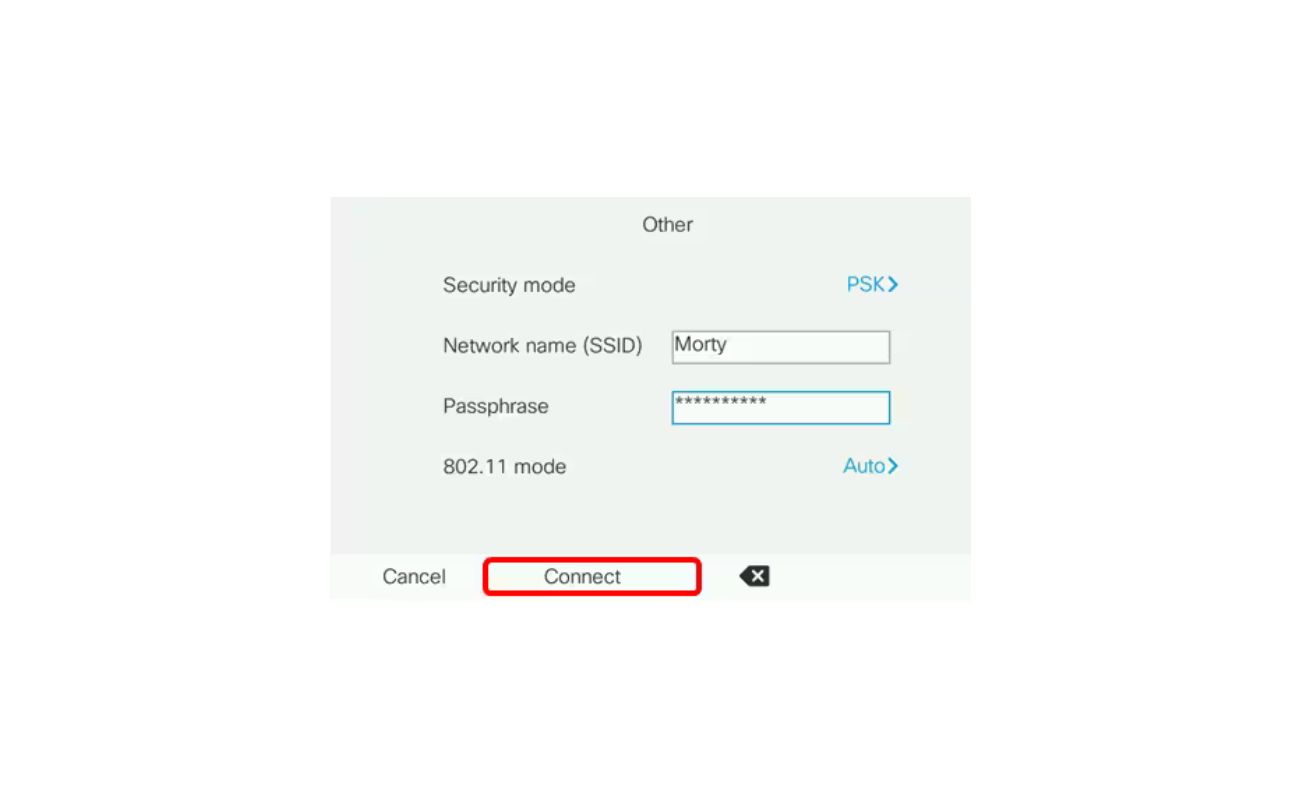Home>Home Security and Surveillance>How To Tell What Wireless Security You Use


Home Security and Surveillance
How To Tell What Wireless Security You Use
Modified: March 6, 2024
Discover the wireless security system you are using for your home with this easy guide. Learn about home security and surveillance to ensure your peace of mind.
(Many of the links in this article redirect to a specific reviewed product. Your purchase of these products through affiliate links helps to generate commission for Storables.com, at no extra cost. Learn more)
Introduction
Welcome to our comprehensive guide on how to tell what wireless security you are using for your home network. With the increasing prevalence of wireless networks, ensuring the security of your connection is crucial to protect your sensitive data and maintain your privacy. Understanding the different types of wireless security protocols and how to check which one you are using will empower you to take necessary measures to fortify your network.
Wireless security protocols are designed to encrypt and protect the information transmitted over a wireless network from unauthorized access. There are several types of wireless security protocols, each with its own levels of encryption and authentication methods. The most common wireless security protocols are:
- WEP (Wired Equivalent Privacy)
- WPA (Wi-Fi Protected Access)
- WPA2 (Wi-Fi Protected Access 2)
- WPA3 (Wi-Fi Protected Access 3)
Before we dive into the process of determining what wireless security protocol your network uses, it’s important to understand the differences between these protocols.
WEP is the oldest and least secure among the wireless security protocols. It uses a static encryption key, which makes it vulnerable to hacking and unauthorized access. WPA was introduced as an interim solution to improve upon WEP’s weaknesses. WPA2 is the current industry standard and offers significantly stronger encryption and security. WPA3, the latest addition to the Wi-Fi security protocols, provides even higher levels of protection by implementing up-to-date encryption algorithms and improved security features.
Now that you have a basic understanding of the different wireless security protocols, let’s explore how you can check which one your network is using on various devices and operating systems.
Key Takeaways:
- Make sure your home network is secure by checking the wireless security protocol it uses. Look for WPA2 or WPA3 for strong protection against unauthorized access and data breaches.
- Easily check your network’s security on Windows, Mac, Android, and iOS devices. Stay updated on security best practices and consider additional measures like firmware updates and VPN usage for added protection.
Read more: What Wireless Security Should You Use
Understanding Wireless Security
Wireless security is a crucial aspect of maintaining the privacy and integrity of your home network. Understanding the different security protocols and their features will help you make informed decisions to protect your data from unauthorized access. Let’s take a closer look at the most common wireless security protocols.
WEP (Wired Equivalent Privacy):
WEP was the original wireless security protocol introduced in the late 1990s. It uses a 40-bit or 104-bit encryption key to protect data transmitted over the network. However, WEP is highly vulnerable to hacking and has significant security flaws. It is no longer recommended as a secure wireless security option.
WPA (Wi-Fi Protected Access):
WPA was developed as an improvement over WEP. It introduced stronger encryption and authentication methods to enhance network security. WPA supports two modes: WPA-Personal (WPA-PSK) and WPA-Enterprise. WPA-Personal uses a pre-shared key (PSK) passphrase, while WPA-Enterprise requires a separate authentication server. While WPA offers better security than WEP, it is not as robust as the latest security protocols.
WPA2 (Wi-Fi Protected Access 2):
WPA2 replaced WPA as the industry standard wireless security protocol. It provides significantly stronger encryption and security features. Like WPA, WPA2 also offers two modes: WPA2-Personal and WPA2-Enterprise. WPA2-Personal uses a pre-shared key (PSK) passphrase, while WPA2-Enterprise relies on a central authentication server for user authentication. WPA2 is considered secure for everyday home network use.
WPA3 (Wi-Fi Protected Access 3):
WPA3 is the latest addition to wireless security protocols. It was introduced to address vulnerabilities found in WPA2 and provide even stronger protection against cyber threats. WPA3 offers individualized data encryption, making it harder for attackers to eavesdrop on wireless communications. It also features improved authentication methods and protection against brute-force attacks. However, WPA3 is relatively new, and its adoption may still be limited.
It’s essential to have a clear understanding of the different wireless security protocols to make informed decisions about securing your home network. In the following sections, we will guide you through the process of checking the wireless security settings on different devices and operating systems.
Checking Wireless Security Settings on Windows
If you are using a Windows computer, you can easily check the wireless security settings of your network by following these steps:
- Click on the Wi-Fi icon in the system tray located at the bottom-right corner of the screen. This will display the available Wi-Fi networks.
- Right-click on the network you are currently connected to and select “Properties”.
- In the Wi-Fi network properties window, go to the “Security” tab.
- Under the “Security type” section, you will see the type of wireless security protocol being used by your network (e.g., WEP, WPA2, WPA3).
- If necessary, you can also view and modify the wireless security key or passphrase by clicking on the “Show characters” checkbox.
By following these steps, you can quickly determine the wireless security protocol your network uses on your Windows computer. It is essential to ensure that you are using a robust security protocol like WPA2 or WPA3 to keep your network secure.
Keep in mind that the steps may vary slightly depending on the version of Windows you are using. However, the general process remains the same across different versions.
Now that you know how to check the wireless security settings on Windows, let’s move on to the next section, where we will explore how to check the wireless security settings on Mac devices.
Checking Wireless Security Settings on Mac
If you are using a Mac computer, you can easily check the wireless security settings of your network by following these steps:
- Click on the Wi-Fi icon in the menu bar at the top-right corner of the screen. A drop-down menu will appear.
- From the drop-down menu, select “Open Network Preferences”. This will open the network settings window.
- In the network settings window, select your Wi-Fi network from the list on the left-hand side.
- Click on the “Advanced” button located at the bottom-right corner of the window.
- In the advanced settings window, go to the “Wi-Fi” tab.
- Under the “Security” section, you will see the type of wireless security protocol being used by your network (e.g., WEP, WPA2, WPA3).
- If needed, you can also view and modify the wireless security key or passphrase by clicking on the corresponding option.
By following these steps, you can easily determine the wireless security protocol your network is using on your Mac computer. It is important to ensure that you are using a strong security protocol like WPA2 or WPA3 to safeguard your network and data.
Please note that the steps may vary slightly depending on the version of macOS you are using. However, the general process remains the same across different versions.
Now that you know how to check the wireless security settings on Mac, let’s move on to the next section, where we will explore how to check the wireless security settings on Android devices.
Check your wireless router’s settings to determine the type of security you are using. Log into your router’s admin page and look for the security settings, which will indicate if you are using WEP, WPA, or WPA2.
Checking Wireless Security Settings on Android
If you are using an Android device, you can easily check the wireless security settings of your network by following these steps:
- Open the Settings app on your Android device. You can usually find it in the app drawer or by swiping down from the top of the screen and tapping on the gear icon.
- Scroll down and tap on “Wi-Fi” or “Network & Internet”, depending on your device.
- Tap on the Wi-Fi network you are currently connected to. This will open the network details page.
- On the network details page, look for the “Security” field. It will display the type of wireless security protocol being used by your network (e.g., WEP, WPA2, WPA3).
- If necessary, you can also view and modify the wireless security key or passphrase by tapping on the corresponding option.
By following these steps, you can quickly determine the wireless security protocol your network uses on your Android device. It is crucial to ensure that you are using a secure protocol like WPA2 or WPA3 to protect your network from unauthorized access.
The steps may slightly vary depending on the Android device model and version of the operating system. However, the general process remains consistent across different devices.
Now that you know how to check the wireless security settings on Android, let’s move on to the final section, where we will explore how to check the wireless security settings on iOS devices.
Read more: What Wireless Security Options To Use
Checking Wireless Security Settings on iOS
If you are using an iOS device, such as an iPhone or iPad, you can easily check the wireless security settings of your network by following these steps:
- Open the Settings app on your iOS device. You can find it on your home screen.
- Tap on “Wi-Fi”. This will display the available Wi-Fi networks.
- Tap on the Wi-Fi network you are connected to. This will open the network details page.
- On the network details page, you will see an “i” icon next to the network name. Tap on it to view more information.
- On the network information page, you will find the “Security” field. It will indicate the wireless security protocol being used by your network (e.g., WEP, WPA2, WPA3).
- If required, you can also view and modify the wireless security key or passphrase by tapping on the “Password” field.
By following these steps, you can easily identify the wireless security protocol your network uses on your iOS device. It is important to ensure that you are using a robust security protocol like WPA2 or WPA3 to safeguard your network and personal information.
Please note that the steps may vary slightly depending on the version of iOS you are using. However, the general process remains consistent across different iOS devices.
Now that you know how to check the wireless security settings on iOS, you have the knowledge to verify the security of your home network across different operating systems. Let’s conclude our guide in the next section.
Conclusion
Ensuring the security of your home network is vital to protect your sensitive information and maintain your privacy. By understanding the different wireless security protocols and knowing how to check which one your network is using, you can take necessary measures to fortify your network against unauthorized access.
In this comprehensive guide, we have explored the various wireless security protocols, including WEP, WPA, WPA2, and WPA3. We have discussed their features, strengths, and weaknesses, emphasizing the importance of using robust security protocols like WPA2 or WPA3 to enhance network security.
We have also provided step-by-step instructions on how to check the wireless security settings on different operating systems. Whether you are using Windows, Mac, Android, or iOS devices, you now have the knowledge to easily determine the wireless security protocol your network is utilizing and ensure it meets the necessary security standards.
Remember, wireless security is an ongoing process. It is crucial to regularly update your devices’ firmware, change your wireless security key, and stay informed about the latest security best practices. Additionally, consider implementing additional security measures such as enabling a firewall and using a virtual private network (VPN) for an added layer of protection.
By following the guidelines outlined in this guide, you can effectively safeguard your home network and reduce the risk of unauthorized access or data breaches. Prioritize the security of your wireless network to ensure the safety of your personal information and maintain peace of mind.
Thank you for taking the time to read our guide on how to check what wireless security you are using. Stay vigilant, stay secure!
Frequently Asked Questions about How To Tell What Wireless Security You Use
Was this page helpful?
At Storables.com, we guarantee accurate and reliable information. Our content, validated by Expert Board Contributors, is crafted following stringent Editorial Policies. We're committed to providing you with well-researched, expert-backed insights for all your informational needs.