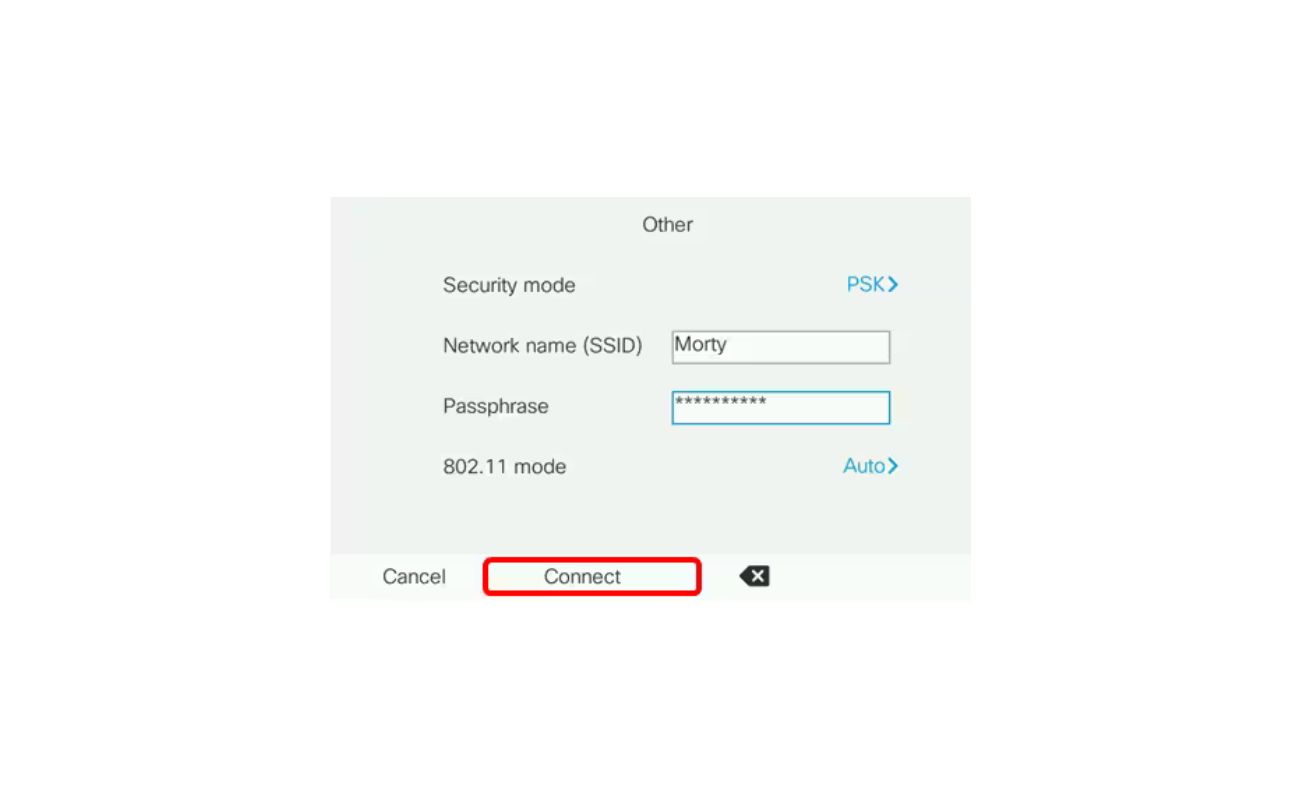Home>Home Security and Surveillance>What Should My Internet Wireless Security Be On AT&T


Home Security and Surveillance
What Should My Internet Wireless Security Be On AT&T
Modified: March 6, 2024
Protect your home with AT&T's internet wireless security. Learn how to set up home security and surveillance systems for maximum protection.
(Many of the links in this article redirect to a specific reviewed product. Your purchase of these products through affiliate links helps to generate commission for Storables.com, at no extra cost. Learn more)
Introduction
Welcome to the world of AT&T internet wireless security! in this article, we will delve into the importance of securing your AT&T wireless network and explore the various steps you can take to ensure a safe and protected internet experience.
In today’s digital age, where data breaches and cyber attacks are all too common, it’s crucial to safeguard your home network from potential threats. By implementing proper security measures, you can minimize the risk of unauthorized access, data theft, and other malicious activities.
AT&T offers a range of internet connection options, including fiber, DSL, and wireless, bringing high-speed internet to millions of users across the country. However, without the necessary precautions, your wireless network could be vulnerable to hackers and intruders.
In this article, we will guide you through the process of enhancing your AT&T internet wireless security. From setting a strong password to enabling network encryption and configuring firewall settings, we will cover it all. By following these recommendations, you can create a fortified barrier against potential threats and ensure a secure internet experience for yourself and your family.
Now, let’s dive into the details and explore the key steps you need to take to enhance your AT&T internet wireless security.
Key Takeaways:
- Secure your AT&T internet wireless network by setting a strong password, enabling network encryption, and configuring firewall settings to protect against unauthorized access and potential threats.
- Keep your AT&T internet wireless network secure by updating firmware and software, using a guest network, and regularly monitoring network activity to ensure a safe and reliable online experience.
Read more: What Should I Set For My Wireless Security
Understanding AT&T Internet Wireless Security
Before we get into the specifics of securing your AT&T wireless network, it’s important to have a solid understanding of the key elements involved in internet wireless security.
AT&T uses a variety of security protocols to protect your wireless network from unauthorized access and potential threats. These protocols include:
- WPA2 (Wi-Fi Protected Access II): This is the current industry standard for wireless security. It employs encryption to keep your data safe from interception. When setting up your wireless network, make sure to choose WPA2 as your security protocol.
- SSID (Service Set Identifier): The SSID is the name of your wireless network. It’s important to choose a unique SSID that is not easily guessable. Avoid using personal information or common names that could make your network susceptible to attacks.
- MAC Filtering (Media Access Control): This feature allows you to specify which devices can connect to your wireless network based on their MAC addresses. By adding the MAC addresses of your trusted devices to a whitelist, you can prevent unauthorized devices from accessing your network.
Understanding these security elements will help you make informed decisions when configuring your AT&T wireless network and implementing the necessary security measures.
It’s also worth mentioning that AT&T provides a gateway or router that acts as the central point for your internet connection. This device controls the flow of data in and out of your network. By ensuring the security of your gateway device, you can protect your entire network from potential threats.
Now that we’ve laid the foundation for understanding AT&T internet wireless security, let’s move on to the practical steps you can take to reinforce the protection of your network.
Setting a Strong Password
The first line of defense in securing your AT&T internet wireless network is to set a strong and unique password. A weak or easily guessable password can leave your network vulnerable to unauthorized access and potential breaches.
Here are some tips to help you set a strong password:
- Length and Complexity: Aim for a password that is at least 8 characters long and includes a combination of uppercase and lowercase letters, numbers, and special characters. The more complex and diverse your password is, the harder it will be for hackers to crack it.
- Avoid Common Passwords: Stay away from commonly used passwords such as “password123” or “123456.” These are easy for hackers to guess. Instead, opt for a unique combination of characters that are not easily predictable.
- Use a Password Manager: Consider using a password manager tool to generate and store complex passwords for you. This can help you keep track of numerous passwords without the risk of forgetting them.
- Regularly Update Your Password: It’s important to update your password periodically. Set a reminder to change it every few months to maintain a higher level of security.
Additionally, make sure to avoid sharing your Wi-Fi password with unauthorized individuals. Be cautious while granting access to guests and only provide temporary passwords, if necessary.
By implementing these password practices, you can significantly reduce the risk of unauthorized access to your AT&T wireless network. Remember, a strong password is the first line of defense against potential threats.
Enabling Network Encryption
Network encryption is essential for protecting the data that is transmitted over your AT&T wireless network. Encryption ensures that the information exchanged between devices is encoded in a way that only authorized parties can decipher.
AT&T supports several encryption protocols, including WPA2 (Wi-Fi Protected Access II) and WPA3, which provide a secure environment for your wireless communications.
Here’s how you can enable network encryption on your AT&T wireless network:
- Access your router settings: Open a web browser and enter the IP address of your AT&T router in the address bar. Typically, the IP address is printed on a label at the back of the router or provided in the user manual.
- Login to the router: Enter the username and password for your router. If you have never changed these credentials, refer to the router’s manual or consult AT&T support for the default username and password.
- Navigate to the wireless settings: Look for the wireless settings section in the router’s administration interface. This may vary depending on the router model, but it is often labeled as “Wireless” or “Wi-Fi Settings.”
- Enable encryption: Choose the encryption option from the wireless settings menu. Select either WPA2 or WPA3 as your preferred encryption protocol. WPA3 is the latest and more secure option, but ensure that your devices support it before enabling it.
- Set a passphrase: Create a strong passphrase that will be used as the network security key. Similar to setting a strong password, make sure the passphrase is at least 8 characters long, includes a mix of uppercase and lowercase letters, numbers, and special characters.
- Apply the changes: Once you have enabled network encryption and set the passphrase, click on the “Apply” or “Save” button to save the settings. Your router will then restart, applying the new encryption settings.
By enabling network encryption, you create a secure channel for your wireless network, making it more difficult for hackers to intercept and decipher your data.
Remember to update the encryption settings on all your devices that connect to your AT&T wireless network to ensure compatibility and optimal security.
Configuring Firewall Settings
A firewall acts as a barrier between your AT&T wireless network and the internet, monitoring and controlling incoming and outgoing network traffic. It helps identify and block potentially malicious connections, protecting your devices and data from unauthorized access and cyber threats.
Configuring your firewall settings is an important step in enhancing your AT&T internet wireless security. Here’s how you can do it:
- Access your router settings: Open a web browser and enter the IP address of your AT&T router in the address bar. Log in using your router’s username and password.
- Navigate to the firewall settings: Look for the firewall settings section in the router’s administration interface. This may vary depending on the router model, but it is often found under the “Advanced” or “Security” section.
- Enable the firewall: Check if the firewall is enabled. If it’s not, click on the option to enable it.
- Configure the firewall rules: Firewall rules determine what types of traffic are allowed or blocked on your network. You can customize these rules based on your specific needs and level of security. For a basic setup, keep the default settings or consult the router’s user manual for guidance on configuring firewall rules.
- Apply the changes: Once you have configured the firewall settings, click on the “Apply” or “Save” button to save the changes. The router will then restart, applying the new firewall settings.
Configuring your firewall provides an additional layer of protection for your AT&T wireless network. It helps detect and block potential threats, preventing unauthorized access and keeping your devices and data safe.
Remember to regularly update your router’s firmware to ensure that you have the latest security patches and improvements. Router manufacturers often release firmware updates to address vulnerabilities and enhance overall security.
By taking the time to configure your firewall settings, you are proactively securing your AT&T wireless network and reducing the risk of cyber threats.
Make sure to use WPA2 encryption for your AT&T wireless security. This provides strong protection for your network and helps keep your data safe from unauthorized access.
Updating Firmware and Software
Keeping your AT&T wireless network’s firmware and software up to date is crucial for maintaining a secure and stable network. Firmware is the software embedded in your router that controls its functionality, while software refers to any additional applications or programs used to manage your network.
Here’s why updating your firmware and software is important:
- Security patches: Manufacturers regularly release firmware updates to address security vulnerabilities and protect against potential threats. By keeping your router’s firmware up to date, you can ensure that you have the latest security patches installed.
- Bug fixes and performance improvements: Firmware updates often include bug fixes and optimizations that improve the overall performance and stability of your router. Updating the firmware can resolve connectivity issues, enhance speed, and provide a better user experience.
- Compatibility: Software updates for your devices, such as computers, smartphones, or streaming devices, help ensure compatibility with the latest features and security protocols provided by your router. Updating your devices’ software ensures that they can effectively communicate and interact with your AT&T wireless network.
To update your firmware and software, follow these steps:
- Check for updates: Visit AT&T’s support website or the manufacturer’s website for your router to see if any firmware updates are available. Similarly, for your devices, check for software updates in the settings menu or through the respective manufacturers’ websites.
- Download and install updates: If updates are available, download them and follow the instructions provided by the manufacturer to install them. Be patient, as the update process may take a few minutes.
- Restart your devices: After updating the firmware and software, it’s a good practice to restart your router and connected devices. This helps ensure that the updates take effect and any changes are applied correctly.
- Regularly check for updates: Make it a habit to periodically check for firmware and software updates. Set reminders or enable automatic update notifications to stay informed about the latest releases.
By keeping your AT&T wireless network’s firmware and software up to date, you can take advantage of the latest security features, bug fixes, and performance enhancements. This proactive approach significantly strengthens your network’s security and ensures a smooth and reliable internet experience.
Using Guest Network for Added Security
Setting up a guest network on your AT&T wireless network can provide an additional layer of security and convenience. A guest network allows you to create a separate network specifically for guests or temporary users, keeping your main network and devices isolated.
Here are the benefits of using a guest network:
- Visitor Access: When you have guests visiting your home, providing them with access to your main network means granting them access to all the devices and files on that network. With a guest network, you can offer internet access to your guests without compromising the security and privacy of your main network.
- Isolation: A guest network keeps the devices connected to it separate from your main network. This helps prevent guests from accessing shared files or devices connected to your primary network, reducing the risk of unauthorized access or data breaches.
- Easy Management: Managing access to your guest network is simpler compared to managing access to your main network. You can easily change the guest network’s password or temporarily disable the network when not in use, without impacting your primary network.
Here’s how you can set up a guest network on your AT&T wireless network:
- Access your router’s settings: Open a web browser and enter the IP address of your AT&T router in the address bar. Log in using your router’s username and password.
- Enable the guest network feature: Look for the guest network settings in the router’s administration interface. Enable the guest network feature if it’s not already enabled.
- Configure guest network settings: Customize the settings for your guest network. This typically includes setting a unique network name (SSID) and password. Consider using a different network name than your main network to easily differentiate between the two.
- Set security and access restrictions: Depending on your router model, you may have options to set security and access restrictions for the guest network. Disable features such as file sharing, printer sharing, and device discovery to limit guest access to your network resources.
- Save and apply the changes: Once you have configured the guest network settings, click on the “Apply” or “Save” button to save the changes. Your router will then restart and apply the new guest network settings.
By utilizing a guest network, you can provide internet access to guests while maintaining the security and privacy of your primary network. This feature is particularly useful for homes with frequent visitors or small businesses that want to offer Wi-Fi access to their customers.
Disabling Remote Management of the Router
Disabling remote management of your AT&T wireless router is an important step in securing your network from potential unauthorized access. By default, some routers allow remote management, which means they can be accessed and configured from outside your home network. However, leaving this feature enabled can pose a security risk.
Here’s why you should disable remote management of your router:
- Prevent unauthorized access: Disabling remote management ensures that only devices connected to your home network can access and configure the router’s settings. This minimizes the risk of hackers or unauthorized individuals attempting to gain control of your router remotely.
- Protect against malicious attacks: With remote management disabled, you significantly reduce the chances of falling victim to attacks that exploit vulnerabilities in the router’s management interface.
- Maintain control over your network: By disabling remote management, you retain complete control over your router’s settings and configuration. This prevents any unauthorized changes that could impact your network’s security or performance.
To disable remote management of your AT&T wireless router, follow these steps:
- Access your router’s settings: Open a web browser and enter the IP address of your AT&T router in the address bar. Log in using your router’s username and password.
- Navigate to the router management settings: Look for the remote management settings in the router’s administration interface. This may vary depending on the router model, but it is typically found under the “Advanced” or “Administration” section.
- Disable remote management: Locate the option to disable remote management and click on it. This will prevent any remote access to your router’s settings.
- Save and apply the changes: Once you have disabled remote management, click on the “Apply” or “Save” button to save the changes. Your router will then restart, and remote management will be disabled.
By disabling remote management of your router, you significantly enhance the security of your AT&T wireless network. Take this proactive step to safeguard your network and enjoy a more secure internet experience.
Regularly Monitoring Network Activity
Regularly monitoring the network activity on your AT&T wireless network is a crucial aspect of maintaining a secure and reliable network. By keeping an eye on the devices connected to your network and the data being transferred, you can quickly identify any suspicious or unauthorized activity and take appropriate action.
Here are some reasons why monitoring network activity is important:
- Identify unauthorized access: By reviewing the devices connected to your network, you can ensure that only trusted devices are accessing your network. If you spot any unfamiliar devices or unauthorized access attempts, you can investigate and take the necessary steps to secure your network.
- Spot unusual data usage: Monitoring the data usage on your network allows you to spot any unusually high or unexpected data consumption. This can indicate potential malware infections or unauthorized streaming or downloading activities by unknown devices.
- Detect network vulnerabilities: Regularly monitoring your network activity can help you identify any security vulnerabilities that could be exploited by hackers. It allows you to identify areas where additional security measures or configuration changes are needed to safeguard your network.
- Ensure optimal performance: Monitoring network activity can help you identify any issues causing slowdowns or disruptions in your network’s performance. By analyzing the data traffic patterns, you can optimize your network settings for better speed and reliability.
Here are a few ways you can monitor the network activity on your AT&T wireless network:
- Use router management tools: Log in to your router’s administration interface and access the management tools provided. Many routers offer features to monitor connected devices, view data usage, and set up alerts for suspicious activities.
- Install network monitoring software: Another option is to install network monitoring software on your devices, such as computers or smartphones, that provides detailed insights into network activity. There are various software options available, both free and paid, that offer customizable monitoring features.
- Enable network logs: Check if your router has the option to enable network logs. This will record network activity and provide you with a historical overview of the devices connected and the data transferred.
By regularly monitoring network activity, you can proactively identify and address any potential security issues on your AT&T wireless network. It allows you to maintain a secure and reliable network environment while ensuring optimal performance for all connected devices.
Conclusion
Securing your AT&T internet wireless network is of utmost importance in today’s digital landscape. By taking the necessary steps to enhance your network’s security, you can protect your devices, data, and privacy from potential threats and unauthorized access.
In this article, we have explored various measures to strengthen your AT&T internet wireless security. We’ve covered the importance of setting a strong password, enabling network encryption, configuring firewall settings, updating firmware and software, using a guest network, disabling remote management of the router, and regularly monitoring network activity.
By setting a strong password, you create a robust first line of defense against unauthorized access. Enabling network encryption ensures that your data is transmitted securely over your wireless network.
Configuring firewall settings adds an extra layer of protection by monitoring and controlling network traffic. Updating your router’s firmware and software, along with keeping your devices up to date, ensures that you have the latest security patches and features.
Using a guest network provides a separate and isolated network for your guests, reducing the risk of unauthorized access to your main network. Disabling remote management of the router prevents any remote access to your router’s settings, enhancing security.
Lastly, regularly monitoring network activity allows you to identify and address any suspicious or unauthorized activities, ensuring the security and performance of your network.
By implementing these security measures, you can create a strong and secure AT&T internet wireless network, providing peace of mind for yourself and your family.
Remember that securing your network is an ongoing process. Stay vigilant, keep your devices and software updated, and follow best practices to stay one step ahead of potential threats.
Keep in mind that while these measures significantly increase the security of your AT&T internet wireless network, it’s always recommended to consult the user manual or contact AT&T support for specific instructions based on your router model.
By prioritizing the security of your AT&T internet wireless network, you can enjoy a safe and uninterrupted online experience for all your devices.
Frequently Asked Questions about What Should My Internet Wireless Security Be On AT&T
Was this page helpful?
At Storables.com, we guarantee accurate and reliable information. Our content, validated by Expert Board Contributors, is crafted following stringent Editorial Policies. We're committed to providing you with well-researched, expert-backed insights for all your informational needs.