Home>Renovation & DIY>Tools & Equipment>How To Organize A Router And Modem


Tools & Equipment
How To Organize A Router And Modem
Published: March 2, 2024
Learn how to efficiently organize your tools and equipment, including your router and modem, with our expert tips and tricks. Streamline your setup today!
(Many of the links in this article redirect to a specific reviewed product. Your purchase of these products through affiliate links helps to generate commission for Storables.com, at no extra cost. Learn more)
Introduction
Are you tired of the unsightly mess of cables and wires from your router and modem? Organizing these essential devices not only improves the aesthetics of your living space but also ensures optimal performance. In this guide, we will explore practical tips and techniques to help you effectively organize your router and modem. From choosing the right location to troubleshooting and maintenance, we've got you covered with everything you need to know to keep your home network setup tidy and efficient.
Key Takeaways:
- Keep your router and modem in a central, elevated, and well-ventilated location for optimal performance. Organize cables, use surge protectors, and consider backup power options to ensure reliable operation.
- Secure your network with strong passwords, firmware updates, and firewall configuration. Keep your router and modem well-ventilated, clean, and regularly maintained to ensure longevity and optimal performance.
Read more: How To Connect A Wi-Fi Router To A Modem
Choosing the Right Location
When it comes to organizing your router and modem, selecting the right location is crucial for optimal performance and convenience. Here are some key factors to consider:
-
Centralized Position: Place your router and modem in a central location within your home to ensure even coverage throughout. This can help minimize dead zones and ensure a strong, consistent Wi-Fi signal in every room.
-
Elevated Placement: Position the devices in an elevated location, such as a high shelf or wall mount, to enhance their signal range. Avoid placing them on the floor or behind large objects that could obstruct the wireless signal.
-
Ventilation: Ensure that the chosen location provides adequate ventilation to prevent overheating. Avoid enclosing the devices in tight spaces or placing them near heat sources, as this can affect their performance and lifespan.
-
Accessibility: Choose a location that allows easy access for maintenance and troubleshooting. Avoid placing the devices in hard-to-reach areas or behind furniture, as this can make it challenging to reset or reconfigure them when needed.
By carefully considering these factors, you can select an ideal location for your router and modem that promotes efficient performance and easy maintenance.
Cable Management
Effective cable management is essential for maintaining a tidy and organized setup for your router and modem. Here are some practical tips to help you keep those cables in check:
-
Labeling: Use cable ties or labels to distinguish between the various cables connected to your router and modem. This can help you identify and trace the cables more easily when troubleshooting or making adjustments.
-
Cable Length: Opt for appropriately sized cables to avoid excessive slack or clutter. Using cables that are too long can result in a tangled mess, while cables that are too short may restrict your flexibility in positioning the devices.
-
Concealment: Conceal the cables along walls, baseboards, or behind furniture to minimize their visibility. Cable management solutions such as cable raceways or cord covers can help you achieve a clean and uncluttered look.
-
Cable Ties and Clips: Utilize cable ties, clips, or Velcro straps to bundle and secure the cables together. This not only prevents tangling but also makes it easier to identify and trace specific cables when needed.
-
Routing: Route the cables in a logical and organized manner, avoiding sharp bends or kinks that could damage the cables or impede the flow of data. Consider using cable management accessories to guide the cables along their intended path.
By implementing these cable management techniques, you can maintain a neat and organized appearance for your router and modem setup while ensuring easy access for maintenance and troubleshooting.
Power Source Considerations
When organizing your router and modem, it's crucial to consider the power source to ensure reliable and uninterrupted operation. Here are some essential power source considerations to keep in mind:
-
Surge Protection: Connect your router and modem to power outlets equipped with surge protectors to safeguard them against power surges and fluctuations. This can help prevent damage to the devices caused by sudden voltage spikes, especially during electrical storms or grid disturbances.
-
Uninterruptible Power Supply (UPS): Consider using a UPS to provide backup power to your router and modem in the event of a power outage. A UPS can keep your network devices operational for a limited time, allowing you to save work, gracefully shut down connected devices, and maintain internet connectivity during short-term outages.
-
Dedicated Outlets: Whenever possible, connect your router and modem to dedicated power outlets to minimize the risk of interference or power disruptions from other connected devices. Avoid overloading power strips or outlets with multiple high-power appliances to ensure a stable and consistent power supply for your network equipment.
-
Cable Management: Pay attention to the routing and management of power cables to avoid tangling, tripping hazards, or interference with other electronic devices. Use cable clips, ties, or raceways to neatly organize and secure the power cords, keeping them away from foot traffic and potential sources of damage.
-
Backup Power Options: Explore alternative power options such as backup generators or solar power systems if you live in an area prone to frequent power outages. Having a reliable backup power solution can ensure continuous operation of your router and modem, keeping your home network functional even during extended outages.
By addressing these power source considerations, you can enhance the reliability and resilience of your router and modem setup, minimizing the impact of power-related issues on your home network connectivity.
Security and Ventilation
When organizing your router and modem, it's essential to address both security and ventilation aspects to ensure the longevity and optimal performance of your network devices. Here's a detailed look at the key considerations for security and ventilation:
Read more: How To Setup A Wi-Fi Router Without A Modem
Security Measures
- Password Protection: Secure your router and modem with strong, unique passwords to prevent unauthorized access to your network. Change the default login credentials to personalized, complex passwords that include a mix of letters, numbers, and special characters.
- Firmware Updates: Regularly update the firmware of your router and modem to patch security vulnerabilities and ensure the latest security features are in place. Check for firmware updates from the manufacturer's website or utilize automatic update features if available.
- Firewall Configuration: Enable and configure the built-in firewall on your router to filter incoming and outgoing network traffic, adding an extra layer of defense against potential cyber threats.
- Guest Network Isolation: If your router supports it, consider setting up a separate guest network to isolate guest devices from your primary network, enhancing security and privacy for your personal devices.
- MAC Address Filtering: Implement MAC address filtering on your router to specify which devices are allowed to connect to your network, adding an extra barrier against unauthorized access.
Ventilation Considerations
- Airflow: Ensure that your router and modem are placed in a well-ventilated area to prevent overheating. Adequate airflow around the devices can help dissipate heat and maintain optimal operating temperatures.
- Avoid Enclosed Spaces: Avoid placing the router and modem in enclosed spaces such as cabinets or drawers, as this can restrict airflow and lead to heat buildup. Opt for open, well-ventilated areas for placement.
- Cooling Accessories: Consider using cooling accessories such as small fans or heat sinks to improve airflow and dissipate heat more effectively, especially if the devices are located in areas with limited ventilation.
- Dust Management: Regularly clean the vents and surfaces of your router and modem to remove dust and debris that can obstruct airflow and contribute to overheating. Use a soft brush or compressed air to gently clean the devices without causing damage.
By implementing these security and ventilation measures, you can safeguard your network devices from potential threats and ensure they operate within optimal temperature ranges, contributing to their overall longevity and performance.
Use cable management tools to keep the router and modem cords organized and untangled. Label each cord for easy identification.
Troubleshooting and Maintenance
When it comes to troubleshooting and maintaining your router and modem, proactive measures can help prevent issues and ensure smooth operation. Here's a comprehensive guide to troubleshooting common problems and performing essential maintenance tasks:
Common Troubleshooting Steps
-
Restarting Devices: If you encounter connectivity issues or performance problems, a simple restart of your router and modem can often resolve the issue. Power off the devices, wait for a few minutes, and then power them back on to reset their configurations.
-
Checking Connections: Inspect the cables and connections to ensure they are secure and properly plugged in. Loose or damaged cables can lead to intermittent connectivity or signal loss.
-
Updating Firmware: Regularly check for firmware updates for your router and modem. Installing the latest firmware can address known issues, improve performance, and enhance security features.
-
Network Reset: If you experience persistent issues, consider performing a network reset on your router to restore it to its default settings. This can help eliminate configuration errors or conflicts causing connectivity problems.
-
Signal Interference: Identify and mitigate sources of signal interference, such as neighboring Wi-Fi networks, electronic devices, or physical obstructions. Repositioning your router or using Wi-Fi channels with less interference can improve signal quality.
Read more: What Is The Best Cable Modem Wi-Fi Router
Essential Maintenance Tasks
-
Dust and Debris Removal: Regularly clean the exterior vents and surfaces of your router and modem to prevent dust buildup. Accumulated dust can impede airflow and contribute to overheating.
-
Hardware Inspection: Periodically inspect the physical condition of your devices. Check for any signs of damage, wear, or overheating, and address any issues promptly.
-
Backup Configuration: Create backups of your router's configuration settings. In the event of a reset or firmware update, having a backup can expedite the restoration of your preferred settings.
-
Monitoring Data Usage: Keep an eye on your data usage to identify any unusual spikes or patterns that could indicate unauthorized access or excessive network activity.
-
Security Audits: Regularly review and update the security settings of your router and modem. Change passwords, enable encryption, and adjust firewall settings to maintain a secure network environment.
By following these troubleshooting and maintenance guidelines, you can address common issues, prolong the lifespan of your router and modem, and ensure a reliable and secure home network.
Frequently Asked Questions about How To Organize A Router And Modem
Was this page helpful?
At Storables.com, we guarantee accurate and reliable information. Our content, validated by Expert Board Contributors, is crafted following stringent Editorial Policies. We're committed to providing you with well-researched, expert-backed insights for all your informational needs.



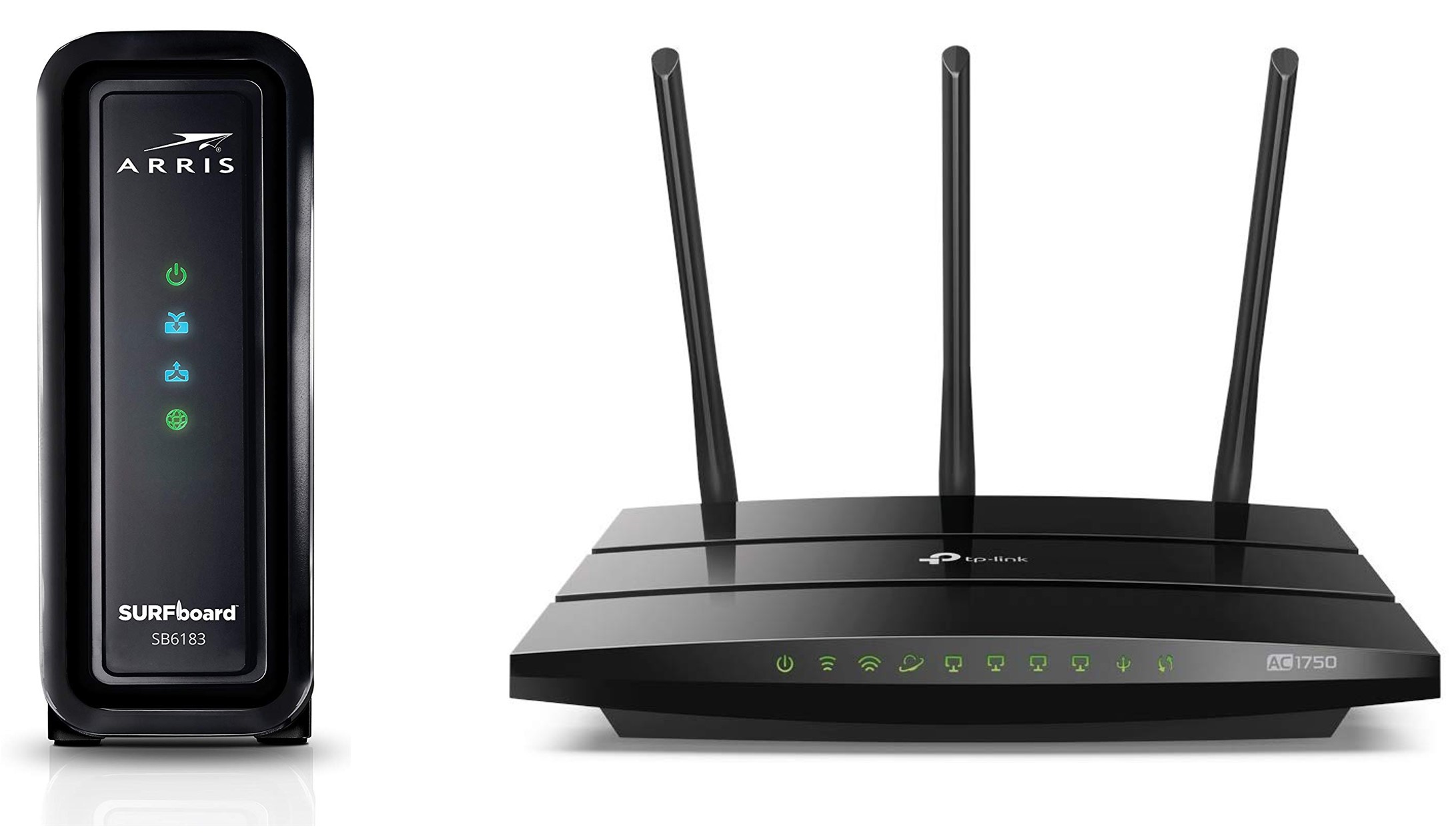






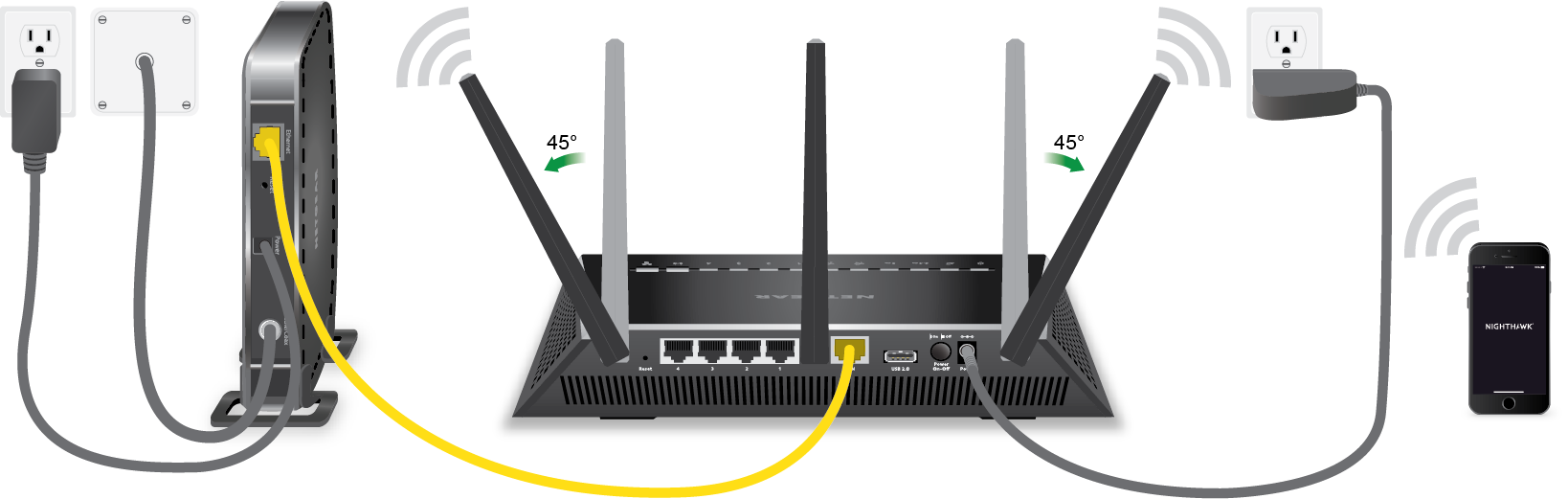



0 thoughts on “How To Organize A Router And Modem”