Home>Technology>Smart Home Devices>How To Connect A Wi-Fi Router To A Modem


Smart Home Devices
How To Connect A Wi-Fi Router To A Modem
Modified: January 9, 2024
Learn how to easily connect your Wi-Fi router to a modem for seamless integration with your smart home devices. Follow our step-by-step guide for a hassle-free setup.
(Many of the links in this article redirect to a specific reviewed product. Your purchase of these products through affiliate links helps to generate commission for Storables.com, at no extra cost. Learn more)
Introduction
In the era of smart technology, the seamless integration of various devices within our homes has become a hallmark of modern living. From smart thermostats to voice-activated assistants, the Internet of Things (IoT) has revolutionized the way we interact with our living spaces. At the heart of this interconnected web lies the humble Wi-Fi router and modem, two essential components that facilitate our digital lifestyles.
Understanding the intricate dance between these devices is crucial for anyone seeking to optimize their home network. In this comprehensive guide, we will delve into the fundamentals of Wi-Fi routers and modems, explore the steps to connect them effectively, and provide insights into configuring router settings and troubleshooting common issues. Whether you are a tech enthusiast looking to expand your smart home ecosystem or a novice seeking to enhance your digital connectivity, this article aims to demystify the process of connecting a Wi-Fi router to a modem, empowering you to harness the full potential of your home network. So, let's embark on this enlightening journey into the realm of smart home connectivity and unlock the true power of your digital domain.
Key Takeaways:
- Connecting a Wi-Fi router to a modem is essential for creating a strong home network. Follow simple steps like gathering equipment, connecting devices, and configuring settings to ensure seamless connectivity for all your smart devices.
- Troubleshooting common issues, such as weak Wi-Fi signals or forgotten passwords, can help maintain a reliable home network. By addressing these challenges, you can ensure uninterrupted connectivity and enhance your digital experiences.
Read more: How To Setup A Wi-Fi Router Without A Modem
Understanding the Basics of Wi-Fi Routers and Modems
Before delving into the intricacies of connecting a Wi-Fi router to a modem, it’s essential to grasp the fundamental roles of these two devices in the realm of home networking.
Wi-Fi Router:
A Wi-Fi router serves as the central hub of a home network, facilitating wireless communication between various devices such as smartphones, laptops, smart home gadgets, and more. It enables these devices to connect to the internet and communicate with each other within the local network. Additionally, modern Wi-Fi routers often feature advanced functionalities such as dual-band or tri-band support, beamforming technology, and Quality of Service (QoS) capabilities, all of which contribute to a robust and efficient wireless network.
Modem:
A modem, short for modulator-demodulator, acts as the bridge between your home network and the wider internet. It establishes a connection with your Internet Service Provider (ISP) and converts the incoming signal into a format that can be utilized by your router and other connected devices. Depending on the type of internet service available in your area, you might have a DSL modem, cable modem, fiber optic modem, or other variations, each tailored to the specific requirements of the corresponding internet connection type.
These two devices work in tandem to bring the internet into your home and distribute it wirelessly through the router, enabling seamless connectivity for all your smart devices. Understanding the distinct functions of the router and modem is crucial for setting up and optimizing your home network, as well as troubleshooting any connectivity issues that may arise.
Steps to Connect a Wi-Fi Router to a Modem
Connecting a Wi-Fi router to a modem is a relatively straightforward process that lays the foundation for a robust and reliable home network. Follow these essential steps to ensure a seamless integration of these two vital components:
- Gather the Necessary Equipment: Before beginning the setup, ensure that you have the required hardware, including the Wi-Fi router, modem, Ethernet cables, and a power source. Additionally, have any login credentials provided by your ISP readily available.
- Power Off and Disconnect: Start by turning off your modem and unplugging it from the power source. If your modem has a backup battery, remove it as well. This ensures a safe and controlled environment for the setup process.
- Connect the Modem to the Router: Use an Ethernet cable to establish a connection between the modem and the router. Most routers have a dedicated WAN or internet port for this purpose. Insert one end of the cable into the modem’s Ethernet port and the other end into the router’s WAN port.
- Power On the Modem: Plug the modem back into the power source and wait for it to fully power up. This process may take a few minutes as the modem establishes a connection with your ISP and syncs with the network.
- Power On the Router: Once the modem is fully powered and connected, proceed to plug in the Wi-Fi router and power it on. Allow the router to initialize, establish a connection with the modem, and configure its settings.
- Configure the Router Settings: Access the router’s settings interface using a web browser on a connected device. Follow the manufacturer’s instructions to complete the initial configuration, including setting up a secure Wi-Fi network name (SSID) and password, updating firmware, and customizing network settings as needed.
- Test the Connection: Once the router is configured, test the internet connection on your devices to ensure that they can connect to the network wirelessly. If everything is functioning as expected, you have successfully connected your Wi-Fi router to the modem.
By following these steps, you can establish a solid connection between your Wi-Fi router and modem, paving the way for a seamless and efficient home network that caters to all your digital connectivity needs.
When connecting a Wi-Fi router to a modem, make sure to use an Ethernet cable to connect the router’s WAN port to the modem’s Ethernet port. Then, follow the router’s setup instructions to configure the Wi-Fi network.
Configuring Wi-Fi Router Settings
Once the physical connection between the Wi-Fi router and modem is established, it’s essential to configure the router settings to optimize performance, enhance security, and customize the network to suit your specific requirements. Here are the key steps to configure your Wi-Fi router settings:
- Access the Router’s Settings Interface: Using a connected device, open a web browser and enter the router’s default IP address in the address bar. This typically ranges from 192.168.0.1 to 192.168.1.1, but it may vary based on the router’s make and model. Check the router’s manual or the manufacturer’s website for the specific IP address.
- Log In to the Router: Upon accessing the router’s IP address, you will be prompted to enter a username and password. If you haven’t changed these credentials, use the default login details provided in the router’s documentation. Once logged in, you will gain access to the router’s settings interface.
- Update Firmware: Check for firmware updates in the router’s settings interface. Keeping the router’s firmware up to date is crucial for stability, security, and performance improvements. If an update is available, follow the on-screen instructions to download and install the latest firmware.
- Set Up Wi-Fi Network Name (SSID) and Password: Navigate to the wireless settings section to customize your Wi-Fi network’s name and password. Choose a unique and memorable SSID to identify your network, and create a strong, secure password to prevent unauthorized access. Additionally, consider enabling WPA2 or WPA3 encryption for enhanced security.
- Adjust Network Settings: Explore the router’s settings to customize network parameters such as DHCP (Dynamic Host Configuration Protocol) settings, IP address allocation, and port forwarding. Depending on your specific needs, you can fine-tune these settings to optimize network performance and accommodate devices with unique connectivity requirements.
- Enable Guest Network (Optional): Some routers offer the option to create a separate guest network, allowing visitors to connect to the internet without accessing your primary network. If this feature is available and desirable, configure the guest network settings to provide a secure and isolated connectivity experience for your guests.
- Configure Quality of Service (QoS): If your router supports Quality of Service (QoS) settings, consider configuring this feature to prioritize certain types of network traffic, such as video streaming or online gaming, for a smoother and more reliable user experience.
By following these steps and customizing your Wi-Fi router settings, you can tailor your home network to meet your specific needs, enhance security, and ensure optimal performance for all connected devices. A well-configured router not only provides reliable wireless connectivity but also forms the backbone of a seamless and efficient smart home ecosystem.
Troubleshooting Common Issues
While connecting a Wi-Fi router to a modem is typically a straightforward process, it’s not uncommon to encounter occasional hiccups or connectivity issues. Understanding how to troubleshoot common problems can help you swiftly resolve any issues that may arise, ensuring a smooth and uninterrupted home network experience. Here are some common issues and troubleshooting steps:
- No Internet Connection: If you are unable to access the internet after connecting your router to the modem, first ensure that both devices are powered on and properly connected. Restart the modem and router, allowing them to reestablish their connection. If the issue persists, contact your ISP to verify the status of your internet service.
- Weak Wi-Fi Signal: If you notice weak or inconsistent Wi-Fi coverage in certain areas of your home, consider repositioning the router to a more central location. Additionally, avoid placing the router near large metal objects or dense walls that can obstruct the signal. Upgrading to a router with stronger signal capabilities or implementing Wi-Fi range extenders can also improve coverage.
- Intermittent Connectivity: If your devices experience intermittent disconnections from the Wi-Fi network, ensure that the router’s firmware is up to date. Additionally, adjust the router’s channel settings to minimize interference from neighboring networks. This can often be done through the router’s settings interface.
- Forgotten Password: If you’ve forgotten your Wi-Fi network password, you can typically retrieve it by accessing the router’s settings interface. Look for the wireless security settings section to view or reset the Wi-Fi password. If necessary, consider creating a new, secure password to enhance network security.
- Router Overheating: Overheating can lead to performance issues and unexpected router shutdowns. Ensure that the router is placed in a well-ventilated area and not exposed to direct sunlight or excessive heat. If the issue persists, consider investing in a cooling pad or fan to regulate the router’s temperature.
- Device Compatibility: Some older devices may have compatibility issues with modern Wi-Fi standards. If you encounter connectivity problems with specific devices, ensure that their firmware and drivers are up to date. Alternatively, consider adjusting the router’s compatibility settings to accommodate legacy devices.
By addressing these common issues and implementing the suggested troubleshooting steps, you can overcome connectivity challenges and maintain a robust and reliable home network. Should you encounter persistent or complex issues, don’t hesitate to seek assistance from your router’s manufacturer or a qualified technical support professional.
Conclusion
As we conclude this journey into the realm of home networking, it’s evident that the seamless integration of a Wi-Fi router and modem forms the bedrock of a connected, smart home ecosystem. By understanding the functions of these essential devices and following the steps to connect and configure them effectively, you can establish a robust and reliable network that caters to the diverse connectivity needs of modern living.
From the initial physical connection between the router and modem to the fine-tuning of wireless settings and troubleshooting of common issues, this guide has provided valuable insights to empower you in navigating the intricacies of home networking. As technology continues to evolve, the importance of a stable and efficient home network becomes increasingly pronounced, enabling the smooth operation of smart devices, seamless internet access, and enhanced digital experiences for all occupants of the household.
As you embark on your journey to connect and optimize your home network, remember that ongoing maintenance, periodic firmware updates, and proactive troubleshooting are key elements in sustaining a reliable and secure network environment. Embrace the dynamic nature of technology, stay informed about emerging trends, and leverage the wealth of resources available to enrich your home networking experience.
Ultimately, the successful connection of a Wi-Fi router to a modem transcends the mere establishment of a network; it represents the fusion of technology and lifestyle, empowering individuals to harness the full potential of their digital domain. Embrace this fusion, explore the endless possibilities of the connected world, and revel in the convenience and innovation that a well-crafted home network affords.
As you venture forth, may your home network be a beacon of connectivity, reliability, and seamless digital integration, enriching your daily experiences and enhancing the fabric of your modern living.
Frequently Asked Questions about How To Connect A Wi-Fi Router To A Modem
Was this page helpful?
At Storables.com, we guarantee accurate and reliable information. Our content, validated by Expert Board Contributors, is crafted following stringent Editorial Policies. We're committed to providing you with well-researched, expert-backed insights for all your informational needs.










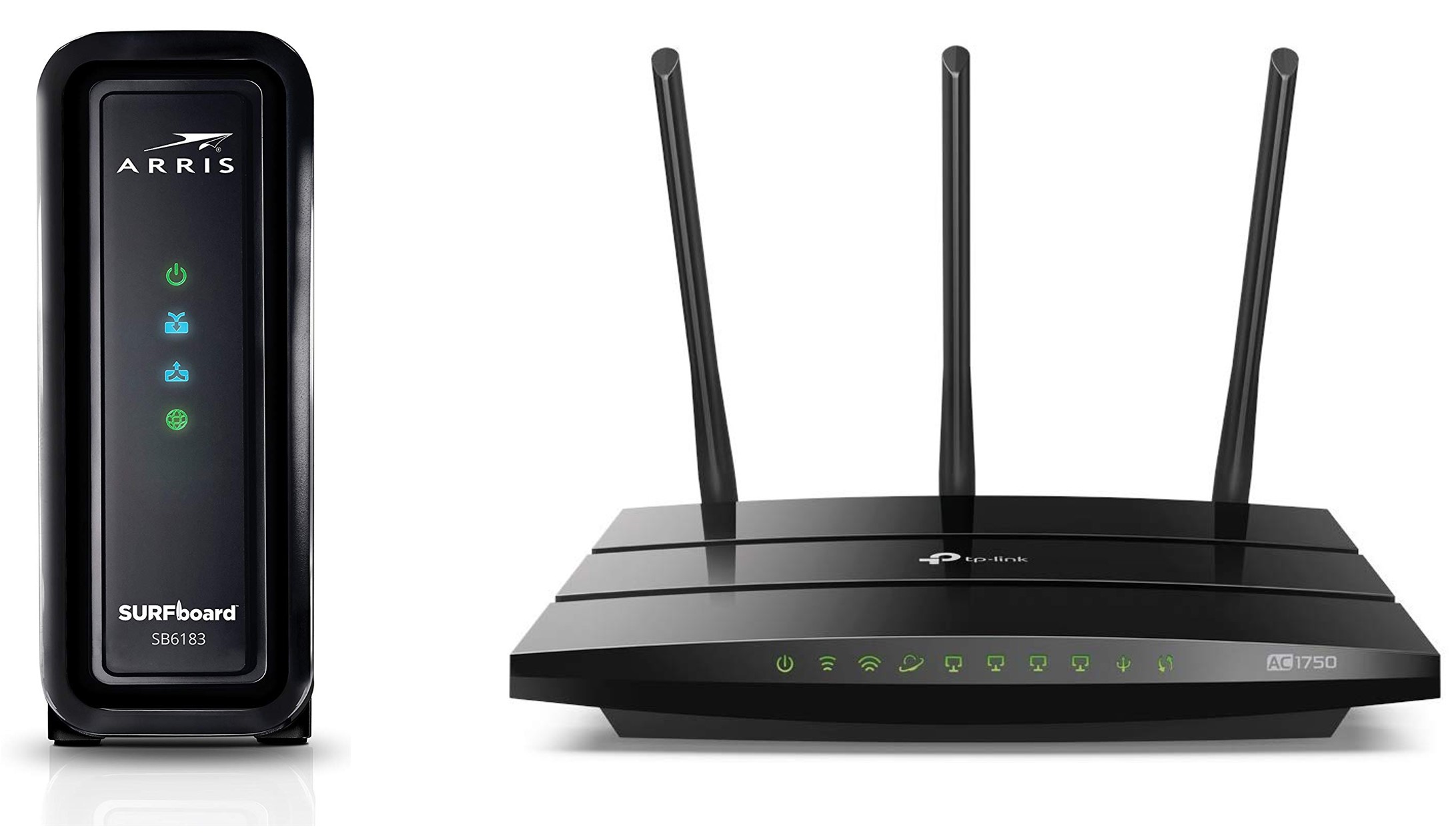




0 thoughts on “How To Connect A Wi-Fi Router To A Modem”