Home>Storage & Organization>Office & Desk Organizers>How To Organize A Hard Drive


Office & Desk Organizers
How To Organize A Hard Drive
Published: March 2, 2024
Learn how to efficiently organize your hard drive with our expert tips and office and desk organizers. Streamline your digital workspace today!
(Many of the links in this article redirect to a specific reviewed product. Your purchase of these products through affiliate links helps to generate commission for Storables.com, at no extra cost. Learn more)
Introduction
Organizing a hard drive can be a daunting task, especially when it's filled with a mishmash of files, folders, and documents. However, with the right approach and a bit of patience, you can transform your cluttered hard drive into a well-organized digital space. In this article, we will explore the step-by-step process of organizing a hard drive, from understanding its structure to implementing effective file sorting techniques. Whether you're a casual user or a professional, these tips will help you streamline your digital storage and find files with ease. So, let's dive in and learn how to bring order to your hard drive chaos!
Key Takeaways:
- Understand your hard drive’s structure, file system, and storage capacity to make informed decisions about organizing and managing your digital files effectively. This knowledge will optimize storage space and access speed.
- Plan and tailor your organization strategy to suit your specific needs, usage patterns, and future growth. Consider backup, user accessibility, and scalability to create a well-structured and efficient hard drive system.
Read more: How To Store A Hard Drive
Understanding Your Hard Drive
When it comes to organizing your hard drive, it's essential to have a basic understanding of its structure and how data is stored. A hard drive is essentially a digital storage device that stores and retrieves digital information using rapidly rotating disks (platters) coated with magnetic material. These platters are accessed by an arm with a read/write head, allowing data to be written to and read from specific locations on the disk. Understanding this physical aspect of your hard drive can help you comprehend the importance of organizing and managing your files effectively to optimize storage space and access speed.
In addition to the physical components, it's crucial to understand the file system used by your hard drive. Common file systems include NTFS, FAT32, and exFAT for Windows, and HFS+ and APFS for Mac. Each file system has its own way of organizing and storing data, and being familiar with the file system of your hard drive can guide your organization strategy. Furthermore, understanding the available storage capacity, disk partitions, and disk health can influence how you approach the organization process. By gaining a comprehensive understanding of your hard drive, you can make informed decisions about how to best structure and manage your digital files.
Planning Your Organization Strategy
Before diving into the actual organization of your hard drive, it's crucial to devise a solid strategy that aligns with your specific needs and usage patterns. Here are some key steps to consider when planning your organization strategy:
-
Assess Your Storage Needs: Begin by evaluating the types of files you frequently use and the amount of storage space they require. This assessment will help you allocate appropriate space for different file categories, ensuring that you have ample room for essential files while avoiding clutter.
-
Identify Usage Patterns: Take note of how you access and use your files. Are there specific folders or file types that you access more frequently? Understanding your usage patterns can guide the placement of frequently accessed files for quick and easy retrieval.
-
Consider Future Growth: Anticipate future storage needs and plan for scalability. As you accumulate more files over time, having a flexible organizational structure will accommodate new additions without disrupting the existing system.
-
Account for Backup and Recovery: Incorporate a backup and recovery plan into your organization strategy. Whether it's utilizing cloud storage, external hard drives, or a dedicated backup server, ensuring that your files are backed up regularly is essential for data security and peace of mind.
-
User Accessibility: If you share your hard drive with others, consider their access needs and preferences. Implementing a user-friendly organization structure that accommodates multiple users can enhance collaboration and file sharing.
By carefully planning your organization strategy, you can tailor the organization process to suit your specific requirements, resulting in a well-structured and efficient hard drive system.
Sorting and Categorizing Files
Sorting and categorizing files is a fundamental step in organizing your hard drive. By systematically arranging your files into logical categories, you can streamline the retrieval process and maintain a tidy digital environment. Here's how to effectively sort and categorize your files:
-
Assess Your File Types: Begin by identifying the different types of files stored on your hard drive. Common file types include documents, images, videos, music, applications, and archives. Understanding the variety of file types will help you create appropriate categories for efficient organization.
-
Create Main Categories: Establish broad main categories based on the types of files you have. For instance, you can create main folders such as "Documents," "Media," "Applications," and "Archives" to encompass different file types. This initial categorization sets the foundation for a structured filing system.
-
Subdivide into Subcategories: Within each main category, create subfolders to further classify the files. For example, within the "Documents" category, you can have subfolders for "Work Documents," "Personal Documents," "Reports," and "Receipts." Subdividing your main categories allows for more specific organization and easier navigation.
-
Organize by Date or Project: Consider organizing files based on creation or modification dates, especially for documents and projects. Creating folders for specific time periods or projects can help you locate files based on their relevance to a particular period or task.
-
Utilize Descriptive Names: When naming your folders and subfolders, use clear and descriptive names that reflect the contents. Avoid vague or generic names that may lead to confusion. For example, instead of naming a folder "Miscellaneous," opt for a more specific name like "Miscellaneous Documents" or "Miscellaneous Media."
-
Implement Color-Coding: If your operating system supports it, consider using color-coding for folders to visually distinguish between different categories. Assigning specific colors to different types of files or folders can provide a quick visual reference for efficient file identification.
By systematically sorting and categorizing your files, you can create a well-organized hard drive structure that facilitates easy access and management of your digital assets. This approach not only enhances productivity but also reduces the time spent searching for specific files, contributing to a more efficient and enjoyable computing experience.
Use folders to categorize your files on your hard drive. Create separate folders for documents, photos, videos, and music to keep everything organized and easy to find.
Using Folders and Subfolders
When it comes to organizing your hard drive, the use of folders and subfolders is a fundamental technique for creating a structured and easily navigable file system. Here's how to effectively utilize folders and subfolders to optimize your hard drive organization:
-
Main Category Folders: Begin by creating main category folders to encompass broad classifications of your files. These main folders serve as the primary divisions for different types of files, such as "Documents," "Media," "Applications," and "Archives." By establishing these main category folders, you lay the foundation for a well-structured filing system.
-
Subdivide for Specificity: Within each main category folder, create subfolders to further categorize and organize the files. For instance, within the "Media" folder, you can have subfolders for "Photos," "Videos," and "Music." This subdivision allows for a more granular organization, making it easier to locate and manage specific types of files.
-
Hierarchical Structure: Implement a hierarchical structure by nesting subfolders within main category folders. This tiered approach enables you to drill down into specific file types and subcategories, creating a logical and intuitive organization system. For example, within the "Documents" folder, you can have subfolders for "Work Documents," "Personal Documents," and "Reports."
-
Organize by Projects or Themes: Consider creating subfolders based on specific projects, themes, or topics. For instance, within the "Work Documents" subfolder, you can further categorize files into subfolders for individual projects or departments. This thematic organization allows for efficient file management and retrieval based on contextual relevance.
-
Avoid Overcrowding: While subfolders are useful for organizing files, it's important to avoid creating an excessive number of nested subfolders within subfolders. Strive for a balance between specificity and simplicity to prevent an overly complex folder structure that may hinder file accessibility.
-
Clear and Descriptive Naming: When naming your folders and subfolders, use clear and descriptive names that accurately represent the contents of each category. Avoid ambiguous or generic names that could lead to confusion. For example, instead of naming a subfolder "Miscellaneous," opt for a more specific name like "Miscellaneous Documents" or "Miscellaneous Media."
-
Maintain Consistency: Establish a consistent naming and organizational convention across all main category folders and subfolders. Consistency in naming and structure simplifies navigation and ensures that users can easily understand and locate files regardless of their location within the hard drive.
By effectively utilizing folders and subfolders, you can create a well-organized hard drive structure that facilitates efficient file management and retrieval. This approach not only enhances productivity but also contributes to a clutter-free and streamlined digital environment.
Read more: How To Store DVDs On Hard Drive
Naming Conventions
When it comes to organizing your hard drive, establishing clear and consistent naming conventions for your files, folders, and subfolders is essential for maintaining a structured and easily navigable digital environment. Here are some key principles to consider when implementing naming conventions:
-
Be Descriptive: Use descriptive and meaningful names for your files and folders that accurately reflect their contents. Avoid generic or cryptic names that provide little insight into the nature of the files. For example, instead of naming a document "Report," opt for a more descriptive name such as "Q3 Financial Report 2021."
-
Use Keywords: Incorporate relevant keywords in your file and folder names to facilitate search and retrieval. Including keywords related to the content or purpose of the files can significantly improve the efficiency of locating specific items within your hard drive.
-
Avoid Special Characters: While most operating systems allow the use of special characters in file and folder names, it's best to avoid them to ensure compatibility and ease of access across different platforms. Stick to alphanumeric characters, hyphens, and underscores for optimal compatibility.
-
Consistent Formatting: Establish a consistent formatting style for naming your files and folders. Whether you prefer camel case, title case, or lowercase with hyphens, maintaining a uniform naming format contributes to a cohesive and organized file system.
-
Date Inclusion: Consider including dates in the file or folder names, especially for files that are time-sensitive or require chronological organization. Incorporating dates in a standardized format, such as YYYY-MM-DD, can aid in sorting and identifying files based on their temporal relevance.
-
Version Control: If you frequently work with multiple versions of the same file, consider incorporating version control into the file names. Using a systematic approach such as "Filename_v1," "Filename_v2," or "Filename_RevA," helps distinguish between different iterations of a file.
-
Abbreviations and Acronyms: When using abbreviations or acronyms in file names, ensure that they are widely understood and unambiguous. If necessary, include a key or legend to clarify the meaning of abbreviations used in file names, especially when sharing files with others.
-
Length Consideration: While descriptive names are valuable, be mindful of excessive length. Aim for a balance between descriptiveness and brevity to prevent unwieldy file names that may become cumbersome to manage and display.
By adhering to these naming conventions, you can establish a coherent and organized naming structure that enhances the accessibility and manageability of your files. Consistent and descriptive naming not only simplifies file retrieval but also contributes to a more efficient and user-friendly hard drive organization.
Backing Up Your Data
Backing up your data is a critical aspect of maintaining a well-organized hard drive. It serves as a safeguard against data loss due to hardware failure, accidental deletion, or unforeseen events. Here's how to effectively back up your data to ensure the security and integrity of your digital files:
-
Choose a Reliable Backup Method: Select a reliable backup method that aligns with your storage needs and preferences. Options include cloud storage services, external hard drives, network-attached storage (NAS), and dedicated backup software. Assess the pros and cons of each method to determine the most suitable approach for your backup strategy.
-
Automate Regular Backups: Establish a routine backup schedule to automate the process of backing up your data. Whether it's daily, weekly, or monthly backups, automated scheduling ensures that your files are consistently backed up without requiring manual intervention. This proactive approach minimizes the risk of data loss by maintaining up-to-date backup copies.
-
Utilize Redundant Backup Locations: Implement redundant backup locations to diversify your data protection. Storing backup copies in multiple locations, such as a combination of cloud storage and physical drives, enhances the resilience of your backup strategy. In the event of a localized issue, having redundant backups ensures that your data remains accessible and secure.
-
Versioning and Incremental Backups: Consider backup solutions that support versioning and incremental backups. Versioning allows you to retain multiple versions of files, enabling you to revert to previous iterations if needed. Incremental backups only store changes made since the last backup, optimizing storage space and backup speed while maintaining comprehensive data coverage.
-
Secure Your Backups: Prioritize the security of your backup data by implementing encryption and access controls. Encryption safeguards your backup files from unauthorized access, ensuring that sensitive information remains protected. Additionally, consider utilizing secure and reputable backup services that adhere to industry-standard security practices.
-
Test Backup Integrity: Regularly test the integrity of your backups to verify that the stored data is accessible and intact. Performing periodic restoration tests ensures that your backup copies are functional and reliable, providing peace of mind in the event of data restoration requirements.
-
Disaster Recovery Planning: Incorporate disaster recovery planning into your backup strategy by outlining procedures for data restoration in the event of a catastrophic loss. Establish clear protocols for recovering data from backups, including the necessary tools and resources to expedite the restoration process.
By implementing a comprehensive backup strategy that encompasses reliable methods, automation, redundancy, security measures, and testing, you can safeguard your data against potential loss and maintain a resilient and organized hard drive environment. Prioritizing data backup not only protects your valuable files but also contributes to a robust and sustainable digital storage infrastructure.
Maintaining Your Organized Hard Drive
Once you have successfully organized your hard drive, it's essential to establish practices for maintaining the integrity and efficiency of your organized file system. Regular maintenance ensures that your hard drive remains clutter-free, optimized for performance, and resilient against potential issues. Here are key strategies for maintaining your organized hard drive:
-
Regular File Review: Schedule periodic file reviews to assess the relevance and necessity of stored files. Over time, files may become outdated or redundant, contributing to unnecessary clutter. By reviewing and decluttering your files at regular intervals, you can prevent the accumulation of obsolete data and maintain a streamlined file system.
-
Update and Reorganize: As your file collection evolves, periodically update and reorganize your folder structure to accommodate new file types, projects, or categories. Adapting your organization system to reflect changes in your digital assets ensures that your hard drive remains well-structured and aligned with your current storage needs.
-
Disk Cleanup and Optimization: Utilize built-in disk cleanup and optimization tools provided by your operating system to remove temporary files, cache data, and unnecessary system files. Regular disk cleanup enhances storage efficiency and can contribute to improved system performance.
-
Defragmentation (if applicable): If you are using a traditional hard disk drive (HDD), consider running periodic disk defragmentation to optimize file placement and improve access speed. This process reorganizes fragmented data on the disk, resulting in more efficient file retrieval.
-
Monitor Storage Usage: Keep an eye on your storage usage and allocate additional space as needed. Regularly monitoring your storage capacity helps prevent overcrowding and ensures that you have ample space for new files and projects.
-
Backup Verification: Periodically verify the integrity of your backups to confirm that the stored data is accessible and intact. Testing the restoration process for backup files provides assurance that your backup strategy is reliable and functional.
-
Security Updates and Maintenance: Stay proactive in applying security updates and maintenance tasks to safeguard your hard drive from potential security threats and vulnerabilities. Regularly updating your operating system, antivirus software, and security patches helps fortify your digital environment against cyber threats.
-
User Education and Best Practices: If multiple users access the hard drive, provide education and best practices for maintaining an organized file system. Encourage users to adhere to naming conventions, folder structures, and backup protocols to promote consistency and collaboration.
By implementing these maintenance strategies, you can ensure that your organized hard drive remains efficient, secure, and adaptable to your evolving storage requirements. Regular maintenance not only preserves the integrity of your file system but also contributes to a seamless and productive digital experience.
Frequently Asked Questions about How To Organize A Hard Drive
Was this page helpful?
At Storables.com, we guarantee accurate and reliable information. Our content, validated by Expert Board Contributors, is crafted following stringent Editorial Policies. We're committed to providing you with well-researched, expert-backed insights for all your informational needs.

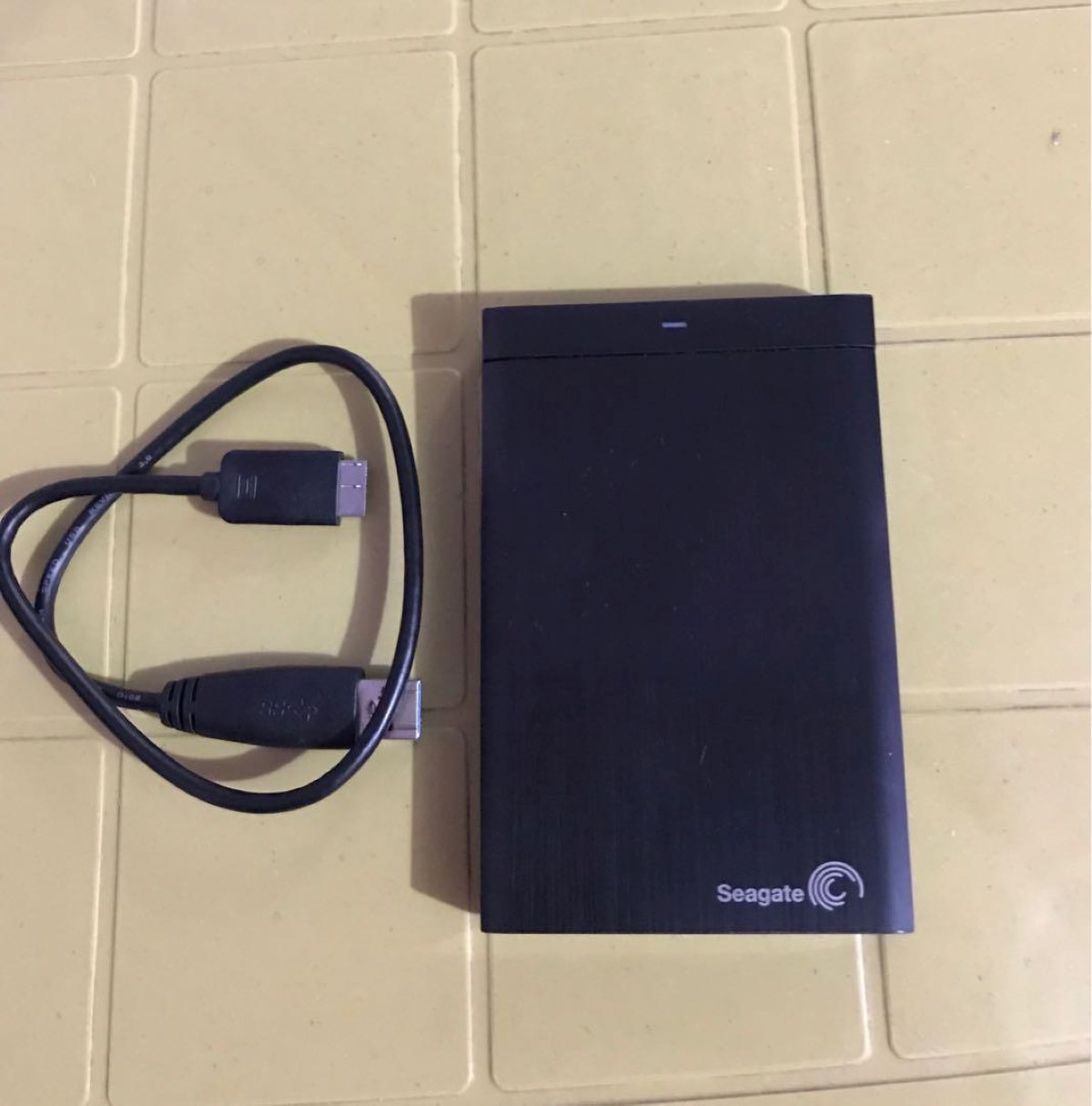



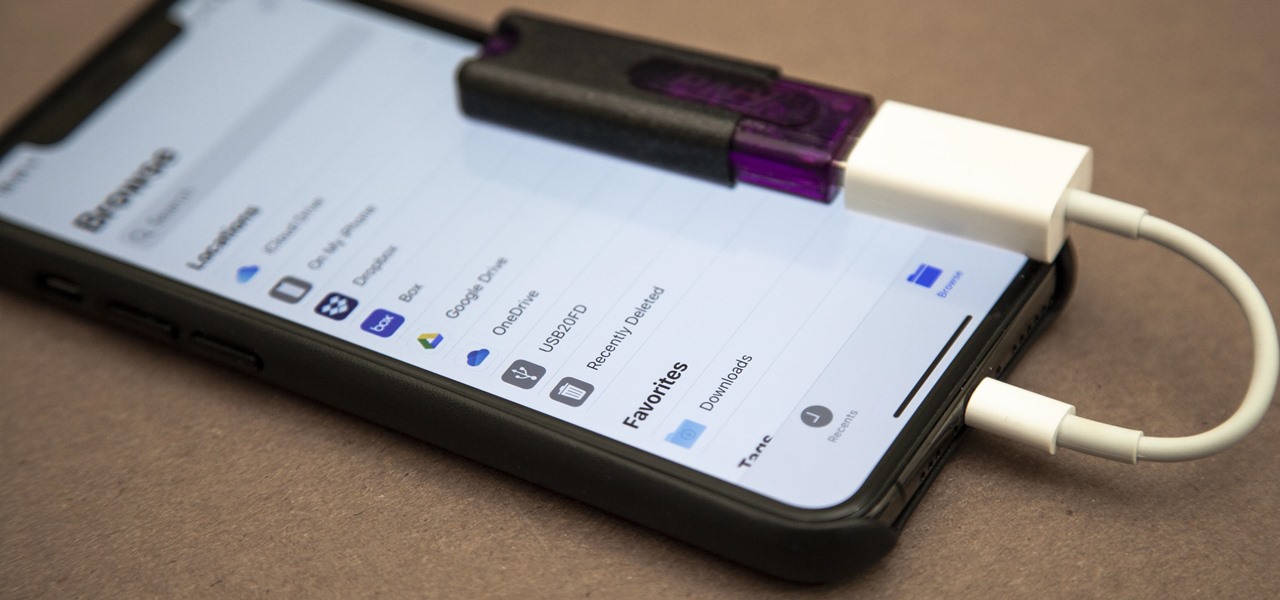









0 thoughts on “How To Organize A Hard Drive”