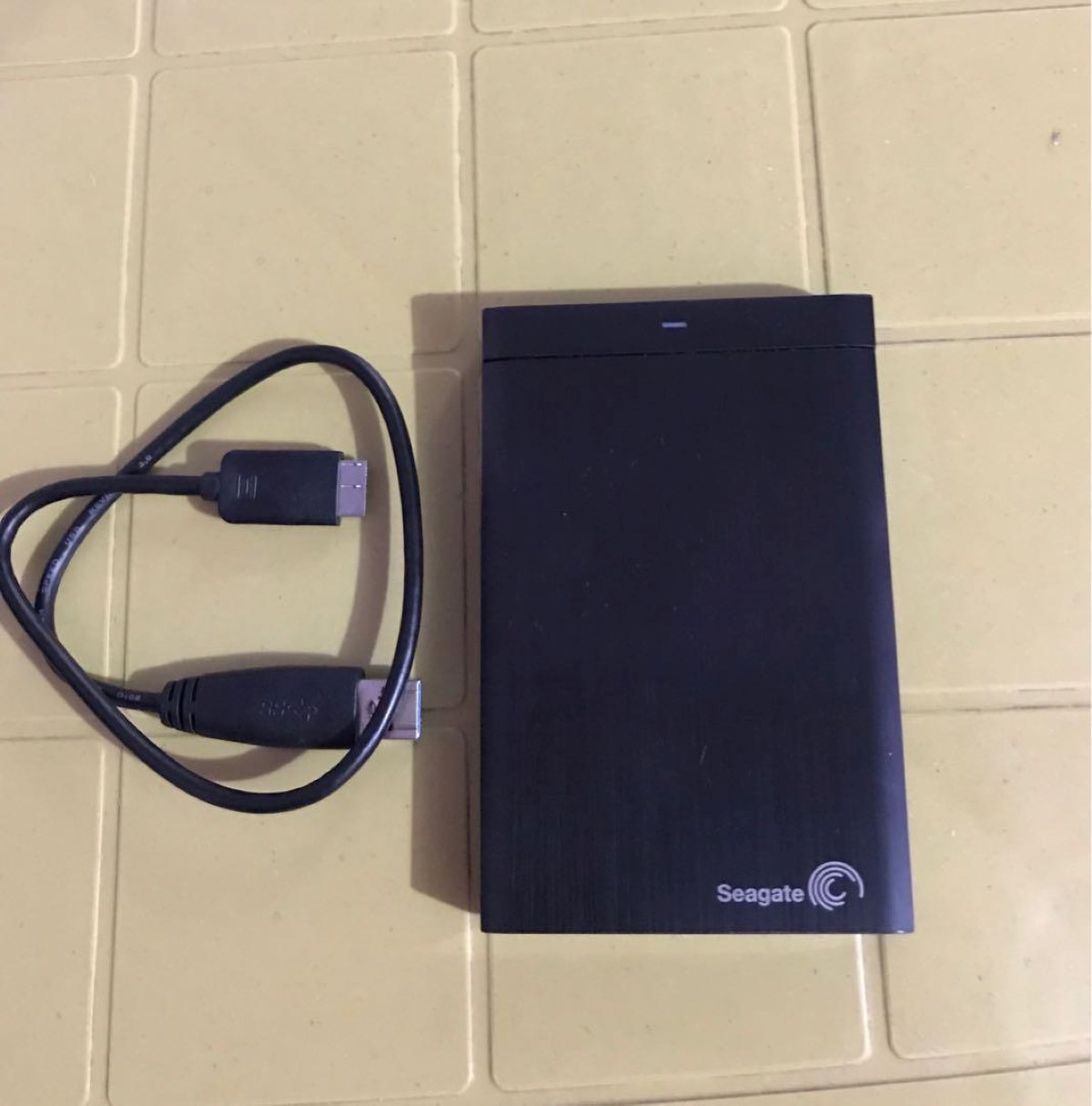
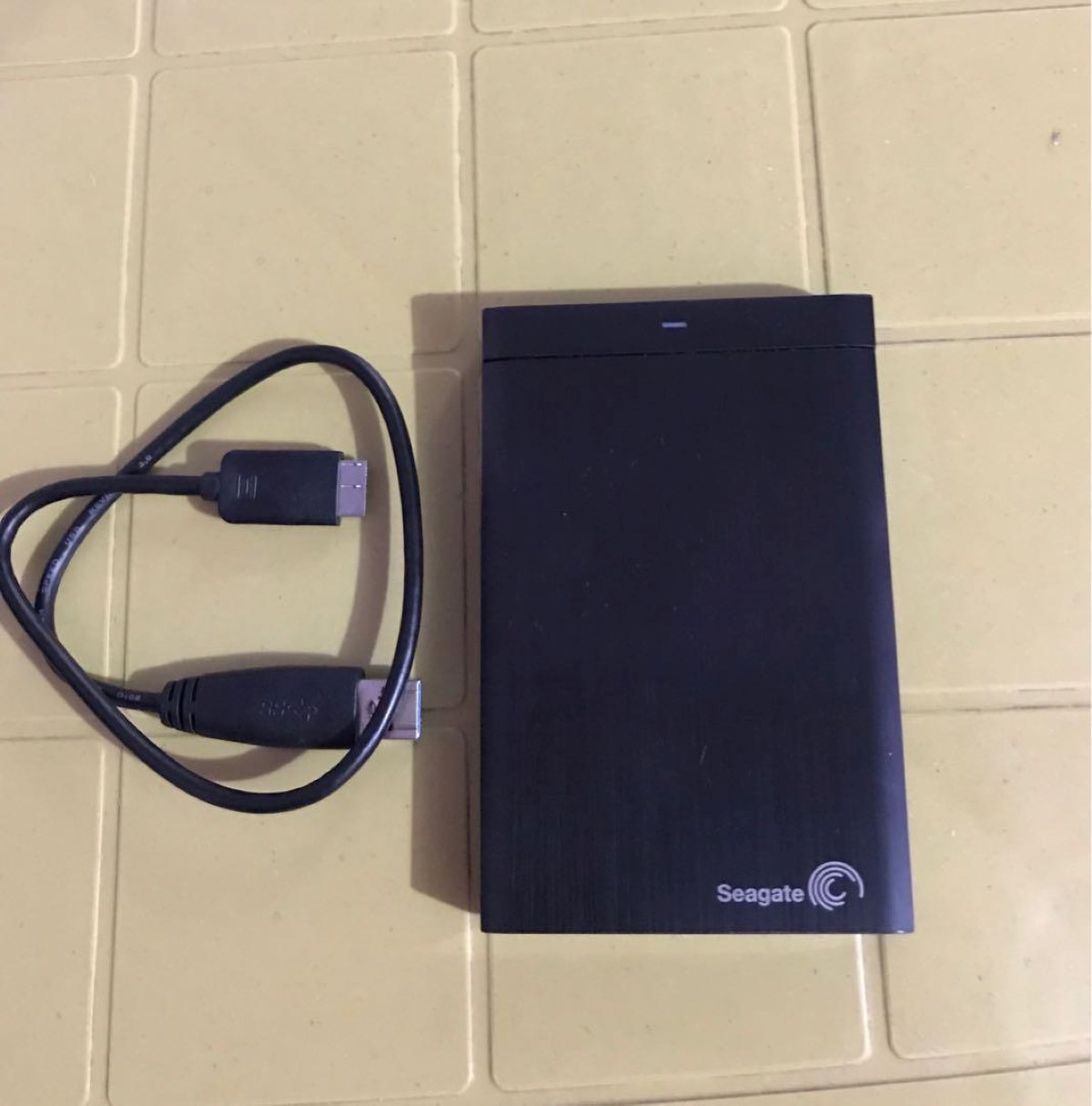
Articles
How To Store Movies On External Hard Drive
Modified: January 19, 2024
Learn how to store your favorite movies on an external hard drive with our informative articles. Find step-by-step instructions and tips for seamless storage.
(Many of the links in this article redirect to a specific reviewed product. Your purchase of these products through affiliate links helps to generate commission for Storables.com, at no extra cost. Learn more)
Introduction
Welcome to the digital age, where streaming services and online platforms have revolutionized the way we consume entertainment. With countless movies and TV shows available at our fingertips, it’s easy to amass a vast collection of media files. However, as these digital files continue to take up valuable space on our devices, it’s essential to find a reliable solution to store and organize them efficiently.
An external hard drive is the perfect companion for movie enthusiasts seeking to expand their storage capacity and manage their media libraries effectively. By transferring your movies to an external hard drive, you can free up space on your computer or other devices while ensuring your cherished collection remains securely stored.
In this article, we’ll guide you through the process of storing movies on an external hard drive, from choosing the right device to organizing and playing your films effortlessly. Whether you’re a cinephile with a massive collection or someone looking to save space on their computer, this guide will provide valuable insights and tips to help you get started.
So, without further ado, let’s dive into the world of external hard drives and learn how to store your beloved movies with ease!
Key Takeaways:
- Choosing the right external hard drive with ample storage capacity, fast data transfer speeds, and reliable brand ensures a seamless and secure storage solution for your movie collection. Properly preparing and organizing your drive sets the foundation for an efficient movie storage system.
- Maximizing storage space on your external hard drive involves compressing files, removing duplicates, and utilizing cloud storage. Troubleshooting common issues, such as connection problems and incompatible formats, ensures a seamless movie storage and playback experience.
Read more: How To Store External Hard Drives
Choosing the Right External Hard Drive
When it comes to selecting the perfect external hard drive for storing your movies, there are a few factors to consider. Here are some key points to keep in mind:
- Storage Capacity: One of the most crucial aspects to consider is the storage capacity of the external hard drive. Evaluate how large your movie collection is or how many movies you plan to store in the future. It’s always a good idea to go for a drive with more storage space than you currently need to accommodate any future additions.
- Connectivity: External hard drives come with different connectivity options, such as USB 2.0, USB 3.0, USB-C, or Thunderbolt. Ensure that the drive you choose is compatible with your computer or device to guarantee seamless data transfer.
- Data Transfer Speed: If you frequently transfer large movie files, opt for an external hard drive with faster data transfer speeds. Drives with USB 3.0 or USB-C are generally faster than older USB 2.0 models, allowing you to move files more quickly.
- Portability: Consider how and where you plan to use your external hard drive. If you need to carry it around frequently or travel with it, choose a compact and portable option. Look for a drive that is lightweight and durable, with features like shock resistance or a built-in protective casing.
- Reliability and Brand: It’s essential to choose a reputable brand that offers reliable and high-quality external hard drives. Research customer reviews, check for warranties, and consider brands known for their durability and performance.
- Price: Set a budget and ensure that the chosen external hard drive falls within your price range. Compare different models and brands to find the best value for your money.
By considering these factors, you can make an informed decision and find an external hard drive that suits your specific needs. Remember, investing in a reliable and spacious external hard drive will provide you with a convenient and secure storage solution for your movie collection.
Preparing Your External Hard Drive
Once you have chosen the perfect external hard drive to store your movies, it’s time to prepare it for use. Follow these steps to ensure your drive is ready:
- Connect the External Hard Drive: Plug the external hard drive into an available USB port on your computer. Make sure the drive is securely connected and recognized by your operating system.
- Format the Drive: Before you can start transferring movies, you may need to format the external hard drive. Note that formatting erases all existing data on the drive, so make sure you have backed up any important files. To format the drive, right-click on it in your file explorer and select “Format.” Follow the on-screen instructions to choose the desired file system (such as NTFS or exFAT) and allocate the drive’s capacity.
- Create Folders: To keep your movie library organized, create folders on the external hard drive. Consider sorting movies by genre, year, or any other categorization that suits your preferences. You can create main folders for each category and subfolders for individual movies or series.
- Name Your Files: To make it easier to find specific movies later, consider renaming the movie files with descriptive and recognizable names. You can include the movie title, year, and any other relevant details to help you identify the file at a glance.
- Backup Your Movies: It’s essential to have a backup of your movie collection to safeguard against data loss. Consider creating a backup copy of your movies on a separate external hard drive or cloud storage services for added protection.
By following these steps, you will have a properly prepared external hard drive, ready to store and organize your movie collection efficiently. Taking the time to format the drive, create folders, and backup your movies will help to ensure smooth and hassle-free storage and retrieval of your films.
Transferring Movies to Your External Hard Drive
Now that your external hard drive is prepared, it’s time to transfer your movies onto it. Follow these steps to ensure a seamless transfer process:
- Locate Your Movie Files: Open the folder on your computer where your movies are stored. This could be your Downloads folder, Videos folder, or any other location where you have saved your movie files.
- Select the Movies: Use your file explorer to select the movies you want to transfer to your external hard drive. You can select multiple files by holding down the Ctrl or Shift key while clicking on the files.
- Copy or Cut the Movies: Right-click on the selected movies and choose either “Copy” or “Cut” from the context menu. If you choose “Copy,” the movies will be duplicated and remain in the original location on your computer. If you choose “Cut,” the movies will be moved from their original location and pasted onto the external hard drive.
- Navigate to the External Hard Drive: Open a new window or tab in your file explorer and navigate to the location of your external hard drive. You can usually find it under “This PC” or “My Computer.”
- Paste the Movies: Right-click anywhere on the external hard drive’s folder and choose “Paste” from the context menu. The movie files will begin to transfer to the external hard drive. The transfer speed may vary depending on the size of the files and the speed of your computer and external hard drive.
- Monitor Transfer Progress: While the movies are being transferred, you can monitor the progress either through a progress bar or by observing the file transfer process. Avoid disconnecting the external hard drive or interrupting the transfer process until all movies have been successfully transferred.
- Verify the Transfer: Once the transfer is complete, navigate to the external hard drive and verify that your movies are successfully transferred. Double-click on a few files to ensure they play correctly from the external hard drive.
By following these steps, you can easily transfer your movie collection to your external hard drive. Remember to be patient during the transfer process and avoid any interruptions to ensure a smooth and successful transfer.
Organizing Your Movie Library on the External Hard Drive
Now that your movies are safely stored on your external hard drive, it’s time to organize your movie library for easy access and enjoyment. Here are some tips to help you organize your movie collection:
- Create Main Folders: Start by creating main folders for different genres, such as Action, Comedy, Drama, or by the names of the movie franchises.
- Sort by Subfolders: Within each main folder, create subfolders for individual movies or series. You can name these subfolders using the movie title, year of release, or any other categorization that makes sense to you.
- Add Metadata: To make your movie library visually appealing and easier to navigate, consider adding metadata to each movie file. This can include movie posters, cast information, plot summaries, and more. There are software programs available that can automatically fetch and add metadata to your movie files.
- Organize by Collections: If you have movie series or franchises with multiple installments, consider creating separate folders for the respective collection. This will help you keep them organized and make it easier to find and watch them in chronological order.
- Use Descriptive File Names: Rename your movie files with descriptive titles to make it easier to identify them at a glance. Include the movie title, release year, and any relevant details while maintaining a consistent naming convention throughout your library.
- Create a Separate Watchlist: If you have a list of movies that you plan to watch, but haven’t transferred yet, consider creating a separate folder or playlist within your external hard drive’s library. This will help you keep track of the movies you want to watch next.
- Regularly Update and Maintain: As you continue to add new movies to your collection, make sure to organize them properly and update your library accordingly. Regularly review your files, rename them if necessary, and keep the organization structure on your external hard drive intact.
By implementing these organizing tips, you can create a well-structured and visually appealing movie library on your external hard drive. Organizing your movie collection in a systematic manner will save you time and effort when searching for a specific movie and enhance your overall movie-watching experience.
When storing movies on an external hard drive, organize them into folders by genre or alphabetically to easily locate and access them. Also, consider using a backup system to protect your movie collection from data loss.
Playing Movies from Your External Hard Drive
Now that your movie library is neatly organized on your external hard drive, it’s time to explore how to play your movies directly from the drive. Here are a few methods for playing movies stored on your external hard drive:
- Using Media Player Software: Most computers and smart TVs come with built-in media player software, such as Windows Media Player, VLC Media Player, or QuickTime. Open your preferred media player and navigate to the location of your external hard drive. Browse through your movie library and double-click on the movie file you want to watch. The media player should start playing the movie automatically.
- Streaming Devices: If you have a streaming device connected to your TV, such as a Roku, Apple TV, or Chromecast, you can access your movie library on the external hard drive through media server apps. Install a media server app, such as Plex or Kodi, on your computer and configure it to access the movies on your external hard drive. Then, use the streaming device to connect to the media server and browse and play your movies on your TV.
- Smart TVs: Many smart TVs now come with USB ports that allow you to connect your external hard drive directly. Connect your external hard drive to the USB port on your TV and use the TV’s built-in media player to browse and play the movies stored on the drive. Consult your TV’s user manual for specific instructions on accessing and playing media from external devices.
- Portable Media Players: If you have a portable media player, such as an iPod, smartphone, or tablet, you can transfer your movies to the device’s internal storage or SD card from your external hard drive. Once transferred, you can use the device’s media player app to play the movies on the go.
- USB-Capable DVD or Blu-ray Players: Some DVD or Blu-ray players have USB ports that allow you to connect an external hard drive. Check if your DVD or Blu-ray player supports USB connectivity and navigate to the USB option in the player’s menu. You can then browse and play the movies stored on your external hard drive directly on your TV using the DVD or Blu-ray player.
These are just a few methods for playing movies from your external hard drive. The specific method you choose will depend on the devices you have available and their capabilities. Regardless of the method, you now have the convenience of accessing and enjoying your movie collection directly from the external hard drive.
Tips for Maximizing Storage Space on Your External Hard Drive
As your movie collection continues to grow, it’s important to make the most of the storage space on your external hard drive. Follow these tips to maximize storage space without compromising the quality of your movie collection:
- Compress Your Movie Files: Consider compressing your movie files using file compression software. This can significantly reduce the file size while maintaining a satisfactory level of video and audio quality. Just be aware that compressed files may take slightly longer to load.
- Remove Duplicate Files: Over time, it’s common to have duplicate movie files on your external hard drive. Use duplicate file finders or software tools to scan your drive and identify any duplicate movie files. Delete the duplicates to free up valuable storage space.
- Convert Videos to a Lower Resolution: If you have high-resolution movies that are taking up a significant amount of space, consider converting them to a lower resolution. This will reduce the file size while still providing a reasonable viewing experience. There are many video conversion software programs available to help you with this task.
- Remove Unwanted Subtitles or Audio Tracks: Some movies on your external hard drive may have multiple audio tracks or subtitle files. If you don’t need them all, remove the unnecessary tracks or subtitles to save space. Keep the preferred language subtitles and audio tracks and delete the rest.
- Delete Unused Movies: Regularly review your movie collection and delete any movies that you no longer watch or have lost interest in. This will help free up considerable storage space and make room for new additions.
- Store Movies in an Archive Format: If you have movies that you rarely watch or are part of a backup, consider storing them in an archive format such as ZIP or RAR. Archiving files helps save space by compressing and packaging them together.
- Utilize Cloud Storage: If you have a reliable internet connection, consider utilizing cloud storage services to store some of your movies. Upload selected movies to the cloud and access them when needed. This can help free up space on your external hard drive.
- Regularly Defragment Your External Hard Drive: Fragmentation occurs over time when files are repeatedly added and deleted. Defragmenting your external hard drive reorganizes the files on the drive, optimizing storage space and improving overall performance.
By implementing these tips, you can maximize the storage space on your external hard drive and continue expanding your movie collection without worrying about running out of space. Always backup your important movie files, and remember to maintain a balance between optimizing storage and preserving the quality of your movies.
Troubleshooting Common Issues
While storing and playing movies from an external hard drive is generally a straightforward process, you may encounter some common issues along the way. Here are a few troubleshooting tips to help you resolve these problems:
- Connection Issues: If your external hard drive is not being recognized by your computer, ensure that the USB cable is securely connected at both ends. Try using a different USB port or cable to rule out any hardware problems.
- Drive Not Formatted: If your computer prompts you to format the external hard drive upon connection, it may not be formatted correctly. Formatting the drive will erase all data, so ensure you have a backup before proceeding.
- Compatibility Issues: Make sure that your external hard drive is compatible with your computer or device. Check the system requirements and ensure that your operating system supports the drive’s file system.
- Incompatible File Formats: If you encounter issues playing movies, verify that the file formats are supported by your media player or device. Consider converting the movie files to a compatible format if necessary.
- Corrupted Files: If a movie file is not playing properly or shows errors, it may be corrupted. Try using file repair software to fix the file, or restore it from a backup if available.
- Insufficient Power: Some external hard drives require additional power, especially if they are large-capacity drives. Ensure that your external hard drive is receiving adequate power and consider using a powered USB hub if necessary.
- Slow Transfer Speed: If file transfer speed is slower than expected, check your USB port’s specifications and make sure you are using a compatible cable. Transferring multiple files simultaneously can also slow down the process, so consider transferring files in smaller batches.
- Fragmented Drive: If your external hard drive starts to slow down or files become scattered, it may be fragmented. Run a disk defragmentation tool to optimize the drive’s performance and organization.
- Data Loss: Accidental deletion or formatting can result in data loss. Regularly back up your movies on another storage device or cloud storage to prevent the permanent loss of your collection.
If you encounter persistent issues that you cannot resolve, consult the manufacturer’s support documentation or reach out to their customer support for further assistance. Troubleshooting common issues will help you overcome technical hurdles, helping you enjoy a seamless experience with your external hard drive and movie collection.
Conclusion
Congratulations! You have now learned how to store your movies on an external hard drive and create a well-organized movie library. By utilizing the right external hard drive and following the proper steps, you can ensure that your movie collection is easily accessible and safely stored.
Remember to choose an external hard drive with sufficient storage capacity, the right connectivity options, and a reputable brand. Preparing your external hard drive by formatting it, creating folders, and backing up your movies will set the foundation for a smooth storage process.
Transferring your movies to the external hard drive and organizing them by creating folders, renaming files, and adding metadata will help you quickly find and enjoy your movie collection. Make use of various methods to play movies from your external hard drive, including media player software, streaming devices, or smart TVs.
To maximize the storage space on your external hard drive, consider compressing movie files, removing duplicates, converting videos to lower resolutions, and utilizing cloud storage. Troubleshoot common issues that may arise, such as connection problems, incompatible formats, or data loss.
By implementing the tips and techniques discussed in this article, you can create a seamless and efficient movie storage system on your external hard drive. Enjoy the convenience of accessing and playing your favorite movies whenever and wherever you want.
Now, go ahead: grab your popcorn and sit back as you enjoy your extensive movie library on your external hard drive!
Frequently Asked Questions about How To Store Movies On External Hard Drive
Was this page helpful?
At Storables.com, we guarantee accurate and reliable information. Our content, validated by Expert Board Contributors, is crafted following stringent Editorial Policies. We're committed to providing you with well-researched, expert-backed insights for all your informational needs.



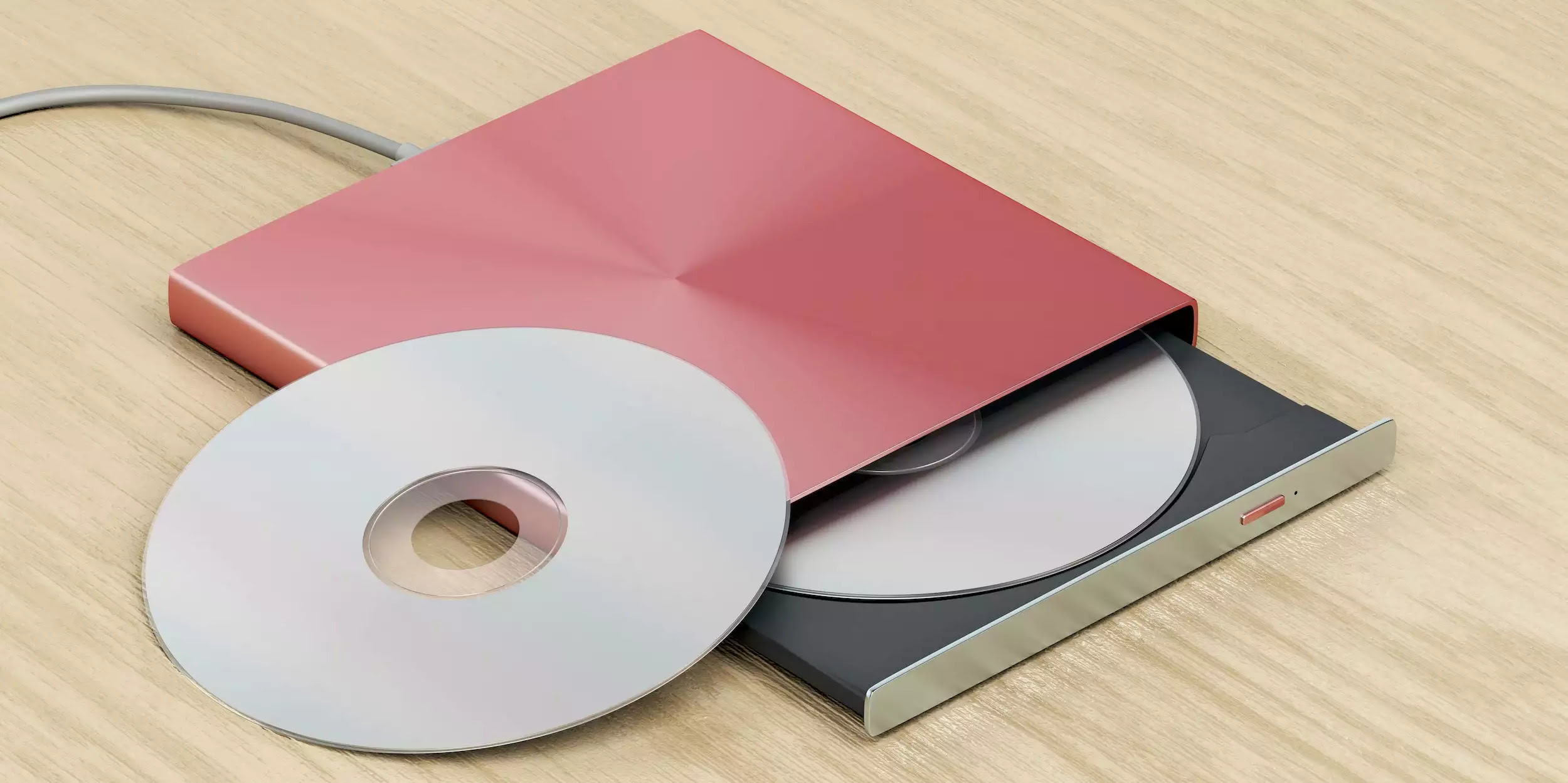





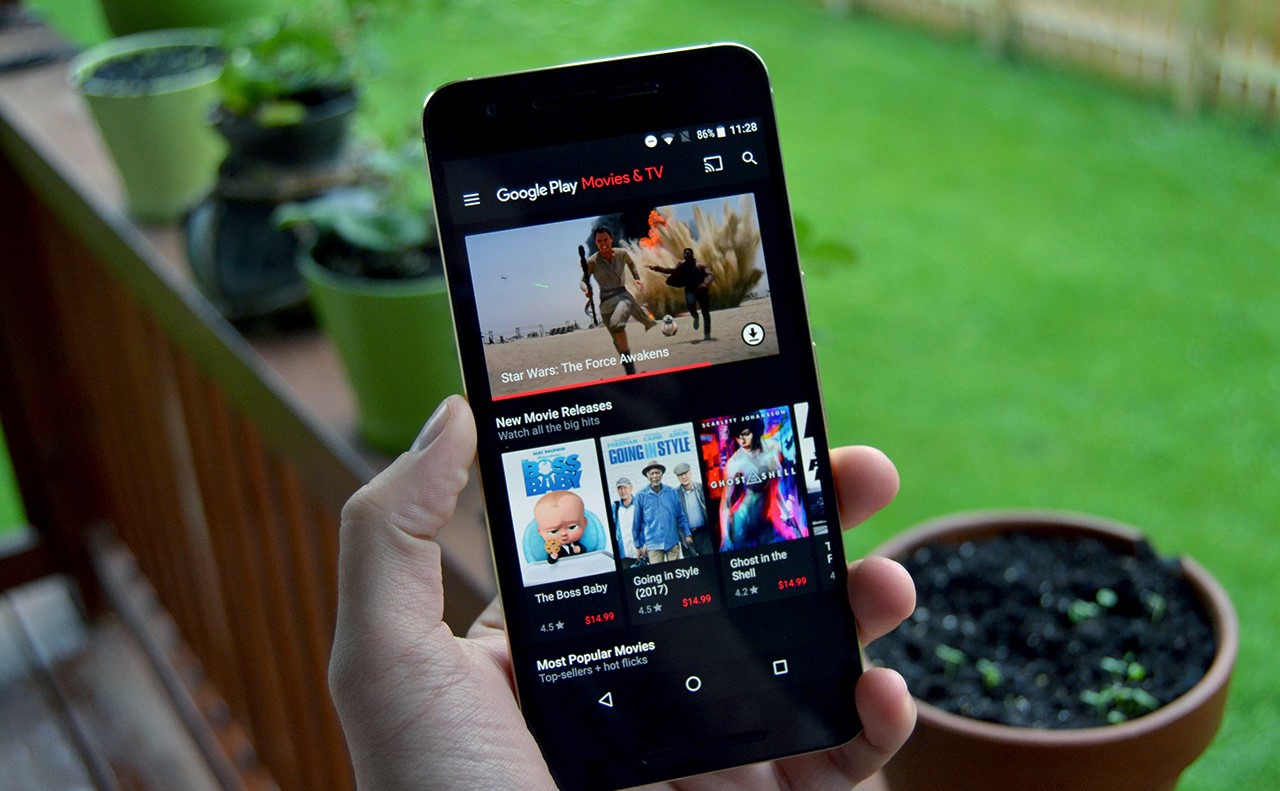





0 thoughts on “How To Store Movies On External Hard Drive”