Home>Storage & Organization>Office & Desk Organizers>How To Organize A Laptop


Office & Desk Organizers
How To Organize A Laptop
Modified: October 27, 2024
Learn how to effectively organize your laptop with office and desk organizers. Discover tips and tricks to keep your workspace clutter-free and efficient.
(Many of the links in this article redirect to a specific reviewed product. Your purchase of these products through affiliate links helps to generate commission for Storables.com, at no extra cost. Learn more)
Introduction
So, you've finally decided to tackle the clutter on your laptop, but where do you start? Organizing a laptop may seem like a daunting task, but with the right approach, it can be a straightforward and rewarding process. In this article, we'll explore the step-by-step guide to organize a laptop effectively. From decluttering your desktop to maintaining your laptop's performance, we've got you covered. Let's dive in and transform your digital workspace into a well-organized and efficient hub for productivity.
Key Takeaways:
- Decluttering your laptop by organizing files, folders, and desktop icons can make it easier to find what you need and create a visually appealing workspace.
- Regularly updating software, backing up data, and maintaining your laptop’s performance can optimize its functionality and protect your important files.
Read more: How To Store Multiple Laptops
Decluttering Your Desktop
Having a cluttered desktop can make it challenging to find the files and documents you need. Here's how to declutter your desktop effectively:
-
Create Folders: Start by creating folders for different categories of files, such as work documents, personal files, photos, and videos. This will help you organize your files in a more structured manner.
-
Remove Unnecessary Icons: Delete any shortcuts or icons that you no longer use. This will help reduce visual clutter and make it easier to find the items you need.
-
Organize Remaining Icons: Arrange the remaining icons in a way that makes sense to you. You can group them by category or frequency of use, making it easier to locate them when needed.
-
Set a Wallpaper: Choose a clean and visually appealing wallpaper for your desktop. A clutter-free background can make it easier to focus and can also give your laptop a fresh look.
By decluttering your desktop, you can create a more organized and visually appealing workspace on your laptop.
Organizing Your Files and Folders
Organizing your files and folders is essential for efficient navigation and retrieval of documents. Here's a detailed guide on how to effectively organize your digital files:
-
Create Main Folders: Begin by creating main folders for broad categories such as work, personal, projects, and miscellaneous. This will serve as the foundation for organizing your files in a systematic manner.
-
Subdivide into Subfolders: Within each main folder, create subfolders to further categorize your files. For instance, within the "work" folder, you can have subfolders for different clients, projects, or departments.
-
Use Descriptive Names: When naming your folders and subfolders, use clear and descriptive names that reflect the contents. Avoid generic names like "Miscellaneous" and opt for specific titles that indicate the contents of the folder.
-
Organize by Date or Type: Consider organizing your files by date, type, or a combination of both. For example, within a project folder, you can create subfolders for each year or month, or categorize them by document type such as reports, presentations, and spreadsheets.
-
Implement a File Naming Convention: Establish a consistent file naming convention to make it easier to identify and search for specific documents. Include relevant details in the file names, such as dates, project names, and version numbers.
-
Regular Maintenance: Schedule regular maintenance sessions to review and reorganize your files and folders. Delete outdated or redundant files, and ensure that new documents are placed in the appropriate folders.
By following these steps, you can create a well-organized file structure that streamlines your digital workspace and enhances productivity.
Managing Your Software and Applications
Managing your software and applications is crucial for optimizing the performance and functionality of your laptop. Here's a comprehensive guide to effectively manage your software and applications:
-
Update Regularly: Ensure that your operating system, software, and applications are regularly updated to benefit from the latest features, security patches, and performance enhancements. Set up automatic updates where possible to streamline this process.
-
Uninstall Unused Programs: Review the list of installed programs and uninstall any applications that you no longer use. This not only frees up storage space but also declutters your system, making it easier to find and access the programs you need.
-
Organize Start Menu or Dock: Arrange your frequently used applications on the Start Menu (Windows) or Dock (Mac) for quick access. You can create folders or categories to group similar applications, making it easier to navigate through your software collection.
-
Utilize Cloud-Based Applications: Consider using cloud-based applications and services for tasks such as document editing, file storage, and collaboration. Cloud-based tools not only reduce the load on your local storage but also provide accessibility from any device with an internet connection.
-
Optimize Startup Programs: Review and manage the list of programs that launch at startup. Disable unnecessary startup programs to improve boot times and reduce system resource consumption.
-
Implement Security Measures: Install reputable antivirus software and enable firewalls to protect your laptop from malware, viruses, and other online threats. Regularly scan your system for potential security risks and take necessary actions to safeguard your data and privacy.
-
Backup Application Settings: For applications that allow customization and settings, consider backing up these configurations. This can be particularly useful when migrating to a new laptop or in the event of a system reset or reinstallation.
By effectively managing your software and applications, you can ensure that your laptop operates efficiently, remains secure, and provides a seamless user experience.
Use folders to categorize your files, such as “Work,” “Personal,” and “Photos.” This will make it easier to find what you need and keep your laptop organized.
Backing Up Your Data
Backing up your data is a critical aspect of laptop organization and maintenance. It ensures that your important files and documents are protected in the event of hardware failure, data corruption, or accidental deletion. Here's a detailed guide on how to effectively back up your data:
-
Choose a Backup Method: Select a suitable backup method based on your preferences and requirements. Options include external hard drives, cloud storage services, and dedicated backup software.
-
External Hard Drives: Utilize external hard drives to create local backups of your data. Regularly connect the external drive to your laptop and use built-in backup features or third-party software to schedule automatic backups.
-
Cloud Storage Services: Explore cloud storage services such as Google Drive, Dropbox, or OneDrive to store your files securely in the cloud. These platforms offer automatic synchronization and version history, ensuring that your data is accessible from any device with an internet connection.
-
Backup Software: Consider using dedicated backup software that provides comprehensive features such as incremental backups, encryption, and system image creation. Research and select a reliable backup solution that aligns with your specific backup needs.
-
Create Backup Schedules: Establish regular backup schedules to ensure that your data is consistently backed up. Whether it's daily, weekly, or monthly backups, having a structured schedule minimizes the risk of data loss.
-
Prioritize Important Files: Identify and prioritize important files, such as work documents, family photos, and financial records, for backup. Ensure that these critical files are included in your backup routine to safeguard them against unforeseen data disasters.
-
Test Your Backups: Periodically test your backups to verify their integrity and accessibility. This involves restoring a sample of files from your backup to confirm that they are fully functional and retrievable.
-
Offsite Backup: Consider implementing an offsite backup strategy to protect your data from physical damage or theft. This can involve storing a copy of your data in a secure location away from your primary residence or utilizing a remote backup service.
By following these steps, you can establish a robust backup system that protects your data and provides peace of mind knowing that your files are secure and recoverable in any circumstance.
Read more: How To Add Storage To A Laptop
Maintaining Your Laptop's Performance
Maintaining your laptop's performance is essential for ensuring smooth operation and longevity. Here's a comprehensive guide to effectively maintain your laptop's performance:
-
Regular Cleaning: Keep your laptop clean from dust, debris, and smudges. Use a soft, lint-free cloth to gently wipe the screen, keyboard, and exterior surfaces. Additionally, consider using compressed air to remove dust from the vents and ports.
-
Optimize Storage: Regularly review and manage your storage space. Delete unnecessary files, temporary data, and old downloads to free up storage capacity. Consider utilizing external storage devices or cloud storage for archiving large files.
-
Update Drivers: Ensure that your device drivers are up to date. Visit the manufacturer's website or use driver update software to check for the latest driver versions for your laptop's components, such as graphics, sound, and network drivers.
-
Monitor Resource Usage: Keep an eye on your laptop's resource usage, including CPU, memory, and disk usage. Task Manager (Windows) or Activity Monitor (Mac) can provide insights into resource-intensive processes and applications.
-
Manage Power Settings: Optimize your laptop's power settings to balance performance and battery life. Adjust settings such as screen brightness, sleep mode, and power plans to suit your usage patterns and conserve energy when needed.
-
Temperature Management: Prevent overheating by ensuring adequate ventilation for your laptop. Avoid using your laptop on soft surfaces that can block airflow, and consider using a laptop cooling pad for extended usage periods.
-
Software Maintenance: Regularly uninstall unused or obsolete software to declutter your system. Additionally, run disk cleanup and disk defragmentation tools to optimize your storage and file system performance.
-
Hardware Upkeep: Check for hardware issues such as loose connections, worn-out cables, or failing components. Periodically inspect and clean the cooling fans to prevent overheating and ensure proper airflow.
-
Security Updates: Stay vigilant with security updates and patches for your operating system and applications. Regularly install updates to protect your laptop from security vulnerabilities and potential exploits.
By implementing these maintenance practices, you can prolong the lifespan of your laptop, optimize its performance, and minimize the risk of hardware or software-related issues.
Conclusion
In conclusion, organizing your laptop is a proactive approach that can significantly enhance your digital productivity and overall user experience. By decluttering your desktop, organizing your files and folders, managing your software and applications, backing up your data, and maintaining your laptop's performance, you can create a streamlined and efficient digital workspace. Embracing these organizational practices not only improves accessibility and workflow but also contributes to the longevity and optimal functioning of your laptop. With a well-organized laptop, you can navigate through your digital tasks with ease, safeguard your valuable data, and enjoy a seamless computing experience. So, roll up your sleeves, dive into the organizational process, and transform your laptop into a well-ordered and productive tool for your daily endeavors.
Frequently Asked Questions about How To Organize A Laptop
Was this page helpful?
At Storables.com, we guarantee accurate and reliable information. Our content, validated by Expert Board Contributors, is crafted following stringent Editorial Policies. We're committed to providing you with well-researched, expert-backed insights for all your informational needs.











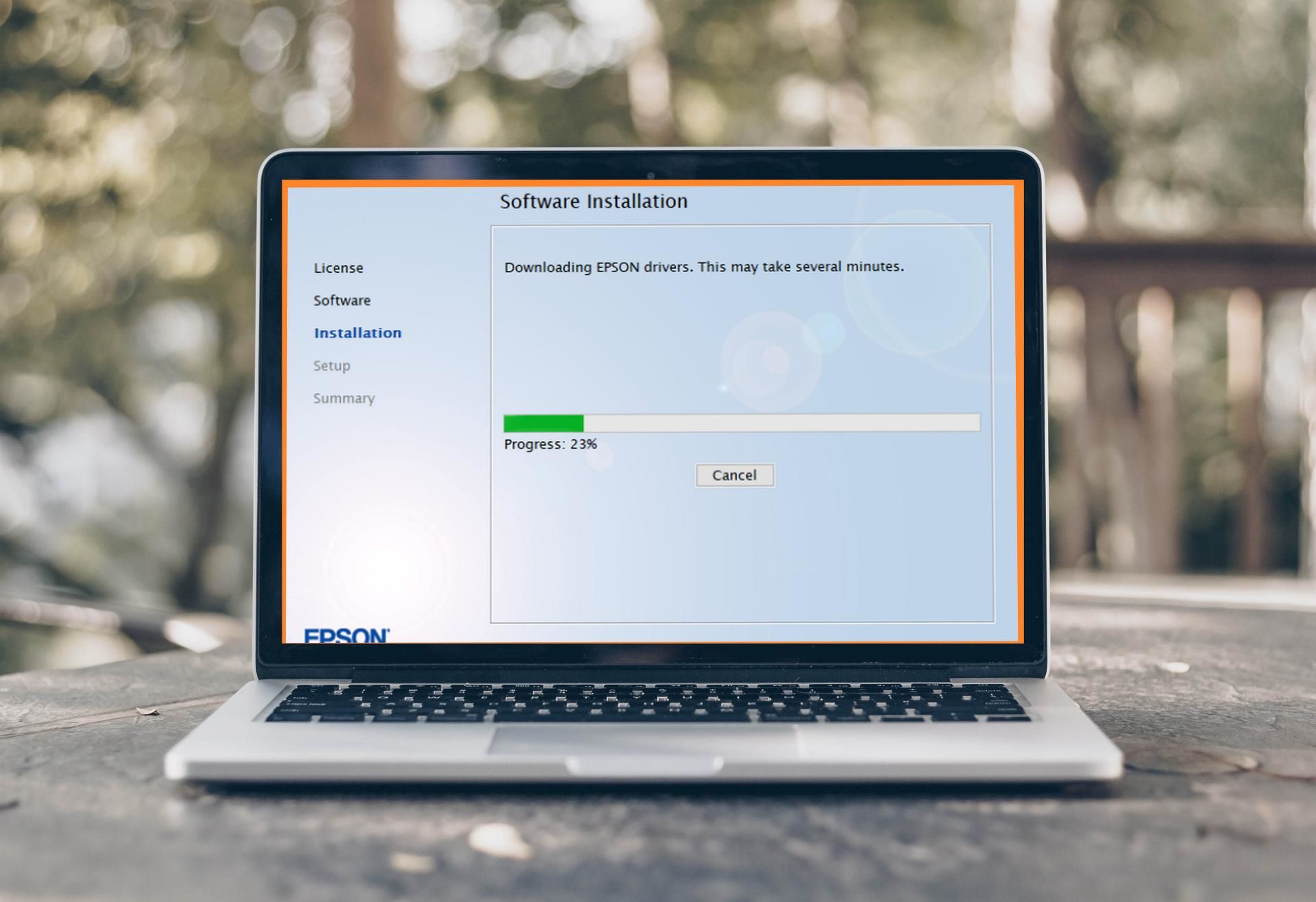



0 thoughts on “How To Organize A Laptop”