Home>Technology>Home Entertainment Systems>How To Connect A Universal Remote To A Westinghouse TV


Home Entertainment Systems
How To Connect A Universal Remote To A Westinghouse TV
Published: December 19, 2023
Learn how to easily connect a universal remote to your Westinghouse TV for seamless control of your home entertainment system. Follow our step-by-step guide for quick setup. Ideal for home entertainment systems.
(Many of the links in this article redirect to a specific reviewed product. Your purchase of these products through affiliate links helps to generate commission for Storables.com, at no extra cost. Learn more)
Introduction
Welcome to the world of home entertainment! If you’ve recently acquired a Westinghouse TV and a universal remote, you’re likely eager to get them working together seamlessly. Connecting a universal remote to your Westinghouse TV is a straightforward process, and with the right guidance, you’ll be enjoying your favorite shows and movies in no time.
In this comprehensive guide, we’ll walk you through the steps to successfully connect your universal remote to your Westinghouse TV. Whether you’re a tech enthusiast or a casual user, we’ve got you covered with easy-to-follow instructions and helpful tips. So, grab your universal remote, settle into your favorite viewing spot, and let’s embark on this exciting journey to streamline your home entertainment experience.
Key Takeaways:
- Make sure your universal remote is compatible with your Westinghouse TV before starting. If it’s not, consider getting a different remote that works with a wider range of TV brands.
- After programming your remote, test it to ensure it controls your TV properly. If it doesn’t work, check the batteries and try reprogramming. Customize the remote for a tailored entertainment experience.
Step 1: Ensure Compatibility
Before diving into the setup process, it’s crucial to ensure that your universal remote is compatible with your Westinghouse TV. Universal remotes come in a variety of models and brands, each with its own set of compatible devices. To verify compatibility, check the packaging of your universal remote for a list of supported brands and models. Look for “Westinghouse” in the list of compatible TV brands. If you don’t find Westinghouse listed, consult the remote’s user manual or the manufacturer’s website to confirm compatibility.
If your universal remote is indeed compatible with Westinghouse TVs, you’re ready to proceed with the setup. However, if you discover that your remote isn’t compatible, don’t fret. You can explore alternative universal remotes that are designed to work seamlessly with a wider range of TV brands, including Westinghouse.
Ensuring compatibility at the outset will save you time and frustration, allowing you to move forward confidently with the setup process. Now that you’ve confirmed compatibility, let’s power on your Westinghouse TV and get ready to sync it with your universal remote.
Step 2: Power on the TV
Before initiating the pairing process, it’s essential to ensure that your Westinghouse TV is powered on and ready to receive the programming signals from the universal remote. Locate the power button on your TV or the original TV remote, and press it to turn on the television. If your TV has been in standby mode, it may take a few moments to boot up and display the home screen.
Once the TV is powered on and displaying a clear image, you’re one step closer to synchronizing it with your universal remote. If the TV is connected to any external devices, such as cable boxes or streaming devices, ensure that these are also powered on and set to the appropriate input source to facilitate a seamless viewing experience.
With your Westinghouse TV powered up and ready, you’re now prepared to move on to the next step in the process of connecting your universal remote. The TV’s responsiveness to the remote’s signals is crucial for successful pairing, so ensuring that the TV is powered on is a fundamental preparatory step. Now, let’s proceed to the next stage and begin the setup process in earnest.
Step 3: Press and Hold the Setup Button
With your Westinghouse TV powered on, it’s time to prepare your universal remote for the pairing process. Begin by locating the “Setup” button on your remote control. This button is typically situated at the top, bottom, or on the side of the remote, depending on the model. Once you’ve identified the “Setup” button, press and hold it until the indicator light on the remote illuminates. This light may be located at the top of the remote or near the “Setup” button itself.
When the indicator light turns on, it signifies that the remote is in programming mode and ready to receive the code for your Westinghouse TV. Holding down the “Setup” button for a few seconds should trigger this mode, allowing you to proceed to the next step of entering the programming code.
It’s important to ensure that the “Setup” button is pressed and held firmly, as this action activates the remote’s programming functionality. If the indicator light fails to illuminate after holding the button, release it and try pressing and holding it again. Once the indicator light is on, you’re set to input the programming code for your Westinghouse TV, bringing you closer to successfully pairing the remote with the TV.
By pressing and holding the “Setup” button, you’ve primed your universal remote for the programming phase, setting the stage for the seamless integration of your Westinghouse TV into the remote’s control capabilities. With the remote in programming mode, it’s time to proceed to the next step and input the specific code that corresponds to your TV model.
To connect a universal remote to a Westinghouse TV, first, find the TV’s code in the remote’s manual. Then, hold the “TV” button on the remote and enter the code. Finally, test the remote to ensure it’s working.
Step 4: Enter the Code
Once your universal remote is in programming mode, it’s time to input the specific code that corresponds to your Westinghouse TV model. The programming code is a unique series of numbers that enables the remote to communicate with your TV effectively. To find the correct code for your Westinghouse TV, refer to the documentation that came with your universal remote. The manual should include a list of codes for various TV brands, including Westinghouse.
If you can’t locate the manual, don’t worry—many universal remote manufacturers provide online databases where you can look up the programming codes for different TV models. Simply visit the manufacturer’s website, navigate to the support or resources section, and search for the programming codes using the model number of your universal remote. Once you’ve identified the correct code for your Westinghouse TV, you’re ready to input it into the remote.
To enter the code, use the number pad on the remote to input the digits of the programming code. As you input each digit, the indicator light on the remote may blink or turn off and then back on to confirm the entry. After inputting the complete code, press the “Enter” or “OK” button on the remote to submit the code for programming. If the code is accepted, the indicator light on the remote should blink or turn off, indicating that the programming was successful.
If the indicator light doesn’t respond as expected, it’s possible that an incorrect code was entered. In this case, double-check the code provided in the documentation or online database and re-enter it on the remote. Once the correct code is successfully entered and accepted, your universal remote is programmed to communicate with your Westinghouse TV, allowing you to control its functions seamlessly.
By inputting the specific programming code for your Westinghouse TV, you’ve established a direct line of communication between the universal remote and the TV, enabling effortless control and operation. With the programming completed, it’s time to move on to the next step and test the remote to ensure that it’s functioning as intended.
Step 5: Test the Remote
With the programming of your universal remote successfully completed, it’s time to put it to the test and ensure that it can effectively control your Westinghouse TV. Begin by pointing the remote toward the TV and pressing the “Power” button. If the TV responds by powering on or off, it’s a positive indication that the remote is functioning as intended. Additionally, try adjusting the volume and changing channels using the remote to verify its full range of control over the TV’s functions.
If the remote operates the TV seamlessly, congratulations! You’ve successfully connected your universal remote to your Westinghouse TV, and you’re now equipped to enjoy the convenience of controlling your TV with a single remote. However, if the remote doesn’t seem to control the TV as expected, there are a few troubleshooting steps you can take to address the issue.
First, ensure that the batteries in the remote are fully charged and properly inserted. Weak or improperly inserted batteries can hinder the remote’s functionality, so replacing them with fresh batteries can often resolve control issues. Additionally, check for any obstructions between the remote and the TV, as physical barriers can interfere with the transmission of signals.
If the remote still doesn’t operate the TV after addressing these potential issues, it’s possible that the programming process may need to be repeated. Return to the programming mode by pressing and holding the “Setup” button, then re-enter the programming code for your Westinghouse TV. This may resolve any programming errors and establish a reliable connection between the remote and the TV.
By testing the remote’s functionality, you’re ensuring that it’s capable of effectively controlling your Westinghouse TV, providing you with a seamless and convenient viewing experience. With the remote successfully tested and operational, you’re ready to explore additional functions and features that can be programmed into the remote for enhanced control and convenience.
Step 6: Program Additional Functions
After successfully connecting your universal remote to your Westinghouse TV and testing its basic functions, you have the opportunity to program additional features and capabilities into the remote for enhanced control and convenience. Many universal remotes offer the ability to program various functions beyond the standard power, volume, and channel controls, allowing you to streamline your home entertainment experience.
To explore the additional functions that can be programmed into your remote, refer to the user manual or online resources provided by the remote’s manufacturer. These resources typically include detailed instructions for programming advanced features, such as input selection, menu navigation, and dedicated buttons for specific TV functions. By following the provided guidelines, you can expand the capabilities of your universal remote to align with your specific viewing preferences and needs.
For example, you may have the option to program dedicated buttons for accessing streaming services, adjusting picture settings, or activating specific audio modes on your Westinghouse TV. Additionally, if your TV is connected to external devices such as soundbars or gaming consoles, you can program the remote to control these devices as well, consolidating all your entertainment controls into a single, versatile remote.
As you explore the programming options, take the time to customize the remote’s functions to align with your viewing habits and preferences. Whether you’re a movie enthusiast, a sports fan, or a gaming aficionado, tailoring the remote’s capabilities to suit your specific needs can significantly enhance your overall entertainment experience.
By programming additional functions into your universal remote, you’re maximizing its potential as a versatile and comprehensive control device for your Westinghouse TV and connected entertainment systems. With the remote fully customized to meet your needs, you’re poised to enjoy a seamless and immersive home entertainment experience at the touch of a button.
Conclusion
Congratulations on successfully connecting your universal remote to your Westinghouse TV! By following the step-by-step instructions outlined in this guide, you’ve empowered yourself to streamline your home entertainment experience and enjoy the convenience of controlling your TV with a single, versatile remote.
Throughout this process, you’ve navigated the essential steps of ensuring compatibility, powering on the TV, entering programming mode, inputting the programming code, testing the remote, and exploring advanced programming options. Each of these steps has contributed to the seamless integration of your universal remote with your Westinghouse TV, culminating in a cohesive and user-friendly control experience.
As you embark on your home entertainment journey with your newly connected universal remote, take advantage of the additional functions and capabilities that can be programmed to align with your unique viewing preferences. Whether it’s customizing dedicated buttons for streaming services, fine-tuning picture settings, or controlling external devices, the versatility of your remote empowers you to tailor your entertainment controls to suit your individual needs.
With your universal remote serving as a centralized control hub for your Westinghouse TV and connected devices, you’re poised to enjoy a seamless and immersive viewing experience at the touch of a button. Embrace the convenience, versatility, and enhanced control that your connected remote brings to your home entertainment setup, and savor the simplicity of managing your viewing experience with ease.
Thank you for embarking on this journey to connect your universal remote to your Westinghouse TV with us. We hope this guide has provided you with the knowledge and confidence to optimize your home entertainment system and elevate your viewing experience. Here’s to countless hours of enjoyment and seamless control as you immerse yourself in the world of entertainment with your newly connected universal remote!
Frequently Asked Questions about How To Connect A Universal Remote To A Westinghouse TV
Was this page helpful?
At Storables.com, we guarantee accurate and reliable information. Our content, validated by Expert Board Contributors, is crafted following stringent Editorial Policies. We're committed to providing you with well-researched, expert-backed insights for all your informational needs.









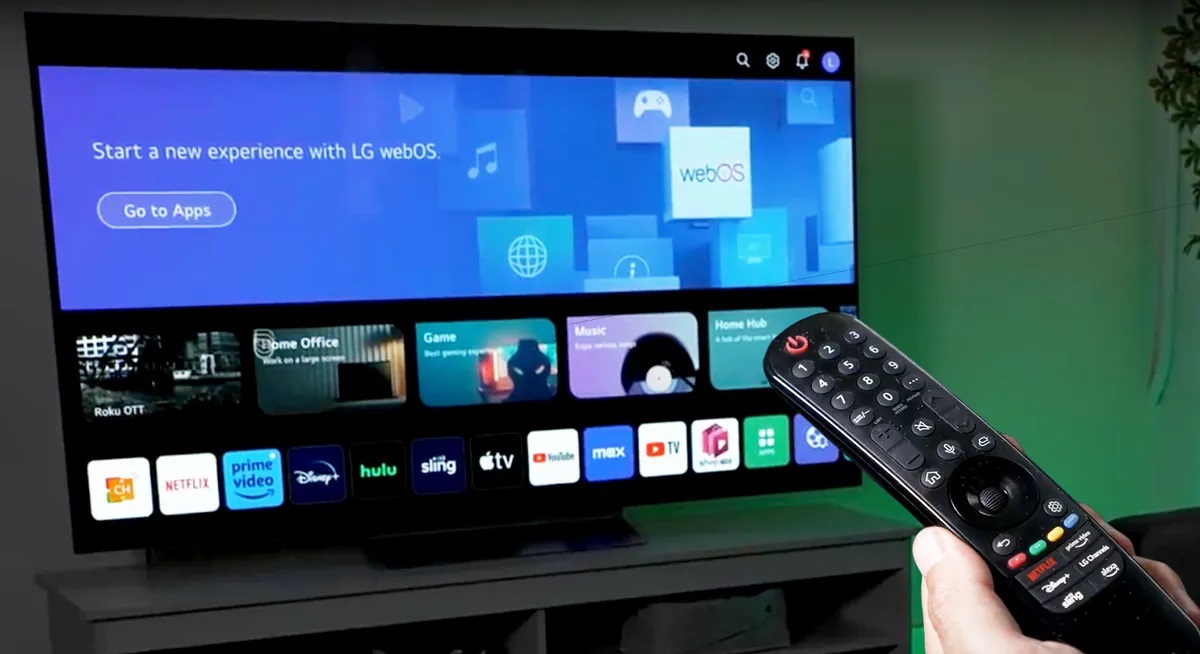



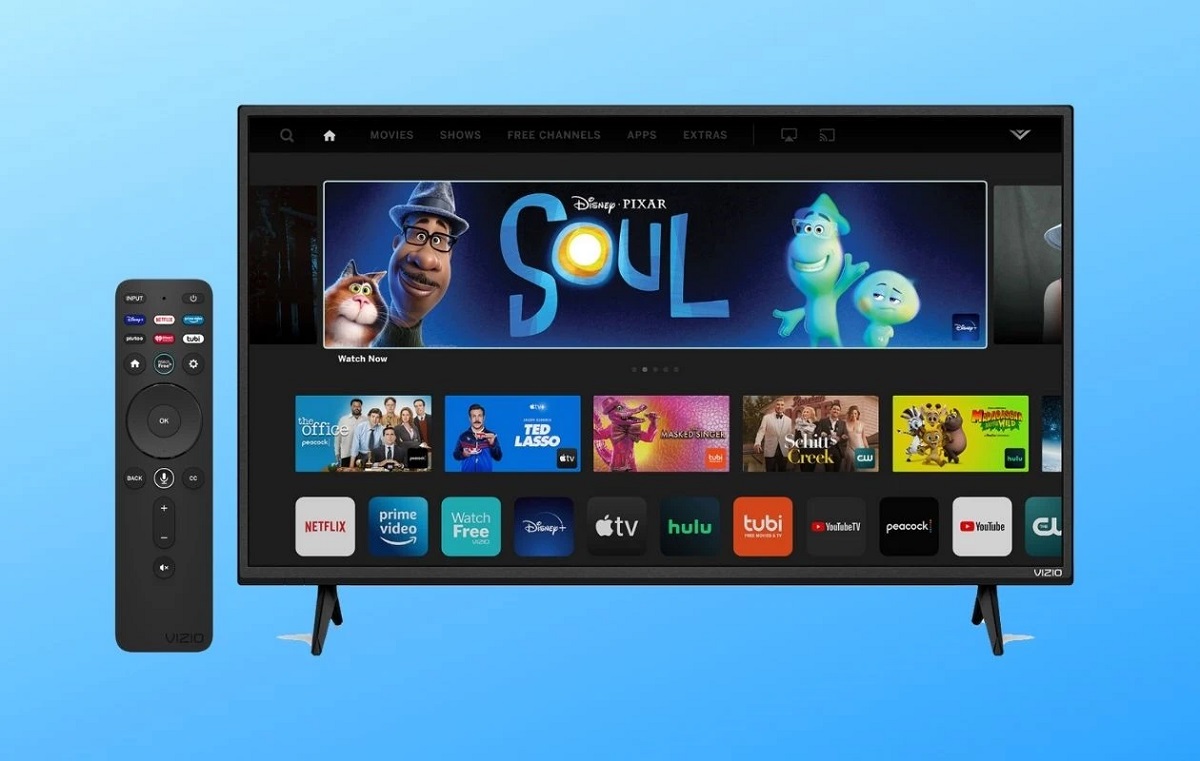

0 thoughts on “How To Connect A Universal Remote To A Westinghouse TV”