Home>Technology>Home Entertainment Systems>How To Connect My Phone To My Television


Home Entertainment Systems
How To Connect My Phone To My Television
Modified: January 8, 2024
Learn how to connect your phone to your television with our easy-to-follow guide. Enhance your home entertainment system effortlessly.
(Many of the links in this article redirect to a specific reviewed product. Your purchase of these products through affiliate links helps to generate commission for Storables.com, at no extra cost. Learn more)
Introduction
Welcome to the world of home entertainment systems, where you can immerse yourself in a cinematic experience right in the comfort of your own living room. With the rapid evolution of technology, our mobile phones have become more than just communication devices; they have become our personal entertainment hubs. Imagine being able to seamlessly connect your phone to your television and enjoy your favorite movies, TV shows, and videos on a big screen.
In this article, we will explore different options and methods to connect your phone to your television. Whether you prefer a wired connection or a wireless setup, we’ve got you covered. So, grab your popcorn and let’s dive into the exciting world of connecting your phone to your television.
Key Takeaways:
- Transform your living room into a cinematic paradise by connecting your phone to your TV. Whether it’s through HDMI, wireless casting, or adapters, the options are endless for an immersive home entertainment experience.
- Say goodbye to small screens and hello to the big screen. With HDMI cables, wireless connections, or adapters, you can easily enjoy your phone’s content on your television, elevating your entertainment to a whole new level.
Read more: How To Connect Google Home To My Phone
Option 1: HDMI Cable Connection
One of the most straightforward and reliable methods to connect your phone to your television is through an HDMI cable. HDMI, or High-Definition Multimedia Interface, allows for high-quality audio and video transfer between devices.
To establish an HDMI cable connection, you will need an HDMI cable that is compatible with both your phone and your television. Most modern smartphones have a micro HDMI or USB-C port, while TVs usually have a standard HDMI port. If your phone doesn’t have an HDMI port, you may need an adapter or converter.
Here are the steps to connect your phone to your television using an HDMI cable:
- Locate the HDMI port on your TV. It is usually labeled as “HDMI” or “HDMI In”.
- Connect one end of the HDMI cable to the HDMI port on your TV.
- Locate the HDMI port on your phone and connect the other end of the cable to it. If your phone has a USB-C port, you may need to use a USB-C to HDMI adapter.
- Once the cable is securely connected, set your TV to the corresponding HDMI input. You can usually do this by using your TV remote and navigating to the input or source menu.
- Your phone screen should now be mirrored onto your TV. You can navigate through your phone’s apps, photos, videos, and more using your TV remote.
The HDMI cable connection offers several benefits. First, it provides a stable and reliable connection, ensuring minimal lag and high-quality audio and video playback. Second, it supports high-definition resolutions, allowing you to enjoy your content in stunning detail. Lastly, it charges your phone while connected, ensuring that you don’t run out of battery during your binge-watching sessions.
However, it’s important to note that not all smartphones support HDMI output. Check your phone’s specifications or consult the manufacturer to confirm if your device is HDMI compatible.
Now that you know how to connect your phone to your television using an HDMI cable, let’s explore an alternative method for a wireless connection.
Option 2: Wireless Connection
If you prefer a cable-free setup or if your phone doesn’t support HDMI output, don’t worry – there are wireless options available to connect your phone to your television. Let’s explore one popular method: screen mirroring or casting.
Screen mirroring allows you to duplicate your phone’s screen onto your television wirelessly. This enables you to stream videos, play games, or showcase presentations on a larger display. To set up a wireless connection, you will need a smartphone and a compatible smart TV or a device like a Google Chromecast or Apple TV.
Here are the steps to connect your phone to your television wirelessly:
- Ensure that your phone and your smart TV or casting device are connected to the same Wi-Fi network.
- On your phone, enable screen mirroring or casting. The exact steps may vary depending on your phone’s manufacturer and operating system.
- On your smart TV or casting device, navigate to the screen mirroring or casting option. Again, the steps may differ depending on the device you are using.
- Select your phone from the list of available devices. It may be listed with its device name or as “screen mirroring” or “casting”.
- Once connected, your phone’s screen will be mirrored on your television. You can now enjoy your favorite content on the big screen.
Wireless connections offer convenience and flexibility. They allow you to control your phone’s content using your phone itself, offering a seamless and user-friendly experience. Additionally, with the advent of smart TVs and casting devices, you can access various online streaming platforms, such as Netflix, YouTube, or Hulu, directly from your television.
However, it’s essential to ensure a stable Wi-Fi connection to avoid interruptions or buffering while streaming. Additionally, some older TVs may not have built-in casting capabilities, requiring the use of external devices.
Now that you know how to connect your phone to your television wirelessly, let’s explore another alternative option using an adapter.
You can connect your phone to your television using an HDMI cable or a wireless casting device like Chromecast or Apple TV. Make sure your TV and phone are on the same Wi-Fi network for wireless casting.
Option 3: Using an Adapter
If your phone doesn’t support HDMI output and you don’t have access to a wireless connection, another option to connect your phone to your television is by using an adapter. Adapters are small devices that convert your phone’s port into a compatible port for your TV.
There are several types of adapters available, depending on your phone’s port and your TV’s inputs. Here are a few common adapter options:
- USB to HDMI adapter: This adapter allows you to connect your phone’s USB port to the HDMI port on your TV. It is commonly used for devices with USB-C or micro USB ports.
- Lightning to HDMI adapter: This adapter is designed specifically for iPhones and iPads with lightning ports. It enables you to connect your Apple device to the HDMI port on your television.
- MHL adapter: MHL (Mobile High-Definition Link) adapters are commonly used for older Android devices. They connect your phone’s micro USB or USB-C port to the HDMI port on your TV.
To connect your phone to your television using an adapter, follow these steps:
- Choose the appropriate adapter for your phone and TV.
- Connect one end of the adapter to your phone’s port.
- Connect the other end of the adapter to your TV’s HDMI port.
- Set your TV to the corresponding HDMI input.
- Your phone’s screen should now be mirrored on your television, allowing you to enjoy your favorite content on a larger screen.
Using an adapter provides a reliable and straightforward solution for connecting your phone to your television, especially if your phone lacks native HDMI or wireless capabilities. However, it’s important to ensure that the adapter you choose is compatible with your specific phone and TV models.
Now that you’re familiar with the different options, including HDMI cable connection, wireless connection, and using an adapter, you can choose the method that best suits your needs and preferences. Connecting your phone to your television opens up a whole new world of entertainment possibilities, allowing you to enjoy your favorite content on a grander scale.
Remember to check your phone’s specifications and explore the available options before making a decision. So, grab your popcorn, sit back, and indulge in the ultimate home entertainment experience!
Conclusion
Connecting your phone to your television opens up a world of possibilities in terms of entertainment and convenience. Whether you prefer a wired connection, a wireless setup, or the use of an adapter, there are options available to suit your needs.
The HDMI cable connection provides a stable and reliable option for transferring high-quality audio and video between your phone and TV. It offers high-definition resolutions and the added benefit of charging your phone while connected. However, not all smartphones support HDMI output, so it’s essential to check your phone’s specifications.
Wireless connections, such as screen mirroring or casting, offer convenience and flexibility. They allow you to enjoy your phone’s content on a larger screen, control your phone using your phone itself, and access various online streaming platforms. Just ensure that you have a stable Wi-Fi connection for uninterrupted streaming.
If your phone doesn’t support HDMI output and you don’t have access to a wireless setup, using an adapter is a viable option. Adapters can convert your phone’s port into a compatible port for your TV, allowing for a seamless connection. Be sure to choose the right adapter for your specific phone and TV models.
In conclusion, by connecting your phone to your television, you can enhance your home entertainment experience and enjoy your favorite movies, TV shows, and videos on a big screen. Explore the different options available, consider your phone’s capabilities, and choose the method that suits you best.
So, whether you’re gathering with friends for a movie night, giving a presentation at work, or simply indulging in a binge-watching session, connecting your phone to your television will elevate your entertainment to a whole new level.
Now that you’re armed with the knowledge and options, it’s time to make the connection and immerse yourself in a truly cinematic experience from the comfort of your own home.
Frequently Asked Questions about How To Connect My Phone To My Television
Was this page helpful?
At Storables.com, we guarantee accurate and reliable information. Our content, validated by Expert Board Contributors, is crafted following stringent Editorial Policies. We're committed to providing you with well-researched, expert-backed insights for all your informational needs.


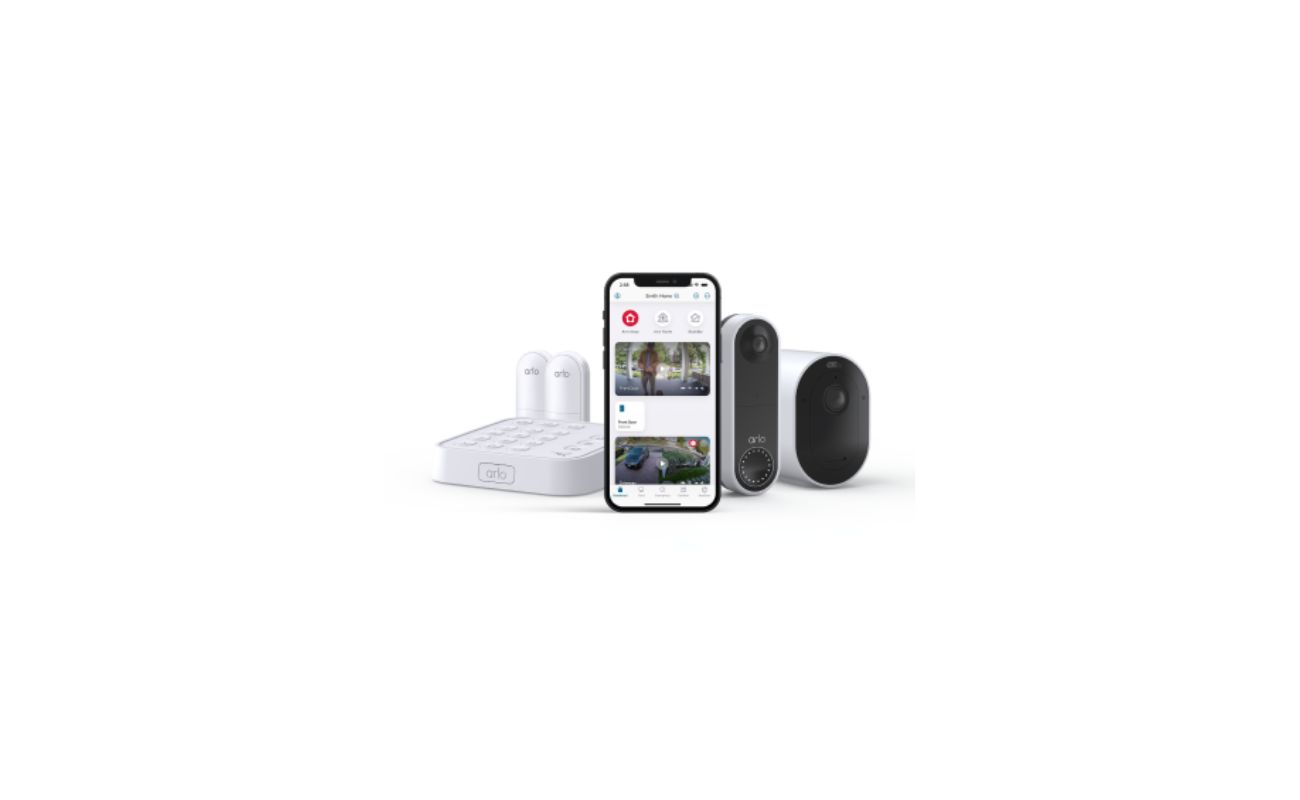




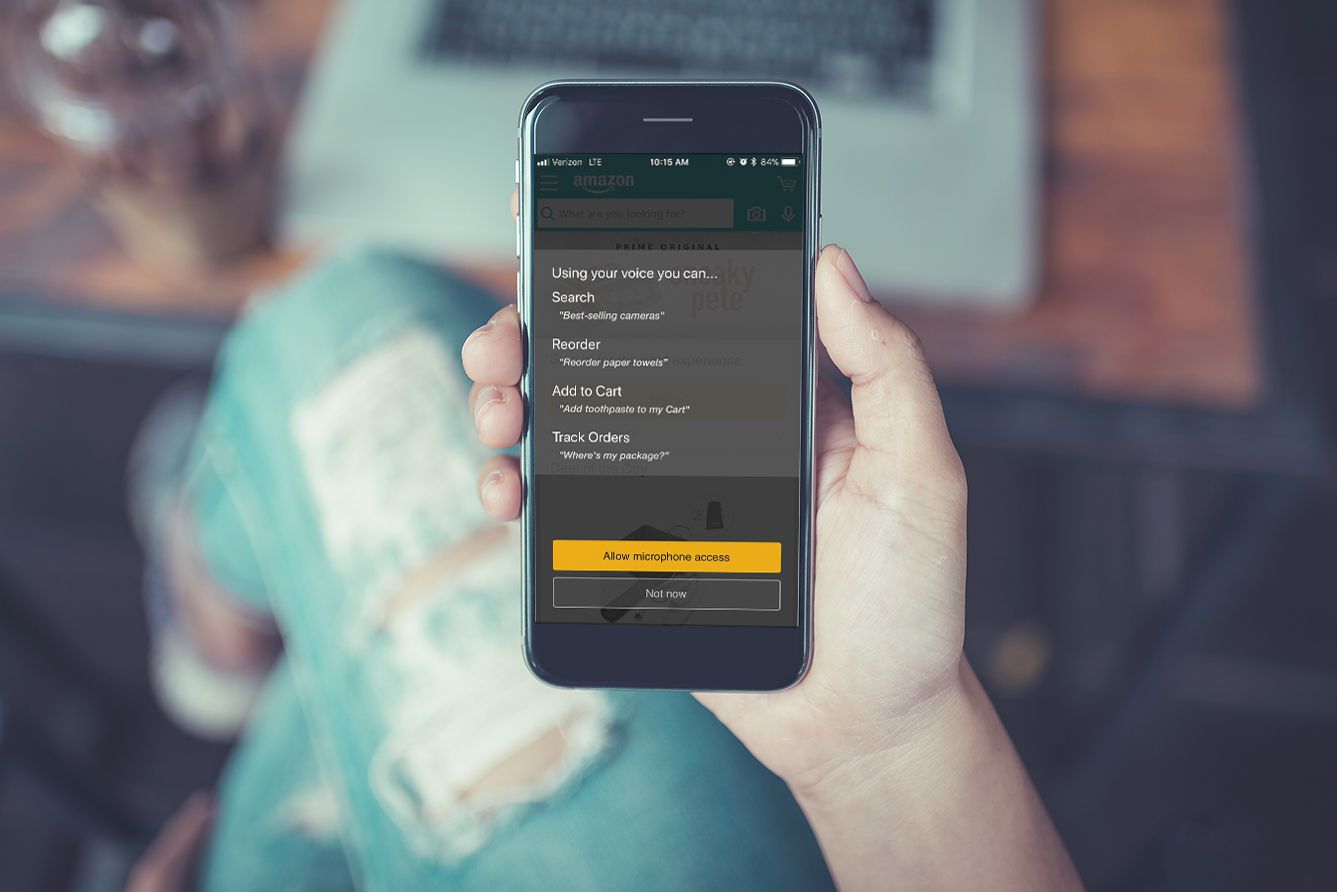

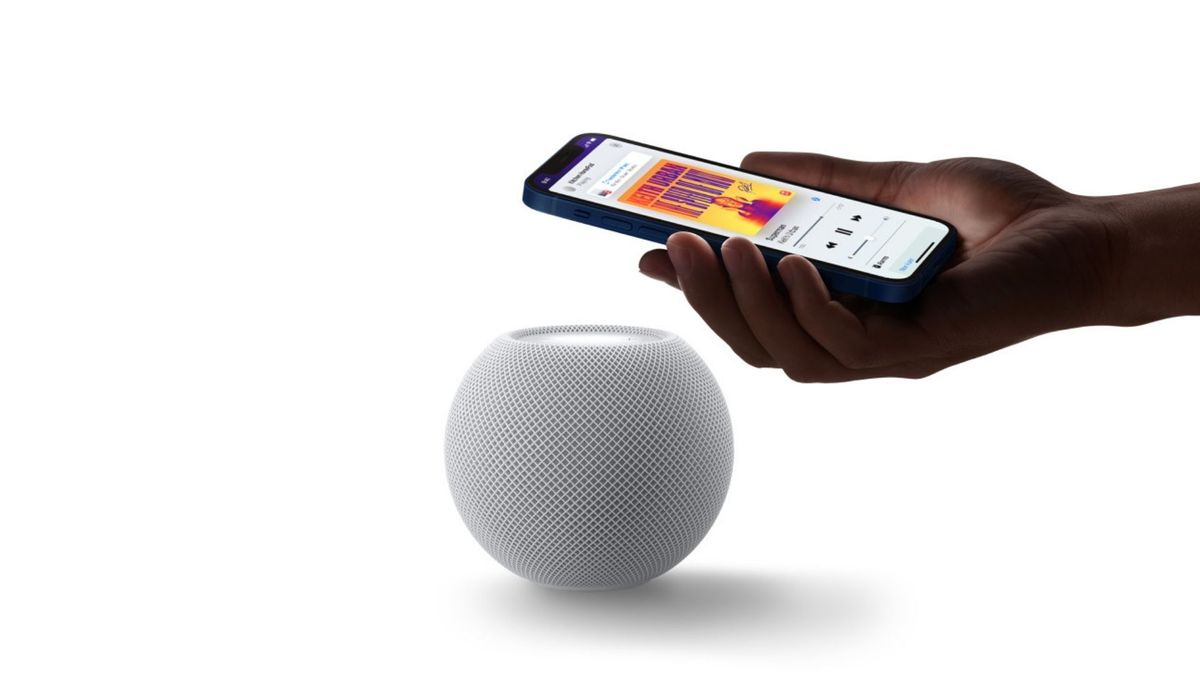


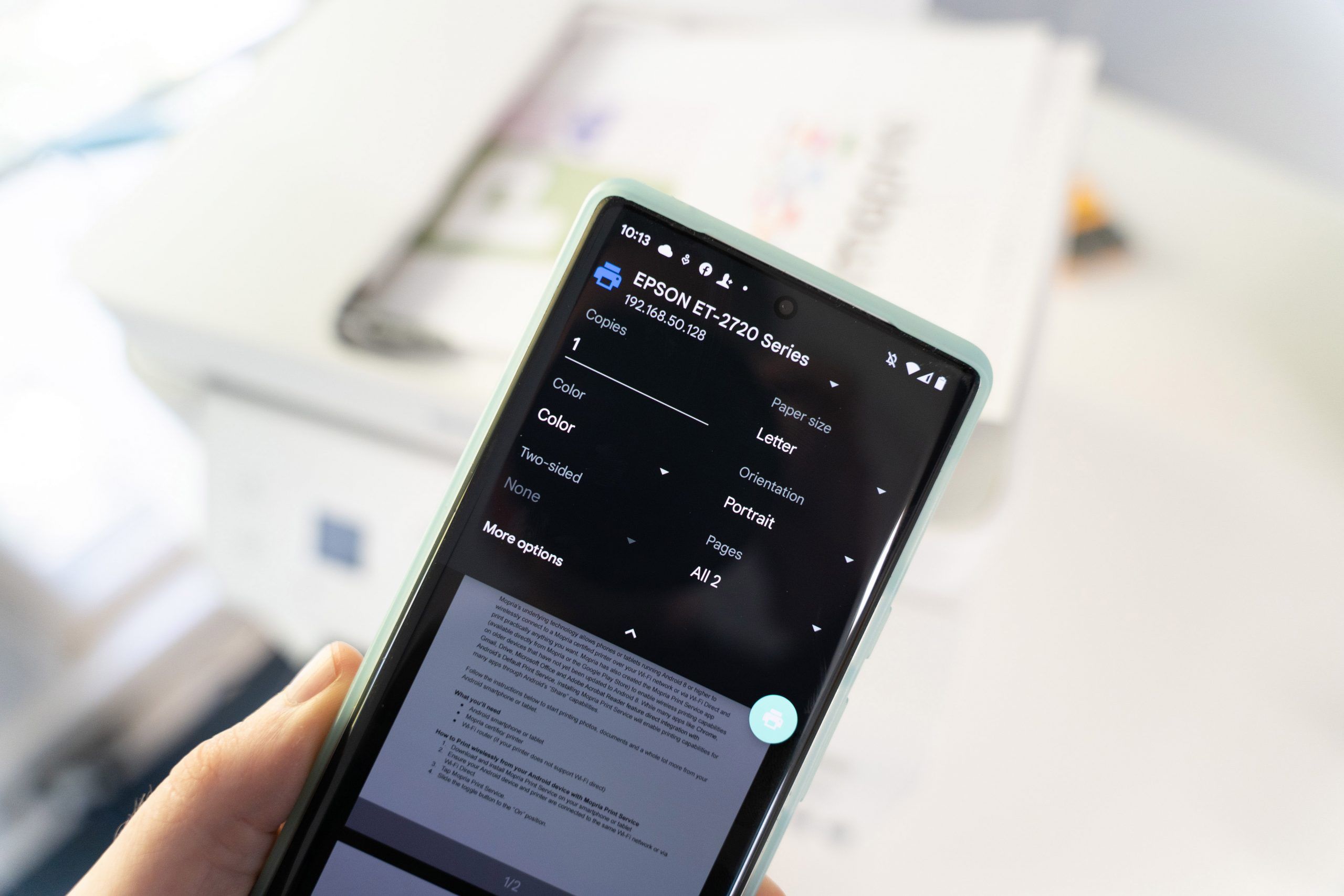



0 thoughts on “How To Connect My Phone To My Television”