Home>Technology>Home Entertainment Systems>How Do I Connect My Boombox To My Phone


Home Entertainment Systems
How Do I Connect My Boombox To My Phone
Modified: March 2, 2024
Learn how to connect your boombox to your phone and enhance your home entertainment system with ease. Follow our step-by-step guide for seamless integration.
(Many of the links in this article redirect to a specific reviewed product. Your purchase of these products through affiliate links helps to generate commission for Storables.com, at no extra cost. Learn more)
Introduction
So, you've got a classic boombox that's just begging to blast out your favorite tunes from your phone? Well, you're in luck because connecting your phone to a boombox is easier than you might think. Whether you want to relive the glory days of mixtapes or simply enjoy the nostalgia of a boombox, this guide will walk you through the simple steps to make it happen.
In this digital age, where wireless speakers and Bluetooth connectivity reign supreme, the allure of a retro boombox can add a unique touch to your listening experience. There's something undeniably charming about the chunky buttons, the satisfying click of the cassette deck, and the sheer power of the sound that emanates from these iconic devices.
In the following steps, we'll cover everything you need to know to connect your phone to a boombox. From choosing the right cable to adjusting the settings, you'll soon be enjoying your favorite playlists with that unmistakable boombox sound. So, gather your boombox, grab your phone, and let's dive into the world of classic-meets-modern audio connectivity.
Key Takeaways:
- Easily connect your phone to a classic boombox by checking its condition, choosing the right cable, and following simple steps for a seamless audio experience.
- Experience the best of both worlds as you merge the nostalgia of a boombox with the convenience of your smartphone for a harmonious audio journey.
Read more: How Do I Connect My HP Printer To My Phone
Step 1: Check Your Boombox
Before diving into the process of connecting your phone to your boombox, it's essential to ensure that your boombox is in proper working condition. Here are a few key points to consider:
- Power Supply: Verify that your boombox is powered either by batteries or by plugging it into a power outlet. If it uses batteries, ensure they are in good condition or consider replacing them to avoid interruptions during playback.
- Audio Inputs: Identify the available audio input options on your boombox. Most classic boomboxes feature an auxiliary (AUX) input, often represented by a 3.5mm headphone jack or RCA inputs. Some older models may also have a line-in option, typically used for connecting external audio sources.
- Cassette Deck: If you plan to play music from your phone through the boombox's cassette deck, check that the deck is in working order. Ensure that the tape heads are clean and the mechanism functions smoothly for optimal playback.
- Radio Functionality: If your boombox includes a radio tuner, test its functionality to ensure that you can enjoy radio broadcasts alongside your phone's audio.
By thoroughly checking these aspects of your boombox, you can address any potential issues and ensure that it is ready to seamlessly integrate with your phone. Once you've confirmed that your boombox is in good shape, you can proceed to the next steps with confidence, knowing that your audio experience will be uninterrupted and enjoyable.
Step 2: Choose the Right Cable
When it comes to connecting your phone to a boombox, selecting the appropriate cable is crucial for establishing a stable and high-quality audio connection. The type of cable you choose will largely depend on the available input options on your boombox and the output ports on your phone. Here are the primary cable options to consider:
- 3.5mm Auxiliary Cable: This ubiquitous audio cable, often referred to as a 3.5mm or “aux” cable, features a standard headphone jack at each end. If your boombox is equipped with a 3.5mm AUX input, you can use this cable to directly connect your phone to the boombox. Most modern smartphones also have a 3.5mm headphone jack or a 3.5mm-to-USB-C/ Lightning adapter, making this a convenient and widely compatible option.
- RCA-to-3.5mm Cable: If your boombox features RCA input jacks instead of a 3.5mm AUX input, you can use an RCA-to-3.5mm cable to bridge the connection. This cable has RCA plugs on one end and a 3.5mm jack on the other, allowing you to connect your phone's headphone output to the boombox's RCA inputs.
- Bluetooth Receiver: For a wireless solution, you can opt for a Bluetooth receiver that plugs into your boombox's audio input. This device allows you to pair your phone with the boombox wirelessly, providing greater flexibility in positioning your phone while enjoying your music.
- USB Audio Interface: Some boomboxes support audio input via USB connections. If your boombox has a USB input and your phone includes a USB-C or Lightning port, you can utilize a compatible USB cable or adapter to establish a direct digital audio connection.
Before making a selection, it's important to verify the available input options on your boombox and the output ports on your phone. Additionally, consider factors such as cable length, build quality, and the specific requirements of your listening environment to ensure a seamless and reliable connection.
By choosing the right cable for your setup, you can lay the foundation for a hassle-free and immersive audio experience, seamlessly integrating your phone with the classic charm of your boombox.
You can connect your phone to a boombox using a 3.5mm audio cable or Bluetooth. For a wired connection, plug one end of the cable into your phone’s headphone jack and the other end into the “Aux In” or “Line In” port on the boombox. For a wireless connection, turn on the Bluetooth on both devices and pair them together.
Step 3: Connect Your Phone to the Boombox
Now that you’ve verified the condition of your boombox and chosen the appropriate cable for the connection, it’s time to bridge the gap between your phone and the classic audio powerhouse. Follow these simple steps to establish a solid connection:
- Locate the Audio Input: Identify the specific audio input on your boombox where you’ll be connecting the cable. Whether it’s a 3.5mm AUX jack, RCA inputs, a line-in port, or a USB input, locate the corresponding input on your boombox.
- Prepare Your Phone: If your phone has a protective case, ensure that it allows easy access to the headphone jack or the charging port, depending on the type of cable you’re using. If necessary, remove any obstacles that may hinder the cable connection.
- Connect the Cable: Plug one end of the chosen cable into the audio output port on your phone. For a 3.5mm AUX cable or a Bluetooth receiver, this will typically be the headphone jack or the Bluetooth pairing interface. If using an RCA-to-3.5mm cable or a USB audio interface, follow the specific instructions for connecting to your phone’s output port.
- Connect to the Boombox: With the phone end of the cable securely connected, plug the other end into the corresponding input on your boombox. Ensure a firm connection to avoid audio interruptions during playback.
- Power On the Boombox: If your boombox is powered by batteries, ensure they are inserted and functional. If it’s plugged into a power outlet, turn it on and set the input to the connected source. If using a Bluetooth receiver, follow the pairing instructions to establish a wireless connection.
Once the cable is securely connected and the boombox is powered on, you’re all set to enjoy your favorite music, podcasts, or any audio content from your phone through the timeless sound system of your boombox. With the connection established, you can revel in the fusion of modern convenience and retro allure as your phone becomes the source of sonic nostalgia through the iconic boombox.
Step 4: Adjust the Settings
After successfully connecting your phone to the boombox, it’s time to ensure that the audio settings are optimized for an immersive listening experience. By adjusting the settings on both your phone and the boombox, you can fine-tune the audio output to suit your preferences and make the most of this classic-meets-modern audio setup. Here’s how to do it:
- Phone Settings: Access the audio settings on your phone and make adjustments to enhance the output quality. Depending on your device, you may have options to adjust the equalizer settings, sound enhancement features, and volume normalization. Experiment with these settings to achieve the desired audio balance and clarity.
- Boombox Equalization: Many boomboxes feature built-in equalizer controls that allow you to adjust the bass, treble, and other sound parameters. Familiarize yourself with the equalization options on your boombox and tailor the settings to complement the audio characteristics of your phone’s output.
- Playback Source Selection: If your boombox supports multiple input sources such as radio, CD, and auxiliary input, ensure that the correct source is selected for playback. This ensures that the audio signal from your phone is routed to the speakers for optimal listening.
- Volume Control: Adjust the volume levels on both your phone and the boombox to achieve a balanced and enjoyable listening experience. Be mindful of the initial volume level to avoid sudden loud bursts of sound when playback begins.
- Test the Connection: Play a sample track or audio content from your phone to verify that the connection is stable and the audio output is clear and distortion-free. Make any necessary adjustments to the settings based on your listening preferences.
By fine-tuning the audio settings on both your phone and the boombox, you can elevate the listening experience and tailor the sound to your liking. Whether you prefer punchy bass, crisp highs, or a balanced audio profile, adjusting the settings ensures that your phone’s audio output harmonizes seamlessly with the classic sound signature of the boombox.
Conclusion
Connecting your phone to a boombox is not just about merging the past with the present; it’s a gateway to experiencing music and audio in a unique and captivating way. As you embark on this journey of audio connectivity, you embrace the nostalgic charm of a boombox while leveraging the convenience and versatility of your smartphone.
By following the steps outlined in this guide, you’ve gained the knowledge and confidence to seamlessly integrate your phone with a classic boombox, unlocking a world of sonic possibilities. From checking the condition of your boombox to selecting the right cable, establishing the connection, and fine-tuning the settings, you’ve navigated the process with ease and expertise.
As you press play and immerse yourself in the rich sound emanating from the boombox, you’re not just listening to music; you’re experiencing a fusion of eras, a blend of analog and digital, and a convergence of timeless design and modern functionality. The tactile satisfaction of pressing buttons and the tangible presence of physical media converge with the boundless digital library housed within your phone, creating a harmonious symphony of past and present.
So, whether you’re reliving the glory days of mixtapes, rediscovering the magic of radio, or simply enjoying your favorite playlists through the iconic speakers of a boombox, this connection transcends mere audio transmission. It’s a celebration of nostalgia, a testament to adaptability, and a testament to the enduring appeal of classic audio technology.
As you bask in the unmistakable sound of your boombox, now intertwined with the digital soul of your phone, take a moment to appreciate the harmonious blend of old and new, and the seamless coexistence of analog and digital realms. With your phone and boombox in sync, you’ve unlocked a portal to a timeless audio experience, where the past and present converge in perfect harmony.
Frequently Asked Questions about How Do I Connect My Boombox To My Phone
Was this page helpful?
At Storables.com, we guarantee accurate and reliable information. Our content, validated by Expert Board Contributors, is crafted following stringent Editorial Policies. We're committed to providing you with well-researched, expert-backed insights for all your informational needs.


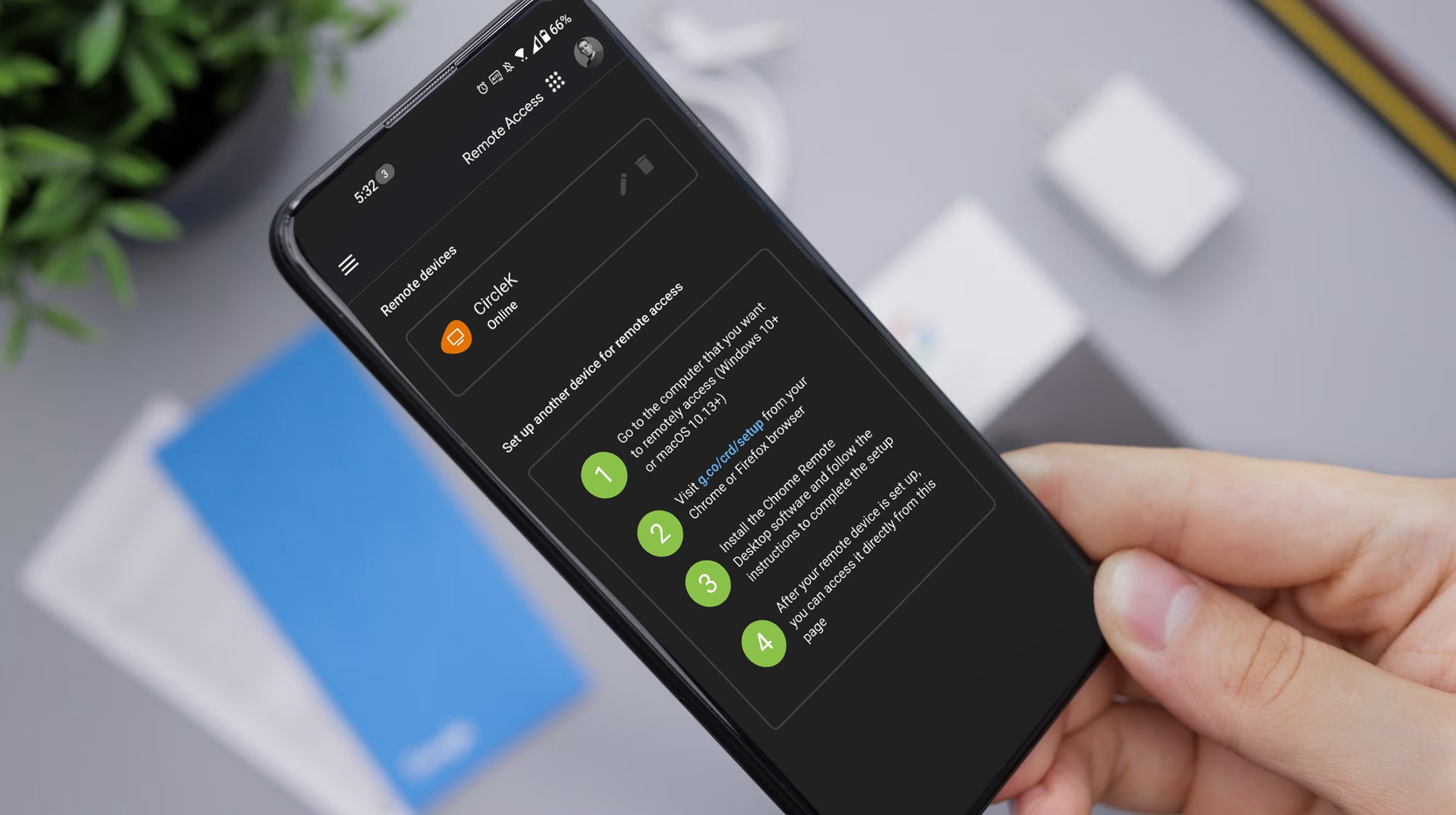





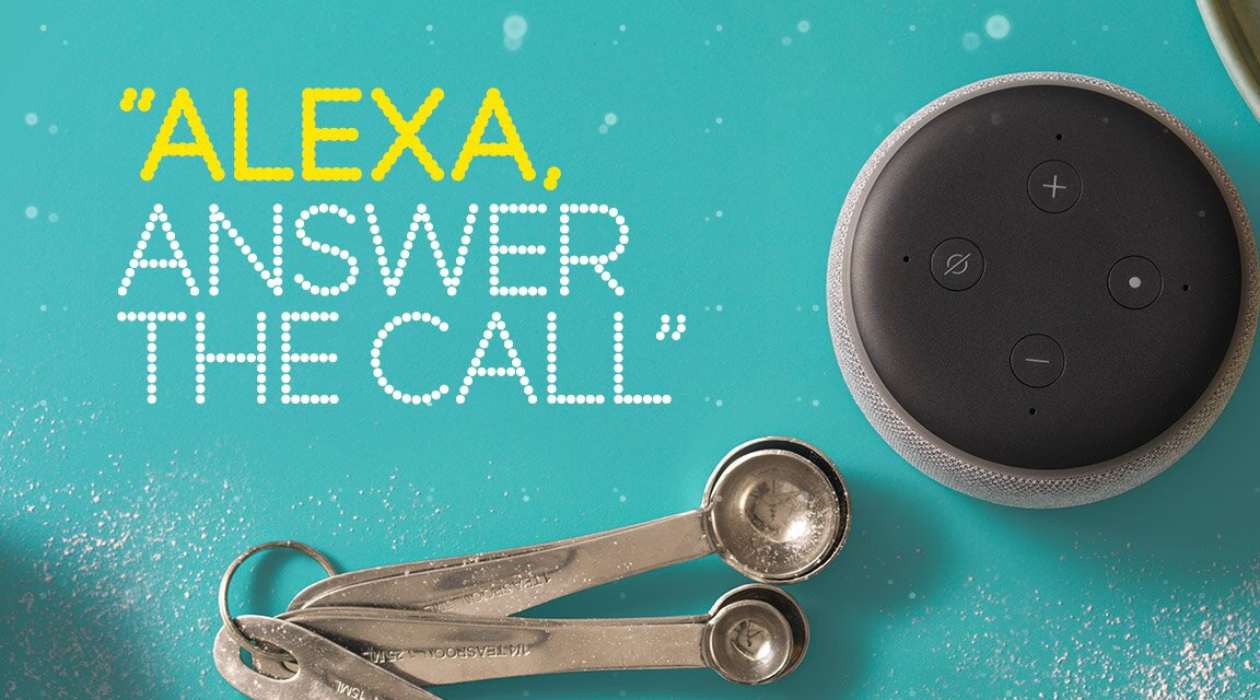



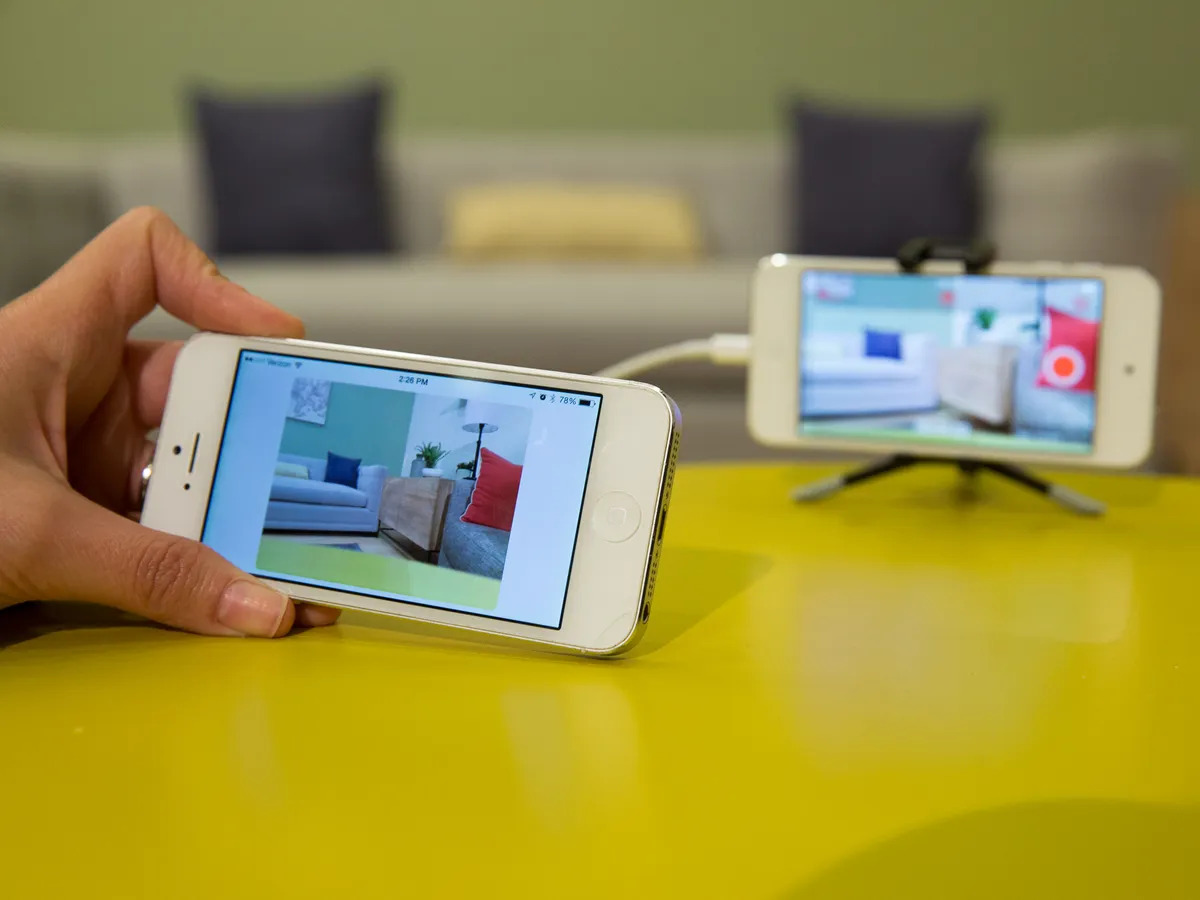


0 thoughts on “How Do I Connect My Boombox To My Phone”