Home>Technology>Smart Home Devices>How To Connect Smart Life Plug To Wi-Fi


Smart Home Devices
How To Connect Smart Life Plug To Wi-Fi
Modified: August 28, 2024
Learn how to easily connect your smart life plug to Wi-Fi and control it from your smartphone. Make your home smarter with smart-home-devices. Step-by-step guide included!
(Many of the links in this article redirect to a specific reviewed product. Your purchase of these products through affiliate links helps to generate commission for Storables.com, at no extra cost. Learn more)
Introduction
Welcome to the world of smart home devices! In today’s digital age, the integration of technology into our daily lives has reached unprecedented levels. Smart home devices, in particular, have revolutionized the way we interact with our living spaces, offering convenience, efficiency, and enhanced control over various aspects of our homes. One popular smart home device is the Smart Life plug, which allows users to remotely control and automate their electronics. In this comprehensive guide, we will walk you through the process of connecting your Smart Life plug to Wi-Fi, enabling you to harness the full potential of this innovative device.
Key Takeaways:
- Connecting your Smart Life plug to Wi-Fi is as easy as downloading the Smart Life app, creating an account, plugging in the device, adding it to the app, and connecting it to your home network. This unlocks remote control and automation for your electronics.
- Once connected, you can manage and schedule your devices from anywhere using the Smart Life app. Embrace the convenience and control of smart home technology, and stay updated on new features to enhance your home automation experience.
Read more: How To Change Wi-Fi On Smart Plug
Step 1: Download Smart Life App
The first step in setting up your Smart Life plug is to download the Smart Life app, which serves as the central hub for managing and controlling a wide range of smart home devices. The app is available for both iOS and Android devices, making it accessible to a broad user base.
To begin, open the App Store or Google Play Store on your smartphone or tablet. In the search bar, type “Smart Life” and select the official app from the search results. Once you have located the Smart Life app, simply tap the “Download” or “Install” button to initiate the download process.
After the app has been successfully downloaded and installed on your device, proceed to the next step to create your Smart Life account, an essential prerequisite for seamlessly integrating your Smart Life plug into your home network.
Step 2: Create Smart Life Account
Creating a Smart Life account is a fundamental step in the setup process, as it enables you to personalize your smart home experience and access a myriad of features offered by the Smart Life app. Follow these simple steps to create your Smart Life account:
- Open the Smart Life App: Launch the Smart Life app on your mobile device by tapping its icon on the home screen or in the app drawer.
- Initiate the Sign-Up Process: Upon opening the app, you will be prompted to sign up for a new account. Look for the “Sign Up” or “Create Account” option, typically located on the app’s main screen or within the login interface.
- Enter Your Details: Fill out the required fields, including your email address, a secure password, and any additional information requested during the registration process.
- Verify Your Email: After submitting your registration details, check your email inbox for a verification message from Smart Life. Follow the instructions provided in the email to verify your account and complete the registration process.
- Log In: Once your account has been successfully verified, return to the Smart Life app and log in using the credentials you provided during the registration process.
By creating a Smart Life account, you gain access to a host of features, including remote device control, scheduling, and integration with other smart home products. With your account now set up, you are ready to proceed to the next step of plugging in your Smart Life plug and adding it to the app.
Step 3: Plug in Smart Life Plug
Now that you have the Smart Life app and a registered account, it’s time to physically set up the Smart Life plug in your home. Follow these steps to seamlessly integrate the plug into your living space:
- Locate a Power Outlet: Identify a suitable power outlet near the area where you intend to use the Smart Life plug. Ensure that the outlet is easily accessible and within the range of your Wi-Fi network.
- Insert the Smart Life Plug: Insert the Smart Life plug into the chosen power outlet. The LED indicator on the plug should illuminate, indicating that it is ready for setup.
- Wait for Initialization: Allow the Smart Life plug a few moments to initialize and prepare for the setup process. During this time, the LED indicator may blink or emit a steady light, depending on the specific model of the plug.
- Ensure Stable Power Supply: Confirm that the power outlet provides a stable power supply to the Smart Life plug. Fluctuations or interruptions in the power source may hinder the setup process.
With the Smart Life plug securely connected to a power source, you are now ready to add the device to the Smart Life app and proceed with the crucial step of connecting it to your Wi-Fi network. This seamless integration will enable you to remotely control and manage the plug, bringing convenience and efficiency to your home environment.
Make sure your Smart Life plug is in pairing mode (rapidly blinking). Open the Smart Life app, tap the “+” icon, and select “Electrical Outlet”. Follow the app’s instructions to connect the plug to your Wi-Fi network.
Step 4: Add Device in Smart Life App
With the Smart Life plug physically installed and ready for setup, the next step is to add the device to the Smart Life app. This process allows the app to recognize and establish communication with the plug, paving the way for seamless control and management. Follow these steps to add the Smart Life plug to the app:
- Open the Smart Life App: Launch the Smart Life app on your mobile device. If you are not already logged in, enter your credentials to access your account.
- Access Device Addition Interface: Look for the option to add a new device within the app. This may be represented by a “plus” or “add” icon, typically located in the app’s main menu or on the home screen.
- Select Device Type: Choose the device type you wish to add. In this case, select “Plug” or a related category that corresponds to the Smart Life plug you are setting up.
- Put the Plug in Pairing Mode: Follow the specific instructions provided by the app to put the Smart Life plug into pairing mode. This typically involves pressing and holding a button on the plug or following a sequence of actions to initiate the pairing process.
- Wait for Detection: Allow the Smart Life app a few moments to detect the plug. Once the app identifies the device, it will prompt you to proceed with the setup and connection process.
- Follow On-Screen Instructions: Adhere to the on-screen instructions provided by the Smart Life app to complete the addition of the plug. This may involve confirming your Wi-Fi network, entering network credentials, and assigning a name to the device for easy identification.
Upon successful completion of these steps, the Smart Life plug will be added to the app, ready for the final and crucial step of connecting it to your Wi-Fi network. This seamless integration is essential for enabling remote control and automation, empowering you to harness the full potential of your smart home environment.
Read more: How To Reconnect Kasa Smart Plug To Wi-Fi
Step 5: Connect Smart Life Plug to Wi-Fi
Connecting your Smart Life plug to your Wi-Fi network is the final step in the setup process, enabling seamless communication and control of the device through the Smart Life app. Follow these steps to establish a secure and reliable connection between the plug and your home Wi-Fi network:
- Access Wi-Fi Settings: Open the Smart Life app on your mobile device and navigate to the settings or device management section, where you can initiate the Wi-Fi connection process for the Smart Life plug.
- Choose Your Wi-Fi Network: Select your home Wi-Fi network from the list of available networks displayed within the app. Ensure that you choose the correct network associated with your home and enter the network credentials as required.
- Initiate Connection: Once you have entered the necessary Wi-Fi credentials, initiate the connection process within the Smart Life app. The app will send the network information to the Smart Life plug, facilitating the establishment of a secure connection.
- Wait for Confirmation: Allow the app and the Smart Life plug a few moments to complete the connection process. The LED indicator on the plug may display a specific pattern or color to indicate successful network connection.
- Test Remote Control: After the Wi-Fi connection is established, test the remote control functionality within the Smart Life app to ensure that you can seamlessly manage and control the plug from your mobile device, regardless of your physical proximity to the device.
Upon successfully connecting your Smart Life plug to your home Wi-Fi network, you have unlocked the full potential of this smart home device. You can now enjoy the convenience of remote control, scheduling, and automation, enhancing the efficiency and functionality of your home environment.
Conclusion
Congratulations! You have successfully connected your Smart Life plug to your Wi-Fi network, unlocking a world of convenience and control within your smart home environment. By following the comprehensive steps outlined in this guide, you have seamlessly integrated the Smart Life plug into your living space, empowering you to remotely manage and automate your electronics with ease.
With the Smart Life app as your central command center, you can now enjoy the flexibility of controlling your plug from anywhere, whether you are at home, at work, or on the go. The ability to schedule operations and customize settings further enhances the efficiency and convenience of your smart home setup, allowing you to tailor your devices to suit your lifestyle.
As you explore the myriad possibilities offered by your Smart Life plug, remember that the integration of smart home devices is an ongoing journey. Stay informed about updates, new features, and potential integrations with other smart home products to continually enhance your home automation experience.
Embrace the power of smart technology and relish the newfound control and convenience it brings to your everyday life. With your Smart Life plug seamlessly connected to your Wi-Fi network, you are well-equipped to embark on a journey of enhanced comfort, efficiency, and innovation within your home.
Frequently Asked Questions about How To Connect Smart Life Plug To Wi-Fi
Was this page helpful?
At Storables.com, we guarantee accurate and reliable information. Our content, validated by Expert Board Contributors, is crafted following stringent Editorial Policies. We're committed to providing you with well-researched, expert-backed insights for all your informational needs.







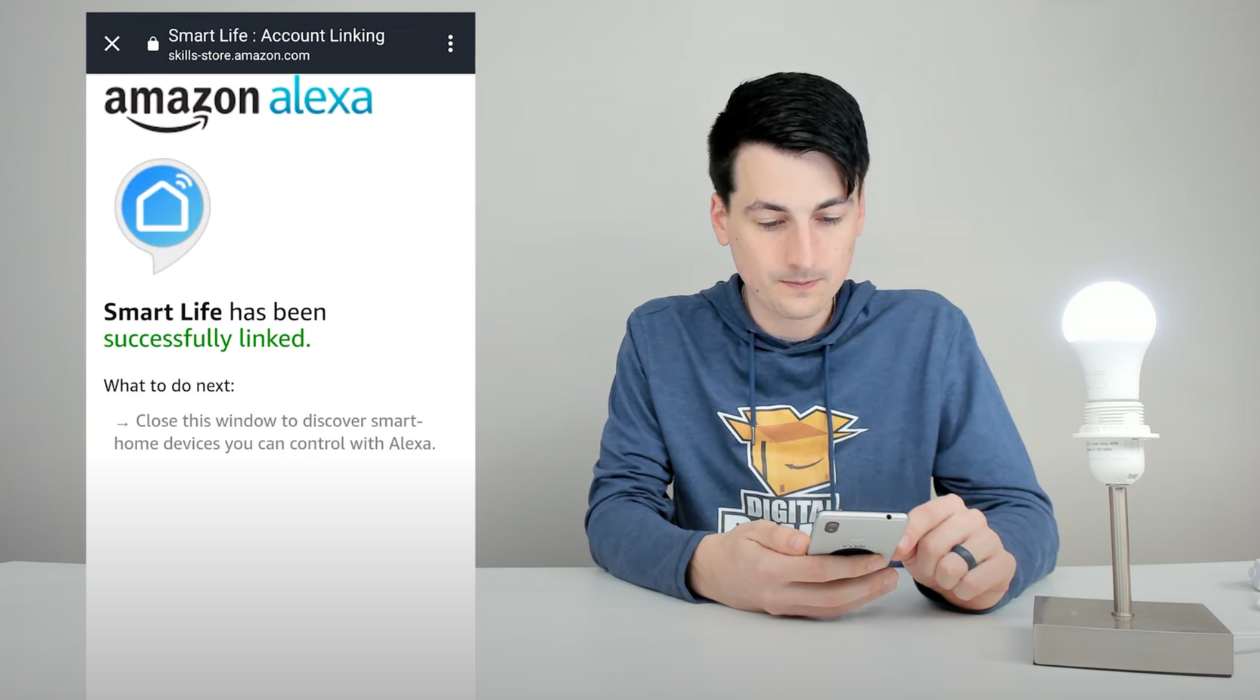



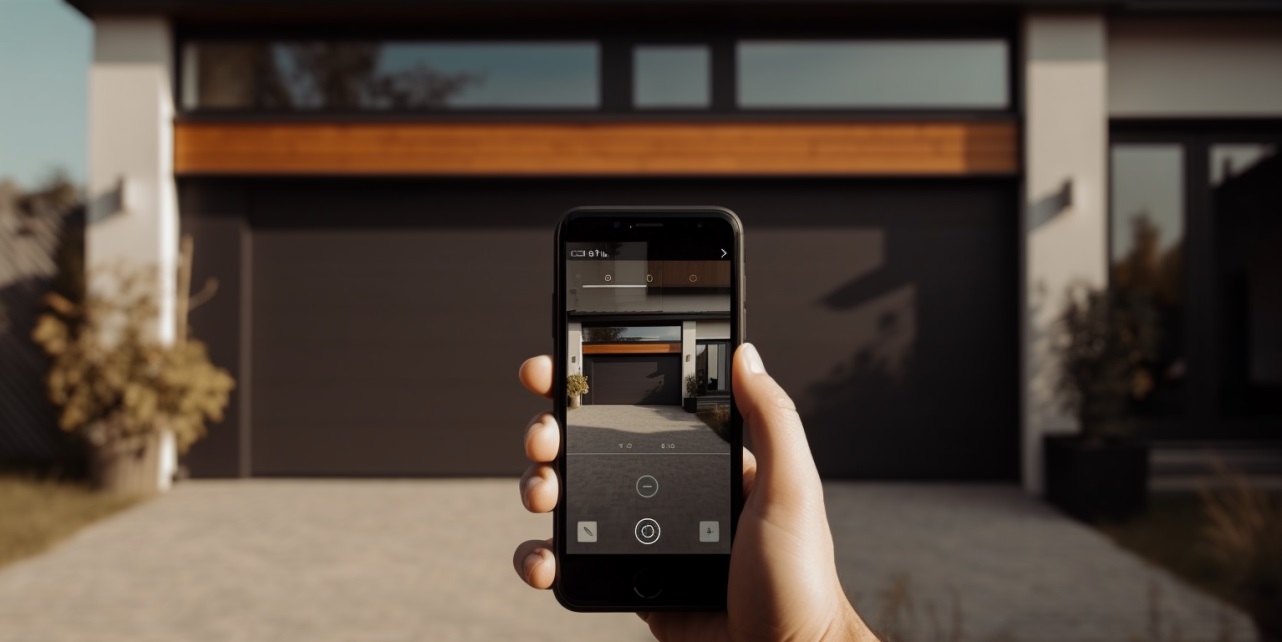

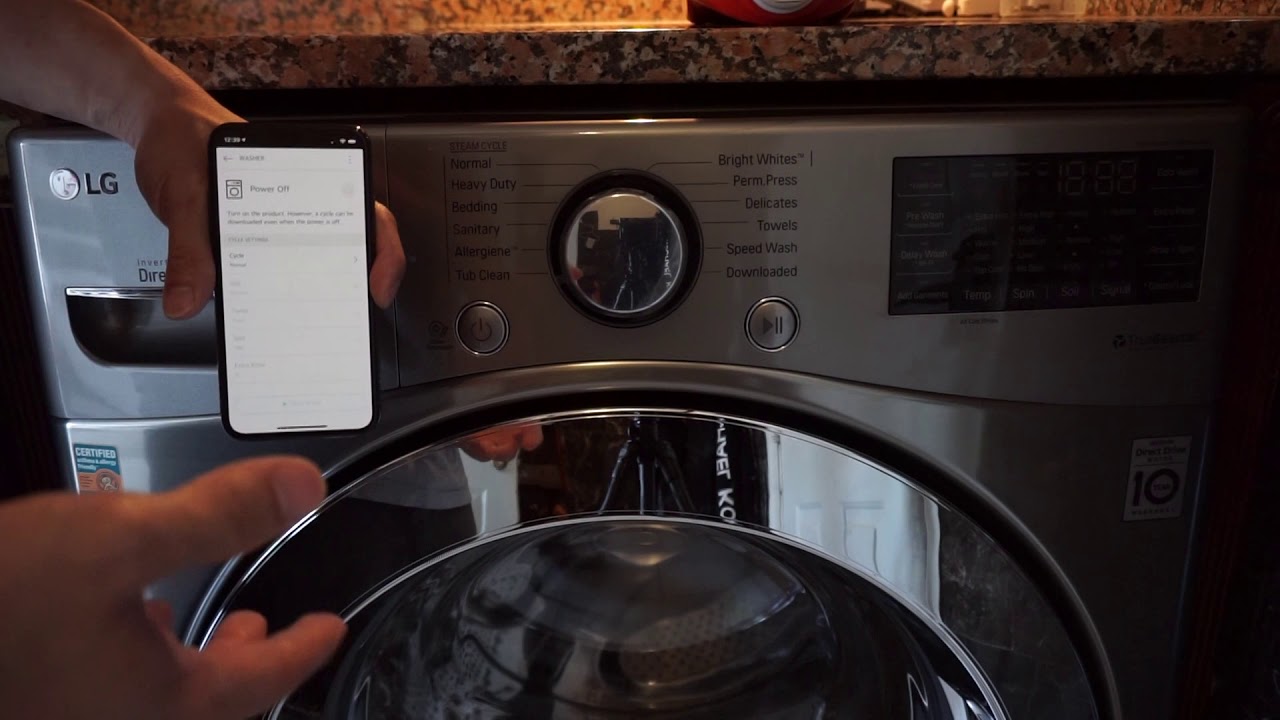

0 thoughts on “How To Connect Smart Life Plug To Wi-Fi”