Home>Technology>Smart Home Devices>How To Find Brother Printer IP Address


Smart Home Devices
How To Find Brother Printer IP Address
Modified: August 28, 2024
Learn how to locate the IP address of your Brother printer for seamless integration with your smart home devices. Follow our step-by-step guide for easy setup.
(Many of the links in this article redirect to a specific reviewed product. Your purchase of these products through affiliate links helps to generate commission for Storables.com, at no extra cost. Learn more)
**
Introduction
**
In the modern era of smart technology, printers have evolved from mere document output devices to sophisticated, network-connected peripherals. Brother printers, renowned for their reliability and performance, are often integrated into home and office networks. To ensure seamless connectivity and efficient printing, it is crucial to know the printer's IP address. This article will guide you through the process of finding the IP address of your Brother printer, empowering you to optimize its functionality within your network.
Understanding the importance of the printer's IP address is essential for troubleshooting network connectivity issues, setting up wireless printing, and accessing the printer's web-based management interface. Whether you are a home user seeking to configure your printer for wireless printing or an IT professional tasked with managing a network of Brother printers, knowing how to find the IP address is a fundamental skill.
Brother printers are designed to integrate seamlessly into local networks, allowing multiple users to share the printer and access its advanced features. By uncovering the printer's IP address, you gain the ability to customize its settings, monitor print jobs, and troubleshoot connectivity issues. This knowledge empowers you to harness the full potential of your Brother printer, ensuring that it operates at peak efficiency within your network environment.
In the following sections, we will explore various methods for finding the IP address of your Brother printer. Whether you prefer to navigate the printer's control panel, access the printer's configuration page, delve into your router's admin page, or utilize the Brother printer software, this comprehensive guide will equip you with the knowledge and confidence to locate the IP address with ease. Let's embark on this journey to unlock the potential of your Brother printer by discovering its IP address and harnessing the power of seamless network printing.
Key Takeaways:
- Knowing your Brother printer’s IP address is crucial for troubleshooting, setting up wireless printing, and accessing its web-based management interface. It empowers you to optimize the printer’s functionality within your network.
- You can find your Brother printer’s IP address using its control panel, configuration page, router’s admin page, or dedicated software. Each method offers a unique approach to uncovering the IP address, ensuring seamless printing and efficient management within your network.
Read more: How To Find Epson Printer IP Address
Why Do You Need to Find Brother Printer IP Address
Understanding the significance of finding the IP address of your Brother printer is crucial for optimizing its functionality within your network environment. The IP address serves as a unique identifier that enables devices within the network to communicate with the printer effectively. Here are several compelling reasons why it is essential to find the IP address of your Brother printer:
- Network Troubleshooting: When encountering connectivity issues or print job errors, knowing the printer’s IP address is invaluable for troubleshooting. By identifying the IP address, you can ensure that the printer is properly connected to the network and diagnose any potential communication issues.
- Wireless Printing Configuration: For home users and small businesses, wireless printing offers convenience and flexibility. To set up wireless printing, you need to access the printer’s settings, which often requires knowing the IP address. With the IP address at hand, you can configure wireless connectivity and enable seamless printing from multiple devices.
- Accessing Web-Based Management Interface: Brother printers often feature web-based management interfaces that allow users to monitor print jobs, adjust settings, and perform maintenance tasks. To access this interface, you need the printer’s IP address, enabling you to manage the printer’s functions and settings conveniently.
- Network Integration and Security: Properly integrating the Brother printer into your network requires knowledge of its IP address. This information is essential for assigning the printer a static IP, ensuring consistent access and preventing IP conflicts. Additionally, understanding the printer’s IP address is vital for implementing network security measures and access controls.
- Remote Printing and Monitoring: In a networked environment, knowing the printer’s IP address enables remote printing and monitoring capabilities. Whether you are working from a different location or managing a network of Brother printers, having the IP address allows you to initiate print jobs and monitor the printer’s status from afar.
By recognizing the significance of finding the IP address of your Brother printer, you can streamline network operations, troubleshoot connectivity issues, and leverage the printer’s advanced features to their fullest potential. This knowledge empowers you to harness the capabilities of your Brother printer within your network, ensuring seamless printing and efficient management of print-related tasks.
Ways to Find Brother Printer IP Address
When it comes to locating the IP address of your Brother printer, there are several methods you can employ, each offering a distinct approach to uncovering this essential information. Whether you prefer to navigate the printer’s control panel, access the printer’s configuration page, delve into your router’s admin page, or utilize the Brother printer software, these methods provide diverse avenues for discovering the printer’s IP address. Let’s explore each method in detail to equip you with the knowledge and confidence to find the IP address of your Brother printer.
Below are the four primary methods for finding the IP address of your Brother printer:
- Using the Printer Control Panel
- Using the Printer Configuration Page
- Using the Router’s Admin Page
- Using the Brother Printer Software
Each method offers a unique approach to uncovering the IP address, allowing you to choose the most suitable option based on your preferences and the tools available within your network environment. By exploring these methods, you will gain the expertise to locate the IP address of your Brother printer efficiently, empowering you to optimize its functionality within your network.
Method 1: Using the Printer Control Panel
One of the most straightforward methods for finding the IP address of your Brother printer is by utilizing the printer’s control panel. This method is particularly useful for individuals who prefer a direct, on-device approach to accessing essential information about their printer. Here’s a step-by-step guide to finding the IP address using the printer’s control panel:
- Access the Printer’s Menu: Begin by navigating to the printer’s control panel and accessing the menu or settings interface. Depending on the model of your Brother printer, the specific steps to access the menu may vary. Typically, you can press the “Menu” or “Settings” button on the control panel to initiate the process.
- Navigate to Network Settings: Within the printer’s menu, locate the network settings or network configuration option. This section of the menu contains vital information related to the printer’s network connectivity, including the IP address, subnet mask, and gateway address.
- View the IP Address: Once you have accessed the network settings, navigate to the option that displays the printer’s IP address. Depending on the printer model, the IP address may be listed as “IP Address,” “TCP/IP,” or a similar descriptor. Take note of the IP address displayed on the screen, as this is the unique identifier that allows devices within the network to communicate with the printer.
By following these steps, you can effectively retrieve the IP address of your Brother printer directly from the printer’s control panel. This method offers a convenient and accessible approach, allowing you to obtain essential network information without the need for additional devices or software tools.
Utilizing the printer’s control panel to find the IP address empowers you to take control of your printer’s network connectivity, troubleshoot potential issues, and optimize its functionality within your network environment. This direct approach provides a seamless method for uncovering the printer’s IP address, ensuring that you have the necessary information to integrate the printer into your network and leverage its advanced features effectively.
To find your Brother printer’s IP address, you can print a network configuration page from the printer. This page will display the IP address of the printer. You can usually access this option through the printer’s menu or settings.
Method 2: Using the Printer Configuration Page
Another effective method for finding the IP address of your Brother printer involves accessing the printer’s configuration page. This approach allows you to retrieve essential network information and settings directly from the printer, providing a comprehensive overview of its connectivity details. Here’s a step-by-step guide to finding the IP address using the printer’s configuration page:
- Access the Printer’s Web-Based Management Interface: Begin by opening a web browser on a computer or device connected to the same network as the Brother printer. Enter the printer’s IP address or hostname in the browser’s address bar to access the printer’s web-based management interface. If you are unsure of the printer’s IP address, consult the printer’s documentation or use alternative methods to locate it.
- Navigate to Network Settings: Once you have accessed the printer’s web-based management interface, navigate to the network settings or configuration section. This area typically contains detailed information about the printer’s network connectivity, including the IP address, subnet mask, and gateway address.
- View the IP Address: Within the network settings or configuration page, locate the section that displays the printer’s IP address. The IP address may be listed as “IP Address,” “TCP/IP,” or a similar identifier. Take note of the IP address displayed on the configuration page, as this information serves as the unique identifier for the printer within your network.
By following these steps, you can access the printer’s configuration page and retrieve the IP address, empowering you to gain valuable insights into the printer’s network connectivity and settings. This method offers a convenient and comprehensive approach to obtaining essential network information directly from the printer, allowing you to optimize its functionality within your network environment.
Utilizing the printer’s configuration page to find the IP address provides a valuable opportunity to manage the printer’s network settings, troubleshoot connectivity issues, and ensure seamless integration into your network. By leveraging this method, you can access vital network information and take proactive steps to enhance the performance and connectivity of your Brother printer.
Method 3: Using the Router’s Admin Page
Utilizing the router’s admin page to find the IP address of your Brother printer offers a convenient and centralized approach, allowing you to access network details and device information from a single location. By navigating the router’s admin page, you can retrieve the IP address associated with the Brother printer, providing valuable insights into its network connectivity within your home or office network. Here’s a step-by-step guide to finding the IP address using the router’s admin page:
- Access the Router’s Admin Page: Open a web browser on a computer or device connected to the same network as the Brother printer. Enter the router’s IP address in the browser’s address bar to access the router’s admin page. If you are unsure of the router’s IP address, consult the router’s documentation or use alternative methods to locate it.
- Log in to the Admin Console: Upon accessing the router’s admin page, you will be prompted to log in using administrative credentials. Enter the username and password associated with the router to gain access to the admin console. If you have not modified the default login credentials, refer to the router’s documentation for the default username and password.
- Navigate to Connected Devices or DHCP Clients List: Once logged in to the router’s admin console, navigate to the section that displays connected devices or the DHCP clients list. This section typically provides a comprehensive list of devices connected to the router, including their respective IP addresses, MAC addresses, and device names.
- Locate the Brother Printer: Within the connected devices or DHCP clients list, locate the entry corresponding to the Brother printer. The list may display the device name, MAC address, and IP address associated with the printer. Identify the IP address assigned to the Brother printer within the list, as this serves as the unique identifier for the printer within your network.
By following these steps, you can access the router’s admin page and retrieve the IP address associated with your Brother printer. This method offers a centralized and comprehensive approach to obtaining essential network information, allowing you to manage the printer’s connectivity and settings from the router’s administrative interface.
Utilizing the router’s admin page to find the IP address provides valuable insights into the printer’s network connectivity and allows you to take proactive steps to optimize its functionality within your network environment. By leveraging this method, you can access vital network details and ensure seamless integration of your Brother printer into your home or office network.
Method 4: Using the Brother Printer Software
Utilizing the Brother printer software to find the IP address of your printer offers a streamlined and user-friendly approach, leveraging dedicated software tools to retrieve essential network information. The Brother printer software provides a convenient method for accessing the printer’s settings and network details, empowering you to manage the printer’s connectivity and settings with ease. Here’s a step-by-step guide to finding the IP address using the Brother printer software:
- Install the Brother Printer Software: Begin by installing the dedicated Brother printer software on a computer or device connected to the same network as the printer. You can download the software from the official Brother website or use the installation disc provided with the printer.
- Launch the Brother Printer Software: Once the software is installed, launch the Brother printer software on your computer. The software provides a user-friendly interface for managing the printer’s settings and accessing essential network information.
- Navigate to Printer Settings or Network Information: Within the Brother printer software, navigate to the section that allows you to view printer settings or network information. This area typically provides detailed insights into the printer’s network connectivity, including the IP address, subnet mask, and gateway address.
- View the IP Address: Locate the section that displays the printer’s IP address within the printer settings or network information. The IP address may be listed as “IP Address,” “TCP/IP,” or a similar identifier. Take note of the IP address displayed within the software, as this serves as the unique identifier for the printer within your network.
By following these steps, you can utilize the Brother printer software to retrieve the IP address of your printer, providing valuable insights into its network connectivity and settings. This method offers a user-friendly and intuitive approach, allowing you to manage the printer’s network details and optimize its functionality within your network environment.
Utilizing the Brother printer software to find the IP address empowers you to access vital network information and take proactive steps to enhance the performance and connectivity of your printer. By leveraging this method, you can streamline the process of managing the printer’s settings and ensure seamless integration into your home or office network.
Conclusion
Discovering the IP address of your Brother printer is a fundamental step in optimizing its functionality within your network environment. By uncovering this essential information, you gain valuable insights into the printer’s network connectivity, allowing you to troubleshoot connectivity issues, configure wireless printing, and access the printer’s advanced features with ease. Throughout this comprehensive guide, we have explored various methods for finding the IP address of your Brother printer, equipping you with the knowledge and confidence to manage the printer’s network settings effectively.
Whether you prefer to navigate the printer’s control panel, access the printer’s configuration page, delve into your router’s admin page, or utilize the Brother printer software, each method offers a distinct approach to uncovering the printer’s IP address. These diverse avenues provide you with the flexibility to choose the most suitable method based on your preferences and the tools available within your network environment.
By leveraging the printer’s control panel, configuration page, router’s admin page, or dedicated software, you can retrieve the IP address and unlock the full potential of your Brother printer. This knowledge empowers you to troubleshoot connectivity issues, configure wireless printing, access the printer’s web-based management interface, and ensure seamless integration into your home or office network.
Understanding the significance of finding the IP address of your Brother printer enables you to streamline network operations, troubleshoot connectivity issues, and leverage the printer’s advanced features to their fullest potential. By equipping yourself with the expertise to locate the IP address, you can optimize the printer’s functionality within your network, ensuring seamless printing and efficient management of print-related tasks.
As you embark on this journey to uncover the IP address of your Brother printer, remember that this knowledge empowers you to harness the capabilities of your printer within your network, ensuring seamless printing and efficient management of print-related tasks. By mastering the art of finding the IP address, you pave the way for a seamless and optimized printing experience, enhancing productivity and connectivity within your network environment.
Frequently Asked Questions about How To Find Brother Printer IP Address
Was this page helpful?
At Storables.com, we guarantee accurate and reliable information. Our content, validated by Expert Board Contributors, is crafted following stringent Editorial Policies. We're committed to providing you with well-researched, expert-backed insights for all your informational needs.




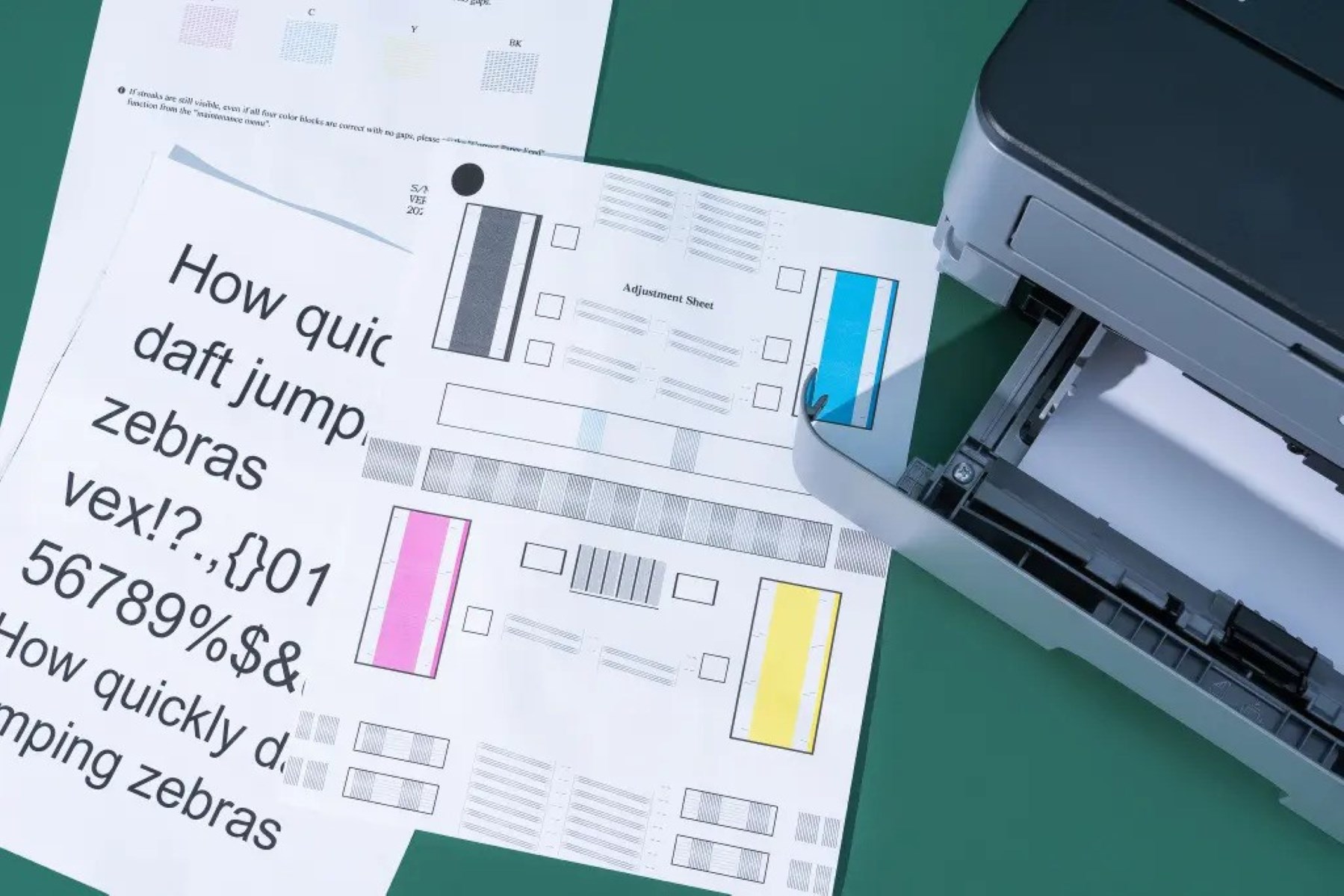

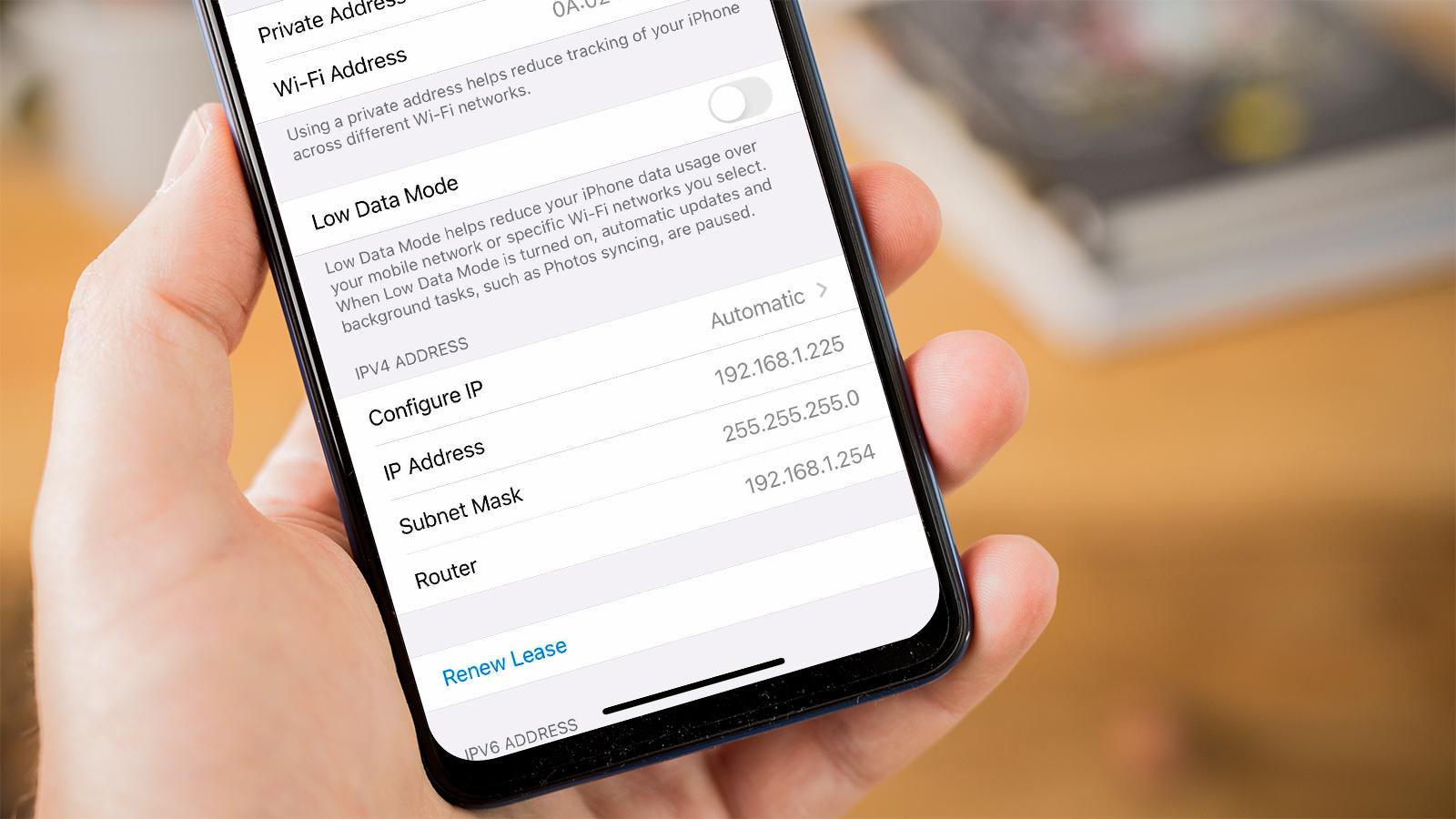






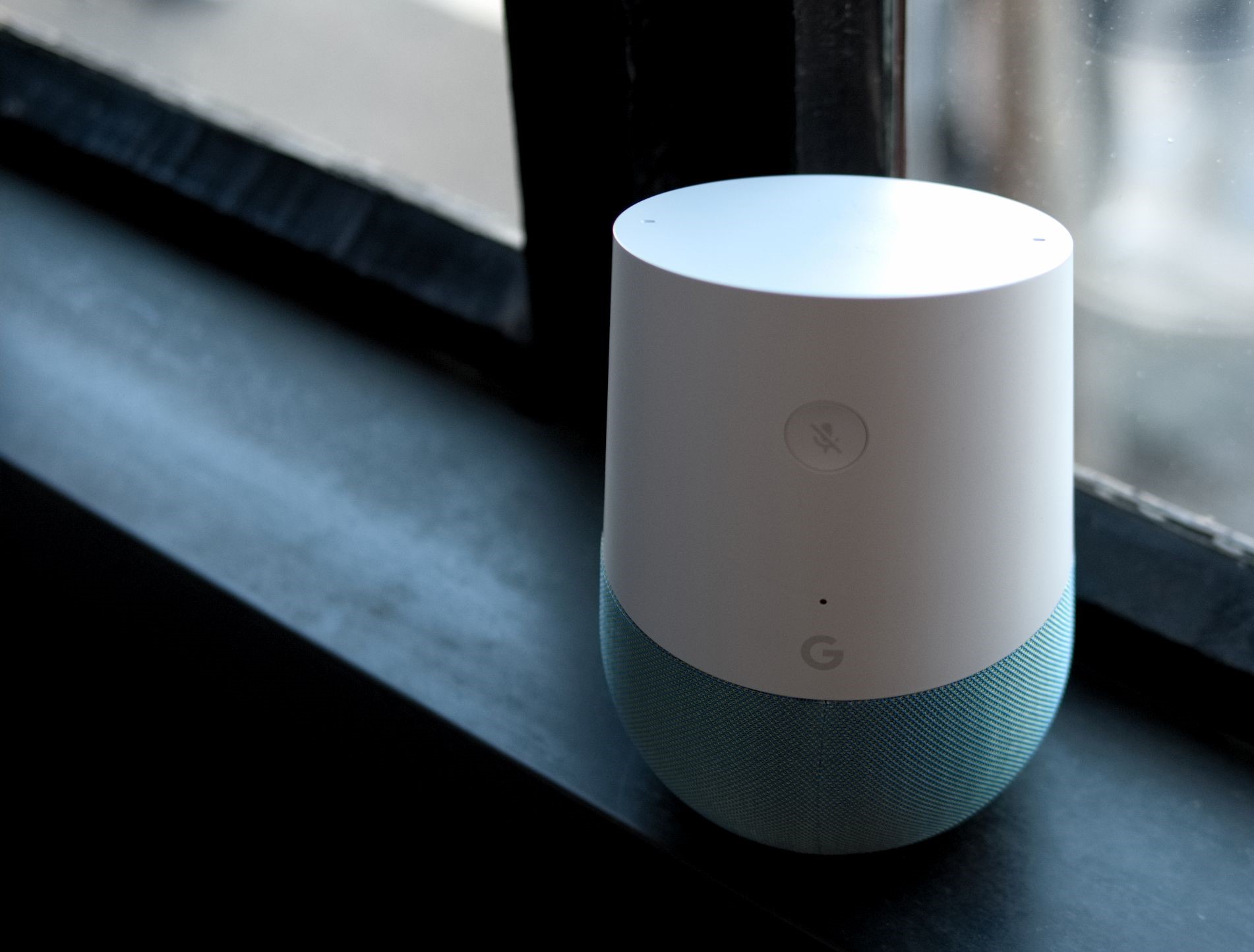

0 thoughts on “How To Find Brother Printer IP Address”