Home>Technology>Smart Home Devices>Why Is My Brother Printer Not Printing In Color


Smart Home Devices
Why Is My Brother Printer Not Printing In Color
Modified: August 16, 2024
Discover why your Brother printer is not printing in color and learn how to fix it with our smart home devices. Get vibrant color prints again!
(Many of the links in this article redirect to a specific reviewed product. Your purchase of these products through affiliate links helps to generate commission for Storables.com, at no extra cost. Learn more)
Introduction
Are you experiencing the frustration of your Brother printer refusing to produce color prints? This issue can be perplexing, but fear not, as there are several potential causes and solutions that we can explore together. Whether you're a home user or a professional, the absence of color in your prints can be a significant inconvenience. Let's delve into the possible reasons behind this perplexing problem and uncover the steps to resolve it. From checking ink levels to troubleshooting driver issues, we'll cover it all in this comprehensive guide. So, let's roll up our sleeves and embark on the journey to restore your Brother printer's colorful capabilities.
Key Takeaways:
- Ensure your Brother printer has enough color ink and perform regular cleaning to maintain optimal color printing quality.
- Check and adjust printer settings, update drivers, and use high-quality paper to troubleshoot and enhance your Brother printer’s color printing capabilities.
Check Ink Levels
One of the primary reasons for your Brother printer failing to produce color prints could be insufficient ink levels. If the ink cartridge is running low or is empty, it can hinder the printer’s ability to generate accurate colors. To address this, initiate the ink level check on your Brother printer. This can typically be accomplished through the printer’s control panel or via the accompanying software on your computer. Once you’ve accessed the ink level information, verify whether the color ink cartridges are adequately filled. If they are low, replacing or refilling the cartridges should rectify the issue. Always ensure that you use genuine Brother ink cartridges to guarantee optimal performance and print quality.
If the ink levels appear to be adequate, it’s still beneficial to perform a cleaning cycle to eliminate any potential blockages or dried ink that might be impeding the color printing process. This routine maintenance can often resolve minor issues and enhance the overall print quality.
Printer Settings
Another factor that can lead to your Brother printer not printing in color is incorrect printer settings. Begin by accessing the printer settings through the control panel or the settings menu on your computer. Ensure that the color printing option is selected and that the printer isn’t set to grayscale or black and white mode. It’s advisable to double-check these settings even if you haven’t modified them recently, as software updates or system changes can sometimes alter the default settings.
Furthermore, examine the print quality settings to confirm that they align with your color printing requirements. If the print quality is set too low, it can impact the color output, resulting in faded or distorted colors. Adjust the print quality settings to a higher resolution to enhance the vibrancy and accuracy of the color prints.
Additionally, some Brother printers feature advanced color management settings that allow users to customize color profiles and calibration. If you’ve previously adjusted these settings, ensure that they are optimized for color printing and haven’t inadvertently deviated from the desired configuration.
By meticulously reviewing and adjusting the printer settings, you can eliminate potential obstacles that might be hindering the generation of colorful prints and restore your Brother printer to its full color printing prowess.
Check the printer settings to ensure that the color printing option is selected. Also, make sure that the color ink cartridges are not empty or clogged. If the issue persists, try cleaning the printhead or contacting customer support for further assistance.
Driver Issues
Driver issues can significantly impede the color printing functionality of your Brother printer. Begin by ensuring that you have the latest printer drivers installed on your computer. Outdated or corrupt drivers can lead to a myriad of printing problems, including the inability to produce color prints. Visit the official Brother website to download and install the most recent drivers for your specific printer model. This proactive measure can often resolve compatibility issues and enhance the printer’s performance.
If you’ve recently updated the operating system on your computer, it’s crucial to verify that the printer drivers are compatible with the new OS version. Incompatibility between the printer drivers and the operating system can lead to color printing issues and other malfunctions. In such cases, you may need to obtain updated drivers that are compatible with the updated OS.
Another effective troubleshooting step is to uninstall the existing printer drivers and then reinstall them from scratch. This can rectify any underlying driver-related issues that might be impeding the color printing process. Ensure that the installation process is thorough and follow the on-screen prompts meticulously to guarantee a successful driver installation.
By addressing potential driver-related obstacles, you can mitigate the chances of encountering color printing problems and ensure that your Brother printer operates seamlessly in generating vibrant and accurate color prints.
Paper Quality
The quality of the paper used in your Brother printer can significantly impact the color printing results. Substandard or incompatible paper types may hinder the absorption and retention of ink, leading to lackluster color output. To ensure optimal color printing, it’s essential to use high-quality, inkjet-compatible paper that is specifically designed for color prints. This type of paper is engineered to maximize color vibrancy and minimize ink bleed, resulting in crisp and vivid prints.
When selecting paper for color printing, consider factors such as weight, finish, and coating. Heavier paper weights generally yield better color saturation and durability, while different finishes, such as matte or glossy, can affect the appearance of the printed colors. Additionally, coated papers are adept at preserving color accuracy and sharpness, making them an ideal choice for vibrant color prints.
Furthermore, inspect the paper tray settings on your Brother printer to ensure that they correspond to the paper type being used. Adjust the paper settings to match the characteristics of the paper loaded in the tray, such as size and weight, to optimize the printing process and enhance color output.
By attentively considering the paper quality and settings, you can bolster the color printing capabilities of your Brother printer and revel in the consistent delivery of striking and true-to-life color prints.
Read more: Why Won’t Brother Printer Print
Conclusion
Resolving the issue of your Brother printer not printing in color encompasses a multifaceted approach that encompasses diligent troubleshooting and attention to detail. By systematically examining the ink levels, printer settings, driver status, and paper quality, you can pinpoint and address the underlying factors contributing to the color printing anomaly. Initiating regular maintenance routines, such as cleaning the printer heads and aligning the cartridges, can also fortify the printer’s color printing capabilities and sustain optimal performance.
It’s imperative to approach the troubleshooting process with patience and precision, as rushing through the steps may overlook crucial details that could rectify the issue. Additionally, staying abreast of software updates and firmware upgrades for your Brother printer can safeguard against potential compatibility issues and ensure seamless color printing functionality.
In the event that the troubleshooting steps outlined in this guide do not resolve the color printing problem, consider reaching out to Brother’s customer support for personalized assistance. Their expertise can provide tailored solutions to address specific printer issues and elevate the color printing experience.
By integrating these proactive measures and leveraging the troubleshooting insights shared here, you can empower your Brother printer to consistently deliver vibrant, high-quality color prints, meeting your diverse printing needs with precision and excellence.
Frequently Asked Questions about Why Is My Brother Printer Not Printing In Color
Was this page helpful?
At Storables.com, we guarantee accurate and reliable information. Our content, validated by Expert Board Contributors, is crafted following stringent Editorial Policies. We're committed to providing you with well-researched, expert-backed insights for all your informational needs.











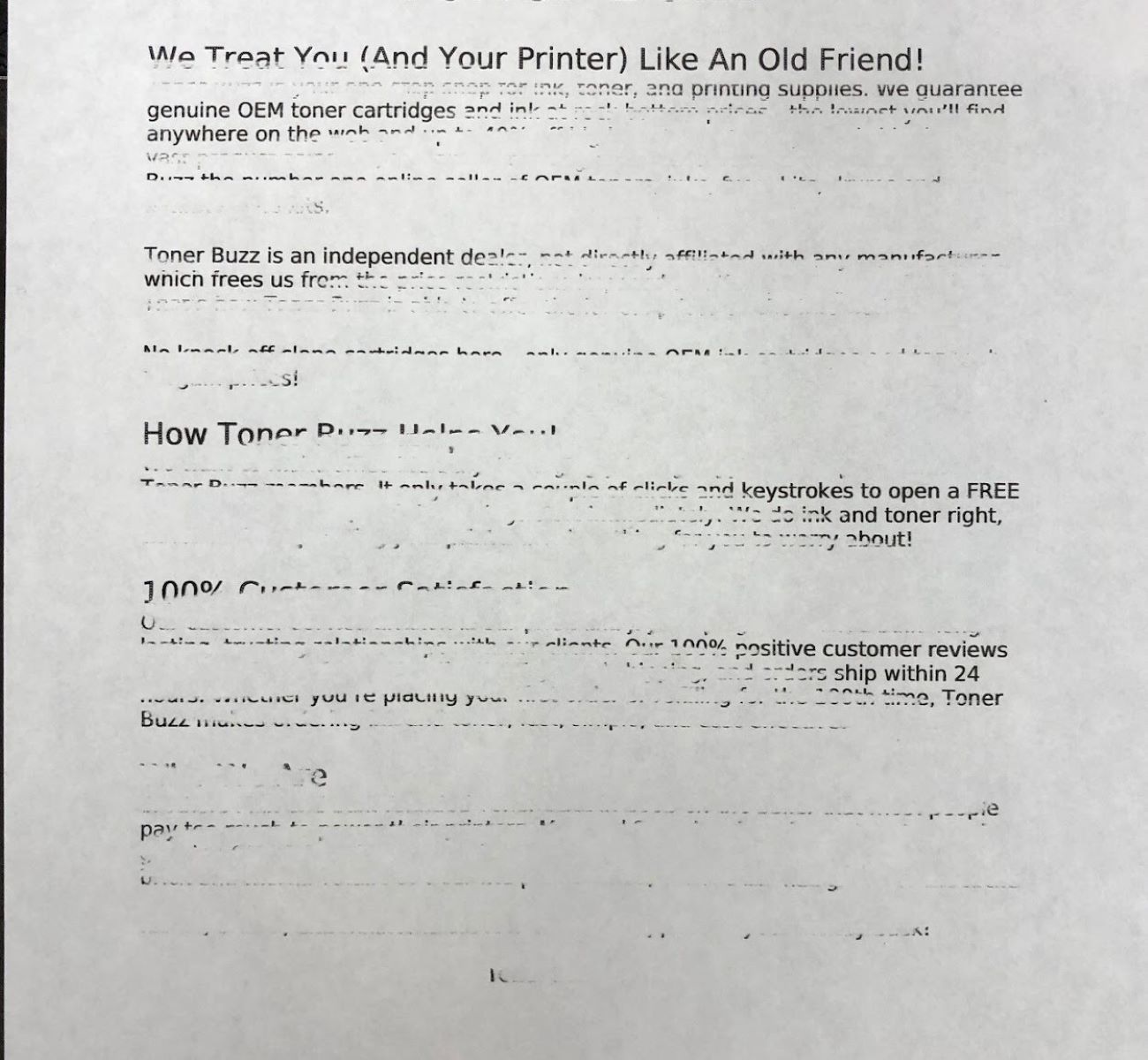



0 thoughts on “Why Is My Brother Printer Not Printing In Color”