Home>Technology>Smart Home Devices>Why Is My HP Printer Flashing
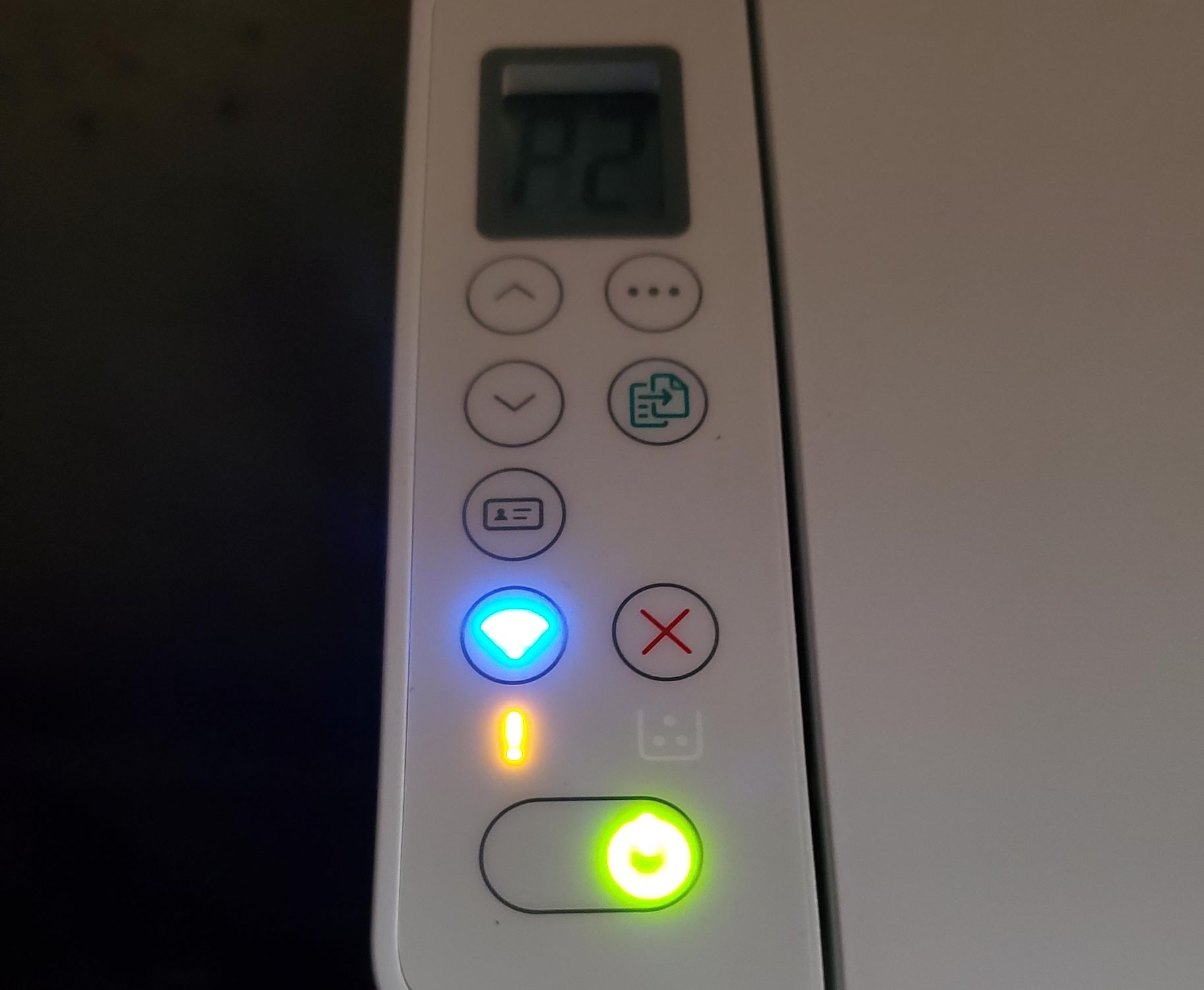
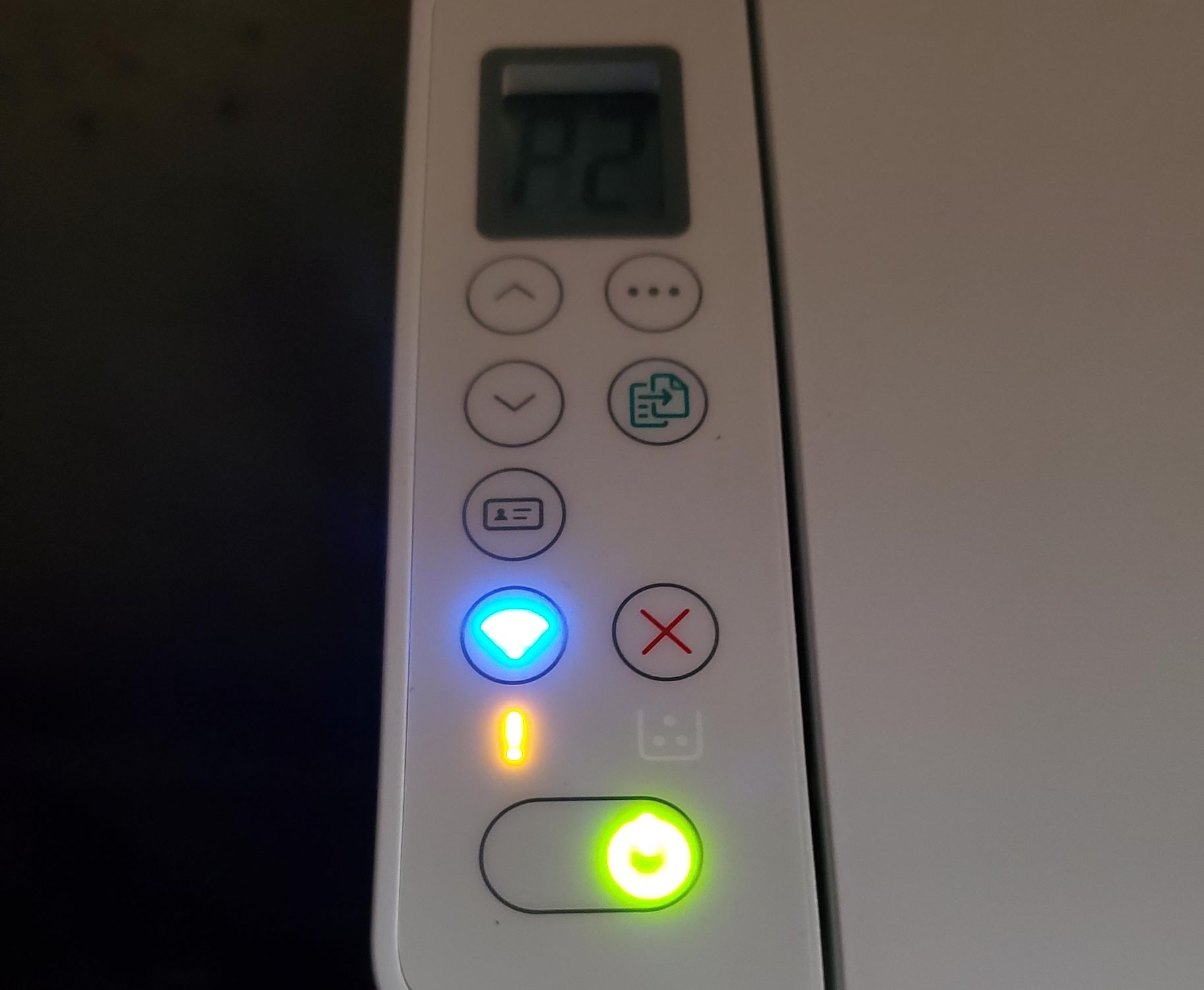
Smart Home Devices
Why Is My HP Printer Flashing
Modified: October 19, 2024
Discover why your HP printer is flashing and how to troubleshoot it. Get expert tips on resolving printer issues with smart home devices.
(Many of the links in this article redirect to a specific reviewed product. Your purchase of these products through affiliate links helps to generate commission for Storables.com, at no extra cost. Learn more)
**
Introduction
**
If you’ve ever glanced at your HP printer and noticed its lights flashing, you might have wondered what the cause could be. A printer’s flashing lights can be perplexing, but fear not – there are several potential reasons for this occurrence, and understanding them can help you troubleshoot effectively. Whether it’s a paper jam, low ink, or a connectivity issue, this guide will shed light on the common causes of flashing lights on HP printers and provide practical solutions to resolve them. Let’s delve into the world of HP printer troubleshooting and unravel the mystery behind those blinking indicators.
**
Key Takeaways:
- HP printer flashing lights may indicate paper jams, low ink, connectivity issues, hardware errors, or software glitches. Troubleshoot systematically to resolve the problem and restore seamless printing.
- Clear paper jams, check ink levels, verify connectivity, inspect for hardware issues, and update firmware and software to address HP printer flashing lights. Proactive troubleshooting ensures consistent printing performance.
Read more: Why Is My HP Printer Power Light Flashing
Reasons for Flashing Lights
**
Flashing lights on an HP printer can indicate various issues, each requiring specific attention. Understanding the potential reasons for these blinking indicators is crucial for diagnosing and resolving the problem effectively. Here are some common causes of flashing lights on HP printers:
**
- **
Paper Jam: A frequent culprit behind flashing lights is a paper jam. When a sheet of paper becomes stuck in the printer’s mechanism, it can trigger the flashing of warning lights. This issue often requires manual intervention to remove the jammed paper and reset the printer.
**
- **
Low Ink Levels: If the ink levels in your printer cartridges are low, the printer may signal this by flashing its lights. This serves as a reminder to replace the depleted cartridges to ensure uninterrupted printing.
**
- **
Connectivity Problems: Fluctuating or lost connectivity between the printer and the connected devices can lead to flashing lights. Issues with Wi-Fi or wired connections may disrupt the printer’s functionality, prompting it to signal the problem through flashing indicators.
**
- **
Hardware Errors: Internal hardware malfunctions, such as a faulty sensor or a damaged component, can trigger flashing lights on the printer. These errors often require professional diagnosis and repair to rectify.
**
- **
Software Glitches: In some cases, software-related issues within the printer’s system can cause the lights to flash. Updating the printer’s firmware or addressing software conflicts can help resolve these issues.
**
**
By identifying the specific cause of the flashing lights, you can proceed to address the underlying issue effectively. This understanding forms the basis for targeted troubleshooting, enabling you to resolve the problem and restore your HP printer to seamless operation.
**
If your HP printer is flashing, it could be indicating an error or issue with the printer. Check the printer’s manual or the HP website for specific error code meanings and troubleshooting steps.
Troubleshooting Steps
**
When faced with flashing lights on your HP printer, following structured troubleshooting steps can help identify and resolve the underlying issues. Here are some practical measures to address the common causes of flashing lights:
**
- **
Clear Paper Jams: If a paper jam is suspected, carefully open the printer’s access panels and remove any jammed paper. Be sure to follow the manufacturer’s guidelines for safely clearing paper jams to prevent damage to the printer.
**
- **
Check Ink Levels: Access the printer’s ink cartridge compartment and verify the ink levels. If any cartridges are low or depleted, replace them with genuine HP cartridges to ensure optimal performance.
**
- **
Verify Connectivity: Ensure that the printer is properly connected to the power source and that all cables and connections are secure. If using a wireless connection, troubleshoot any Wi-Fi issues and ensure a stable network connection.
**
- **
Inspect for Hardware Issues: If the flashing lights persist, consider consulting the printer’s user manual or online resources to perform basic hardware checks. Look for any visible damage or obstructions within the printer’s internal components.
**
- **
Update Firmware and Software: Check for available firmware updates for your HP printer model and install them as recommended by the manufacturer. Additionally, ensure that the printer’s software and drivers are up to date to mitigate potential software-related issues.
**
**
Following these troubleshooting steps systematically can help pinpoint the cause of the flashing lights and take appropriate corrective actions. By addressing each potential issue methodically, you can restore your HP printer to normal operation and minimize the likelihood of recurring problems.
**
Conclusion
**
Flashing lights on an HP printer can be a source of frustration, but armed with the knowledge of potential causes and effective troubleshooting steps, you can navigate these challenges with confidence. By recognizing the common culprits behind flashing indicators, such as paper jams, low ink levels, connectivity issues, hardware errors, and software glitches, you can approach the problem systematically and methodically.
When confronted with flashing lights on your HP printer, remember to clear any paper jams, check and replace depleted ink cartridges, verify connectivity, inspect for hardware issues, and ensure that firmware and software are up to date. These proactive measures can help address the underlying issues and restore your printer to seamless functionality.
Additionally, consulting the printer’s user manual and leveraging online resources for troubleshooting guidance can provide valuable insights into resolving specific issues. If the flashing lights persist despite your best efforts, seeking professional assistance from HP support or authorized service providers can help diagnose and address any underlying hardware or software malfunctions.
By proactively addressing the causes of flashing lights on your HP printer, you can ensure consistent and reliable performance, enabling you to meet your printing needs without interruption. Remember, a well-maintained and properly functioning printer is key to achieving optimal printing results and efficiency.
So, the next time you encounter those blinking indicators on your HP printer, approach the situation with a systematic troubleshooting mindset, and you’ll be well-equipped to conquer the challenge and restore your printer to its full operational glory.
Frequently Asked Questions about Why Is My HP Printer Flashing
Was this page helpful?
At Storables.com, we guarantee accurate and reliable information. Our content, validated by Expert Board Contributors, is crafted following stringent Editorial Policies. We're committed to providing you with well-researched, expert-backed insights for all your informational needs.
















0 thoughts on “Why Is My HP Printer Flashing”