Home>Technology>Smart Home Devices>Why Is My HP Printer So Slow


Smart Home Devices
Why Is My HP Printer So Slow
Modified: October 28, 2024
Discover how smart home devices can impact the speed of your HP printer and learn effective solutions to improve its performance. Explore troubleshooting tips and expert advice.
(Many of the links in this article redirect to a specific reviewed product. Your purchase of these products through affiliate links helps to generate commission for Storables.com, at no extra cost. Learn more)
Introduction
Introduction
Have you ever experienced the frustration of waiting for your HP printer to produce a document at a snail's pace? It's a common issue that many users encounter, and it can be a significant hindrance to productivity. Slow printing can be caused by various factors, ranging from connectivity issues to outdated printer drivers. In this comprehensive guide, we will delve into the common causes of slow printing with HP printers and provide practical solutions to speed up your printing process. By the end of this article, you'll be equipped with the knowledge to optimize your HP printer's performance and bid farewell to sluggish printing once and for all. Let's embark on this journey to uncover the reasons behind slow printing and explore effective remedies to revitalize your HP printer's speed and efficiency.
Common Causes of Slow Printing
Key Takeaways:
- Say goodbye to slow printing with your HP printer by optimizing connectivity, updating drivers, and adjusting settings. Keep ink levels in check and maintain your printer for efficient, seamless printing.
- Implement proactive solutions like optimizing network environment and managing print queues to accelerate print times and improve productivity. Stay vigilant with maintenance for consistent, expedited print jobs.
Read more: Why Does My Printer Print So Slow
Common Causes of Slow Printing
Slow printing with HP printers can be attributed to a variety of factors. Understanding these common causes is crucial for diagnosing and resolving the issue effectively. Here are the primary culprits behind slow printing:
- Printer Connectivity: A shaky or unreliable connection between your computer and the HP printer can lead to sluggish printing. This can occur with both wired and wireless connections, and it often results in delayed print jobs and frustratingly slow output.
- Outdated Printer Drivers: If your HP printer’s drivers are outdated or incompatible with your operating system, it can significantly impede printing speed. Up-to-date drivers are essential for optimal printer performance, and neglecting to update them can cause delays and inefficiencies.
- Printer Settings: Incorrect printer settings, such as using high-quality print modes for standard documents, can contribute to slow printing. Additionally, print spooler settings and other configuration parameters may impact printing speed if not properly optimized.
- Low Toner or Ink Levels: Running low on toner or ink can lead to diminished printing speed as the printer compensates for the dwindling supply. This can result in faint prints and prolonged printing times, signaling the need for cartridge replacement.
- Hardware Issues: Internal hardware malfunctions within the HP printer, such as a worn-out fuser or roller, can impede the printing process, causing delays and reduced speed.
- Network Congestion: In a networked environment, excessive traffic or congestion on the local network can impact the communication between the computer and the printer, leading to slow printing performance.
Identifying these common causes of slow printing is the first step toward implementing targeted solutions to enhance your HP printer’s speed and efficiency. By addressing these underlying issues, you can restore your printer’s performance and streamline your printing experience.
Solutions to Speed Up HP Printer
To speed up your HP printer, try updating the printer driver, using a wired connection instead of wireless, and reducing the print quality for everyday documents.
Solutions to Speed Up HP Printer
Now that we’ve explored the common causes of slow printing with HP printers, it’s time to delve into actionable solutions to revitalize your printing experience. By implementing the following strategies, you can effectively boost the speed and efficiency of your HP printer:
- Optimize Connectivity: For wireless connections, ensure that the printer is within a reasonable range of the Wi-Fi router to maintain a stable connection. If using a wired connection, check the integrity of the cables and ports to rule out connectivity issues.
- Update Printer Drivers: Visit the official HP website to download and install the latest printer drivers compatible with your operating system. Keeping the drivers up to date is crucial for maximizing printing speed and resolving compatibility issues.
- Adjust Printer Settings: Configure the printer settings to align with the specific requirements of your print jobs. Select standard or draft quality for everyday documents to expedite printing, reserving high-quality modes for professional or high-resolution prints.
- Monitor Toner or Ink Levels: Regularly check the toner or ink levels in your HP printer and replace cartridges promptly to prevent slowdowns caused by depleted supplies. Maintaining adequate ink levels is essential for consistent printing speed and quality.
- Perform Maintenance Tasks: Conduct routine maintenance on your HP printer, such as cleaning the printheads and ensuring the proper functioning of internal components. This can mitigate hardware-related slowdowns and optimize overall printing performance.
- Optimize Network Environment: If operating in a networked setting, address network congestion by prioritizing print traffic and optimizing the network infrastructure to facilitate seamless communication between devices.
- Utilize Print Queues Efficiently: Organize print queues to prioritize urgent print jobs and prevent bottlenecks caused by excessive pending tasks. This can streamline the printing process and minimize delays.
By implementing these solutions, you can proactively address the underlying factors contributing to slow printing and elevate the speed and efficiency of your HP printer. With a well-optimized printing setup, you’ll experience accelerated print times and a more seamless workflow, enhancing productivity and convenience.
Conclusion
Conclusion
Slow printing with HP printers can be a frustrating obstacle in both personal and professional settings. However, by understanding the common causes of sluggish printing and implementing targeted solutions, you can overcome this challenge and optimize your printing experience. Whether it’s addressing connectivity issues, updating printer drivers, or optimizing printer settings, taking proactive measures can significantly enhance the speed and efficiency of your HP printer.
It’s essential to stay vigilant about maintaining adequate ink or toner levels and performing routine maintenance to prevent hardware-related slowdowns. Additionally, optimizing the network environment and managing print queues efficiently can further streamline the printing process, resulting in accelerated print times and improved productivity.
By incorporating these solutions into your printing setup, you can bid farewell to the frustration of slow printing and embrace a more seamless and efficient workflow. Whether you’re printing documents, photos, or other materials, a well-tuned HP printer will deliver prompt and reliable output, enhancing your overall printing experience.
Remember, ongoing maintenance and periodic optimization are key to sustaining optimal printing speed and performance. By staying proactive and attentive to the factors influencing printing efficiency, you can enjoy consistent and expedited print jobs, empowering you to focus on your tasks without being hindered by slow printing.
With the insights and solutions provided in this guide, you’re well-equipped to conquer slow printing and unlock the full potential of your HP printer. Embrace these strategies, and revel in the enhanced speed, efficiency, and reliability that your HP printer can deliver.
Frequently Asked Questions about Why Is My HP Printer So Slow
Was this page helpful?
At Storables.com, we guarantee accurate and reliable information. Our content, validated by Expert Board Contributors, is crafted following stringent Editorial Policies. We're committed to providing you with well-researched, expert-backed insights for all your informational needs.
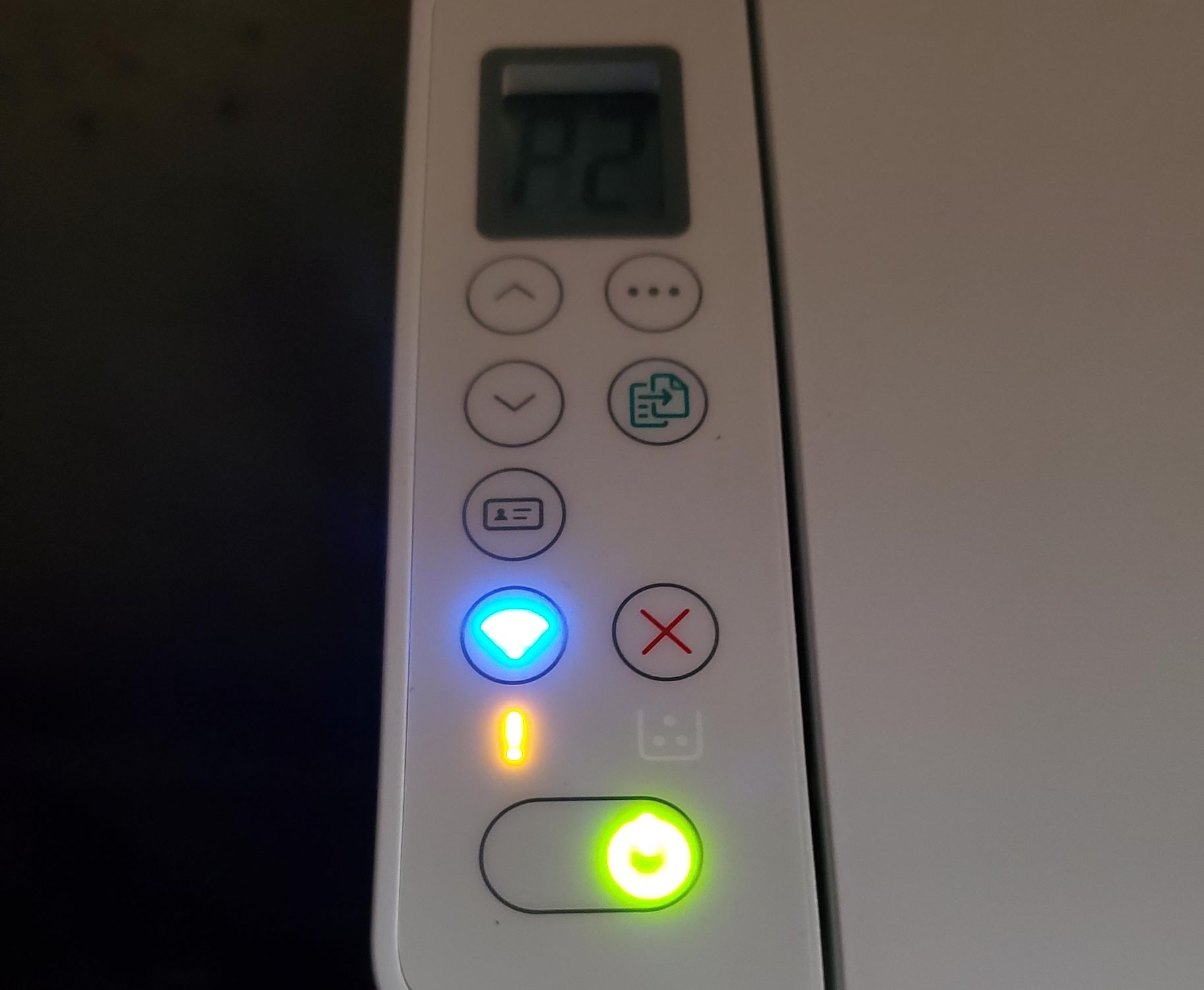







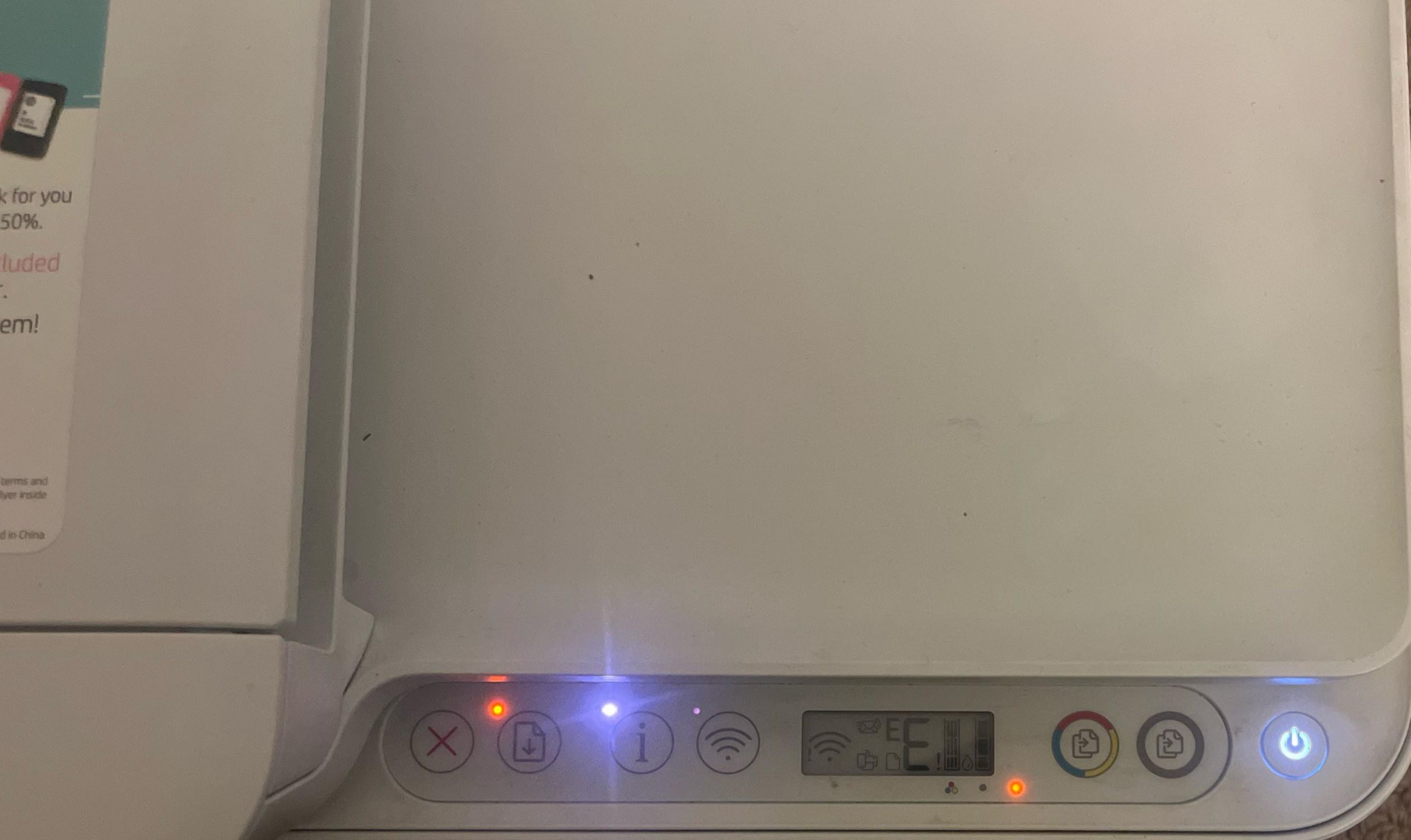







0 thoughts on “Why Is My HP Printer So Slow”