Home>Technology>Smart Home Devices>Why Is My HP Printer Printing Blank Pages When It Has Ink


Smart Home Devices
Why Is My HP Printer Printing Blank Pages When It Has Ink
Modified: August 18, 2024
Experiencing blank page issues with your HP printer? Learn why it's happening and how to fix it with our smart home devices guide. Discover troubleshooting tips now!
(Many of the links in this article redirect to a specific reviewed product. Your purchase of these products through affiliate links helps to generate commission for Storables.com, at no extra cost. Learn more)
**
Introduction
**
If you've ever experienced the frustration of your HP printer churning out blank pages despite having ink, you're not alone. This perplexing issue can disrupt your workflow and leave you scratching your head in bewilderment. However, fear not, as there are several common reasons why this perplexing problem occurs, and there are steps you can take to troubleshoot and resolve it.
In this comprehensive guide, we will delve into the potential causes behind your HP printer's mysterious penchant for producing blank pages when it should be printing your documents. From ink cartridge issues to software glitches, we will explore the common culprits and provide practical troubleshooting steps to help you rectify the situation and get your printer back to its productive self.
So, if you've ever found yourself pondering, "Why is my HP printer printing blank pages when it has ink?" then read on as we unravel this enigma and equip you with the knowledge to tackle it head-on. Let's dive into the world of HP printer troubleshooting and reclaim the power of your printing prowess.
Key Takeaways:
- Frustrated by your HP printer printing blank pages? Check ink levels, clean print heads, and update drivers to troubleshoot and restore optimal functionality.
- Understanding common culprits like low ink levels and clogged print heads empowers you to troubleshoot and maintain your HP printer for consistent print quality.
Read more: Why Is My Label Printer Printing Blank Pages
Common Reasons for HP Printer Printing Blank Pages
When your HP printer inexplicably spits out blank pages, it can be exasperating. However, understanding the common reasons behind this perplexing issue can empower you to address it effectively. Here are some prevalent culprits:
- Low or Empty Ink Cartridges: One of the most common reasons for blank pages is low or empty ink cartridges. If the ink levels are insufficient, your printer may struggle to deposit enough ink on the page, resulting in blank or faded prints.
- Clogged Print Heads: Over time, print heads can become clogged with dried ink or debris, impeding the flow of ink onto the page. This can lead to incomplete or blank prints, necessitating a thorough cleaning to restore proper functionality.
- Incorrect Printer Settings: Misconfigured printer settings, such as using the wrong paper type or print quality settings, can cause your printer to produce blank pages. Ensuring that the settings align with the paper and ink specifications can mitigate this issue.
- Software or Driver Issues: Outdated or corrupted printer drivers, as well as software glitches, can disrupt the printing process and result in blank pages. Keeping your printer drivers updated and addressing any software-related issues can help resolve this problem.
- Air Bubbles in Ink Cartridges: Air bubbles trapped in the ink cartridges can impede the ink flow, leading to blank or streaky prints. Properly priming the cartridges and ensuring they are free of air bubbles can alleviate this issue.
By familiarizing yourself with these common reasons, you can approach the troubleshooting process with a clearer understanding of what might be causing your HP printer to produce blank pages. In the next section, we will delve into practical troubleshooting steps to address these issues and restore your printer to its optimal functionality.
If your HP printer is printing blank pages even though it has ink, try cleaning the printhead to remove any clogs or dried ink. You can usually find this option in the printer’s settings or maintenance menu.
Troubleshooting Steps for HP Printer Printing Blank Pages
When faced with the frustrating predicament of your HP printer churning out blank pages, employing systematic troubleshooting steps can help identify and resolve the underlying issues. Here are practical steps to address this perplexing problem:
- Check Ink Cartridges: Start by verifying the ink levels in your cartridges. If they are low or depleted, replace them with genuine HP cartridges to ensure optimal print quality.
- Clean Print Heads: If your printer has clogged print heads, use the printer’s built-in cleaning utility to unclog them. Alternatively, you can manually clean the print heads following the manufacturer’s guidelines.
- Adjust Printer Settings: Review and adjust the printer settings to ensure they are aligned with the paper type and print quality you are using. Selecting the appropriate settings can prevent blank pages caused by misconfigured printer parameters.
- Update Printer Drivers: Check for updates for your printer drivers and install the latest versions. Outdated or corrupted drivers can impede the printing process, leading to blank pages.
- Run Print Quality Diagnostic Tests: Many HP printers offer diagnostic tools to identify and rectify print quality issues. Running these tests can help pinpoint the root cause of blank pages and guide you in resolving the issue.
- Prime Ink Cartridges: If air bubbles are causing the problem, follow the manufacturer’s instructions to prime the ink cartridges and eliminate any trapped air, ensuring smooth ink flow.
- Perform a Printer Reset: Resetting your printer to its default settings can resolve software glitches and restore proper functionality. Refer to your printer’s manual for instructions on performing a reset.
By systematically addressing each of these troubleshooting steps, you can effectively diagnose and resolve the issue of your HP printer printing blank pages. Furthermore, maintaining regular printer maintenance, such as cleaning print heads and updating drivers, can prevent similar issues from recurring in the future.
Remember, patience and thoroughness are key when troubleshooting printer issues. By methodically working through these steps, you can reclaim the crisp, clear prints your HP printer is capable of delivering.
Conclusion
Encountering the perplexing issue of your HP printer producing blank pages despite having ink can be a frustrating experience. However, armed with an understanding of the common reasons behind this problem and the practical troubleshooting steps to address it, you can confidently navigate the resolution process.
By acknowledging common culprits such as low ink levels, clogged print heads, misconfigured settings, software issues, and air bubbles in ink cartridges, you can approach the troubleshooting process with clarity and purpose. Implementing systematic steps, including checking ink levels, cleaning print heads, adjusting settings, updating drivers, and running diagnostic tests, can help identify and rectify the underlying issues.
Furthermore, staying proactive with regular printer maintenance, such as cleaning and updating, can mitigate the likelihood of encountering similar printing issues in the future. By nurturing a proactive approach to printer care, you can ensure consistent print quality and minimize disruptions to your workflow.
So, the next time you find yourself pondering, “Why is my HP printer printing blank pages when it has ink?” remember that you possess the knowledge and tools to troubleshoot and resolve the issue. With patience, attentiveness, and a methodical approach, you can restore your HP printer to its optimal functionality and enjoy crisp, clear prints once more.
Embrace the troubleshooting process as an opportunity to deepen your understanding of your printer’s mechanisms and to cultivate a proactive stance toward maintaining its performance. With these insights and practical steps at your disposal, you can conquer the challenge of blank pages and unleash the full printing potential of your HP printer.
Frequently Asked Questions about Why Is My HP Printer Printing Blank Pages When It Has Ink
Was this page helpful?
At Storables.com, we guarantee accurate and reliable information. Our content, validated by Expert Board Contributors, is crafted following stringent Editorial Policies. We're committed to providing you with well-researched, expert-backed insights for all your informational needs.



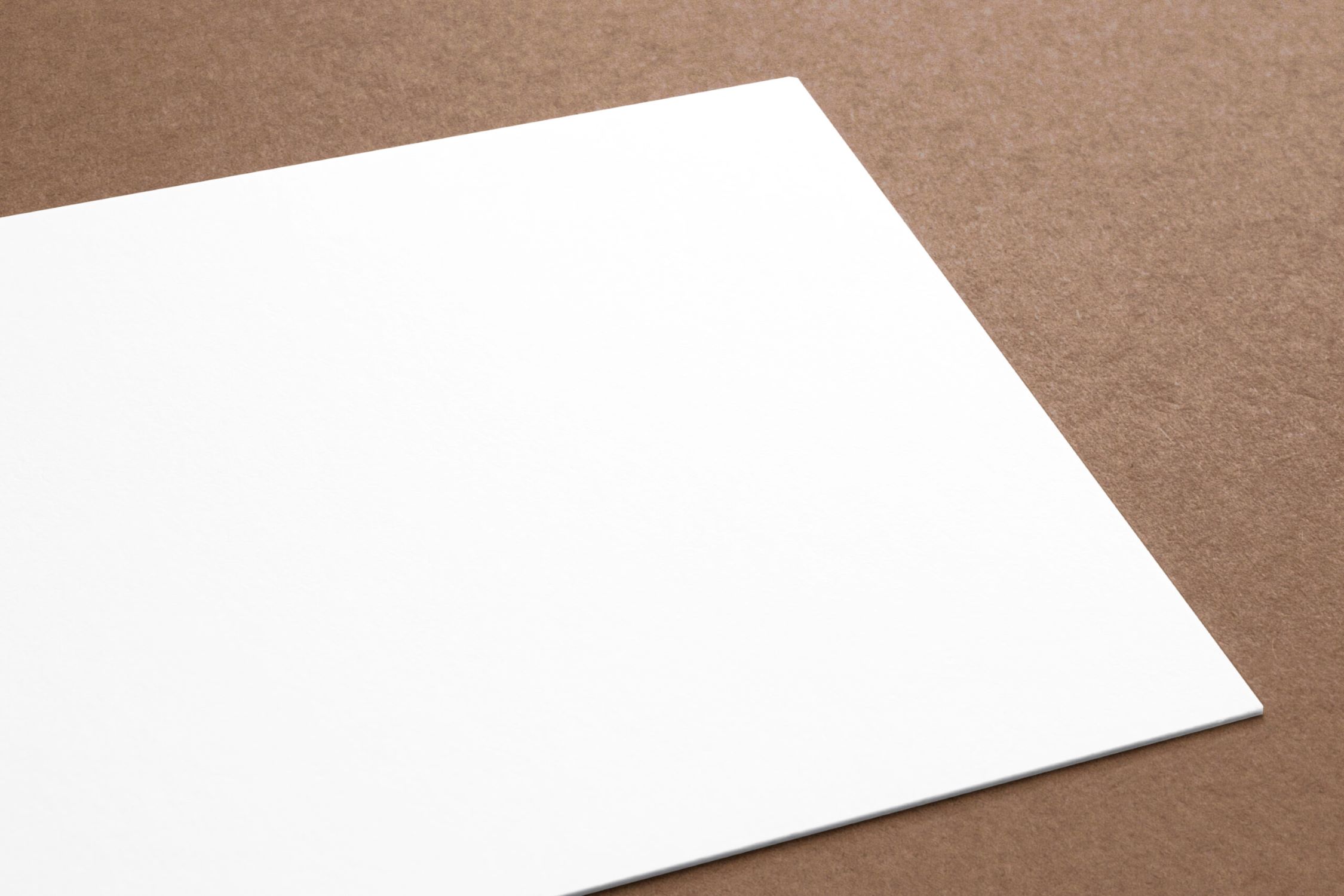












0 thoughts on “Why Is My HP Printer Printing Blank Pages When It Has Ink”