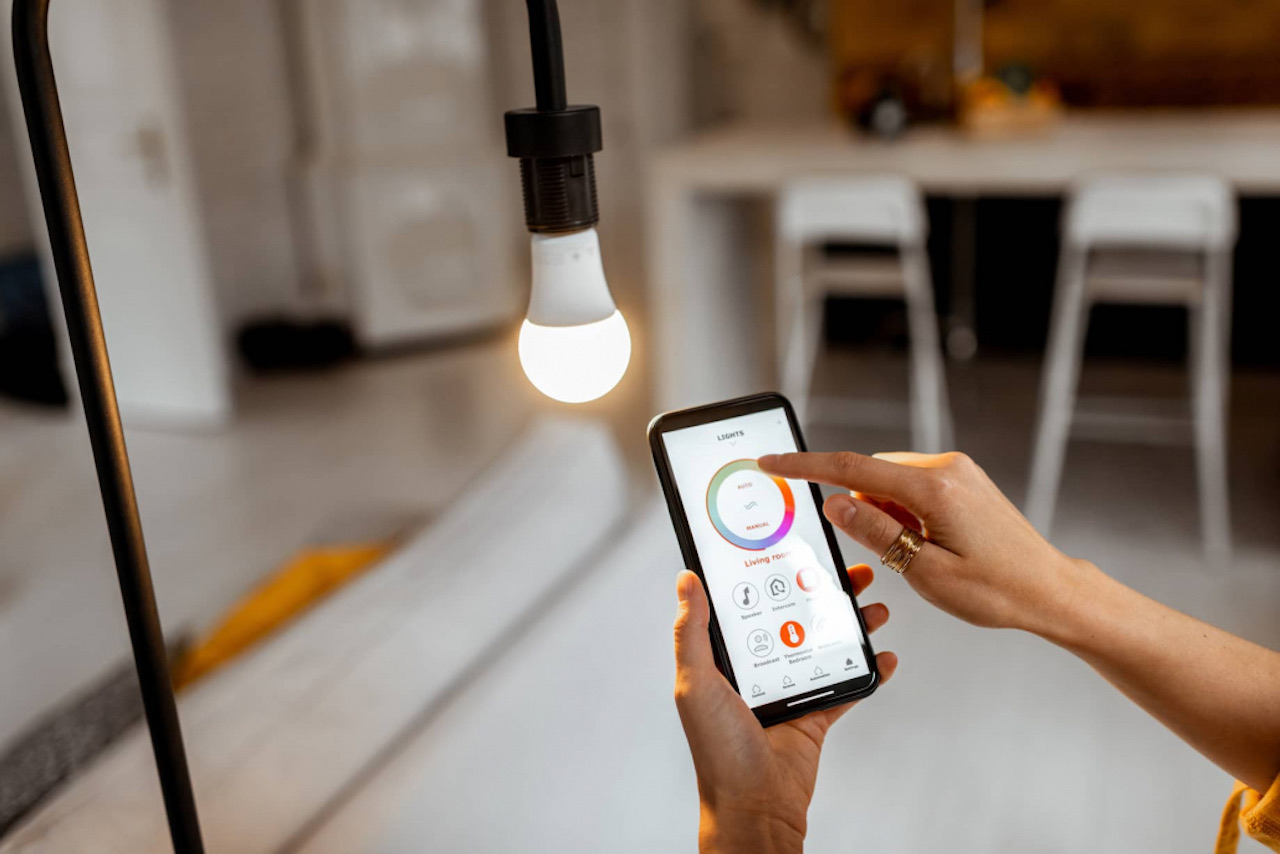
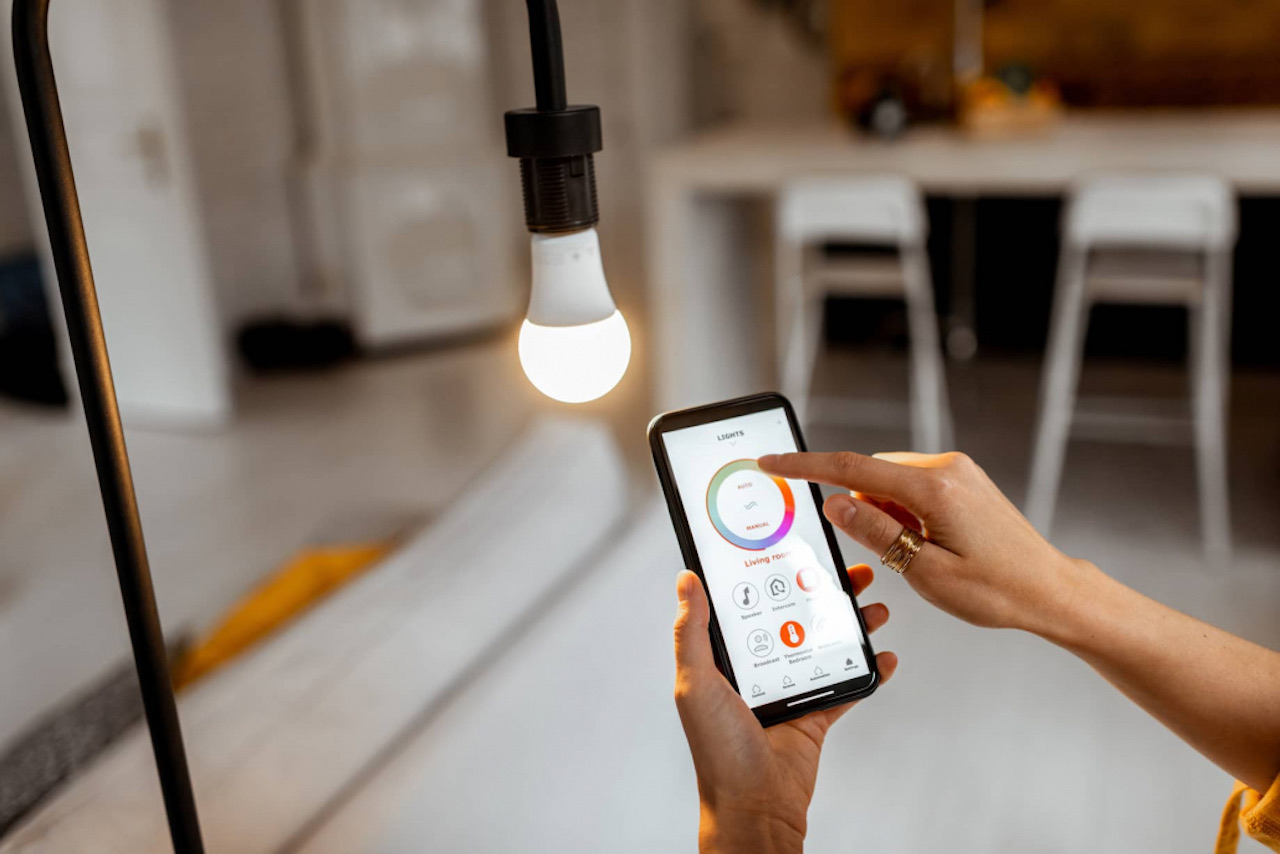
Articles
How To Reset A Smart Light Bulb
Modified: December 7, 2023
Looking for step-by-step instructions on how to reset a smart light bulb? Check out our comprehensive articles on resetting smart light bulbs, perfect for troubleshooting and getting your lights back to normal.
(Many of the links in this article redirect to a specific reviewed product. Your purchase of these products through affiliate links helps to generate commission for Storables.com, at no extra cost. Learn more)
Introduction
Smart light bulbs have revolutionized the way we illuminate our homes. With their convenient features and connectivity options, they provide an enhanced lighting experience. However, there may be instances where you need to reset a smart light bulb. This could be due to connectivity issues, changing networks, or simply starting fresh with your smart home setup. In this article, we will guide you through the process of resetting a smart light bulb and reconnecting it to your app.
Key Takeaways:
- Easily reset your smart light bulb by following simple steps, including preparing for the reset, locating the reset button, and reconnecting the bulb to your app. Enjoy seamless control of your lighting once again!
- Ensure optimal performance and connectivity in your smart home setup by resetting and reconnecting your smart light bulb. Follow the step-by-step guide to restore factory settings and customize according to your preferences.
Read more: How To Reset Smart Bulb On Alexa
Step 1: Prepare for the reset
Before you begin the process of resetting your smart light bulb, it’s important to ensure that you have everything you need and are prepared for the reset. Here are a few steps to follow:
- Make sure the smart light bulb is turned off: Before attempting to reset the bulb, ensure that it is switched off. This will prevent any accidental changes in settings during the reset process.
- Check the user manual: Different smart light bulb brands have different reset procedures. Refer to the user manual or online documentation provided by the manufacturer for specific instructions on resetting your particular bulb model.
- Ensure a stable Wi-Fi connection: To reconnect the smart light bulb after the reset, you will need a stable Wi-Fi connection. Make sure your Wi-Fi router is working properly and that you have the password handy, as you may need it during the reconnection process.
- Gather necessary tools: Depending on the smart light bulb, you may need additional tools for the reset process. For example, some bulbs may require a pin or a small tool to press the reset button. Gather any required tools before proceeding.
- Backup settings or note down preferences: If you have customized settings or preferences on your smart light bulb, consider backing them up or noting them down before the reset. This will make it easier to restore your preferred settings after the reset.
By taking these preparatory steps, you can ensure a smooth and efficient reset process for your smart light bulb. Once you have everything ready, you can move on to the next step of actually resetting the bulb.
Step 2: Resetting the smart light bulb
Now that you are prepared for the reset, it’s time to proceed with resetting the smart light bulb. The exact steps may vary depending on the brand and model of your bulb, but here are some general guidelines to follow:
- Locate the reset button: Most smart light bulbs have a reset button located either on the bulb itself or on the accompanying hub device, if applicable. Consult the user manual or online documentation to find the exact location of the reset button for your specific bulb.
- Press and hold the reset button: Once you have located the reset button, press and hold it down for a few seconds. The duration may vary, so refer to the instructions provided by the manufacturer.
- Observe the reset process: While holding the reset button, you may notice certain signs that indicate the bulb is being reset. These can include blinking lights or changes in color. Pay close attention to these visual cues as they can confirm that the reset process is taking place.
- Release the reset button: After the specified duration, release the reset button. This indicates that the reset process has been successfully completed.
It’s important to note that some smart light bulbs may have different reset methods, such as power cycling or using a specific mobile app. Refer to the user manual or online documentation for your specific bulb to ensure you follow the correct reset procedure.
After completing the reset process, your smart light bulb will be restored to its factory settings. This means that any customized settings or preferences will be erased. Don’t worry – in the next step, we will guide you through reconnecting the bulb to your app and configuring it to your preferences once again.
To reset a smart light bulb, turn it on and off five times in quick succession. This will usually reset the bulb to its factory settings, allowing you to reconnect it to your smart home system.
Step 3: Reconnecting the smart light bulb to the app
After resetting your smart light bulb, it’s time to reconnect it to the app and restore your preferred settings. Follow these steps to successfully reconnect your bulb:
- Open the app: Launch the mobile app that controls your smart light bulb. If you haven’t already, download and install the app from the app store.
- Add a new device: Within the app, look for the option to add a new device or connect a device. This step may vary depending on the app you are using.
- Put the bulb in pairing mode: To reconnect the bulb, it needs to be in pairing mode. Refer to the user manual or online documentation for your specific bulb to determine how to activate pairing mode. In some cases, you may need to turn on and off the bulb multiple times or follow a specific sequence of actions.
- Connect the bulb to Wi-Fi: Once the bulb is in pairing mode, the app will search for available devices. Select the smart light bulb from the list of available devices and follow the on-screen instructions to connect it to your Wi-Fi network. You might need to enter your Wi-Fi password at this stage.
- Configure settings: After successfully connecting the bulb to your Wi-Fi network, you’ll have the option to customize settings such as brightness, color, schedules, and naming the bulb. Take your time to configure these settings according to your preferences.
- Test the connection: Once you have configured the settings, test the connection by turning the bulb on and off using the app. Ensure that the app is able to control the bulb seamlessly and that the desired settings are applied.
Congratulations! You have successfully reset and reconnected your smart light bulb. It is now ready to use according to your preferences. Enjoy the convenience and flexibility of controlling your lighting from your smartphone or smart home system.
Remember, if you encounter any difficulties during the reconnection process, refer to the user manual or seek assistance from the manufacturer’s support team. They will be able to provide additional guidance and troubleshooting tips specific to your smart light bulb model.
Conclusion
Resetting a smart light bulb can be a simple yet essential task to ensure optimal performance and connectivity in your smart home setup. By following the steps outlined in this article, you can easily reset your smart light bulb and reconnect it to your app without any hassle.
Remember to prepare for the reset by turning off the bulb, checking the user manual, ensuring a stable Wi-Fi connection, and gathering any necessary tools. Then, proceed with the reset process by locating and pressing the reset button on the bulb, observing the reset process, and releasing the button. After the reset, you can reconnect the bulb to the app by opening the app, adding a new device, activating pairing mode on the bulb, connecting it to your Wi-Fi network, and configuring the desired settings.
By taking these steps, you can restore your smart light bulb to its factory settings and customize it according to your preferences once again. Enjoy the convenience of controlling your lighting from anywhere using your smartphone or smart home system.
If you encounter any challenges during the reset or reconnection process, don’t hesitate to refer to the user manual or seek assistance from the manufacturer’s support team. They will provide you with valuable guidance and troubleshooting tips specific to your smart light bulb model.
Resetting a smart light bulb is a simple yet effective way to ensure it functions optimally and integrates seamlessly with your smart home ecosystem. So, go ahead and give your smart light bulb a fresh start!
Frequently Asked Questions about How To Reset A Smart Light Bulb
Was this page helpful?
At Storables.com, we guarantee accurate and reliable information. Our content, validated by Expert Board Contributors, is crafted following stringent Editorial Policies. We're committed to providing you with well-researched, expert-backed insights for all your informational needs.
















0 thoughts on “How To Reset A Smart Light Bulb”