

Articles
How To Factory Reset Cync Light Bulb
Modified: September 2, 2024
Learn how to factory reset your Cync light bulb with this comprehensive guide. Read articles on troubleshooting common issues and restoring your bulb to its default settings.
(Many of the links in this article redirect to a specific reviewed product. Your purchase of these products through affiliate links helps to generate commission for Storables.com, at no extra cost. Learn more)
Introduction
Welcome to this guide on how to factory reset a Cync light bulb. Cync light bulbs are smart bulbs that can be controlled through a mobile app or voice commands. However, there may come a time when you want to reset the bulb back to its factory settings. This could be due to troubleshooting issues, changing networks, or simply wanting to start fresh with the bulb. In this article, we will walk you through the steps to factory reset a Cync light bulb and provide some troubleshooting tips along the way. Let’s get started!
Key Takeaways:
- Easily troubleshoot Cync light bulb issues by following simple factory reset steps. Whether it’s connectivity problems or network changes, a reset can restore your smart lighting to its default state.
- Prepare for a successful factory reset by disconnecting the bulb, ensuring stable Wi-Fi, and following specific model instructions. Overcome common issues with troubleshooting tips for a seamless reset process.
Read more: How To Set Up Cync Light Bulb With Alexa
Background
Cync light bulbs are a popular choice for those seeking to transform their homes into smart homes. These bulbs offer a range of features such as adjustable brightness, color options, and compatibility with voice assistants like Amazon Alexa and Google Assistant.
One of the advantages of using Cync light bulbs is the ability to control them remotely through a mobile app. This allows users to easily turn the lights on or off, adjust the brightness, and even schedule them to turn on and off at specific times.
While smart light bulbs offer convenience and flexibility, there may be instances where you encounter issues that require a factory reset. Troubleshooting issues such as connectivity problems, unresponsive bulbs, or difficulty connecting to a new Wi-Fi network may necessitate a factory reset.
Performing a factory reset on a Cync light bulb will revert it back to its original settings, erasing any paired connections or customizations you may have made. This process essentially wipes the bulb’s memory and allows you to start fresh.
Resetting a Cync light bulb is a relatively straightforward process, but it’s important to follow the correct steps to ensure a successful reset. In the following sections, we’ll guide you through the process step by step and provide troubleshooting tips to help you overcome any obstacles that may arise.
Reasons for Factory Resetting Cync Light Bulb
There are several reasons why you might need to factory reset a Cync light bulb:
- Troubleshooting issues: If you are experiencing connectivity problems, unresponsiveness, or other technical issues with your Cync light bulb, a factory reset can help resolve these problems. It essentially clears any software glitches or conflicts that may be causing the issue.
- Changing networks: If you have recently changed your Wi-Fi network or router, you will need to reset your Cync light bulb and reconnect it to the new network. This ensures that the bulb can communicate with the correct network and function properly.
- Starting fresh: Sometimes, you may simply want to start fresh with your Cync light bulb. This could be because you want to remove any customizations or settings that you have previously made and return the bulb to its default state. Starting fresh can also be helpful if you plan to sell or give away the bulb to someone else.
By performing a factory reset, you can address these issues and restore your Cync light bulb to its original settings. Keep in mind that after the reset, you will need to set up the bulb again, just as you did when you initially installed it.
Now that we understand the reasons for factory resetting a Cync light bulb, let’s move on to the steps you need to follow to perform the reset.
Preparing for Factory Reset
Before you proceed with the factory reset of your Cync light bulb, there are a few things you need to do to ensure a smooth and successful reset.
1. Disconnect the bulb: Start by turning off the power to the Cync light bulb using the light switch or lamp switch it is connected to. It’s important to disconnect the bulb from its power source before attempting the reset.
2. Ensure stable Wi-Fi connection: Make sure that your Wi-Fi connection is stable and the network you want to connect the bulb to is available. This is important as the bulb will need to reconnect to the network after the reset.
3. Gather necessary information: Take note of any important information you may need during the setup process, such as your Wi-Fi network name and password, as well as any login credentials for the Cync app or smart home hub you are using.
4. Follow manufacturer instructions: Check the user manual or documentation provided by the Cync bulb manufacturer for any specific instructions or recommendations regarding the factory reset process. Different models may have slightly different reset procedures, so it’s always a good idea to review the instructions before proceeding.
By following these preparations, you can ensure that you have everything in order for a successful factory reset of your Cync light bulb. Once you have completed these steps, you’re ready to move on to the actual reset process, which we will cover in the next section.
To factory reset a Cync light bulb, turn the bulb on and off five times in quick succession. After the fifth time, the bulb will flash to indicate that it has been reset.
Steps to Factory Reset Cync Light Bulb
Performing a factory reset on your Cync light bulb is a step-by-step process. Follow these instructions to reset your bulb:
- Turn on the bulb: Start by turning on the power to your Cync light bulb using the light switch or lamp switch it is connected to.
- Wait for the bulb to turn on: Give the bulb a few moments to turn on and stabilize. This step is important as it ensures that the bulb is in a ready state for the reset.
- Turn off and on the bulb: Within a span of 2 seconds, turn the bulb off and on using the light switch or lamp switch. Repeat this sequence of off and on (off-on-off-on) for five times.
- Observe the bulb behavior: After the fifth cycle of turning the bulb off and on, pay attention to the behavior of the bulb. You should see it flash or change colors to indicate that it is ready for the factory reset.
- Start the reset process: Once the bulb is in the ready state, proceed with the reset. Depending on your specific Cync model, you may need to perform a specific sequence of actions to initiate the reset. Check the user manual or manufacturer’s instructions for guidance.
- Follow the reset instructions: Once the reset process is initiated, follow the instructions provided by the Cync app or the manufacturer. This typically involves using the app to select the bulb and confirm the reset request.
- Wait for the reset to complete: Allow the bulb some time to complete the reset process. This can take a few seconds to a minute, depending on the bulb model and the speed of your Wi-Fi connection.
- Reconnect the bulb: Once the reset is complete, you will need to set up the bulb again. This involves connecting it to your Wi-Fi network and configuring any desired settings through the Cync app or smart home hub.
Following these steps will guide you through the process of factory resetting your Cync light bulb. If you encounter any issues or difficulties during the reset process, refer to the troubleshooting tips in the next section for assistance.
Read more: How To Factory Reset An Alexa
Troubleshooting Tips
While performing a factory reset of your Cync light bulb is generally a straightforward process, you may encounter some challenges along the way. Here are some troubleshooting tips to help you overcome common issues:
- Ensure proper power supply: Make sure that the Cync light bulb is connected to a reliable power source. Check that the light switch or lamp switch is turned on and supplying power to the bulb.
- Check Wi-Fi connection: Ensure that your Wi-Fi network is working properly and that your Cync bulb is within range of the network. If you have recently changed your Wi-Fi network or router, make sure you have entered the correct Wi-Fi credentials during the setup process.
- Resetting multiple bulbs: If you have multiple Cync light bulbs that you want to reset, it’s important to reset each bulb individually. Follow the reset process for each bulb separately to avoid any confusion or connectivity issues.
- Try a different device: If you are experiencing difficulties with the setup or reset process using a specific device (such as a smartphone or tablet), try using a different device to see if the issue persists. Sometimes, the device you are using may have compatibility issues or technical glitches.
- Update firmware: Check for any available firmware updates for your Cync light bulb and ensure that you have the latest version installed. Firmware updates can often address bugs or performance issues that may be causing problems with the bulb.
- Contact customer support: If you have followed all the troubleshooting tips and are still unable to perform a factory reset or resolve the issue, reach out to the customer support of the Cync bulb manufacturer. They will be able to provide you with further assistance and guidance.
By following these troubleshooting tips, you can overcome common issues that may arise during the factory reset process of your Cync light bulb. Remember, patience and persistence are key, and don’t hesitate to seek help if needed.
Conclusion
Resetting a Cync light bulb to its factory settings can be a useful troubleshooting technique or a way to start fresh with your smart lighting setup. Whether you’re experiencing connectivity issues, changing networks, or simply wanting to clear previous customizations, the factory reset process allows you to reset the bulb back to its default state.
In this guide, we have provided you with step-by-step instructions on how to factory reset a Cync light bulb. Remember to prepare for the reset by disconnecting the bulb, ensuring a stable Wi-Fi connection, and gathering necessary information. Follow the specific steps for your Cync model, initiate the reset, and allow the bulb to complete the reset process.
If you encounter any difficulties during the reset process, refer to the troubleshooting tips we have provided. These tips can help you overcome common issues and ensure a successful reset.
By following the instructions and troubleshooting tips in this guide, you’ll be able to factory reset your Cync light bulb with ease. Once the reset is complete, you can set up and configure the bulb again according to your preferences.
If you require further assistance or encounter any persistent issues, don’t hesitate to contact the customer support of the Cync bulb manufacturer. They will be able to provide you with personalized guidance and support.
We hope this article has been helpful in guiding you through the process of factory resetting your Cync light bulb. Enjoy the convenience and flexibility of your smart lighting system!
Frequently Asked Questions about How To Factory Reset Cync Light Bulb
Was this page helpful?
At Storables.com, we guarantee accurate and reliable information. Our content, validated by Expert Board Contributors, is crafted following stringent Editorial Policies. We're committed to providing you with well-researched, expert-backed insights for all your informational needs.
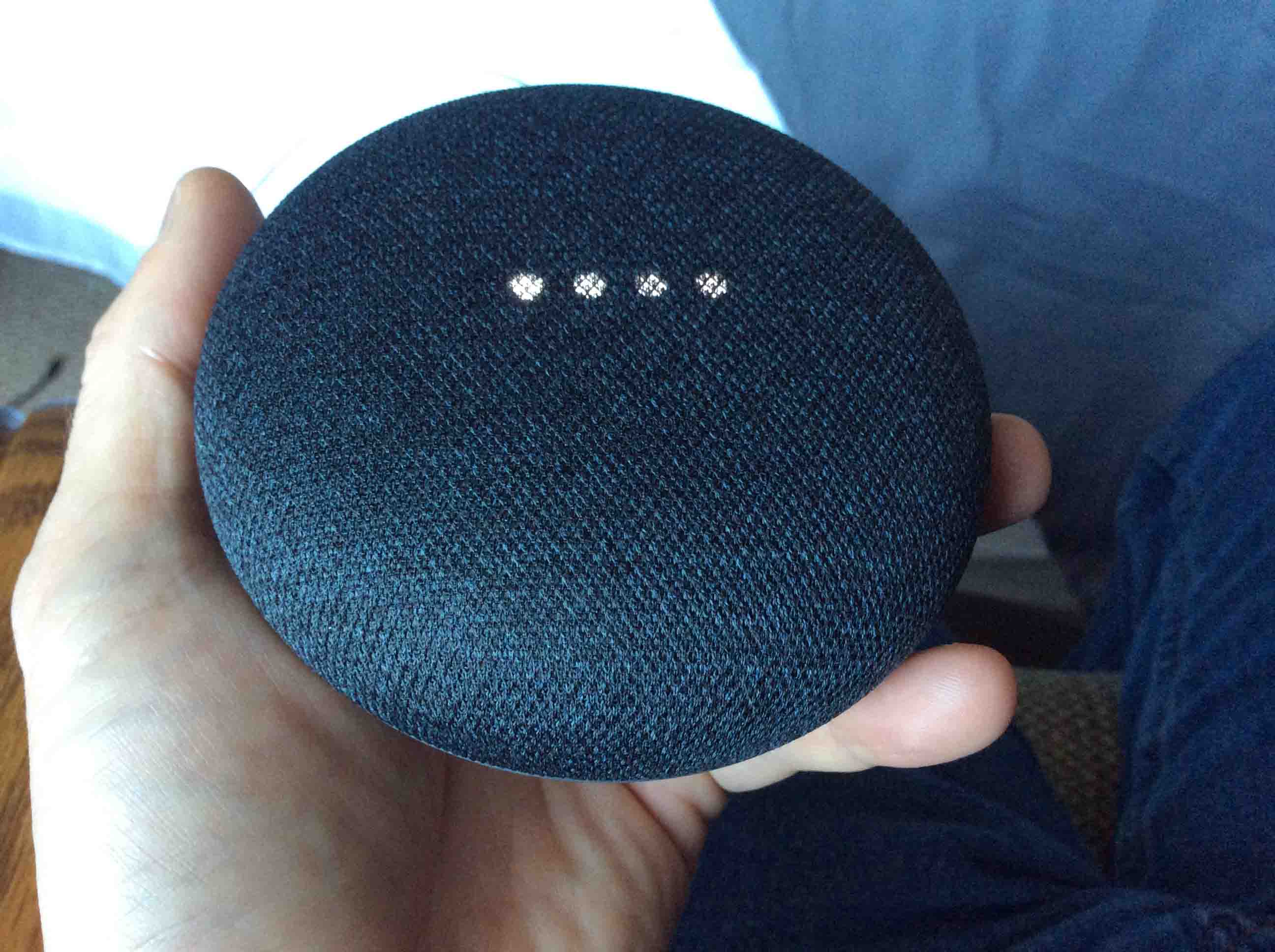
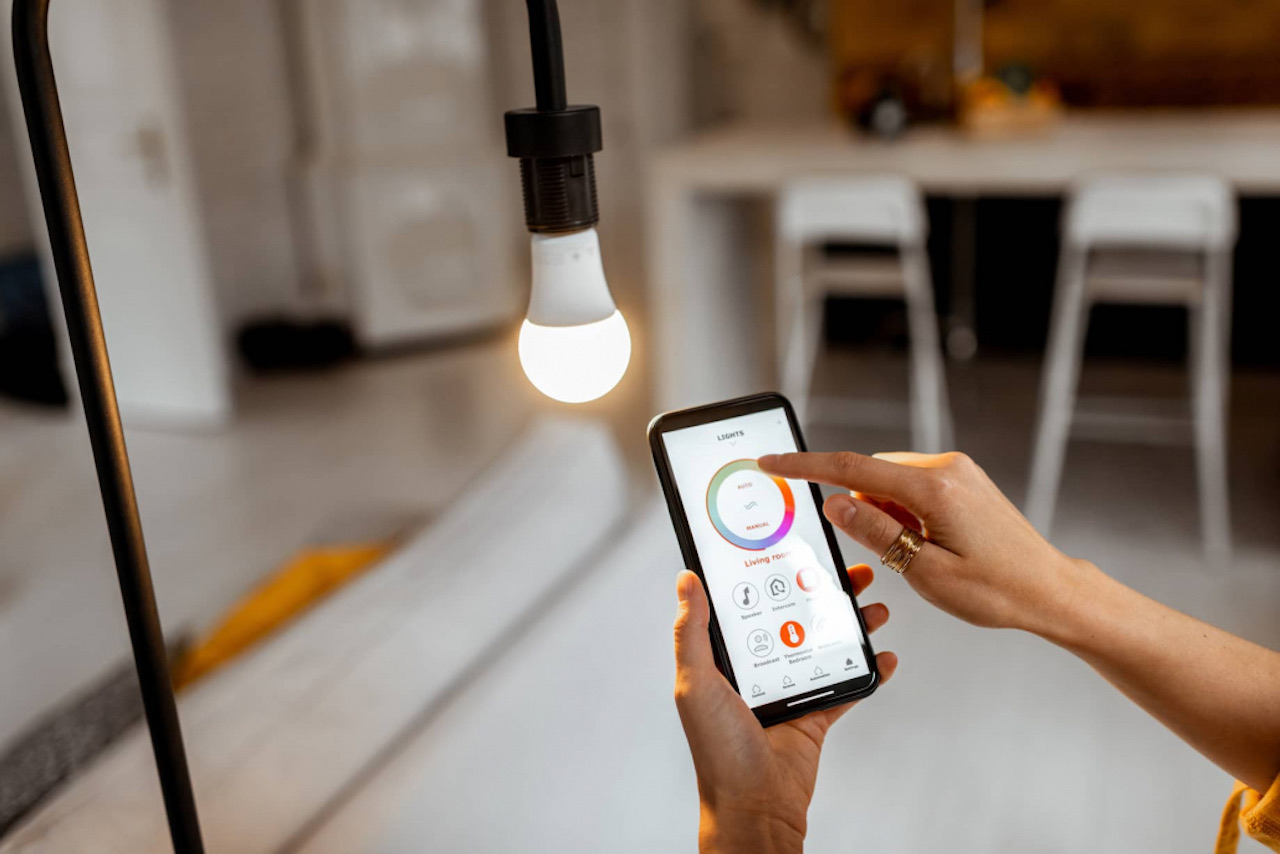













0 thoughts on “How To Factory Reset Cync Light Bulb”