

Articles
How To Store A Printer
Modified: March 24, 2024
Learn the best practices for storing a printer with this helpful guide. Find step-by-step instructions and tips in this informative article.
(Many of the links in this article redirect to a specific reviewed product. Your purchase of these products through affiliate links helps to generate commission for Storables.com, at no extra cost. Learn more)
Introduction
Welcome to the world of technology, where printers have become an essential tool for both personal and professional use. Whether you have a small inkjet printer or a larger laser printer, there may come a time when you need to store it temporarily. This could be due to a move, renovation, or simply not having enough space at the moment.
Storing a printer properly is crucial to ensure its longevity and prevent any damage that may occur during the storage period. In this article, we will guide you through the steps to store your printer safely, so you can retrieve it in perfect condition when you are ready to use it again.
Key Takeaways:
- Properly storing your printer involves cleaning, removing ink cartridges, securing delicate parts, finding a suitable storage space, keeping it dust-free, wrapping it in protective coverings, storing it upright, and checking on it regularly.
- Following these steps will ensure your printer remains in optimal condition, ready to produce high-quality prints when you retrieve it.
Read more: How To Store Printer Paper
Step 1: Clean and Unplug the Printer
Before storing your printer, it’s important to give it a good cleaning. Dust and debris can accumulate over time, affecting its performance and potentially causing issues when it’s time to use it again. Here are the steps to clean your printer:
- Start by turning off the printer and unplugging it from the power source. This will ensure your safety while cleaning.
- Using a soft, lint-free cloth, gently wipe the exterior of the printer to remove any dust or smudges. Pay attention to the buttons, control panel, and any crevices where dirt may have accumulated.
- Open the printer cover and carefully remove the ink cartridges or toner. Place them in a plastic bag or wrap them with plastic wrap to prevent them from drying out or leaking while in storage.
- If your printer has a removable printhead, refer to the manufacturer’s instructions on how to safely remove and clean it. Wipe the printhead with a clean, damp cloth to remove any dried ink or debris.
- Using compressed air or a soft brush, gently clean the paper tray and any other accessible areas inside the printer. Be careful not to touch any internal components.
- Once you’ve cleaned the printer, let it air dry for a few minutes to ensure that all moisture has evaporated. This will prevent any potential damage or buildup of mold or mildew.
By thoroughly cleaning your printer before storing it, you’ll minimize the risk of clogs or other issues that can arise from dried ink or dust accumulation. It’s a simple step that can make a big difference in the printer’s performance when you take it out of storage.
Step 2: Remove Ink Cartridges or Toner
When storing your printer, it’s important to remove the ink cartridges or toner to prevent any leakage or drying out. Here’s how to safely remove them:
- Make sure the printer is turned off and unplugged from the power source.
- Open the printer cover or access panel to gain access to the cartridge or toner area.
- Check the manufacturer’s instructions on how to properly remove the cartridges or toner. Different printer models may have different mechanisms for removal.
- Once you’ve identified the release mechanism, gently press or lift it to release the cartridge or toner from its slot.
- Carefully pull the cartridge or toner out of the printer, being mindful not to touch any sensitive components or electrical contacts.
- Place the cartridges or toner in a plastic bag or wrap them with plastic wrap to protect them from exposure to light, air, and humidity.
- Label the bag or wrap with the name of the printer and the date of removal to easily identify them when you need to reinstall them.
By removing the ink cartridges or toner, you prevent any potential leaks or damage during the storage period. Additionally, keeping them in a protected environment will help maintain their quality and ensure optimal printing results when you reinstall them.
Step 3: Secure the Printer Parts
Once your ink cartridges or toner have been safely removed, it’s important to secure any other loose or delicate parts of the printer. This will help prevent damage during storage. Follow these steps to secure the printer parts:
- Refer to the printer’s user manual or manufacturer’s instructions to identify any removable or delicate parts that need to be secured.
- If your printer has a removable paper tray or input tray, take it out and store it separately. This will prevent it from getting damaged or causing any obstruction during storage.
- For printers with a scanner lid or document feeder, gently close and secure it to prevent any accidental damage or bending of the hinges.
- If your printer has any detachable cables or USB connections, unplug them from the printer and store them in a safe place. This will prevent any tangling or potential damage to the connectors.
- Check for any loose parts, such as paper guides or covers, and make sure they are properly secured or removed if necessary. This will prevent them from shifting or getting damaged during transportation or storage.
- Take a moment to ensure that all buttons, switches, and levers are in their original positions or locked to prevent any accidental movement or damage.
By securing these printer parts, you minimize the risk of damage during transportation or storage. It’s important to handle your printer with care to ensure its longevity and usability when you’re ready to use it again.
Step 4: Find an Appropriate Storage Space
Once you have prepared your printer for storage, the next step is to find a suitable storage space that will protect it from potential damage and ensure its safety. Consider the following factors when choosing your storage space:
- Temperature: Find a storage area with a stable temperature, preferably between 50 and 80 degrees Fahrenheit (10 to 27 degrees Celsius). Extreme temperature fluctuations can damage the printer’s internal components.
- Humidity: Avoid areas with high humidity, as it can cause moisture damage, mold, and mildew. Look for a place with a humidity level between 40% and 60%.
- Light Exposure: Protect your printer from direct sunlight or fluorescent light. Prolonged exposure to light can fade colors and degrade the printer’s exterior.
- Ventilation: Ensure that the storage area has proper ventilation to prevent the buildup of heat and humidity.
- Security: Choose a secure storage space to prevent theft or unauthorized access. If storing the printer in a shared area, consider using a lock or storing it in a locked cabinet or storage unit.
- Elevation: If possible, avoid storing the printer on the floor, as it can be more susceptible to dust and potential water damage in case of a flood. Try to find a raised surface, such as a shelf or table, to store the printer.
By considering these factors, you can ensure that your printer will be stored in an optimal environment, reducing the risk of damage and preserving its functionality.
When storing a printer, make sure to remove any ink cartridges and store them separately to prevent leakage. Also, cover the printer with a dust cover or cloth to protect it from dust and debris.
Read more: How To Store A Printer When Not In Use
Step 5: Keep the Printer in a Dust-Free Environment
To maintain the performance and longevity of your printer during storage, it’s essential to keep it in a dust-free environment. Dust accumulation can clog the printer’s internal mechanisms and affect its functionality. Follow these steps to ensure a dust-free storage environment:
- Clean the storage area: Before placing your printer in storage, thoroughly clean the storage space. Dust and debris can accumulate over time, so make sure to wipe down surfaces, vacuum or sweep the area, and remove any visible dust particles.
- Use dust covers or sheets: Cover your printer with a dust cover or use clean sheets or blankets to provide an additional layer of protection against dust. Make sure the cover or sheets are clean and free from any debris that could transfer onto the printer.
- Avoid storing near open windows or vents: Keep your printer away from open windows or vents to minimize the amount of airborne dust that can enter the storage area.
- Use air purifiers or dehumidifiers: If you have access to an air purifier or dehumidifier, consider placing one in the storage space. These devices can help filter out dust particles and maintain the proper humidity levels.
- Regularly clean the storage area: While the printer is in storage, periodically clean the storage area to remove any dust or debris that may have accumulated. This will help ensure that the environment remains dust-free.
By keeping your printer in a dust-free environment, you’ll minimize the risk of clogs, malfunction, or damage caused by dust particles. This will ensure that your printer remains in optimal condition for future use.
Step 6: Wrap the Printer in Protective Coverings
Once you have prepared the storage space and ensured a dust-free environment, the next step is to protect your printer by wrapping it in protective coverings. This will safeguard it against any potential scratches, dust, or other physical damage. Follow these steps to properly wrap your printer:
- Ensure the printer is powered off and unplugged from the power source.
- Gently wipe down the exterior of the printer one final time to remove any remaining dust or fingerprints.
- Use an anti-static cloth to wipe down the surfaces of the printer. This will help prevent static electricity buildup, which can damage sensitive components.
- Wrap the printer in a layer of bubble wrap or foam padding. Make sure to cover the entire printer, paying extra attention to the corners and edges, which are more prone to damage.
- Secure the bubble wrap or foam padding with adhesive tape or plastic wrap. Ensure that it is tightly wrapped, but not so tight that it puts excessive pressure on the printer.
- If possible, place the wrapped printer in a sturdy box or container to provide an extra layer of protection. Fill any empty spaces in the box with packing material, such as packing peanuts or crumpled paper, to prevent the printer from shifting during storage.
- Label the box with the name of the printer and the storage date for easy identification later on.
By wrapping your printer in protective coverings, you add an extra layer of defense against physical damage and ensure the printer’s longevity during storage. Remember to handle the wrapped printer with care to avoid any accidental bumps or impacts.
Step 7: Store Printer in an Upright Position
When it comes to storing your printer, it’s important to keep it in an upright position. Storing the printer upright helps prevent any potential damage to the internal components and ensures that the printer remains in proper working order. Follow these steps to store your printer in an upright position:
- Make sure the printer is properly wrapped in protective coverings, as mentioned in the previous step.
- Find a sturdy and stable surface to place the printer on. Avoid storing the printer on an uneven or unstable surface to prevent it from tipping over.
- Position the printer vertically, with the bottom of the printer resting firmly on the surface and the top of the printer facing upward.
- If using a box or container, ensure that it is tall enough to accommodate the printer in an upright position without any tilting or bending of the printer.
- Place the printer in the designated storage area, ensuring that it remains upright throughout the storage period.
- Avoid stacking heavy objects on top of the printer, as this can cause unnecessary pressure and damage to the printer.
Storing the printer in an upright position helps prevent any potential shifting or misalignment of internal components during storage. By following this step, you can ensure that the printer remains in optimal condition and is ready for use when you retrieve it.
Step 8: Check on the Printer Regularly
Even though your printer is in storage, it’s important to periodically check on it to ensure its well-being. Regular maintenance checks will help you identify and address any potential issues early on. Follow these steps to regularly check on your printer:
- Schedule regular check-ups: Set a reminder to inspect your printer every few months. This will help you stay on top of its condition and address any issues promptly.
- Inspect for physical damage: Carefully examine the exterior of the printer for any signs of damage, such as cracks, dents, or warping. If you notice any damage, take appropriate measures to address the issue.
- Check for dust accumulation: Remove the protective coverings and visually inspect the printer for any dust or debris that may have accumulated. Gently clean the surfaces with an anti-static cloth to remove any dust particles.
- Ensure proper storage conditions: Check the temperature and humidity levels in the storage area. Make sure they fall within the recommended range to maintain the printer’s optimal condition.
- Inspect ink cartridges or toner: If you stored your printer with the ink cartridges or toner removed, check their condition. Look for any signs of leakage, drying, or expiration. If necessary, replace them with fresh cartridges or toner.
- Perform a test print: Connect the printer to a power source and run a test print to ensure that it is still functioning properly. If you notice any print quality issues or error messages, refer to the printer’s user manual for troubleshooting steps or seek professional assistance.
Regularly checking on your stored printer allows you to address any arising issues promptly and ensure that it remains in good condition. By performing these occasional maintenance checks, you can be confident that your printer will be ready for use and deliver high-quality prints when you need it again.
Read more: How To Store 3D Printer Filament
Conclusion
Storing your printer properly is essential for maintaining its functionality and prolonging its lifespan. By following the steps outlined in this article, you can ensure that your printer remains in optimal condition during storage and is ready for use when you need it again.
From cleaning the printer and removing ink cartridges or toner to securing its delicate parts and finding a suitable storage space, each step plays a crucial role in protecting your printer from damage. Keeping the printer in a dust-free environment, wrapping it in protective coverings, storing it upright, and regularly checking on its condition are also important measures to maintain its performance during storage.
Remember to handle your printer with care throughout the storage process, taking precautions to avoid any accidental bumps or impacts. By dedicating the necessary attention to storing your printer properly, you can ensure that it remains in the best possible condition, ready to produce high-quality prints when you retrieve it.
When the time comes to use your printer again, don’t forget to reinstall the ink cartridges or toner, reconnect any cables, and perform a test print to ensure everything is functioning smoothly.
By following these guidelines, you can have peace of mind knowing that your printer is safely stored, and you can continue to rely on it whenever you need to print your important documents or creative projects.
Frequently Asked Questions about How To Store A Printer
Was this page helpful?
At Storables.com, we guarantee accurate and reliable information. Our content, validated by Expert Board Contributors, is crafted following stringent Editorial Policies. We're committed to providing you with well-researched, expert-backed insights for all your informational needs.






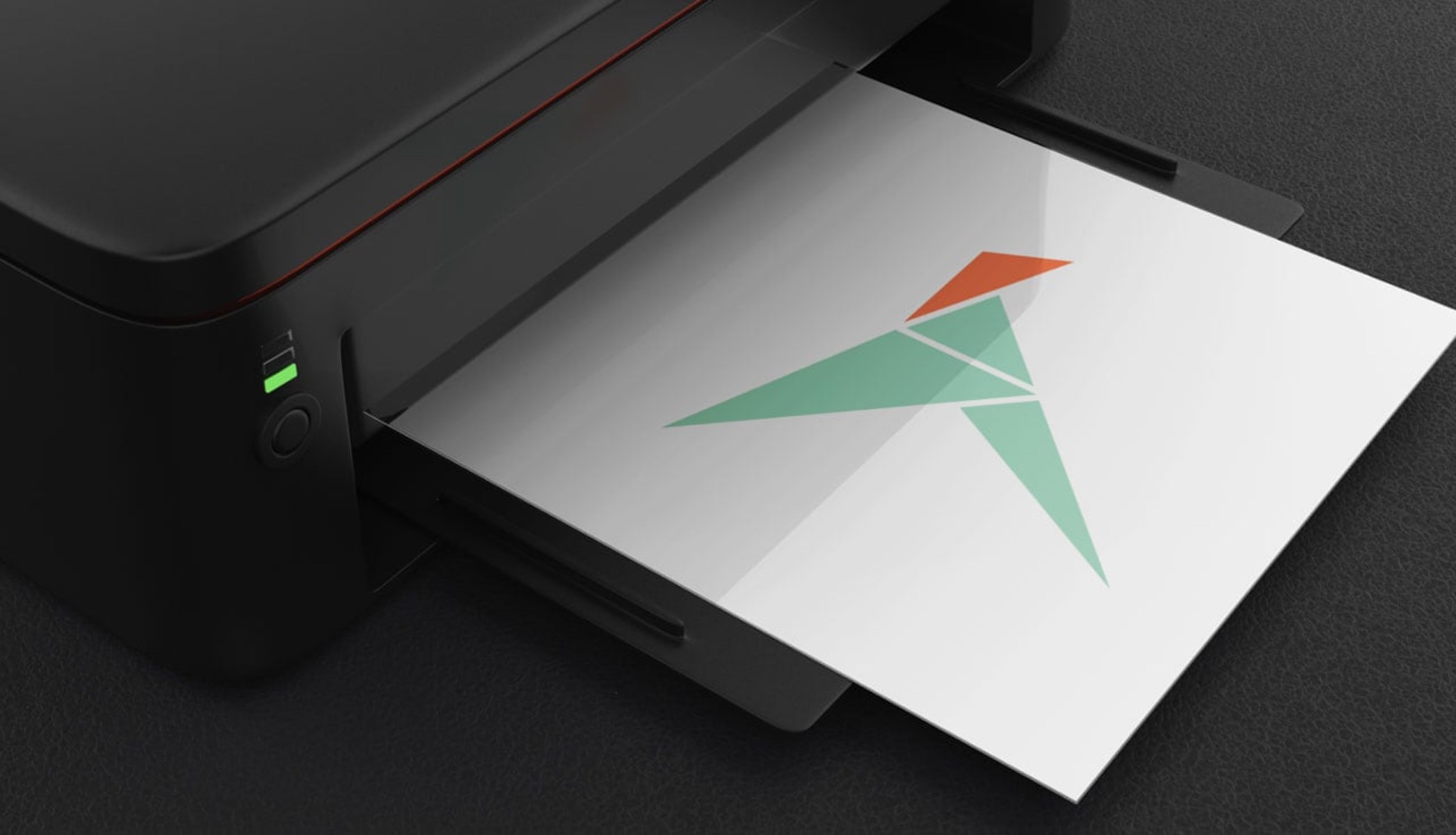







0 thoughts on “How To Store A Printer”