

Articles
How To Store A Song On Your Phone
Modified: December 7, 2023
Learn how to store articles and songs on your phone with our easy-to-follow guide. Keep your favorite content accessible and organized on the go!
(Many of the links in this article redirect to a specific reviewed product. Your purchase of these products through affiliate links helps to generate commission for Storables.com, at no extra cost. Learn more)
Introduction
Welcome to the digital age, where our smartphones have become our personal jukeboxes. With the advancement of technology, storing songs on our mobile devices has become easier than ever before. Whether you are a music aficionado or just want to have a few favorite tracks handy, knowing how to store songs on your phone is essential.
In this article, we will guide you through the process of storing songs on your mobile device. We will cover various methods such as transferring songs from your computer, using online music streaming apps, and downloading songs for offline listening. By the end of this article, you will have all the information you need to create your own portable music library on your phone.
Before we dive into the different methods, let’s first check the available storage space on your phone. This will help you determine how many songs you can store and whether you need to make space for new ones.
Key Takeaways:
- Easily create your own portable music library on your phone by checking storage space, choosing the right location, and connecting to a computer for seamless song transfer.
- Take advantage of online music streaming apps and in-app downloads to enjoy a vast collection of songs without cluttering your phone’s storage. Organize your music library for easy access and management.
Read more: How To Childproof Your Phone
Step 1: Check Available Storage Space
Before you start storing songs on your phone, it’s important to check the available storage space. This will give you an idea of how much music you can store and whether you need to free up some space.
There are two main methods to check the available storage space on your phone:
Method 1: Settings
One way to check the storage space on your phone is through the settings menu.
- Open the Settings app on your phone.
- Scroll down and tap on Storage or Storage & USB.
- You will see a breakdown of the storage usage on your phone, including how much space is used by apps, files, and other categories.
Method 2: File Manager
Another way to check the available storage space on your phone is by using a file manager app.
- Download and install a file manager app from the Google Play Store or Apple App Store if you don’t already have one.
- Open the file manager app and navigate to the main screen.
- Look for a section or option that displays the storage usage or available space.
By following these methods, you can easily determine how much storage space you have on your phone and plan your song storage accordingly.
Step 2: Choose the Song Storage Location
Now that you know how much storage space is available on your phone, it’s time to decide where you want to store your songs. Most smartphones offer two main storage options: internal storage and SD card.
Internal Storage
Internal storage refers to the built-in storage capacity of your phone. This is where your apps, system files, and other data are stored by default. Storing songs in the internal storage is a convenient option if you have ample space available.
To store songs in the internal storage:
- Connect your phone to your computer using a USB cable. Make sure your phone is unlocked and the screen is active.
- On your computer, open the file explorer or Finder.
- Navigate to the internal storage of your phone. It is usually labeled as “Internal Storage,” “Phone Storage,” or a similar name.
- Create a folder specifically for your songs or navigate to an existing music folder.
- Copy and paste or drag and drop your song files into the designated folder.
SD Card
If your phone has an SD card slot, you have the option to store songs directly on the SD card. This can be useful if you have limited internal storage or if you want to keep your music separate from other files on your phone.
To store songs on an SD card:
- Insert the SD card into your phone’s SD card slot.
- Connect your phone to your computer using a USB cable, or use a card reader to connect the SD card directly to your computer.
- On your computer, open the file explorer or Finder.
- Navigate to the SD card drive.
- Create a folder specifically for your songs or navigate to an existing music folder.
- Copy and paste or drag and drop your song files into the designated folder on the SD card.
By choosing the right storage location, you can ensure that your songs are organized and easily accessible on your phone. Take into consideration your phone’s storage capacity, your personal preferences, and the convenience of managing your music collection when deciding where to store your songs.
Step 3: Connect Your Phone to a Computer
In order to transfer songs from your computer to your phone, you’ll need to connect your phone to your computer. This can be easily done using a USB cable.
Using USB Cable
Follow these steps to connect your phone to a computer using a USB cable:
- Locate the USB port on your computer and plug the USB end of the cable into it.
- Connect the other end of the USB cable to the charging port of your phone.
- Unlock your phone and make sure the screen is active.
- On your phone, you may see a notification about the USB connection. Tap on it and select File transfer or MTP mode.
- On your computer, the phone should be recognized as a storage device. A file explorer or Finder window will open displaying the contents of your phone’s internal storage or SD card.
Once your phone is connected to your computer, you can easily transfer songs between them.
Step 4: Transfer Songs to Your Phone
Now that your phone is connected to your computer, you can transfer songs from your computer to your phone. There are two main methods to transfer songs:
Method 1: Drag and Drop
This method involves manually dragging and dropping song files from your computer to your phone.
- On your computer, open the file explorer or Finder window displaying the contents of your phone’s internal storage or SD card.
- Open another file explorer or Finder window and navigate to the location where your song files are stored on your computer.
- Select the song files you want to transfer.
- Drag the selected song files from your computer and drop them into the appropriate folder on your phone.
- The song files will be copied to your phone, and you can now access them using a music player app on your phone.
Method 2: Media Sync Software
Another method to transfer songs to your phone is by using media sync software such as iTunes for iPhones or Windows Media Player for Windows devices.
- Install the media sync software on your computer if you don’t already have it.
- Open the media sync software and connect your phone to your computer using the USB cable.
- Follow the on-screen instructions to sync your music library with your phone.
- The software will automatically transfer the selected songs to your phone’s internal storage or SD card.
With these methods, you can easily transfer your favorite songs from your computer to your phone and enjoy them on the go.
When storing a song on your phone, make sure to use a reliable music app or file manager to keep your music organized and easily accessible. Consider using cloud storage for backup and to save space on your device.
Read more: How To Turn Your Phone Into A Baby Monitor
Step 5: Use Online Music Streaming Apps
If you prefer not to store songs directly on your phone, you can use online music streaming apps to listen to a vast library of songs. These apps allow you to stream music directly from the internet, giving you access to a wide variety of songs without taking up storage space on your phone.
Method 1: Spotify
Spotify is one of the most popular music streaming apps available, offering a massive collection of songs from various genres. Here’s how you can use Spotify:
- Download and install the Spotify app from the Google Play Store or Apple App Store.
- Create a Spotify account or log in if you already have one.
- Browse or search for your favorite songs or artists.
- Tap on the song you want to listen to, and it will start playing instantly.
Spotify also offers a premium subscription that allows you to download songs for offline listening. This means you can store songs temporarily on your phone for times when you don’t have an internet connection.
Method 2: Apple Music
Apple Music is another popular music streaming app, primarily available for Apple devices. Here’s how you can use Apple Music:
- Download and install the Apple Music app from the App Store.
- Sign in with your Apple ID or create a new Apple ID if you don’t have one.
- Explore the vast music library and discover new songs and albums.
- Tap on the song you want to listen to, and it will start playing immediately.
Apple Music also offers an offline mode where you can download songs for offline listening. This allows you to store songs on your phone without using up your storage space permanently.
By using online music streaming apps like Spotify or Apple Music, you can enjoy a practically unlimited collection of songs without the need for storing them on your phone.
Step 6: Download Songs for Offline Listening
If you want to have songs readily available on your phone for offline listening, you can download them directly within certain music streaming apps. This allows you to have your favorite songs accessible even when you don’t have an internet connection. Here are two methods to download songs for offline listening:
Method 1: In-App Downloads
Many music streaming apps, such as Spotify and Apple Music, provide the option to download songs within the app itself. Follow these steps to download songs for offline listening:
- Open the music streaming app on your phone.
- Search for the song you want to download or browse through playlists and albums.
- Once you find the song, album, or playlist, look for a download button or option.
- Select the download button, and the app will start downloading the songs to your phone’s storage.
- Once downloaded, you can access the songs in your app’s downloaded music section, even when you are offline.
Method 2: Offline Mode
Some music streaming apps, like YouTube Music or SoundCloud, offer an offline mode that allows you to save songs for offline listening. Here’s how you can enable offline mode in these apps:
- Open the music streaming app on your phone.
- Go to the app’s settings or preferences.
- Look for an option to enable offline mode or offline listening.
- Toggle the switch to enable offline mode.
- Select the songs, albums, or playlists you want to save for offline listening.
- Once saved, you can access the songs in the app’s offline mode or downloaded music section.
By utilizing in-app downloads or offline mode, you can enjoy your favorite songs on your phone without relying on an internet connection.
Step 7: Organize Your Song Library
Once you have stored songs on your phone, it’s important to organize your music library to easily find and manage your collection. Here are two methods to help you organize your song library:
Creating Folders
Creating folders allows you to categorize and group your songs based on genres, artists, albums, or any other criteria that makes sense to you. Here’s how you can create folders in your song library:
- Open the file manager app on your phone.
- Navigate to the location where your songs are stored.
- Tap on the “New Folder” or “+” button to create a new folder.
- Give your folder a name, such as “Rock Music” or “Favorite Artists”.
- Move or copy your songs into the appropriate folders based on your desired organization system.
- You can create as many folders as you need to keep your song library well-organized.
Renaming Songs
If you have songs with generic or unclear file names, you can rename them to provide better organization and easier identification. Follow these steps to rename songs:
- Open the file manager app on your phone.
- Navigate to the folder where the song is located.
- Long-press on the song file and select the “Rename” option.
- Enter a new name for the song that accurately represents the title or artist.
- Press “OK” or “Save” to apply the new name.
- Repeat this process for each song you want to rename.
By creating folders and renaming songs, you can keep your song library organized and easily find specific songs or albums when you want to listen to them.
Conclusion
Congratulations! You have successfully learned how to store songs on your phone and create your own portable music library. By following the steps outlined in this article, you can effortlessly transfer songs from your computer to your phone, use online music streaming apps, and download songs for offline listening.
Knowing how to check your available storage space, choose the song storage location, and connect your phone to a computer through a USB cable has made the process of storing songs on your phone a breeze. Whether you opt for internal storage or an SD card, it’s important to consider your device’s capacity and your personal preferences when making your decision.
In addition, utilizing online music streaming apps like Spotify or Apple Music provides you with access to a vast collection of songs without occupying any storage space on your phone. You can also take advantage of in-app downloads or offline mode to have your favorite tunes ready to listen to, even when you’re offline.
To keep your song library organized, organizing your songs into folders based on your preferred criteria and renaming them can make navigation and management much easier. This way, you’ll be able to find the songs you’re looking for quickly and enjoy them without any hassle.
Remember to regularly check your phone’s storage space to ensure you have enough room for new music and consider periodically cleaning out any unnecessary files or songs that you no longer listen to.
Now, armed with the knowledge and know-how of storing songs on your phone, you can enjoy your favorite music anytime, anywhere. So go ahead, start building your song collection and let the melodies accompany you on your musical journey!
Frequently Asked Questions about How To Store A Song On Your Phone
Was this page helpful?
At Storables.com, we guarantee accurate and reliable information. Our content, validated by Expert Board Contributors, is crafted following stringent Editorial Policies. We're committed to providing you with well-researched, expert-backed insights for all your informational needs.
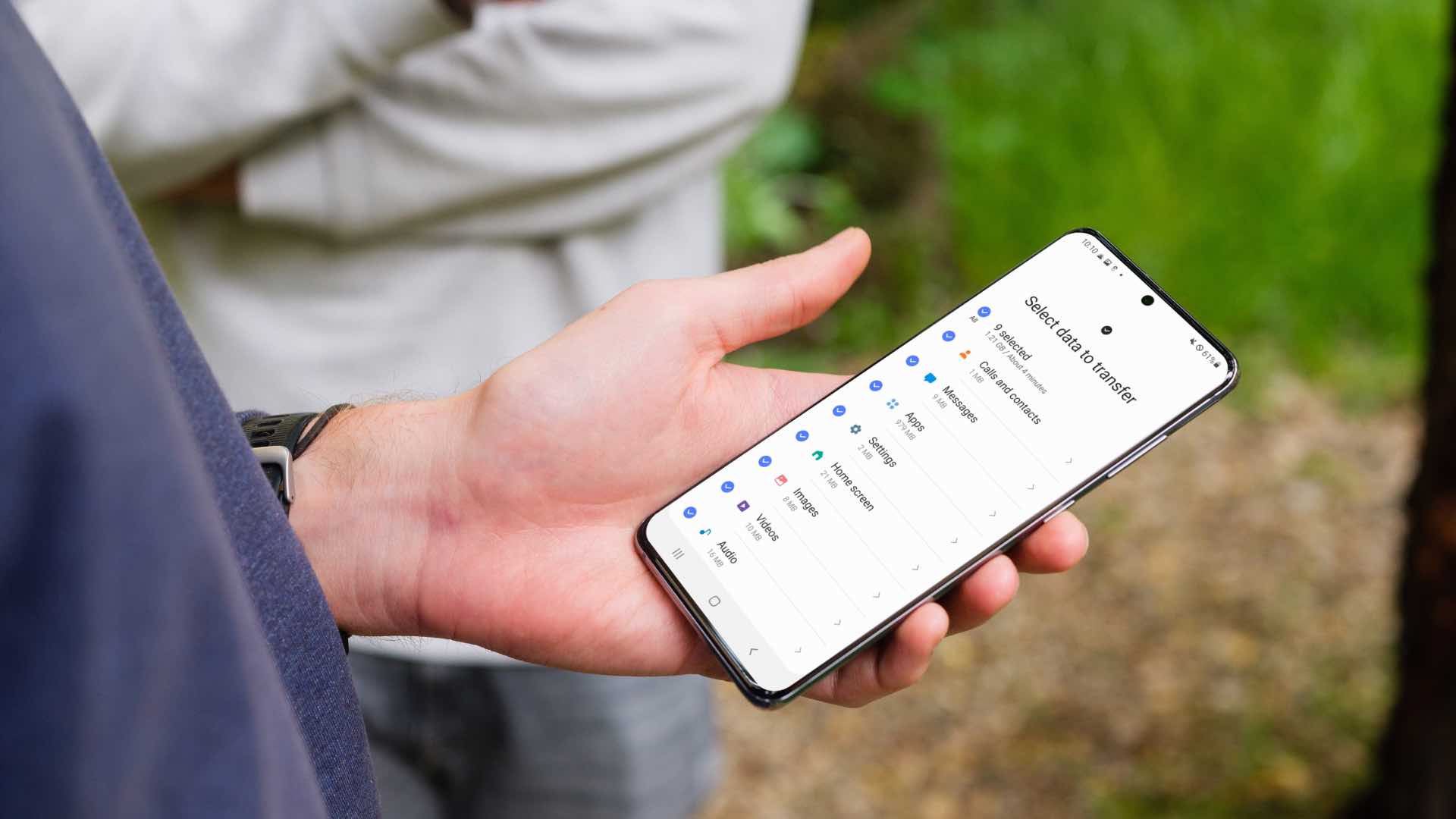








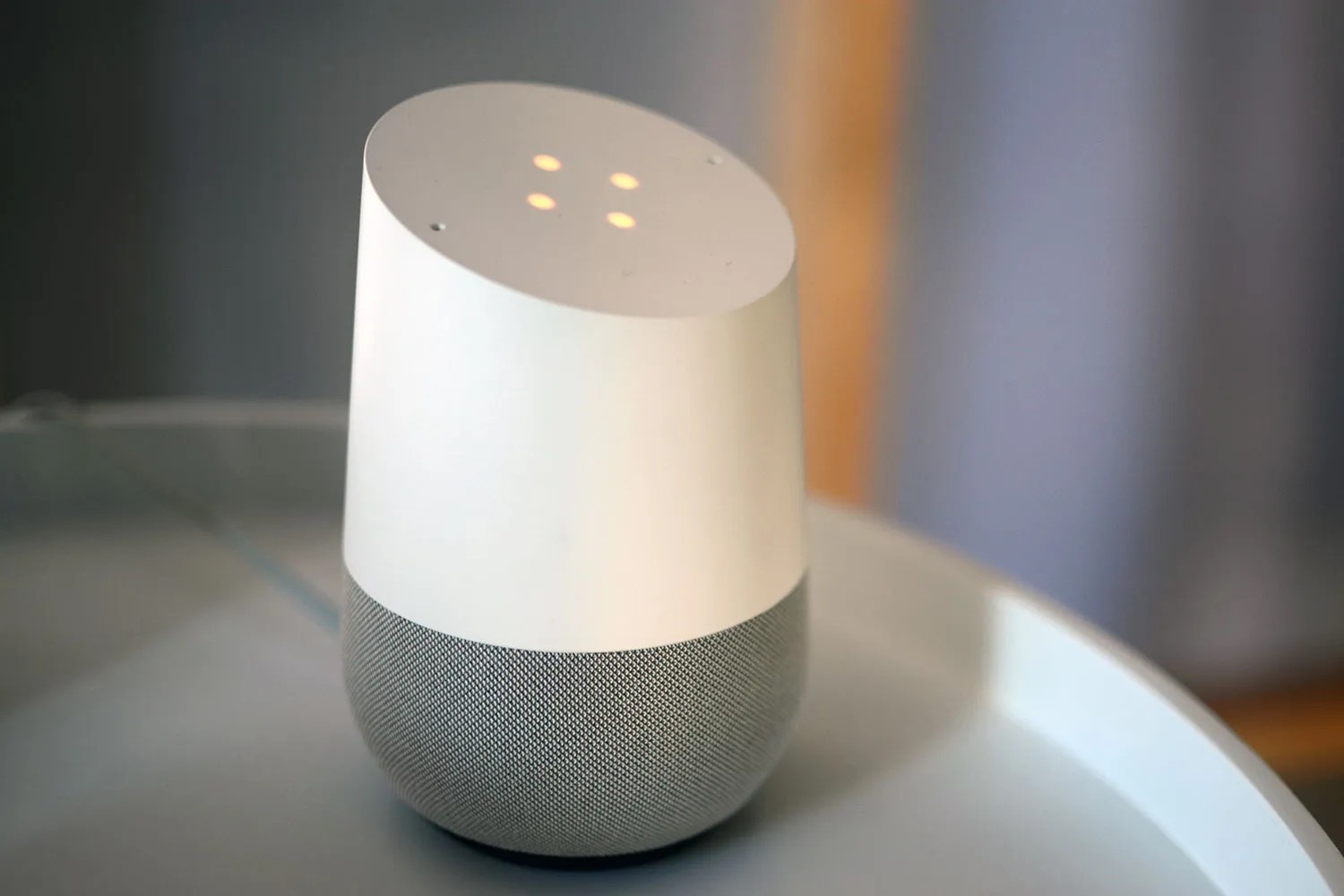
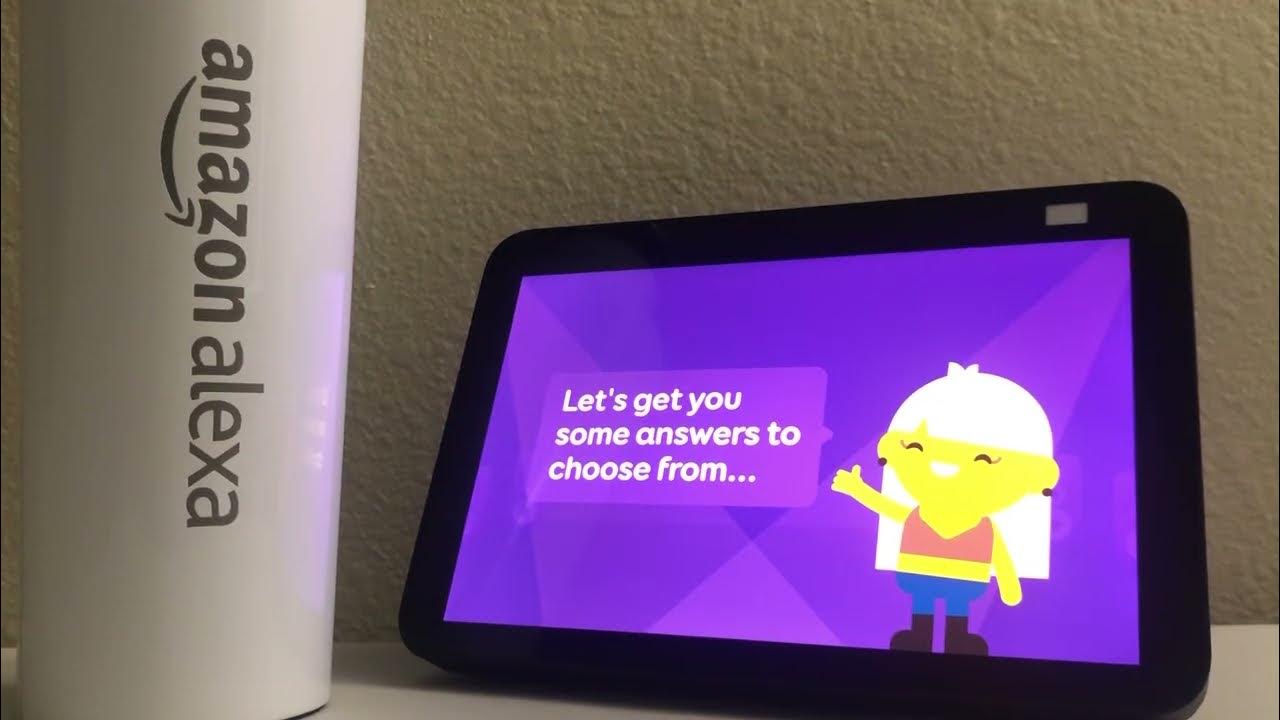
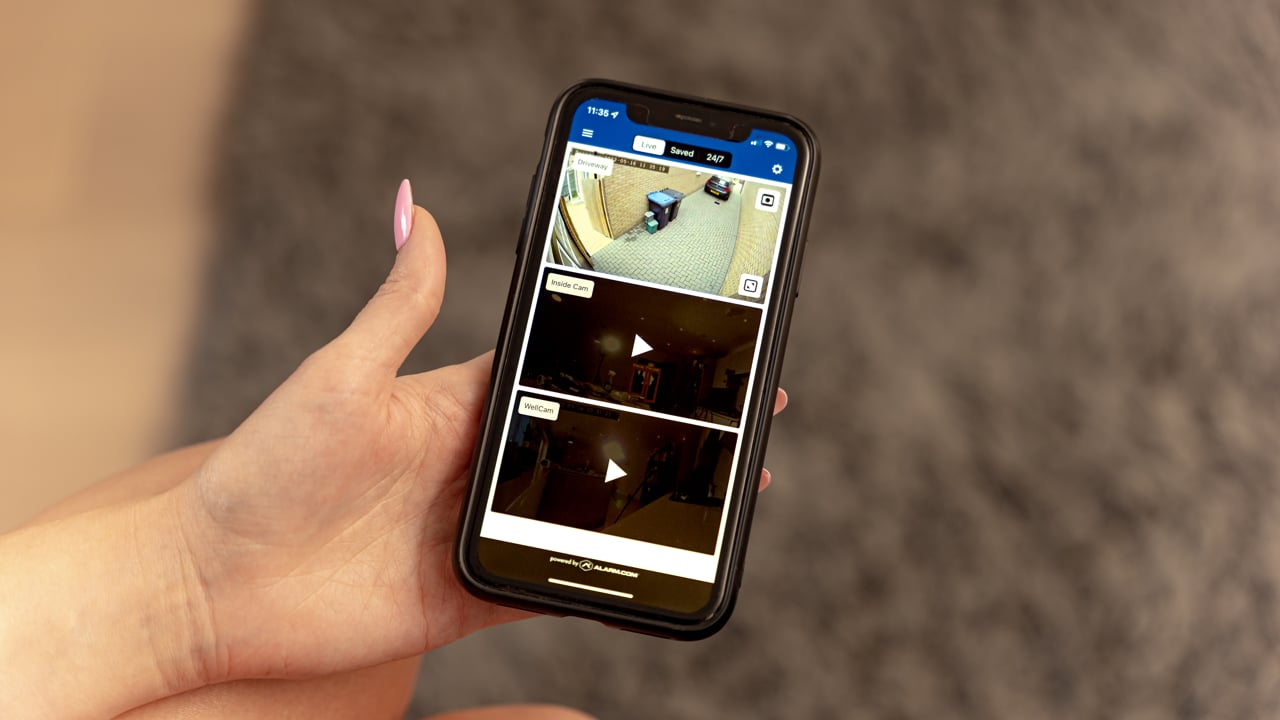
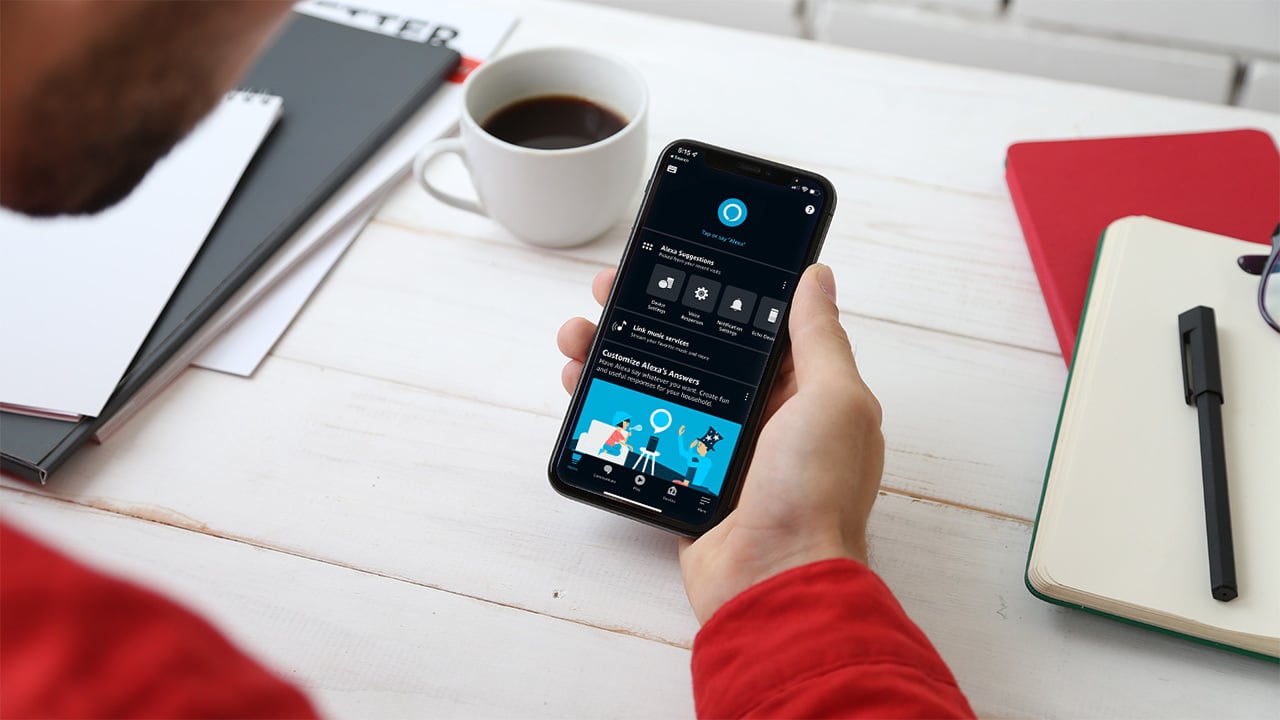


0 thoughts on “How To Store A Song On Your Phone”