

Articles
How To Store Passwords On Your Computer
Modified: January 6, 2024
Discover the best practices for securely storing passwords on your computer with our informative articles. Protect your sensitive information today!
(Many of the links in this article redirect to a specific reviewed product. Your purchase of these products through affiliate links helps to generate commission for Storables.com, at no extra cost. Learn more)
Introduction
In today’s digital age, the importance of online security cannot be overstated. With the multitude of websites and services we use on a daily basis, it is practically impossible to remember all the passwords associated with each account. As a result, many users resort to storing their passwords on their computers for easy access.
However, storing passwords on your computer can pose a significant security risk if not done correctly. Hackers and malicious actors are constantly looking for vulnerabilities to exploit and gain unauthorized access to sensitive information. Therefore, it is crucial to implement the proper measures to securely store passwords on your computer.
In this article, we will explore the best practices for storing passwords on your computer. We will discuss various options, such as using a password manager, encrypting passwords using a secure file, storing passwords in browser settings, storing passwords in an encrypted database, and creating a password storage system. Additionally, we will highlight the risks and considerations associated with each method to help you make an informed decision.
By following the guidelines outlined in this article, you can ensure that your passwords remain safe and secure, allowing you to browse the internet and access your accounts with peace of mind. Let’s delve into the details of how to store passwords on your computer securely.
Key Takeaways:
- Securely storing passwords on your computer is crucial for protecting personal information, preventing unauthorized access, and minimizing the risk of data breaches. Choose a method that aligns with your needs and prioritizes password security.
- Implement best practices such as using strong and unique passwords, regularly updating passwords, enabling multi-factor authentication, and keeping your computer secure from physical and digital threats to ensure the security of your stored passwords.
Read more: How To Store Your Passwords
Importance of Storing Passwords Securely
In today’s interconnected world, passwords serve as the first line of defense against unauthorized access to our personal and sensitive information. Whether it’s our email accounts, banking websites, or social media profiles, we rely on passwords to protect our digital identities.
Storing passwords securely is of paramount importance because it prevents unauthorized individuals from gaining access to our accounts. The repercussions of a security breach can be far-reaching, leading to identity theft, financial loss, and even reputational damage.
Here are a few reasons why it is crucial to store passwords securely on your computer:
1. Protecting Personal Information: With numerous online platforms requiring personal information, including addresses, phone numbers, and even social security numbers, having a strong and secure password helps safeguard these details from falling into the wrong hands.
2. Preventing Unauthorized Access: Storing your passwords securely ensures that only authorized individuals can access your accounts. This prevents hackers or other malicious actors from infiltrating your personal data, conducting fraudulent activities, or impersonating you online.
3. Minimizing the Risk of Data Breaches: Passwords are often the primary target for cyber attackers. By storing passwords securely, you reduce the risk of a data breach, protecting not only your own information but also that of other individuals who may be connected to your accounts.
4. Simplifying Password Management: Having a secure way to store passwords on your computer simplifies the task of managing multiple passwords. It eliminates the need to remember complex combinations and reduces the temptation to reuse passwords across different platforms, which can leave you vulnerable if one account is compromised.
5. Peace of Mind: Knowing that your passwords are safely stored brings peace of mind. It allows you to confidently navigate the online world, engage in digital transactions, and interact with others without constantly worrying about the security of your accounts.
Overall, the importance of storing passwords securely cannot be overstated. It is essential for protecting your personal information, preventing unauthorized access, minimizing the risk of data breaches, simplifying password management, and ultimately providing peace of mind in an increasingly interconnected world.
Types of Passwords to Store on Your Computer
When it comes to storing passwords on your computer, it’s important to identify which types of passwords are suitable for storage. While it is generally recommended to remember passwords for critical accounts like online banking or email, there are certain types of passwords that can be safely stored on your computer. Here are some examples:
1. Online Accounts: This includes passwords for various online platforms such as social media accounts, shopping websites, and entertainment services. These passwords are typically used on a daily basis and can be securely stored on your computer for convenience.
2. Wi-Fi Passwords: Storing Wi-Fi passwords on your computer can be useful, especially if you have multiple devices that need to connect to the same network. Having easy access to your Wi-Fi passwords can save time and effort when setting up new devices or troubleshooting connectivity issues.
3. Application Passwords: Many applications, both on desktop and mobile devices, require passwords to access their content securely. Storing passwords for applications that don’t contain sensitive or personal information can be convenient for quick and easy access.
4. Gaming Accounts: If you are an avid gamer, you likely have multiple gaming accounts associated with different platforms. Storing passwords for these accounts on your computer can be practical, allowing you to access your games without the need to remember or retrieve the passwords each time.
5. Miscellaneous Passwords: There may be other types of passwords that you deem suitable for storage on your computer, such as passwords for online forums, newsletter subscriptions, or online tools. These passwords can be stored securely to save you time and effort when accessing these platforms.
While it is generally safe to store these types of passwords on your computer, it is essential to emphasize the importance of using strong and unique passwords for each account. Avoid storing passwords for critical accounts like banking or email, as these are more sensitive and should be remembered or stored using a higher level of security, such as a password manager or encrypted file.
By identifying and categorizing the types of passwords that can be safely stored on your computer, you can streamline your password management process while maintaining the security of your sensitive information.
Best Practices for Storing Passwords
When it comes to storing passwords on your computer, it is crucial to follow best practices to ensure the security and integrity of your sensitive information. By implementing the following practices, you can strengthen your password storage approach:
1. Use Strong and Unique Passwords: When creating passwords, use a combination of uppercase and lowercase letters, numbers, and special characters. Avoid using common words or personal information. Additionally, ensure that each password is unique for every account to minimize the impact of a potential data breach.
2. Regularly Update and Change Passwords: Set a reminder to update your passwords periodically, ideally every few months. Regularly changing passwords can help mitigate the risk of unauthorized access and keep your accounts secure. Avoid recycling old passwords or using similar variations.
3. Enable Multi-Factor Authentication (MFA): MFA adds an extra layer of security by requiring an additional verification step, such as a fingerprint scan or a one-time code sent to your mobile device. Enable MFA whenever possible to enhance the security of your accounts, even if your passwords are stored on your computer.
4. Encrypt Your Passwords: Encrypting your stored passwords adds an extra layer of protection. Consider using encryption tools or software applications specifically designed for password encryption. This ensures that even if someone gains access to your stored passwords, they will be encrypted and indecipherable.
5. Keep Passwords Offline: Whenever possible, avoid storing passwords in online or cloud-based storage platforms. Instead, keep them stored locally on your computer or an external storage device. This reduces the risk of potential breaches or unauthorized access from external sources.
6. Be Mindful of Physical Security: Ensure that your computer is physically secure by keeping it in a safe location and implementing proper access controls. This lessens the chance of unauthorized individuals gaining physical access to your stored passwords.
7. Regularly Scan for Malware: Utilize reputable antivirus software and regularly scan your computer for malware. Malware can compromise security by capturing keystrokes or intercepting data, including passwords. Keeping your system clean from malware helps ensure the integrity of your stored passwords.
8. Backup Your Passwords: Create regular backups of your stored passwords to prevent data loss. Maintain multiple copies of your password data in separate and secure locations, such as encrypted external storage devices or password-protected files.
By adhering to these best practices, you can significantly enhance the security of your stored passwords. Remember, the goal is to strike a balance between convenience and security, making it easier for you to access your accounts while keeping potential threats at bay.
Option 1: Using a Password Manager
A password manager is a secure and convenient tool designed to store and manage all of your passwords in one encrypted location. It offers a user-friendly interface and eliminates the need to remember multiple complex passwords. Here’s how using a password manager can enhance the security of your stored passwords:
1. Encryption and Security: Password managers use advanced encryption algorithms to store your passwords safely. This means that even if someone gains unauthorized access to your password manager, the stored passwords remain encrypted and unusable without the master password.
2. Unique and Complex Passwords: With a password manager, you can generate unique and complex passwords for each of your accounts. This ensures that your passwords are strong, minimizing the risk of unauthorized access due to weak passwords or password reuse.
3. Automatic Form Filling: Password managers often include a feature that automatically fills in password fields on websites and applications. This eliminates the need to manually type passwords, reducing the chances of keyloggers or other malware capturing your passwords.
4. Secure Sync Across Devices: Most password managers offer synchronization capabilities across multiple devices. This means you can access your passwords securely on your computer, smartphone, or tablet, ensuring that you have your passwords at your fingertips whenever you need them.
5. Additional Security Features: Password managers often provide additional security features, such as two-factor authentication and biometric authentication. These features add an extra layer of protection to your stored passwords, making it even more difficult for unauthorized individuals to gain access to your accounts.
6. Password Generation and Strength Analysis: Many password managers include a password generator that can create strong, random passwords for you. They also provide strength analysis to help gauge the security level of your existing passwords, prompting you to update weak ones.
7. Secure Notes and Other Information: In addition to passwords, password managers often allow you to store other sensitive information securely, such as credit card details, addresses, or secure notes. This makes it a versatile tool for storing all types of sensitive information.
While using a password manager is generally considered a safe option, it’s important to choose a reputable and well-established password manager with a proven track record of security. Research different options, read reviews, and ensure that the password manager you choose aligns with your specific needs and preferences.
By utilizing a password manager, you can conveniently and securely store your passwords, making them easily accessible while significantly reducing the risk of unauthorized access to your accounts.
Option 2: Encrypting Passwords Using a Secure File
Encrypting your passwords using a secure file offers an alternative method for storing passwords on your computer. This option allows you to keep your passwords stored locally while adding an additional layer of protection through encryption. Here’s how you can implement this method:
1. Choose an Encryption Tool: Select a reputable encryption tool that supports strong encryption algorithms, such as AES (Advanced Encryption Standard). Ensure that the tool provides a user-friendly interface and offers reliable encryption and decryption capabilities.
2. Create an Encrypted File: Use the encryption tool to create an encrypted file that will serve as your password storage container. Set a strong password for this file, preferably a passphrase that is unique and easy for you to remember, but difficult for others to guess.
3. Add Passwords to the File: Once your encrypted file is set up, you can start adding passwords to it. Enter each password, along with the corresponding username or account information, into the file. Keep the file organized and regularly update it as you create new passwords or change existing ones.
4. Ensure the Security of the Encrypted File: It is crucial to securely store your encrypted file. Consider storing it on a password-protected external storage device or in a secure location on your computer. Avoid storing the file in easily accessible or predictable locations to minimize the risk of unauthorized access.
5. Use Strong Passwords for Encryption: When creating your encrypted file or passphrase, use a strong password that adheres to best practices, such as a combination of uppercase and lowercase letters, numbers, and special characters. Avoid using easily guessable or commonly used passwords.
6. Regularly Backup the Encrypted File: Create regular backups of your encrypted file to prevent data loss in case the file becomes corrupted or accidentally deleted. Consider storing the backup on another secure storage device or in a password-protected cloud storage service.
7. Beware of Keyloggers and Malware: To minimize the risk of keyloggers or other malware capturing your passwords while you enter them into the encrypted file, ensure that your computer is free from malware. Regularly update and use reputable antivirus software to scan for and remove any potential threats.
8. Remember and Protect the Encryption Password: It is essential to remember the password used to encrypt the file. Without this password, the encrypted file and its contents cannot be accessed. Avoid sharing or storing the encryption password in an unsecured manner, and consider changing it periodically for added security.
Using a secure file encryption method provides you with control over your password storage while maintaining a higher level of security. However, keep in mind that this method requires more manual effort and organization compared to using a dedicated password manager.
By following these steps and utilizing a reliable encryption tool, you can securely store your passwords in an encrypted file, minimizing the risk of unauthorized access to your accounts while maintaining full control of your password management process.
Use a reputable password manager to securely store and manage your passwords on your computer. Avoid storing passwords in plain text files or unencrypted documents.
Option 3: Storing Passwords in Browser Settings
Another option for storing passwords on your computer is to utilize the built-in password storage feature of web browsers. Most modern browsers offer the ability to save and autofill passwords for websites you visit. Here’s how you can effectively use this option:
1. Enable Password Saving: In your browser’s settings or preferences, ensure that the option to save passwords is enabled. This feature is usually available under the security or privacy settings. Once enabled, the browser will prompt you to save passwords whenever you enter them on a website.
2. Choose Strong Master Password: Most browsers require you to set a master password to protect the stored passwords. It is crucial to select a strong and unique master password that you can easily remember but is difficult for others to guess. Avoid using common words or personal information in the master password.
3. Use Autofill Feature: With the password saving feature enabled, the browser will automatically prompt you to save passwords as you log in to various websites. It will also offer to autofill the stored passwords whenever you revisit those sites. Take advantage of this convenient feature to streamline the login process.
4. Secure Your Browser: It is essential to ensure that your browser is secure and up-to-date. Regularly install the latest updates and patches to fix any potential security vulnerabilities. Additionally, use reputable antivirus software to scan for and remove any malware that could compromise the security of your stored passwords.
5. Be Mindful of Shared Devices: If you share your computer with others, exercise caution when storing passwords in the browser. Consider creating separate user profiles or accounts to keep your personal information and stored passwords secure from other users.
6. Regularly Review and Manage Stored Passwords: Periodically review the saved passwords in your browser’s settings. Remove any outdated or unused passwords, and update passwords for sites that have been compromised or require a change. This helps ensure that your stored passwords remain up-to-date and secure.
7. Consider Syncing Options: Some browsers offer sync options that allow you to access your stored passwords across multiple devices. This can be convenient if you use different devices regularly, as it ensures your passwords are accessible wherever you go. However, be cautious and use strong security measures when syncing passwords across devices.
8. Understand the Limitations: While storing passwords in browser settings can be convenient, it does have its limitations. Browser-based password storage may not offer the same level of security and advanced features as dedicated password management tools. Additionally, accessing your passwords on non-trusted devices or browsers may pose security risks.
Using browser settings to store passwords offers a convenient solution for managing and autofilling your login credentials. However, it is important to be aware of the limitations and take necessary precautions to ensure the security of your stored passwords.
Option 4: Storing Passwords in an Encrypted Database
Storing passwords in an encrypted database is another secure option for managing and organizing your passwords on your computer. This method allows you to create a dedicated, encrypted database to store and protect your passwords. Here’s how you can implement this option:
1. Choose an Encrypted Database Tool: Select a reputable encrypted database tool or software that is specifically designed for storing passwords. Look for a tool that offers strong encryption algorithms, secure storage, and user-friendly features.
2. Set Up the Encrypted Database: Create a new encrypted database using the chosen tool. Set a strong and unique master password for the database, as this will be required to access and manage your stored passwords.
3. Add and Manage Passwords: Within the encrypted database, you can add, organize, and manage your passwords. Depending on the tool, you may have options to categorize passwords, add notes, and even generate strong passwords for new accounts.
4. Ensure the Security of the Encrypted Database: It is crucial to store the encrypted database file in a secure location on your computer or an external storage device. Use a strong password or passphrase to protect the database file itself, in addition to the master password required to access it.
5. Regularly Backup the Encrypted Database: Schedule regular backups of the encrypted database file to prevent data loss. Store the backups in a secure location, such as a password-protected external storage device or encrypted cloud storage service.
6. Keep the Database Software Updated: Regularly update the encrypted database software to ensure you have the latest security features and bug fixes. Keeping the software up to date helps protect against potential vulnerabilities and security threats.
7. Use Strong Passwords for Your Stored Accounts: When adding passwords to the encrypted database, ensure that each password is strong and unique. Generate random, complex passwords or use a password generator tool within the database software to create secure passwords for your accounts.
8. Be Mindful of Physical Security: Ensure that your computer is physically secure and protected against unauthorized access. Implement measures such as locking your computer when you step away and keeping the encrypted database file in a safe location.
Storing passwords in an encrypted database provides an additional layer of security and organization for your stored passwords. This method allows you to have more control over your password management process while maintaining the privacy and integrity of your sensitive information.
Remember to choose a reputable encrypted database tool, keep the software and database file secure, and regularly update and backup your stored passwords. By following these practices, you can effectively store your passwords in an encrypted database, protecting them from unauthorized access.
Option 5: Creating a Password Storage System
If you prefer a more hands-on approach, you can create your own password storage system on your computer. This option allows you to customize your password management process according to your preferences and requirements. Here’s how you can create your own password storage system:
1. Choose a Secure Location: Select a secure location on your computer to store your password storage system. This could be a folder or a specific file that is not easily accessible or predictable to others.
2. Organize Passwords: Create a system for organizing your passwords. You may choose to categorize them by websites, applications, or any other method that makes sense to you. Maintain consistency in your organization to easily find and update passwords.
3. Use Encryption: Encrypt your password storage system using file encryption tools or software. This adds an extra layer of security, ensuring that even if someone gains unauthorized access to your computer, they will not be able to access the encrypted password file.
4. Set Strong Passwords: Create strong and unique passwords for each of your accounts. Avoid using common words, personal information, or easily guessable patterns. Consider using a combination of uppercase and lowercase letters, numbers, and special characters.
5. Document Additional Account Details: Alongside passwords, it can be useful to document additional information related to your accounts, such as usernames, security questions, or recovery options. This will help you retrieve or update account information if needed.
6. Regularly Update Passwords: Periodically review and update your passwords. Changing passwords every few months can enhance your security by minimizing the potential impact of a security breach or compromised account.
7. Implement Strong Authentication: Whenever possible, enable multi-factor authentication (MFA) for your accounts. MFA adds an extra layer of security by requiring an additional verification step such as a one-time code, fingerprint scan, or authentication app.
8. Backup Your Password Storage System: Regularly back up your password storage system to prevent data loss. Maintain multiple backups on password-protected external storage devices or cloud storage services.
Note of Caution: Creating and managing your own password storage system requires a higher level of responsibility and attention to security. It’s important to keep your computer and password storage system secure from unauthorized access or malware.
By creating your own password storage system, you have the flexibility to design it according to your preferences and ensure that it aligns with your security requirements. Remember to prioritize strong passwords, encryption, regular updates, and proper backup practices to maintain the integrity and security of your stored passwords.
Read more: How To Store Computer
Risks and Considerations
While storing passwords on your computer can be convenient, it is important to be aware of the potential risks and considerations associated with any method you choose. Understanding these risks will help you make informed decisions and take appropriate measures to mitigate them. Here are some key risks and considerations to keep in mind:
1. Security Breaches: Storing passwords on your computer carries the risk of potential security breaches. If your computer becomes compromised or accessed by unauthorized individuals, your stored passwords could be exposed. Implementing strong security measures, such as encryption and regular updates, can help mitigate this risk.
2. Malware and Keyloggers: Malicious software, such as keyloggers or malware, can capture your keystrokes, including your stored passwords. It is crucial to keep your computer protected with reputable antivirus software and regularly scan for and remove any potential threats.
3. Physical Security: Ensure that your computer is physically secure to prevent unauthorized users from gaining access to your stored passwords. This includes setting up user accounts with strong passwords and using screen locks when stepping away from your computer.
4. Data Loss: There is a risk of data loss if you do not regularly backup your stored passwords. Hardware failure, accidental deletion, or other unforeseen events can result in the permanent loss of your passwords. Regularly backup your password storage system or encrypted files to prevent data loss.
5. Password Complexity and Management: It is important to maintain strong, unique passwords for each account. However, this can make password management more challenging. Consider using password managers or generating strong passwords with the help of password generators to simplify the process.
6. Multi-Device Considerations: If you use multiple devices, such as smartphones or tablets, ensure that your chosen password storage method is compatible and supports synchronization across devices without compromising security.
7. Third-Party Dependencies: Some password storage methods, such as browser settings or third-party password manager services, rely on external entities for their functionality. It is important to carefully research and consider the reputation and security practices of these entities before entrusting them with your passwords.
8. Regular Monitoring and Updates: Regardless of the method you choose, it is important to regularly monitor and update your stored passwords. Remove unused or outdated passwords, update compromised accounts, and stay informed about any potential security vulnerabilities related to your chosen password storage method.
By being aware of these risks and considerations, you can take appropriate measures to protect your stored passwords and minimize the likelihood of unauthorized access or data loss. Regularly reassess your chosen password storage method and adapt to evolving security best practices to stay on top of potential threats.
Conclusion
Storing passwords securely on your computer is essential in ensuring the protection of your personal information and online accounts. While there are various methods available, each with its own strengths and considerations, it is important to choose an approach that aligns with your needs and prioritizes the security of your passwords.
In this article, we explored five options for storing passwords on your computer: using a password manager, encrypting passwords using a secure file, storing passwords in browser settings, storing passwords in an encrypted database, and creating a password storage system. Each option offers its own set of advantages and considerations, and it’s important to evaluate them based on your specific requirements.
Implementing best practices for storing passwords, such as using strong and unique passwords, regularly updating passwords, enabling multi-factor authentication, and keeping your computer secure from physical and digital threats, is crucial regardless of the method you choose.
Remember to assess the risks associated with storing passwords on your computer and take appropriate measures to mitigate them. Regularly back up your stored passwords, keep your computer protected with antivirus software, and maintain good password hygiene to ensure their security.
Ultimately, the choice of password storage method depends on your preferences, level of technical expertise, and the importance of convenience versus security. Whether you opt for a dedicated password manager, encrypted files, browser settings, an encrypted database, or your own personalized system, the priority should always be protecting your passwords and maintaining the security of your online accounts.
By following the best practices discussed in this article and remaining vigilant about password security, you can store your passwords on your computer with confidence, knowing that you have taken the necessary steps to safeguard your sensitive information. Stay proactive and adapt to evolving security practices to ensure that your stored passwords remain secure in an ever-changing digital landscape.
Frequently Asked Questions about How To Store Passwords On Your Computer
Was this page helpful?
At Storables.com, we guarantee accurate and reliable information. Our content, validated by Expert Board Contributors, is crafted following stringent Editorial Policies. We're committed to providing you with well-researched, expert-backed insights for all your informational needs.





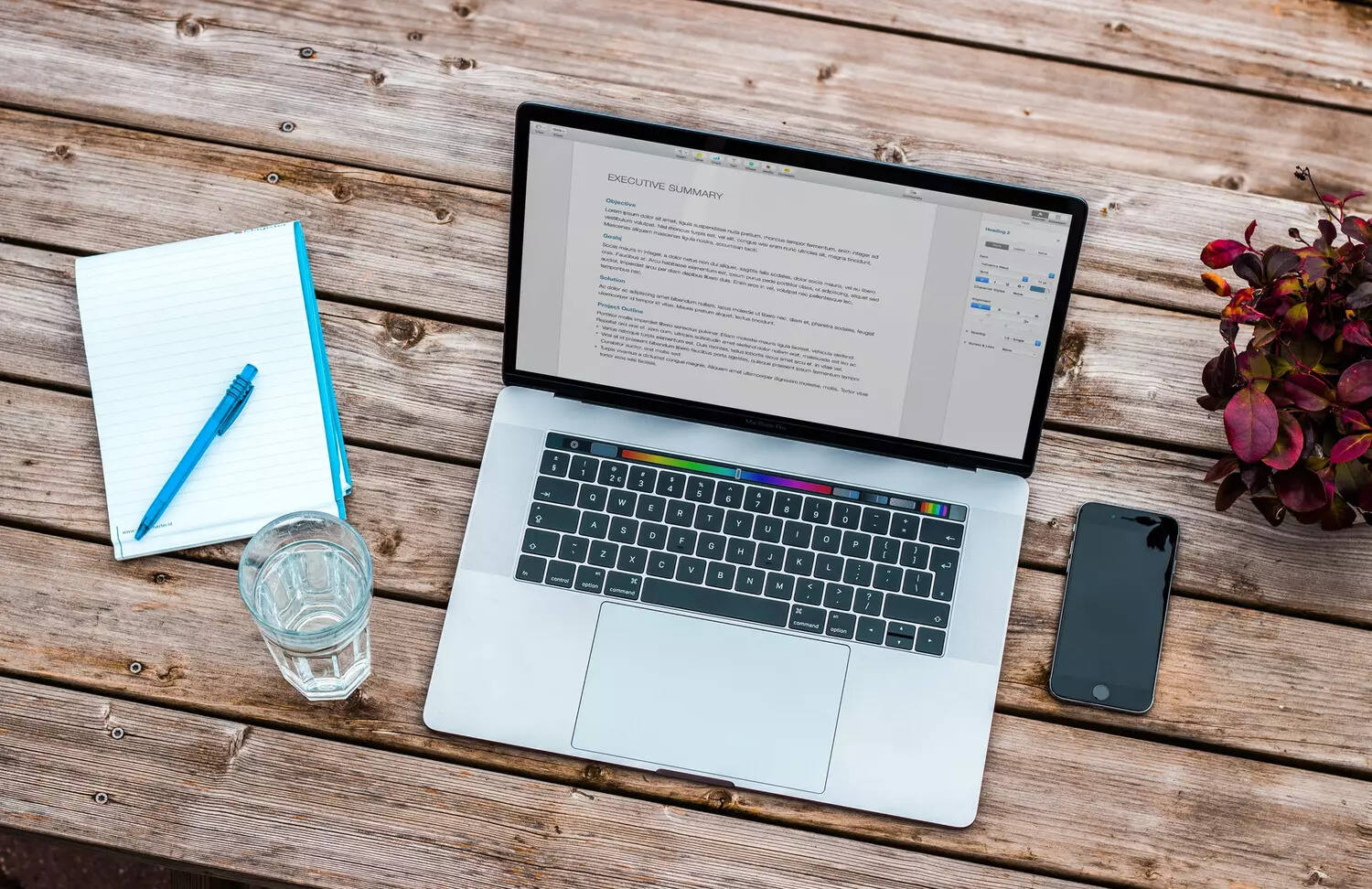




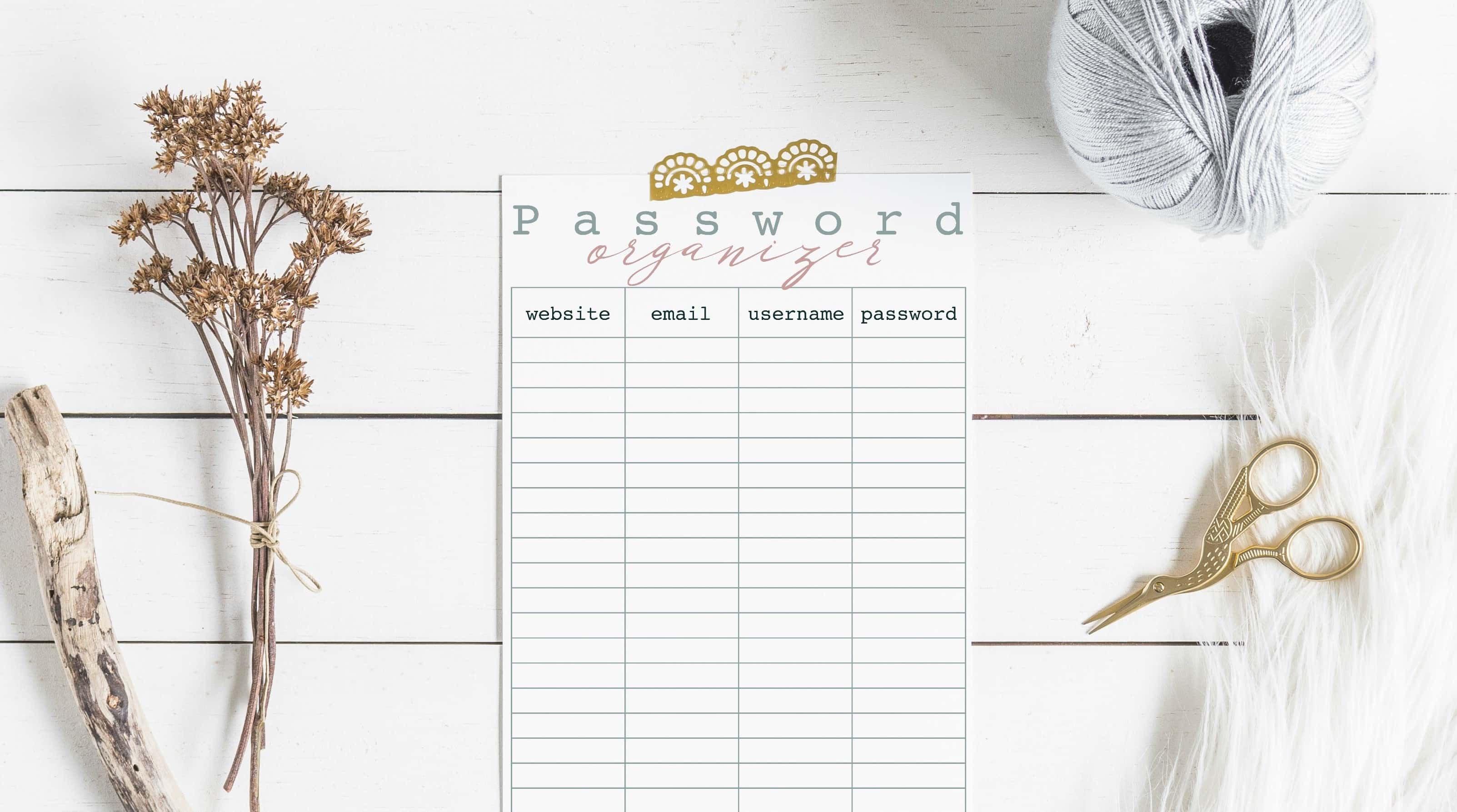



0 thoughts on “How To Store Passwords On Your Computer”