

Articles
How To Store Computer
Modified: January 19, 2024
Learn effective ways to store your computer and keep it safe with our informative articles. Protect your valuable data and prolong the life of your device.
(Many of the links in this article redirect to a specific reviewed product. Your purchase of these products through affiliate links helps to generate commission for Storables.com, at no extra cost. Learn more)
Introduction
Storing your computer properly is essential for its longevity and performance. Whether you’re packing it away for a short period or looking for a long-term storage solution, taking the right steps to store your computer can make a significant difference in its condition when you decide to use it again. In this article, we will guide you through the process of storing your computer effectively, ensuring its safety and protection.
Storing your computer in the right location, preparing it for storage, cleaning and dusting, protecting it from heat and humidity, organizing cables and accessories, and securing it properly are all important considerations. By following these guidelines, you can ensure that your computer remains in good condition and ready for use whenever you need it.
Now, let’s dive into the details of how to store your computer properly to keep it safe and maintain its performance.
Key Takeaways:
- Properly storing your computer involves choosing the right location, preparing it by backing up data and cleaning, protecting it from heat and humidity, organizing cables and accessories, and securing it to prevent theft and unauthorized access.
- Storing laptops, tablets, desktop computers, and external hard drives requires specific care, including charging batteries, using protective cases, and selecting cool, dry storage locations. Following these guidelines will ensure your devices remain in optimal condition for future use.
Read more: How To Store A Computer
Choosing the Right Location
When it comes to storing your computer, selecting the right location is crucial. Ideally, you want to find a place that is cool, dry, and safe from potential damage. Here are some factors to consider when choosing the right location for your computer storage:
- Avoid direct sunlight: Exposure to direct sunlight can cause discoloration, heat buildup, and potential damage to your computer components. Choose a location away from windows or cover them with curtains or blinds to block out the sun.
- Avoid extreme temperature fluctuations: Extreme temperatures can affect the performance and lifespan of your computer. Make sure to avoid areas that are prone to high or low temperatures, such as garages or attics.
- Consider humidity levels: High humidity can lead to condensation, which can damage electronic components. Choose a location with a humidity level between 35% and 50% for optimal storage conditions.
- Keep it away from dust and dirt: Dust and dirt can accumulate over time and clog up your computer’s ventilation system, leading to overheating. Find a location that is relatively clean and free from excessive dust and dirt.
- Protect from potential hazards: Consider potential hazards such as water leaks, pests, and accidental bumps or falls. Choose a location away from areas prone to these risks, and consider using a protective cover or case for an extra layer of protection.
Remember to choose a location that is easily accessible when you need to retrieve your computer. It’s also important to label the storage area accordingly, so you can quickly locate your computer among other stored items.
By selecting the right location for your computer storage, you can minimize the risk of damage and ensure that your computer remains in optimal condition throughout the storage period.
Preparing Your Computer
Before storing your computer, it’s important to take some necessary steps to prepare it. This will help protect it from potential damage and ensure a smooth transition when you retrieve it later. Follow these guidelines to properly prepare your computer for storage:
- Backup your data: Before storing your computer, it’s crucial to backup all your important files and data. This will safeguard your information in case of any unforeseen circumstances or data loss during storage.
- Organize and declutter: Take the time to organize your files and declutter unnecessary documents or programs. This will not only save storage space but also make it easier to locate and access specific files later on.
- Remove external devices: Disconnect any external devices such as printers, scanners, or USB drives from your computer. Store them separately and securely, following the manufacturer’s instructions.
- Unplug and remove batteries: If you’re storing a laptop or tablet, make sure to unplug the power cord and remove the battery. This will prevent any potential damage caused by electrical surges or battery leakage during storage.
- Remove CDs/DVDs: Take out any CDs or DVDs from your computer’s optical drive. Leaving them inside during storage can cause damage to both the discs and the drive itself.
- Secure loose components: If there are any loose components or accessories, such as detachable keyboards or mice, secure them properly or store them separately to avoid any damage or loss.
By following these simple steps, you can ensure that your computer is properly prepared for storage. This will not only protect your data but also help maintain the integrity of the computer’s hardware during the storage period.
Cleaning and Dusting
Prior to storing your computer, it’s essential to clean and dust it thoroughly. Dust and debris can accumulate over time and hinder the proper functioning of your computer’s components. Here are some steps to follow when cleaning and dusting your computer:
- Turn off and unplug: Before cleaning, ensure that your computer is turned off and unplugged from the power source. This will prevent any risk of electrical shock or damage during the cleaning process.
- Start with the exterior: Begin by wiping the exterior surface of your computer with a soft, lint-free cloth. This will remove any fingerprints, dirt, or smudges. Avoid using harsh chemicals or abrasive materials as they can damage the surface.
- Use compressed air: Use a can of compressed air to blow out any dust or debris from the keyboard, ports, and other hard-to-reach areas. Hold the can upright and use short bursts of air to prevent any condensation or damage to sensitive components.
- Clean the screen: Gently clean the computer screen using a microfiber cloth or a screen-cleaning solution. Avoid using excessive pressure or abrasive materials that can scratch or damage the screen surface.
- Interior cleaning: If you’re comfortable with opening your computer case, you can use compressed air to remove dust from the internal components. Be careful not to touch any sensitive parts, and refer to your computer’s manufacturer guidelines if needed.
- Clean the accessories: Don’t forget to clean any accessories that are stored with your computer, such as the keyboard, mouse, or speakers. Use appropriate cleaning techniques or refer to the manufacturer’s instructions.
Regular cleaning and dusting will not only keep your computer looking clean and tidy but also help maintain its performance and prevent internal buildup of dust. By following these cleaning steps, you can ensure that your computer is in optimal condition when you’re ready to use it again.
Protecting from Heat and Humidity
Heat and humidity can have damaging effects on your computer’s components, leading to malfunctions and decreased performance. To protect your computer from these elements during storage, consider the following tips:
- Choose a cool location: Select a storage area that maintains a consistently cool temperature. Avoid places that can get excessively hot, such as attics or storage units without proper climate control.
- Use a dehumidifier: If you live in a humid climate or are storing your computer in a damp area, consider using a dehumidifier in the storage space. This will help reduce the moisture levels and prevent condensation from damaging your computer.
- Avoid direct contact with floors: Elevate your computer off the ground by placing it on a shelf or using a raised platform. Direct contact with a cold or damp floor can transfer moisture to the computer and increase the risk of damage.
- Ensure proper ventilation: Good airflow is important to prevent heat buildup inside the storage area. Make sure there is adequate space around your computer for air circulation and consider using a fan to promote ventilation if necessary.
- Consider silica gel packs: Silica gel packs are moisture-absorbing packets that can help reduce humidity levels. Place a few packs near your computer or inside the storage container to help control moisture during storage.
- Do not store near water sources: Avoid storing your computer in proximity to water sources such as pipes, leaky ceilings, or damp walls. Water damage can result in irreversible harm to the computer’s internal components.
By protecting your computer from heat and humidity, you can ensure that it remains in optimal condition during the storage period. Remember to periodically check the storage area and monitor temperature and humidity levels to address any potential issues promptly.
Read more: How To Store Computer Monitors
Organizing Cables and Accessories
When storing your computer, it’s essential to properly organize the cables and accessories to prevent damage and make it easier to set up again in the future. Here are some tips to help you keep everything organized:
- Label and detach cables: Before removing any cables from your computer, take the time to label them or take a photo of how they were connected. This will make it easier to reassemble your computer later. Detach the cables from your computer and any peripherals.
- Use cable ties or organizers: Gather the cables and use cable ties or organizers to keep them neat and prevent tangling. This will make it easier to locate specific cables when you need to reconnect them.
- Store cables separately: Consider storing cables separately from your computer. You can use cable organizers or labeled storage bags to keep them organized and prevent them from getting tangled with other items.
- Protect accessories: If you have any accessories such as adapters, chargers, or peripherals, store them in a separate compartment or container to protect them from damage or loss.
- Keep manuals and documentation: Place any manuals, installation discs, or important documentation in a labeled folder or storage pocket. This will make it easier to find them when you need to refer to them in the future.
- Create an inventory list: Consider creating an inventory list of all the accessories and cables you have stored with your computer. This will help you keep track of what you have and ensure nothing is misplaced or forgotten.
By organizing your cables and accessories properly, you can save time and frustration when setting up your computer again. It will also minimize the risk of damage to cables and accessories during storage, ensuring that everything remains in good condition.
Store your computer in a cool, dry place away from direct sunlight and extreme temperatures. Keep it off the floor to avoid dust and potential spills. Use a protective cover when not in use.
Storing External Hard Drives and Other Devices
External hard drives and other devices require special care when it comes to storage. Properly storing these devices will ensure their longevity and protect your valuable data. Here are some guidelines to follow:
- Back up your data: Before storing an external hard drive, make sure to back up all the data stored on it. This will serve as an additional layer of protection in case of any unforeseen events or data loss during storage.
- Protect from static electricity: Static electricity can cause damage to electronic devices. When handling and storing external hard drives or other devices, make sure to discharge any static electricity from your body by grounding yourself before touching the device.
- Use protective cases or bags: Invest in protective cases or bags specifically designed for external hard drives or devices. These cases provide cushioning and protection against physical impact and dust accumulation.
- Store in a cool, dry place: Similar to storing your computer, make sure to select a cool and dry location to store your external hard drives and other devices. Avoid areas with extreme temperatures or high humidity levels.
- Avoid stacking: Do not stack heavy objects on top of your external hard drives or other devices. Excessive weight or pressure can cause damage to the device or affect its internal components.
- Keep away from magnetic sources: Magnetic fields can interfere with the functioning of external hard drives or magnetic media, such as tapes or floppy disks. Store your devices away from magnets, speakers, or other sources of magnetic fields.
- Label and organize: Clearly label your external hard drives and other devices to easily identify them later. Consider creating an inventory list to keep track of the devices you have stored, along with any accompanying cables or accessories.
By following these guidelines, you can ensure that your external hard drives and other devices are stored safely and maintain their functionality and integrity during the storage period. This will protect your valuable data and extend the lifespan of your devices.
Storing Laptops and Tablets
Storing laptops and tablets properly is important to protect their delicate hardware and ensure their usability when you retrieve them. Here are some tips for storing laptops and tablets:
- Backup important data: Before storing your laptop or tablet, ensure that all important data is backed up. Create a backup on an external hard drive or cloud storage to prevent data loss.
- Charge the battery: For long-term storage, it’s recommended to charge the battery to around 50%. This helps maintain the battery’s health during the storage period.
- Turn off and unplug: Completely turn off the laptop or tablet and unplug any power cords or peripherals before storing. This prevents any electrical issues or short circuits.
- Remove the battery: If you’re storing a laptop, it’s advisable to remove the battery to prevent potential leakage or damage. Store the battery separately in a cool, dry place.
- Protect the screen: Close the lid of your laptop or tablet to protect the screen from dust and scratches. You can also use a screen protector for added protection.
- Store in a protective case or sleeve: Place your laptop or tablet in a protective case or sleeve before storing to shield it from accidental bumps and impacts.
- Select a cool, dry location: Choose a storage area that is cool and dry to prevent moisture damage. Avoid areas prone to extreme temperatures or humidity.
- Avoid stacking: Do not stack heavy objects on top of laptops or tablets. Excessive weight can damage the devices and their screens.
- Label and store securely: Clearly label the storage location of your laptop or tablet and ensure it is stored securely to prevent theft or damage.
By following these guidelines, you can ensure that your laptops and tablets remain in good condition and are ready for use when you retrieve them from storage.
Storing Desktop Computers
Storing desktop computers properly is essential to maintain their functionality and protect their components. Here are some tips for storing desktop computers:
- Backup your data: Before storing your desktop computer, make sure to back up all your important data. Create a backup on an external hard drive or cloud storage to prevent data loss.
- Label and disconnect cables: Label each cable before disconnecting them from your desktop computer. This will make it easier to reconnect them correctly when you retrieve the computer from storage.
- Organize and store accessories: Gather all the accessories, such as keyboards, mice, and speakers, and store them in a designated container or drawer to keep them organized and prevent damage.
- Remove and secure the hard drive: If possible, remove the hard drive from your desktop computer before storage. Store it separately in an anti-static bag or a secure location to protect your data.
- Protect from dust and debris: Cover your desktop computer with a dust cover or a clean cloth to prevent dust and debris from accumulating on the components during storage.
- Select a cool, dry location: Choose a storage area that is cool and dry to prevent moisture damage and minimize the risk of overheating. Avoid storing in areas that are prone to extreme temperature fluctuations.
- Avoid stacking: Do not stack heavy objects on top of your desktop computer. Excessive weight can cause damage to the computer case and internal components.
- Secure the computer: Ensure that the storage area is secure and inaccessible to unauthorized individuals. This will help protect your desktop computer from theft or damage.
- Periodically check for pests: Keep an eye out for signs of pests, such as rodents or insects, in the storage area. Take preventive measures to protect your computer from any potential infestations.
By following these guidelines, you can ensure that your desktop computer remains in good condition during storage and is ready for use when you retrieve it.
Read more: How To Store Computer Parts
Securing Your Stored Computer
Securing your stored computer is crucial to protect it from theft and unauthorized access. Here are some tips on how to secure your stored computer:
- Choose a secure storage location: Select a storage area that is secure and inaccessible to unauthorized individuals. Consider using a locked room or a storage unit with proper security measures in place.
- Use a sturdy lock: If storing your computer in a portable container or case, make sure to use a sturdy lock to prevent unauthorized access.
- Consider an alarm system: Install an alarm system or use a security camera in the storage area to deter potential thieves and provide additional security.
- Encrypt sensitive data: Before storing your computer, encrypt any sensitive data or confidential information stored on your hard drive. This adds an extra layer of protection in case of theft.
- Use password protection: Secure your computer with a strong password or PIN. This will help prevent unauthorized access to your files and personal information.
- Enable two-factor authentication: If your computer supports it, enable two-factor authentication for an added layer of security. This requires a second form of authentication, such as a fingerprint or a unique code, to access your computer.
- Disable auto-login: In the event the computer falls into the wrong hands, disabling auto-login ensures that the perpetrator cannot access your system without a password or authentication.
- Keep storage location confidential: Avoid disclosing the exact location of your stored computer to anyone except trusted individuals. This reduces the risk of targeted theft.
- Regularly update security software: Ensure that your computer’s security software, including antivirus and firewall, is up to date. This helps protect your computer from potential threats and vulnerabilities.
- Keep inventory records: Maintain an inventory record of your stored computer, including serial numbers, specifications, and any other identifying information. This will assist with recovery efforts in case of theft.
By following these security measures, you can significantly reduce the risk of theft and unauthorized access to your stored computer. Keep in mind that vigilance and regular upkeep of security practices are key to maintaining the integrity and safety of your stored device.
Conclusion
Properly storing your computer is vital for preserving its performance and ensuring its longevity. By following the guidelines outlined in this article, you can protect your computer from potential damage, maintain its functionality, and prevent data loss. Here’s a quick recap of the key points discussed:
Firstly, choosing the right location is important. Select a cool, dry, and secure area that is protected from sunlight, extreme temperatures, and humidity.
Preparing your computer involves backing up important data, organizing and decluttering files, and disconnecting external devices.
Regular cleaning and dusting help prevent dust buildup, which can impact the performance of your computer’s components.
Protecting your computer from heat and humidity is essential. Use dehumidifiers, avoid direct contact with the floor, and ensure proper ventilation in the storage area.
Organizing cables and accessories is crucial for easy setup when you retrieve your computer from storage. Use cable ties or organizers, store accessories separately, and label everything for convenience.
When storing external hard drives and other devices, remember to back up data, protect them from static electricity and magnetic sources, and use protective cases or bags to prevent damage.
Laptops and tablets require additional considerations, such as charging the battery to 50%, securely storing accessories, and using protective cases or sleeves.
Desktop computers should be properly labeled and disconnected, and their accessories organized and stored separately. Protect them from dust, avoid stacking heavy objects, and ensure a secure storage location.
Lastly, securing your stored computer is essential. Use locks, encryption, and password protection, enable two-factor authentication, and keep the storage location confidential.
In conclusion, by following these guidelines, you can ensure that your computer is stored in an optimized and secure manner, protecting it from damage, theft, and unauthorized access. When the time comes to retrieve your stored computer, it will be in great condition, ready to use, and your data will be safe. Take the necessary steps now to store your computer properly and enjoy its optimal performance for years to come.
Frequently Asked Questions about How To Store Computer
Was this page helpful?
At Storables.com, we guarantee accurate and reliable information. Our content, validated by Expert Board Contributors, is crafted following stringent Editorial Policies. We're committed to providing you with well-researched, expert-backed insights for all your informational needs.

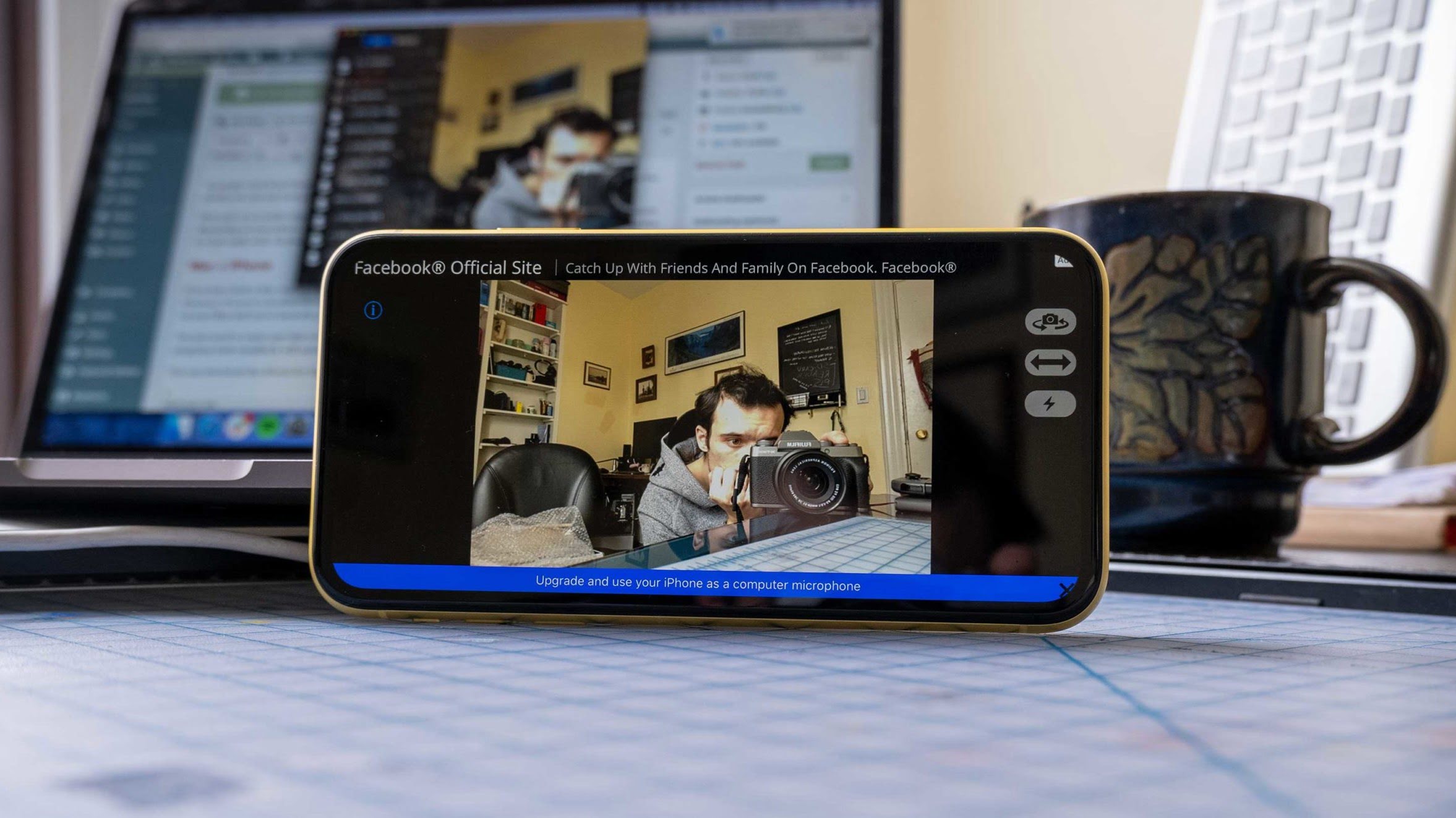












0 thoughts on “How To Store Computer”