Home>Home Appliances>Home Automation Appliances>How Do I Get Alexa To Answer My Phone
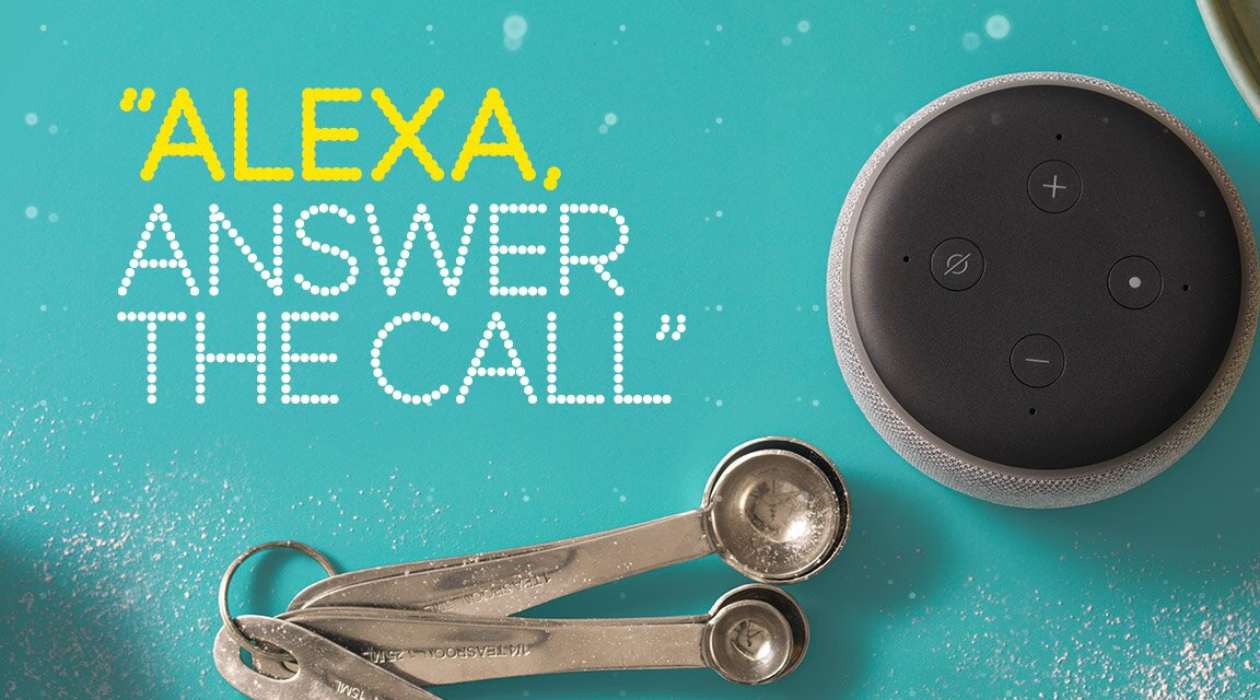
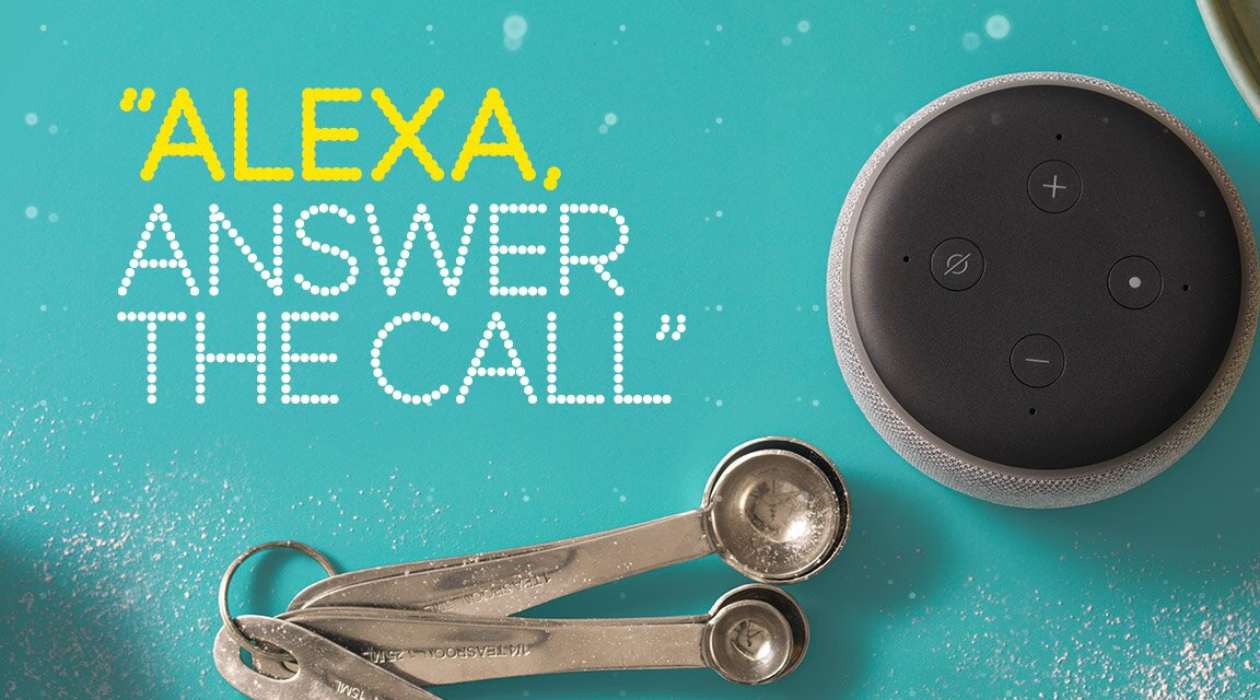
Home Automation Appliances
How Do I Get Alexa To Answer My Phone
Published: January 1, 2024
Discover how to integrate your home automation appliances with Alexa to answer your phone and streamline your smart home experience. Explore step-by-step guides and expert tips. Unlock the potential of your devices today!
(Many of the links in this article redirect to a specific reviewed product. Your purchase of these products through affiliate links helps to generate commission for Storables.com, at no extra cost. Learn more)
Introduction
Welcome to the era of seamless communication and smart home integration! With the advancement of technology, our homes are becoming more interconnected, offering convenience and efficiency like never before. One of the most intriguing features in this realm is the ability to make and receive calls using your Amazon Alexa-enabled devices. Whether you're busy cooking in the kitchen, lounging in the living room, or even away from home, Alexa can serve as your personal assistant, effortlessly connecting you with your contacts. In this comprehensive guide, we'll walk you through the process of setting up Alexa to handle your phone calls, making communication more convenient and hands-free. So, let's dive in and explore the exciting world of Alexa calling and messaging!
Key Takeaways:
- Embrace hands-free calling with Alexa by setting up the app, linking your phone, and enabling calling and messaging. Stay connected effortlessly, even when your smartphone is out of reach.
- Troubleshoot Alexa calling issues by checking internet connection, updating device software, and verifying permissions. Stay connected seamlessly with Amazon’s support if needed.
Read more: How Do I Turn Off Alexa On My Phone
Setting Up Your Alexa App
Before delving into the world of Alexa calling, it's essential to ensure that your Alexa app is set up and ready to go. The Alexa app serves as the central hub for managing your Alexa-enabled devices and their associated settings, including calling and messaging features. Here's how to get started:
- Download the Alexa App: If you haven't already done so, head to the App Store (for iOS devices) or the Google Play Store (for Android devices) and download the Alexa app. Once installed, open the app and log in using your Amazon account credentials.
- Device Setup: Follow the on-screen prompts to set up your Alexa-enabled device, such as an Echo Dot, Echo Show, or Echo Plus. Ensure that the device is connected to your Wi-Fi network and registered to your Amazon account.
- Enable Permissions: To enable calling and messaging features, navigate to the app's settings and ensure that the Alexa app has the necessary permissions, such as access to your contacts and microphone. This is crucial for a seamless calling experience.
With your Alexa app set up and configured, you're now ready to proceed to the next steps, linking your phone to Alexa and enabling calling and messaging features.
Linking Your Phone to Alexa
Linking your smartphone to Alexa is a pivotal step in harnessing the full potential of Alexa calling and messaging. By establishing this connection, you can seamlessly make and receive calls using your existing contacts, all through voice commands and hands-free operation. Here’s how to link your phone to Alexa:
- Open the Alexa App: Launch the Alexa app on your smartphone and ensure that you are signed in with the same Amazon account used to set up your Alexa-enabled devices.
- Navigate to Settings: Tap on the “Communications” or “Settings” tab within the Alexa app to access the communication settings.
- Set Up Calling and Messaging: Follow the on-screen instructions to set up calling and messaging. You may be prompted to verify your phone number and grant the necessary permissions for Alexa to access your contacts and make calls on your behalf.
- Verify Your Phone Number: If required, enter and verify your phone number to ensure that Alexa can seamlessly connect with your contacts and initiate calls using your smartphone’s network.
- Complete the Setup: Once the linking process is complete, you’ll receive a confirmation message indicating that your phone is now linked to Alexa for calling and messaging purposes.
With your phone successfully linked to Alexa, you’re now ready to enable Alexa calling and messaging, allowing you to effortlessly communicate with your contacts using voice commands and the power of Alexa’s intelligent assistant capabilities.
Enabling Alexa Calling and Messaging
With your Alexa app set up and your phone successfully linked, it’s time to enable the calling and messaging features, unlocking the full potential of seamless communication through your Alexa-enabled devices. Here’s how to enable Alexa calling and messaging:
- Access Communication Settings: Open the Alexa app on your smartphone and navigate to the “Communications” or “Settings” section, where you’ll find options related to calling and messaging.
- Enable Calling and Messaging: Within the communication settings, you’ll have the option to enable Alexa calling and messaging. Toggle the respective settings to activate these features, allowing Alexa to handle your calls and messages.
- Verify Permissions: Ensure that the Alexa app has the necessary permissions to access your contacts, microphone, and other essential functions required for making and receiving calls. This step is crucial for a seamless calling experience.
- Set Up Drop-In: If desired, you can configure the “Drop-In” feature, which allows you to instantly connect with other Alexa devices in your household or with approved contacts. This feature is particularly useful for intercom-like communication within your home.
- Confirm Settings: Once you’ve adjusted the calling and messaging settings to your preferences, confirm the changes to activate Alexa’s communication capabilities.
By enabling Alexa calling and messaging, you’re empowering your Alexa-enabled devices to handle your communications, making it effortless to stay connected with friends, family, and colleagues. With these features activated, you’re now ready to explore the seamless world of making and receiving calls using Alexa.
To get Alexa to answer your phone, you can enable the “Alexa Calling and Messaging” feature in the Alexa app. Once enabled, you can ask Alexa to make calls or send messages using voice commands.
Making Calls with Alexa
Now that you’ve set up your Alexa app, linked your phone, and enabled calling and messaging, it’s time to explore the simplicity of making calls using Alexa. Whether you want to reach out to a friend, family member, or colleague, Alexa offers a hands-free and intuitive way to initiate calls. Here’s how to make calls with Alexa:
- Voice Commands: To make a call, simply say, “Alexa, call [contact name]” or “Alexa, call [phone number].” Alexa will process your command and initiate the call using your linked phone and its associated contacts.
- Speakerphone Functionality: Once the call is initiated, Alexa will act as a hands-free speakerphone, allowing you to converse without the need to physically handle your smartphone. This is particularly convenient when you’re occupied with other tasks or moving around your home.
- Call Contacts or Businesses: Alexa can place calls to your saved contacts as well as businesses, provided the business is listed in your contacts or available through Amazon’s business directory. Simply specify the contact or business name, and Alexa will handle the rest.
- Utilize Drop-In: If you’ve set up the Drop-In feature for specific contacts or devices, you can use Alexa to instantly connect with them, creating an intercom-like experience within your home or communicating with approved contacts.
- Call History and Redial: Alexa maintains a call history, allowing you to review recent calls and redial contacts with ease. You can access this feature through the Alexa app or via voice commands to Alexa-enabled devices.
By leveraging Alexa’s calling capabilities, you can streamline your communication experience, enjoying the convenience of hands-free calling and the seamless integration of your contacts with Alexa’s intelligent assistant features.
Read more: How Do I Get My Business On Alexa
Receiving Calls with Alexa
With Alexa’s calling and messaging features enabled, you can effortlessly receive incoming calls using your Alexa-enabled devices, adding a new dimension of convenience to your communication experience. Whether you’re in the midst of cooking, relaxing, or engaged in other activities, Alexa can handle incoming calls, allowing you to answer without reaching for your smartphone. Here’s how you can receive calls with Alexa:
- Incoming Call Notifications: When someone calls your linked phone number, your Alexa-enabled devices will notify you with a ringtone and a visual indication, such as a pulsating light ring on devices like the Echo or Echo Dot. This alerts you to the incoming call, even if your smartphone is out of reach.
- Answering Calls: To answer an incoming call, simply say, “Alexa, answer the call” or “Alexa, pick up.” Alexa will promptly connect you to the caller, allowing you to converse using the device’s built-in speaker and microphone.
- Call Announcements: Alexa can announce incoming calls, providing the caller’s name if it’s a recognized contact in your address book. This feature is particularly useful when you’re occupied and need to identify the caller before answering.
- Call Handoff: If you initially answer a call using your Alexa device and later need to continue the conversation on your smartphone, you can seamlessly hand off the call by using voice commands to transfer the call to your linked phone.
- Missed Call Notifications: In the event that you miss an incoming call, Alexa will notify you of the missed call, allowing you to review the call history and return the call at your convenience.
By leveraging Alexa’s capabilities to handle incoming calls, you can stay connected with ease, enjoying the flexibility and convenience of managing calls through your Alexa-enabled devices, even when your smartphone is not within reach.
Troubleshooting Alexa Calling Issues
While Alexa’s calling and messaging features are designed to provide a seamless communication experience, occasional issues may arise that can impact the functionality of these capabilities. If you encounter challenges with Alexa calling, there are several troubleshooting steps you can take to address common issues and ensure smooth operation. Here are some tips for troubleshooting Alexa calling issues:
- Check Internet Connection: Ensure that your Alexa-enabled device is connected to a stable and reliable Wi-Fi network. A poor or intermittent internet connection can impact the performance of Alexa calling features.
- Device Software Updates: Verify that your Alexa-enabled device has the latest software updates installed. Keeping the device’s software up to date can resolve potential compatibility issues and improve overall performance.
- Verify Permissions: Review the permissions granted to the Alexa app on your smartphone, ensuring that it has access to necessary functions such as contacts, microphone, and calling features.
- Restart Devices: Try restarting both your Alexa-enabled device and your smartphone. A simple reboot can resolve temporary glitches and restore proper functionality.
- Re-Link Your Phone: If you’re experiencing persistent issues, consider unlinking and relinking your phone to the Alexa app, ensuring that the connection is properly established.
- Contact Amazon Support: If troubleshooting steps do not resolve the issues, consider reaching out to Amazon’s customer support for further assistance. They can provide tailored guidance and support to address specific calling-related challenges.
By following these troubleshooting steps, you can address common issues that may affect Alexa calling and messaging, restoring the seamless communication experience that Alexa is designed to provide.
Conclusion
Congratulations! You’ve embarked on a journey to unlock the full potential of Alexa’s calling and messaging features, enhancing your communication experience with seamless integration and hands-free convenience. By setting up your Alexa app, linking your phone, and enabling calling and messaging, you’ve seamlessly integrated your smartphone with your Alexa-enabled devices, creating a cohesive communication ecosystem.
With the ability to make and receive calls using Alexa, you’ve embraced a new level of convenience, allowing you to stay connected with your contacts effortlessly. Whether you’re making hands-free calls while cooking in the kitchen, receiving incoming calls without reaching for your smartphone, or utilizing the Drop-In feature for instant communication within your home, Alexa has become your trusted communication assistant.
As you continue to explore the myriad capabilities of Alexa, from managing your smart home devices to accessing a wealth of information and entertainment, the addition of calling and messaging features further enriches the multifaceted utility of your Alexa-enabled ecosystem.
Should you encounter any challenges along the way, remember that troubleshooting steps and support resources are readily available to ensure a smooth and seamless experience with Alexa calling and messaging.
Embrace the convenience, embrace the connectivity, and embrace the future of communication with Alexa at your side.
Frequently Asked Questions about How Do I Get Alexa To Answer My Phone
Was this page helpful?
At Storables.com, we guarantee accurate and reliable information. Our content, validated by Expert Board Contributors, is crafted following stringent Editorial Policies. We're committed to providing you with well-researched, expert-backed insights for all your informational needs.
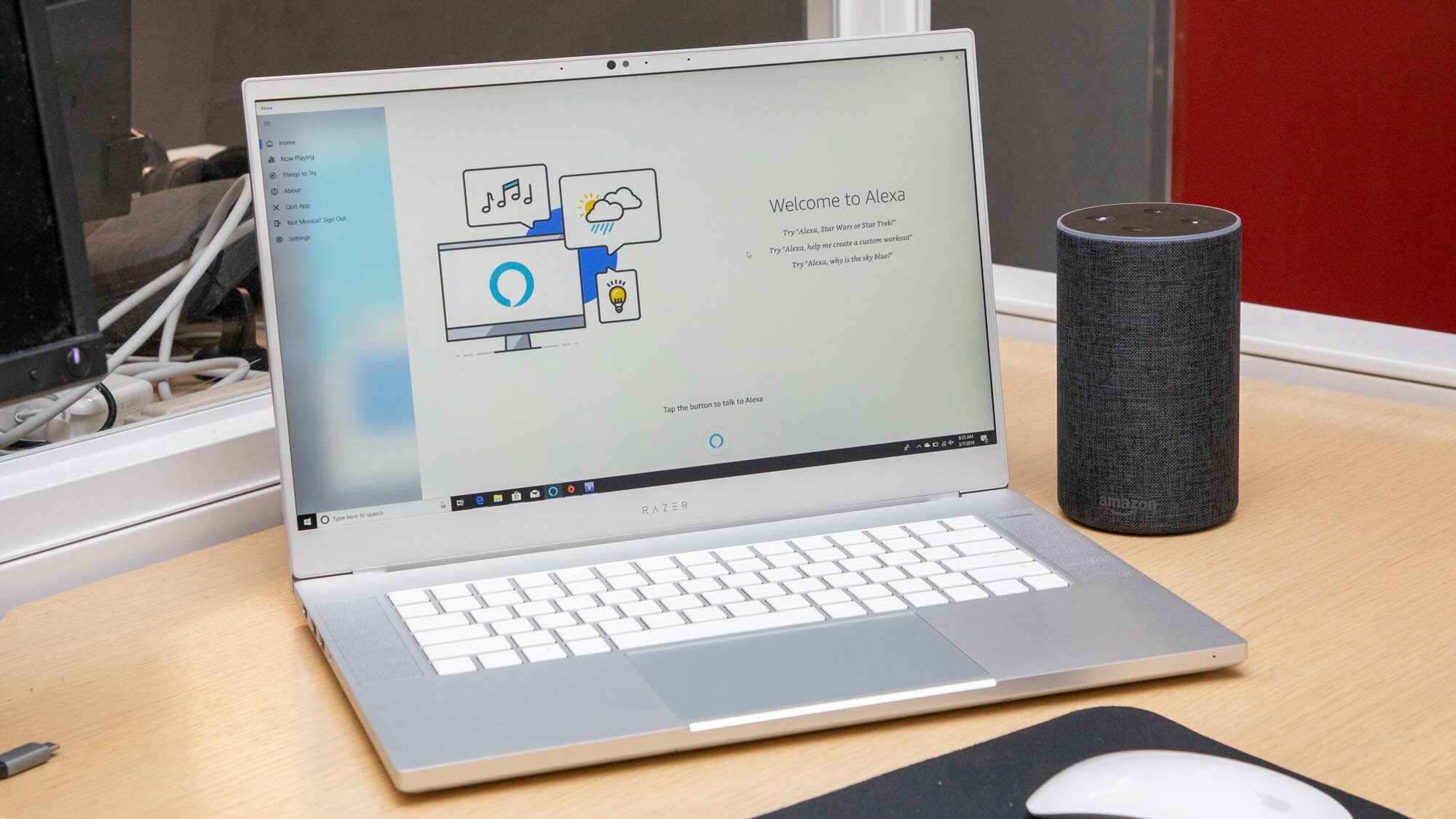


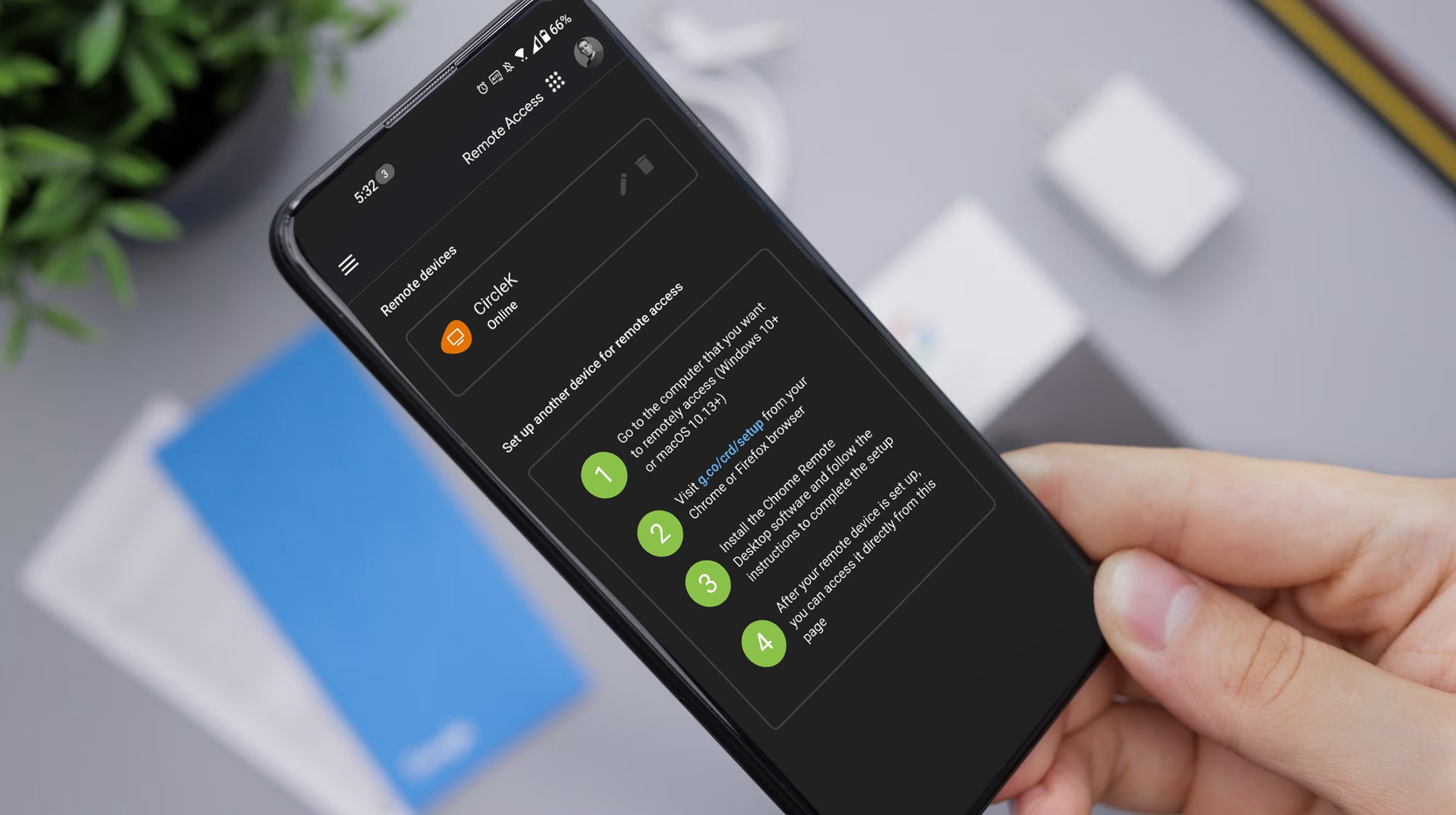








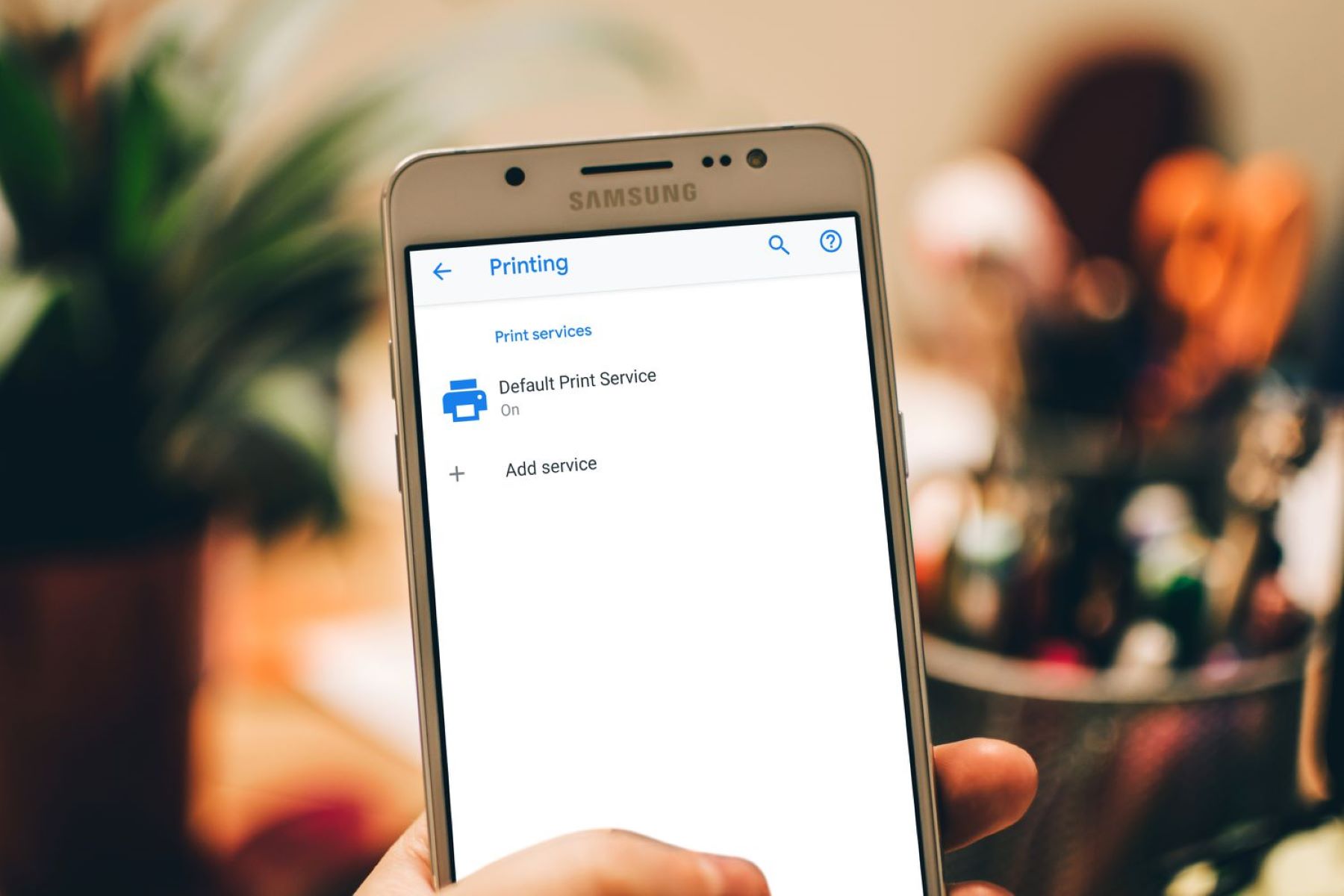


0 thoughts on “How Do I Get Alexa To Answer My Phone”