Home>Home Appliances>Home Automation Appliances>How Do I Reboot My Alexa


Home Automation Appliances
How Do I Reboot My Alexa
Modified: February 18, 2024
Learn how to reboot your Alexa and troubleshoot home automation appliances with our step-by-step guide. Get your devices back online quickly and easily.
(Many of the links in this article redirect to a specific reviewed product. Your purchase of these products through affiliate links helps to generate commission for Storables.com, at no extra cost. Learn more)
Introduction
So, you've been enjoying the convenience and efficiency of your Alexa device, seamlessly integrating it into your daily routine. Whether it's playing your favorite tunes, providing weather updates, or controlling your smart home devices, Alexa has become an indispensable part of your life. However, like any electronic device, it may encounter occasional glitches or performance issues. When this happens, a simple reboot can often resolve the issue and have your Alexa back up and running smoothly in no time.
In this guide, we'll explore the various methods to reboot your Alexa device, from basic power checks to more advanced troubleshooting steps. By following these steps, you can troubleshoot common issues and ensure that your Alexa device continues to enhance your daily life with its seamless functionality.
So, let's dive in and learn how to effectively reboot your Alexa device, ensuring that it remains a reliable and indispensable part of your smart home ecosystem.
Key Takeaways:
- Keep your Alexa powered and check for any power-related issues before rebooting. A stable power source is crucial for optimal performance.
- Restart your Alexa by unplugging it for 30 seconds. If issues persist, consider a factory reset as a last resort, but remember to back up important data.
Read more: How Do I Connect My IPhone To Alexa
Check the Power
Before delving into more complex troubleshooting steps, it’s essential to start with the basics. Oftentimes, issues with Alexa devices can be attributed to power-related issues. Here’s how you can effectively check the power source and address any potential issues:
- Power Source: Begin by ensuring that your Alexa device is properly connected to a power source. Check the power cable and the power outlet to confirm that there are no loose connections or issues with the electrical supply.
- Power Indicator: Many Alexa devices feature a power indicator light. Check to see if the indicator light is illuminated, indicating that the device is receiving power. If the light is off, it may indicate a power supply issue.
- Alternative Power Outlet: If the power indicator light is not illuminated, try plugging the device into an alternative power outlet to rule out potential issues with the original outlet.
- Power Cable Inspection: Examine the power cable for any signs of damage, such as fraying or exposed wires. If any damage is detected, it’s crucial to replace the power cable to ensure safe and reliable power delivery to the Alexa device.
By systematically checking the power source and related components, you can effectively rule out power-related issues that may be impacting the performance of your Alexa device. Once you’ve confirmed that the power source is stable and reliable, you can proceed to the next troubleshooting steps to address any lingering issues.
Restart the Device
When your Alexa device encounters performance issues or becomes unresponsive, performing a restart can often resolve the issue by clearing temporary glitches and restoring normal functionality. Here’s a step-by-step guide on how to effectively restart your Alexa device:
- Unplug the Power Cable: Begin by unplugging the power cable from the Alexa device. Ensure that the device is completely disconnected from the power source.
- Wait for 30 Seconds: Allow the device to sit unplugged for at least 30 seconds. This brief period ensures that any residual charge is dissipated, preparing the device for a clean restart.
- Plug in the Power Cable: After the 30-second interval, plug the power cable back into the Alexa device. Ensure that the connection is secure and that the power source is stable.
- Power On the Device: Once the power cable is securely connected, power on the Alexa device. You may notice the device’s indicator lights illuminating as it boots up.
- Wait for Normal Operation: Allow the device a few moments to boot up and initialize its systems. Once the device is fully powered on, you can test its functionality to ensure that the restart has resolved any previous issues.
By following these simple steps, you can effectively restart your Alexa device, potentially resolving performance issues and restoring seamless functionality. Restarting the device clears temporary system glitches and allows it to start afresh, often resolving common issues such as unresponsiveness or connectivity problems.
If restarting the device does not resolve the issue, you can explore more advanced troubleshooting steps to further diagnose and address any underlying issues affecting your Alexa device’s performance.
To reboot your Alexa, simply unplug the device from the power source, wait for 30 seconds, and then plug it back in. This can help resolve any issues or glitches with your Alexa.
Reset to Factory Settings
If you’ve exhausted basic troubleshooting steps and your Alexa device continues to exhibit persistent issues, performing a factory reset may be necessary to restore it to its original state. Keep in mind that a factory reset will erase all personalized settings and data stored on the device, so it’s crucial to consider this option as a last resort. Here’s how you can perform a factory reset on your Alexa device:
- Locate the Reset Button: Different Alexa devices may have varying methods for initiating a factory reset. In most cases, you’ll need to locate the reset button on the device. This button is typically small and may require a paperclip or similar tool to press.
- Press and Hold the Reset Button: Using a paperclip or similar tool, press and hold the reset button for approximately 5-10 seconds. The device’s indicator lights may respond to indicate that the reset process has been initiated.
- Wait for the Reset: After holding the reset button, allow the device a few moments to complete the reset process. The indicator lights may flash or change patterns to signify that the reset is in progress.
- Reconfigure the Device: Once the factory reset is complete, the device will return to its original factory settings. You’ll need to reconfigure the device by following the initial setup process, including connecting to your Wi-Fi network and re-enabling any personalized settings or skills.
Performing a factory reset can effectively resolve persistent issues with your Alexa device by restoring it to its original state. However, it’s important to exercise caution and consider this option only after exploring other troubleshooting methods. Additionally, be mindful that a factory reset will erase all personalized data, so it’s advisable to back up any essential settings or information before proceeding with the reset.
By following these steps, you can confidently perform a factory reset on your Alexa device, potentially resolving stubborn issues and restoring its functionality to optimal levels.
Conclusion
Rebooting your Alexa device is a fundamental troubleshooting step that can effectively resolve a myriad of performance issues, ensuring that it continues to enrich your daily life with its seamless functionality. By following the methods outlined in this guide, you can confidently address common issues and maintain the optimal performance of your Alexa device.
From checking the power source to performing a factory reset, each troubleshooting method plays a crucial role in diagnosing and resolving issues that may impact your Alexa device’s performance. By systematically following these steps, you can troubleshoot and address a wide range of issues, including unresponsiveness, connectivity problems, and performance glitches.
It’s important to approach troubleshooting with patience and thoroughness, ensuring that each step is carried out diligently to maximize its effectiveness. Whether it’s a simple power check or a more advanced factory reset, each method contributes to the overall health and reliability of your Alexa device.
Remember, as technology continues to evolve, so do the capabilities of your Alexa device. Regularly updating the device’s firmware and staying informed about new features and troubleshooting techniques can further enhance its performance and ensure a seamless user experience.
By mastering the art of rebooting and troubleshooting your Alexa device, you can harness its full potential and enjoy the convenience and efficiency it brings to your smart home ecosystem. With a proactive approach to maintenance and troubleshooting, your Alexa device will continue to be a reliable and indispensable companion in your daily life.
So, the next time you encounter a glitch or performance issue with your Alexa device, you can confidently navigate the troubleshooting process, armed with the knowledge and techniques to effectively reboot and restore its optimal functionality.
Frequently Asked Questions about How Do I Reboot My Alexa
Was this page helpful?
At Storables.com, we guarantee accurate and reliable information. Our content, validated by Expert Board Contributors, is crafted following stringent Editorial Policies. We're committed to providing you with well-researched, expert-backed insights for all your informational needs.







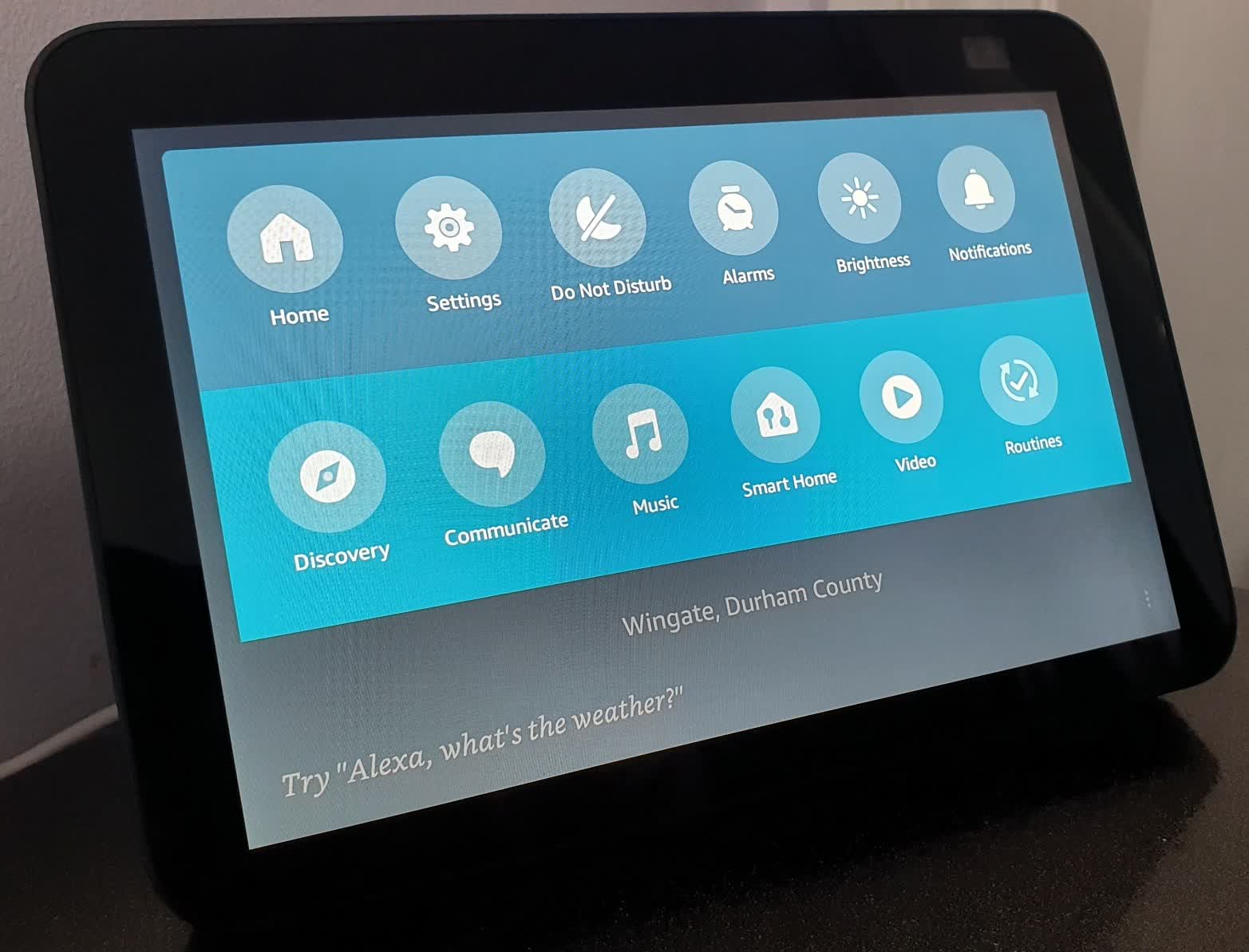
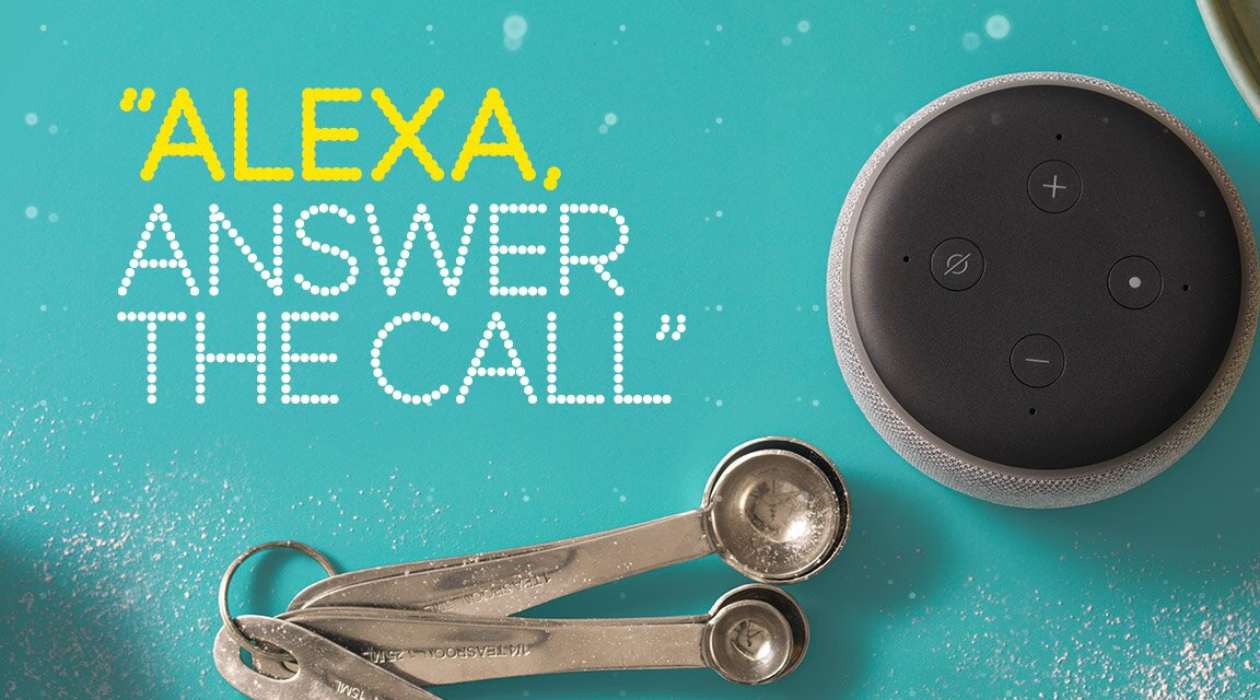

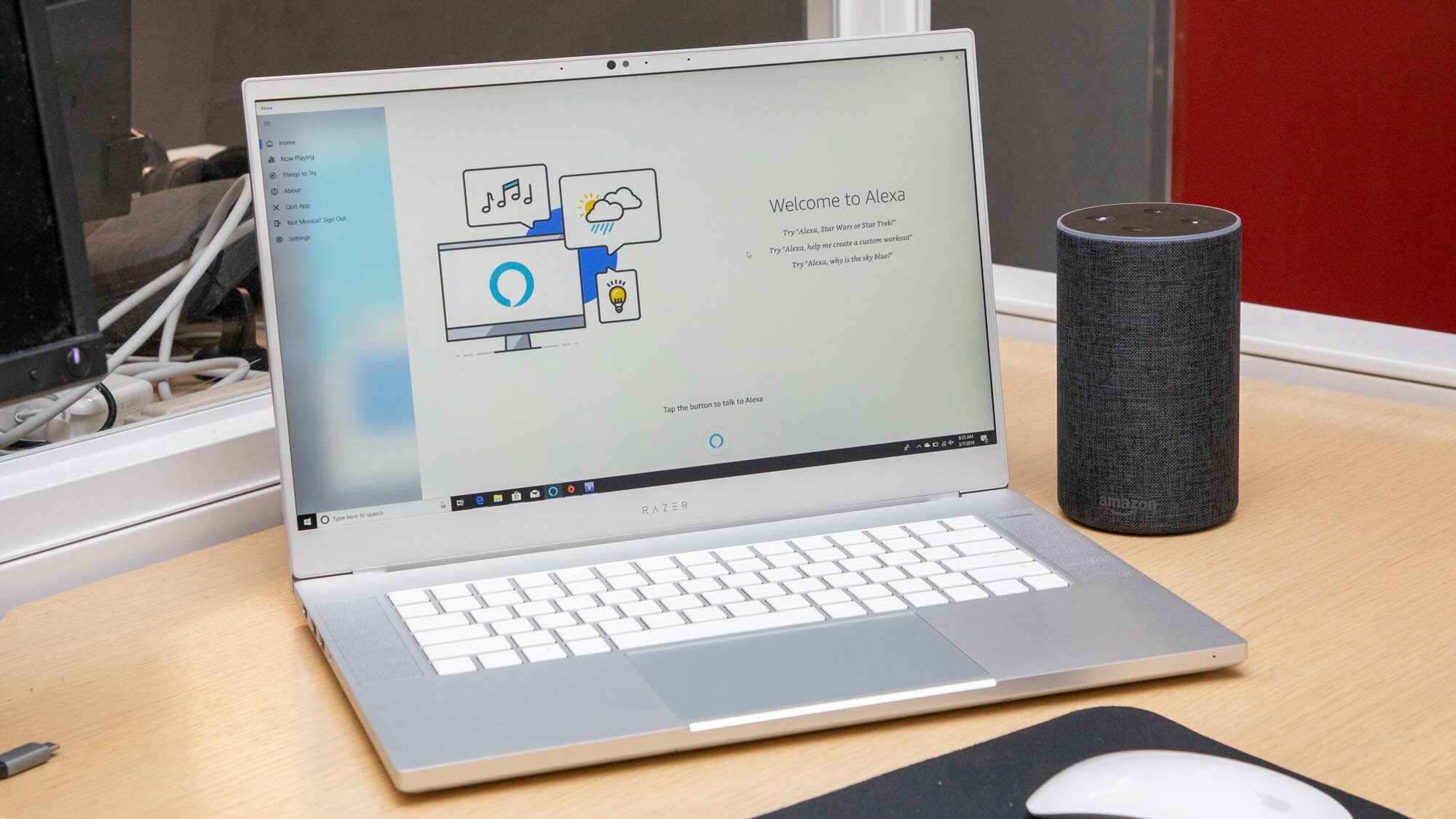
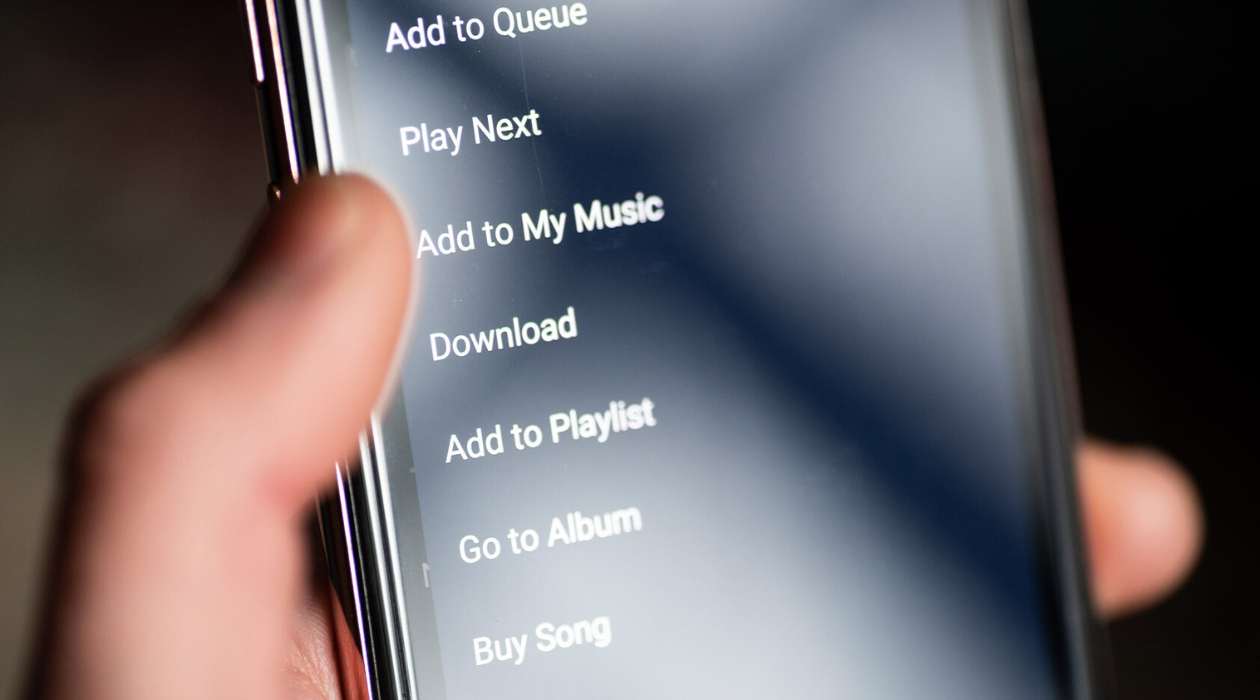




0 thoughts on “How Do I Reboot My Alexa”