Home>Home Appliances>Home Automation Appliances>How Do I Update My Alexa App
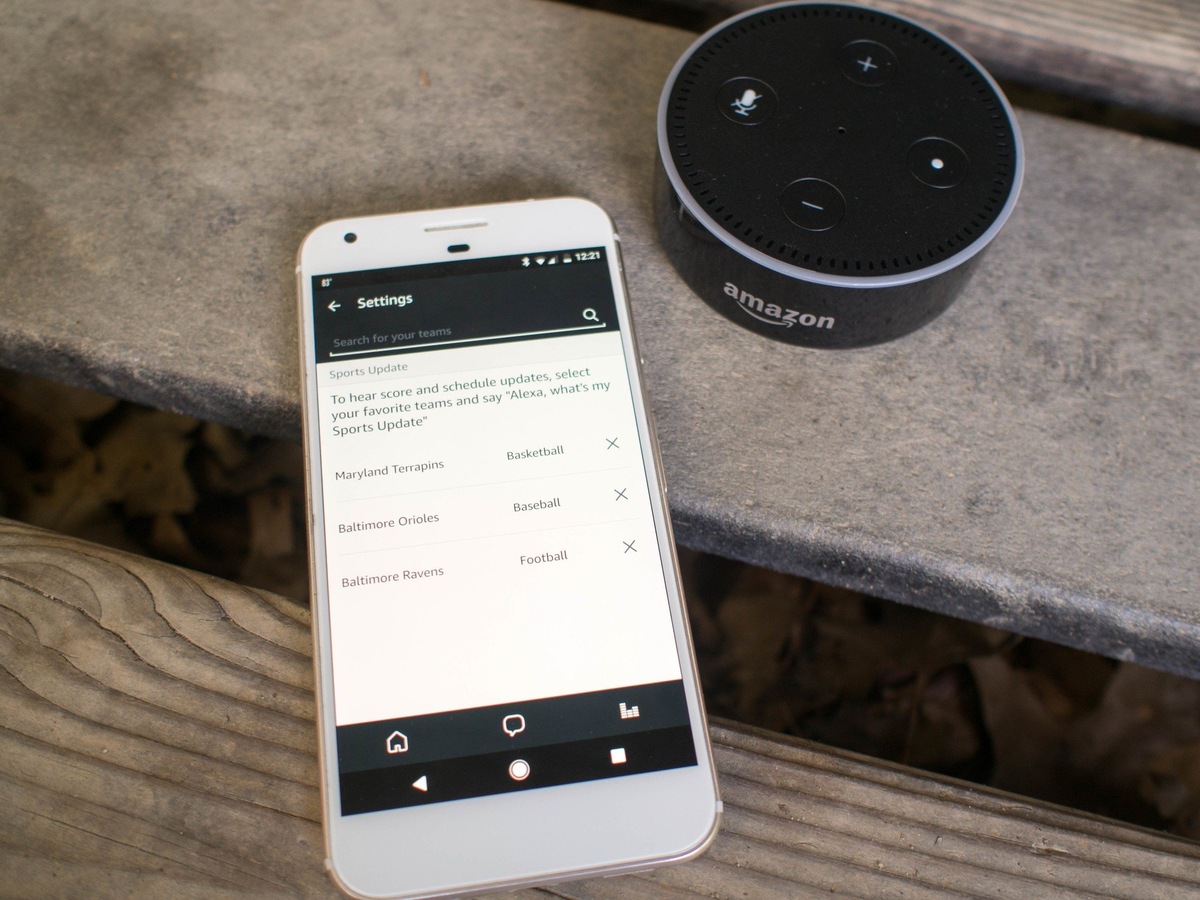
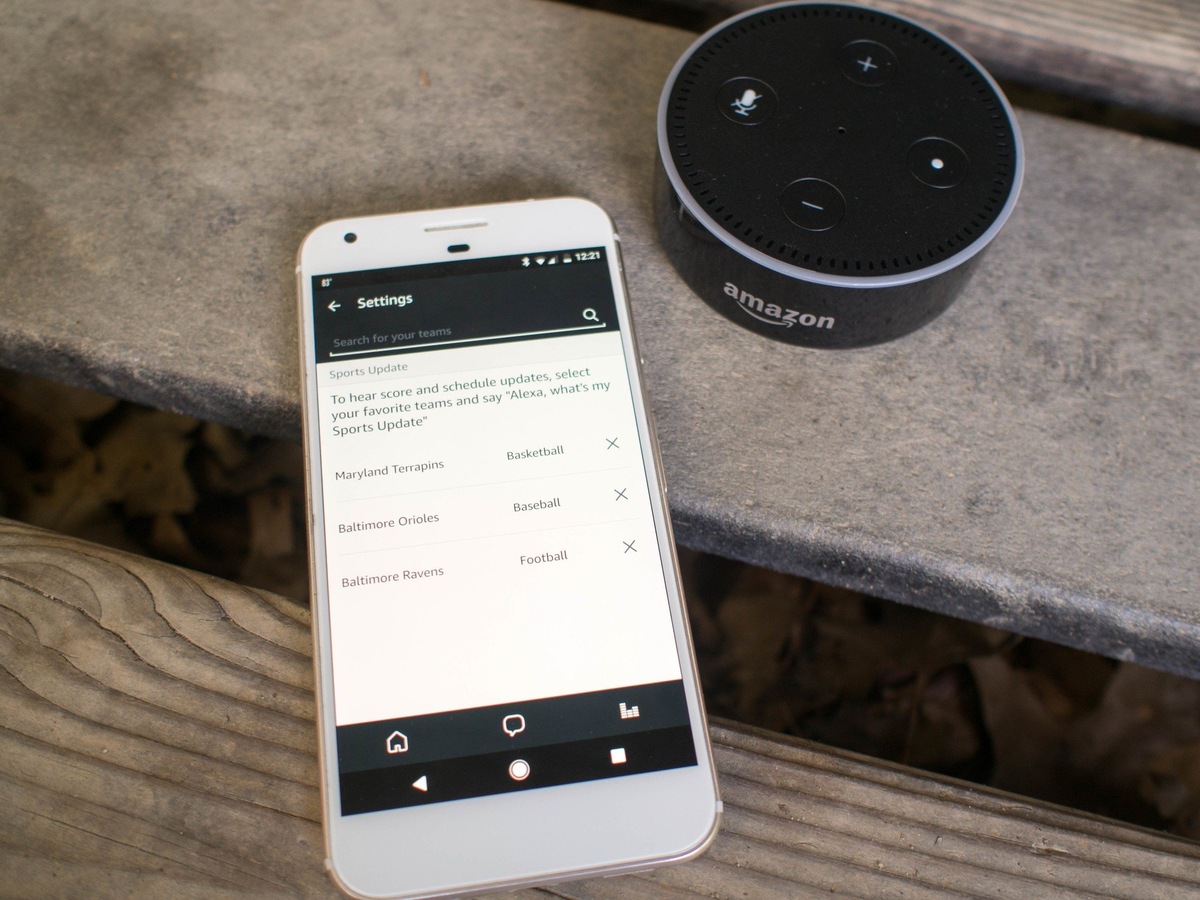
Home Automation Appliances
How Do I Update My Alexa App
Modified: January 4, 2024
Learn how to update your Alexa app for seamless control of your home automation appliances. Stay up-to-date with the latest features and improvements. Unlock the full potential of your smart home setup.
(Many of the links in this article redirect to a specific reviewed product. Your purchase of these products through affiliate links helps to generate commission for Storables.com, at no extra cost. Learn more)
Introduction
Read more: How Do I Update Alexa
Introduction
Welcome to the world of smart home technology, where convenience and innovation converge to make everyday life easier and more enjoyable. Among the leading players in this space is Amazon's Alexa, a virtual assistant that powers a wide range of smart devices, from speakers to appliances. To ensure that your Alexa experience remains seamless and up-to-date, it's important to keep the Alexa app on your mobile device current with the latest features and improvements. In this comprehensive guide, we'll walk you through the process of updating the Alexa app on both Android and iOS platforms. Whether you're a seasoned Alexa user or just getting started with this cutting-edge technology, you'll find valuable insights and step-by-step instructions to help you make the most of your Alexa app. Let's dive in and explore the simple yet essential task of updating your Alexa app to unlock its full potential.
Checking for Updates
Key Takeaways:
- Keep your Alexa app updated to access the latest features and improvements, ensuring a seamless smart home experience. Regularly check for updates and follow simple steps to stay ahead of the curve.
- If you encounter issues updating the Alexa app, troubleshoot by checking internet connection, clearing app cache, and ensuring adequate storage space. Embrace the future of smart home technology with confidence and innovation.
Checking for Updates
Before diving into the update process, it’s essential to ensure that your Alexa app is indeed in need of an update. Keeping your app current not only provides access to the latest features and enhancements but also addresses any potential security vulnerabilities. Here’s how you can check for updates on your mobile device:
- For Android:
- For iOS:
If you’re using an Android device, open the Google Play Store and tap on the three horizontal lines in the top-left corner to access the menu. Next, select “My apps & games” to view a list of your installed apps. Look for the Alexa app in the list, and if an update is available, you’ll see an “Update” button next to it. Tap on “Update” to initiate the process.
If you’re an iOS user, launch the App Store and tap on your profile icon in the top-right corner. Scroll down to the “Available Updates” section, where you’ll find any pending updates for your installed apps. If the Alexa app appears in the list, tap “Update” next to it to begin the update.
By regularly checking for updates, you can stay ahead of the curve and ensure that your Alexa app remains optimized for performance and functionality. Once you’ve confirmed that an update is available, it’s time to proceed with the update process, tailored to your specific mobile platform.
Updating the Alexa App on Android
Read more: How Do I Get Alexa App On My PC?
Updating the Alexa App on Android
Updating the Alexa app on your Android device is a straightforward process that ensures you have access to the latest features and improvements. Here’s a step-by-step guide to updating the Alexa app on your Android smartphone or tablet:
- Open the Google Play Store:
- Access the Menu:
- Select “My apps & games”:
- Locate the Alexa App:
- Initiate the Update:
- Wait for the Update to Complete:
- Launch the Updated App:
Launch the Google Play Store app from your device’s home screen or app drawer.
Tap the three horizontal lines in the top-left corner to open the menu.
From the menu, choose “My apps & games” to view your installed apps and available updates.
Scroll through the list of installed apps to find the Alexa app. If an update is available, you’ll see an “Update” button next to it.
Tap the “Update” button next to the Alexa app to begin the update process. Depending on your device settings, you may need to confirm permissions for the update to proceed.
Once the update is initiated, the Google Play Store will download and install the latest version of the Alexa app on your device. The time required for the update to complete may vary based on your internet connection speed and the size of the update.
After the update is successfully installed, you can launch the Alexa app to explore the new features and enhancements.
By following these simple steps, you can ensure that your Alexa app is always up to date, empowering you to make the most of your smart home experience. With the latest version of the Alexa app installed on your Android device, you’ll have access to enhanced functionality and seamless integration with your Alexa-enabled devices.
Updating the Alexa App on iOS
Updating the Alexa App on iOS
Keeping the Alexa app up to date on your iOS device is essential for accessing the latest features and ensuring optimal performance. Here’s a comprehensive guide to updating the Alexa app on your iPhone or iPad:
- Launch the App Store:
- Access Your Account:
- Check for Available Updates:
- Locate the Alexa App:
- Enter Your Apple ID Password or Use Touch ID/Face ID:
- Wait for the Update to Install:
- Access the Updated App:
From your device’s home screen, tap on the App Store icon to open the store.
Tap on your profile icon in the top-right corner of the App Store to access your account.
Scroll down to the “Available Updates” section to view any pending updates for your installed apps.
If an update is available for the Alexa app, you’ll find it listed in the “Available Updates” section. Tap “Update” next to the Alexa app to initiate the update process.
Depending on your device settings, you may need to enter your Apple ID password or use Touch ID/Face ID to confirm and initiate the update.
Once the update process is initiated, the App Store will download and install the latest version of the Alexa app on your device. The duration of the update may vary based on your internet connection speed and the size of the update.
Once the update is successfully installed, you can launch the Alexa app to explore the new features and improvements.
By following these straightforward steps, you can ensure that your Alexa app on iOS remains current, providing you with access to the latest capabilities and enhancements. With the updated version of the Alexa app installed on your iPhone or iPad, you can seamlessly interact with your Alexa-enabled devices and explore the full potential of smart home technology.
Troubleshooting Updates
Read more: How Do I Get The Alexa App On My Computer?
Troubleshooting Updates
While updating the Alexa app is typically a smooth process, you may encounter occasional challenges. Here are some troubleshooting tips to help address common issues related to updating the Alexa app:
- Check Your Internet Connection:
- Restart Your Device:
- Clear App Cache (Android):
- Check Available Storage Space:
- Update Device Operating System:
- Uninstall and Reinstall the App:
Ensure that your device is connected to a stable and reliable internet connection. A poor or intermittent connection can hinder the download and installation of updates.
Perform a simple restart of your mobile device to refresh its system and clear any temporary glitches that may be affecting the update process.
If you’re using an Android device, you can clear the cache for the Alexa app by navigating to “Settings > Apps > Alexa > Storage” and selecting “Clear Cache.” This can help resolve issues related to outdated or corrupted app data.
Ensure that your device has sufficient available storage space to accommodate the update. If your device is running low on storage, consider removing unused apps or media files to free up space.
Ensure that your mobile device’s operating system is updated to the latest version available. Keeping your device’s OS current can address compatibility issues that may affect app updates.
If you continue to experience difficulties with the update, you can uninstall the Alexa app and reinstall it from the respective app store. This can resolve underlying issues and provide a fresh installation of the app.
By following these troubleshooting steps, you can address common challenges associated with updating the Alexa app and ensure that you have access to the latest features and enhancements. If you encounter persistent issues with updating the app, reaching out to Amazon’s support team or seeking assistance from your device manufacturer may provide additional insights and solutions.
Conclusion
Conclusion
Updating the Alexa app on your mobile device is a fundamental aspect of maximizing your smart home experience. By staying current with the latest features and improvements, you can harness the full potential of Amazon’s Alexa virtual assistant and seamlessly integrate it with your smart devices and appliances. Whether you’re using an Android smartphone or an iOS device, the process of updating the Alexa app is designed to be user-friendly and accessible to all users.
Regularly checking for updates and initiating the update process ensures that you’re equipped with the newest capabilities and optimizations, enhancing the functionality and performance of the Alexa app. From streamlined voice commands to enhanced smart home controls, each update brings valuable enhancements to enrich your smart home ecosystem.
In the event of encountering challenges during the update process, troubleshooting steps such as checking internet connectivity, clearing app cache, and ensuring adequate storage space can help address common issues and ensure a seamless update experience. Additionally, keeping your device’s operating system up to date can contribute to a smoother app update process.
As technology continues to evolve, the Alexa app remains at the forefront of innovation, offering an ever-expanding array of features to elevate your smart home experience. By following the guidance provided in this comprehensive guide, you can confidently navigate the update process and unlock the full potential of the Alexa app on your mobile device.
Embrace the future of smart home technology, and let the updated Alexa app empower you to interact with your smart devices in intuitive and innovative ways. Stay informed, stay updated, and embrace the seamless integration of Alexa into your daily life.
Frequently Asked Questions about How Do I Update My Alexa App
Was this page helpful?
At Storables.com, we guarantee accurate and reliable information. Our content, validated by Expert Board Contributors, is crafted following stringent Editorial Policies. We're committed to providing you with well-researched, expert-backed insights for all your informational needs.
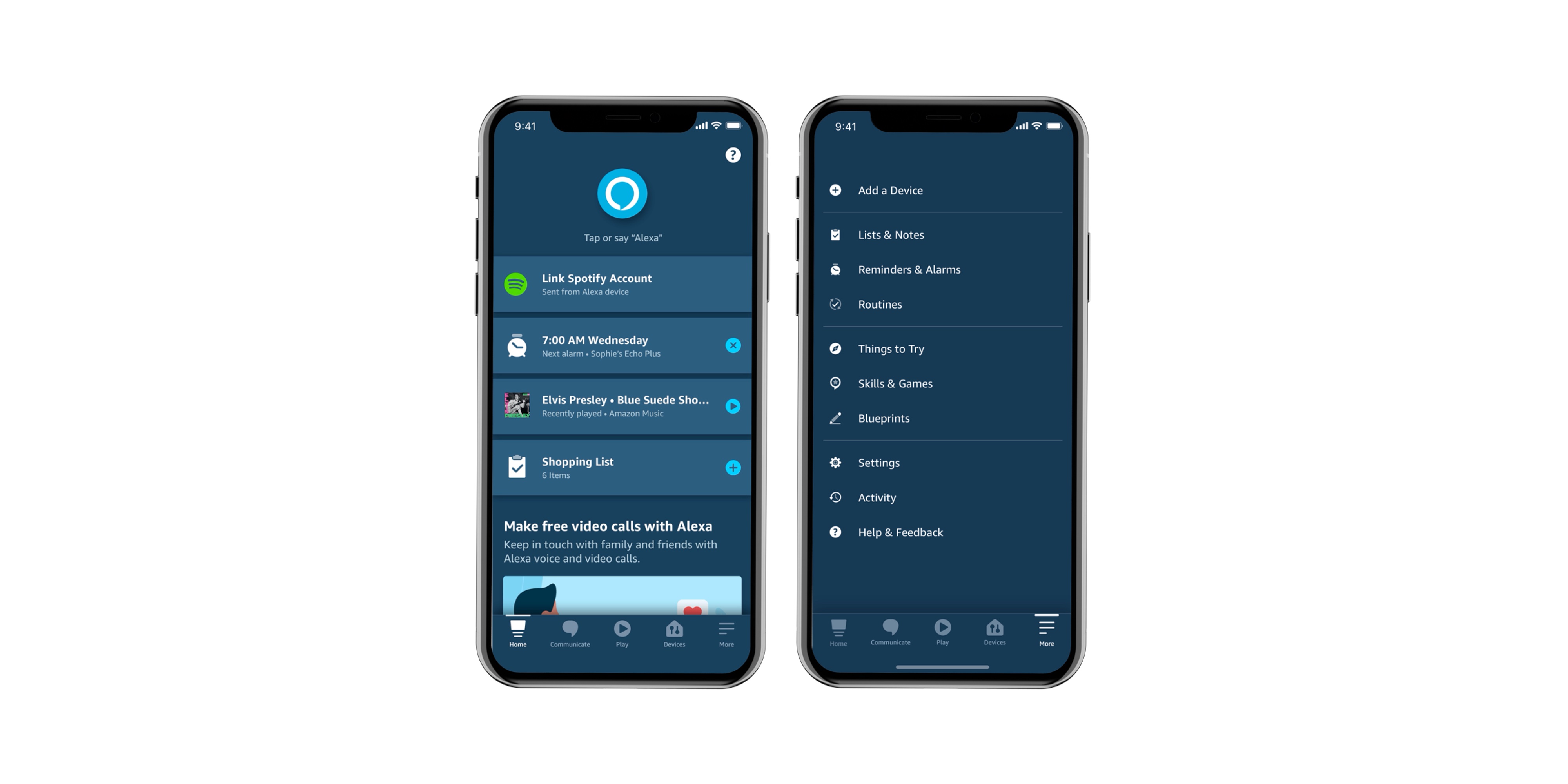
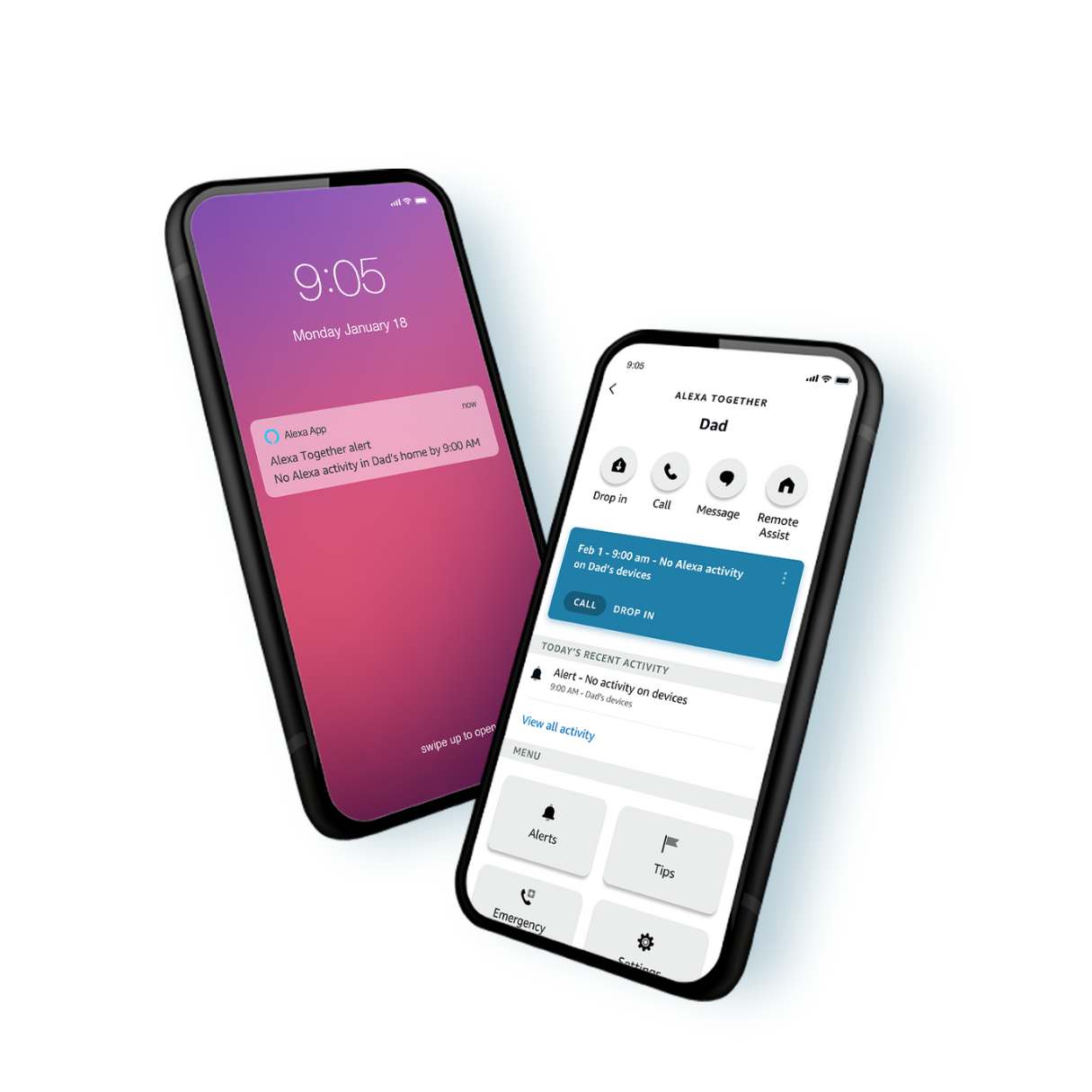







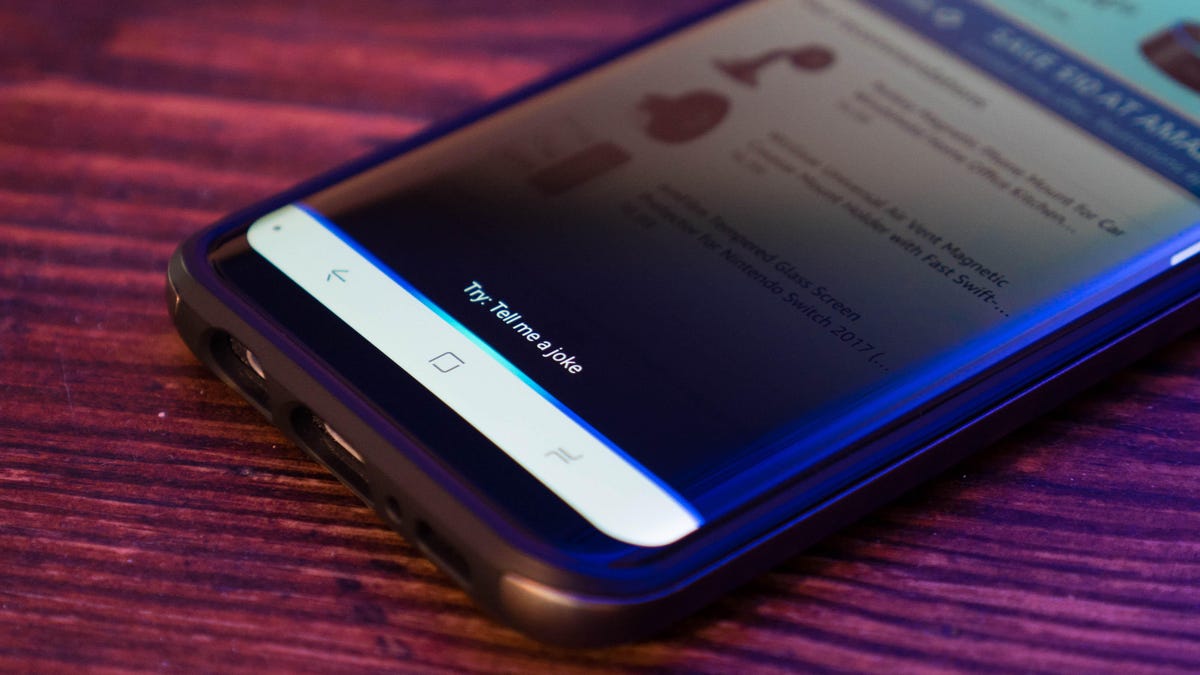




0 thoughts on “How Do I Update My Alexa App”