Home>Home Appliances>Home Automation Appliances>How Do I Use Alexa On My Fitbit Versa 2


Home Automation Appliances
How Do I Use Alexa On My Fitbit Versa 2
Modified: January 4, 2024
Learn how to use Alexa on your Fitbit Versa 2 for seamless control of your home automation appliances. Simplify your smart home experience with just a few taps. Unlock the potential of home automation with Alexa on your wrist!
(Many of the links in this article redirect to a specific reviewed product. Your purchase of these products through affiliate links helps to generate commission for Storables.com, at no extra cost. Learn more)
Introduction
Welcome to the world of smart wearables! The Fitbit Versa 2 is not just a stylish accessory; it’s a powerful tool that can enhance your daily life. With the integration of Alexa, Amazon’s virtual assistant, the Versa 2 becomes even more versatile and convenient. Whether you want to check the weather, set reminders, or control your smart home devices, Alexa on your Fitbit Versa 2 can make it happen with just a voice command.
In this guide, we will delve into the process of setting up Alexa on your Fitbit Versa 2, explore the myriad of tasks you can accomplish using Alexa on your smartwatch, and provide troubleshooting tips to ensure a seamless experience. By the end of this article, you will be equipped with the knowledge and confidence to make the most of Alexa on your Fitbit Versa 2, transforming it into a powerful assistant that sits right on your wrist.
Key Takeaways:
- Transform your Fitbit Versa 2 into a powerful assistant with Alexa! Set it up easily through the Fitbit app and enjoy checking the weather, controlling smart home devices, and more with just a voice command.
- Troubleshoot Alexa issues on your Fitbit Versa 2 by ensuring stable connectivity, updating firmware, and reviewing permission settings. Reach out to Fitbit’s customer support for further assistance if problems persist.
Read more: How To Use Alexa On Fitbit Sense 2
Setting up Alexa on Fitbit Versa 2
Setting up Alexa on your Fitbit Versa 2 is a straightforward process that begins with the Fitbit mobile app. Before you start, ensure that your Fitbit Versa 2 is charged and connected to your smartphone via Bluetooth. Once you have the prerequisites in place, follow these steps to integrate Alexa with your smartwatch:
- Open the Fitbit app on your smartphone and tap on your profile picture in the top left corner to access the account settings.
- Select the Versa 2 from the list of your connected devices.
- Tap on “Voice Assistant” and then select “Amazon Alexa”.
- Follow the on-screen instructions to log in to your Amazon account and grant the necessary permissions for Alexa to work seamlessly with your Fitbit Versa 2.
- Once the setup is complete, you will receive a confirmation message on your Versa 2, indicating that Alexa is ready to use.
After completing these steps, you can activate Alexa on your Fitbit Versa 2 by pressing and holding the side button. You will then be able to interact with Alexa using voice commands directly from your smartwatch.
It’s important to note that Alexa on Fitbit Versa 2 requires an active internet connection through your smartphone to function effectively. Therefore, ensure that your smartphone is connected to the internet when using Alexa on your smartwatch.
To use Alexa on your Fitbit Versa 2, swipe right on the clock face to access the apps, then tap on the Alexa app. Follow the on-screen instructions to link your Amazon account and start using Alexa.
Using Alexa on Fitbit Versa 2
Now that Alexa is set up on your Fitbit Versa 2, you can harness the full potential of this voice assistant right from your wrist. Alexa on your smartwatch allows you to perform a wide range of tasks, making your daily routine more efficient and convenient. Here are some of the key functionalities and commands you can utilize with Alexa on your Fitbit Versa 2:
- Checking the Weather: Simply ask Alexa for the current weather conditions or the forecast for your location. Whether you’re planning a morning jog or an outdoor activity, staying informed about the weather has never been easier.
- Setting Reminders and Alarms: Need to remember an important meeting or take your medication on time? Tell Alexa to set reminders or alarms, and your Versa 2 will ensure you stay on track throughout the day.
- Controlling Smart Home Devices: If you have smart home devices connected to your Alexa account, you can use your Fitbit Versa 2 to control them. Whether it’s adjusting the thermostat, turning off lights, or locking doors, Alexa can help you manage your smart home effortlessly.
- Managing Your Schedule: Ask Alexa to add events to your calendar or check your schedule for the day. With just a voice command, you can stay organized and stay ahead of your commitments.
- Getting Answers to Questions: From general knowledge queries to specific inquiries, Alexa can provide instant answers to a wide array of questions, keeping you informed and knowledgeable on the go.
- Playing Music: With Alexa on your Fitbit Versa 2, you can control music playback on your connected devices. Whether you want to play your favorite playlist or skip a track, Alexa makes it effortless.
By leveraging these capabilities, Alexa on your Fitbit Versa 2 becomes an indispensable companion, streamlining various aspects of your daily life. Whether you’re at home, at work, or on the move, Alexa is always at your service, ready to assist with a simple voice command.
Troubleshooting Alexa on Fitbit Versa 2
While Alexa on Fitbit Versa 2 is designed to offer seamless functionality, you may encounter occasional issues that can be resolved with a few troubleshooting steps. Here are some common problems and their respective solutions to ensure a smooth experience with Alexa on your smartwatch:
- Connectivity Issues: If you’re experiencing connectivity problems between your Fitbit Versa 2 and your smartphone, ensure that Bluetooth is enabled on both devices. Additionally, check that your smartphone has a stable internet connection, as Alexa relies on your phone’s connectivity to function.
- Alexa Not Responding: If Alexa is unresponsive or fails to answer your commands, restart your Fitbit Versa 2 and ensure that the device is running the latest firmware. This can often resolve temporary glitches and restore Alexa’s functionality.
- Permission Settings: If Alexa encounters issues accessing certain features or information, review the permissions granted to the Fitbit app and Alexa within your smartphone’s settings. Ensure that all necessary permissions are enabled for a seamless experience.
- Internet Connection Problems: If Alexa is having trouble retrieving information or executing commands, verify that your smartphone has a reliable internet connection. In some cases, switching to a different Wi-Fi network or cellular data can resolve connectivity issues.
- Device Compatibility: If you encounter persistent issues with Alexa on your Fitbit Versa 2, ensure that your smartphone is compatible with the Fitbit app and meets the necessary requirements for seamless integration with Alexa. Refer to the Fitbit support resources for a list of compatible devices and recommended settings.
By addressing these common issues, you can troubleshoot potential challenges and optimize the performance of Alexa on your Fitbit Versa 2. Should you encounter persistent problems that cannot be resolved through troubleshooting, consider reaching out to Fitbit’s customer support for further assistance and guidance.
Frequently Asked Questions about How Do I Use Alexa On My Fitbit Versa 2
Was this page helpful?
At Storables.com, we guarantee accurate and reliable information. Our content, validated by Expert Board Contributors, is crafted following stringent Editorial Policies. We're committed to providing you with well-researched, expert-backed insights for all your informational needs.

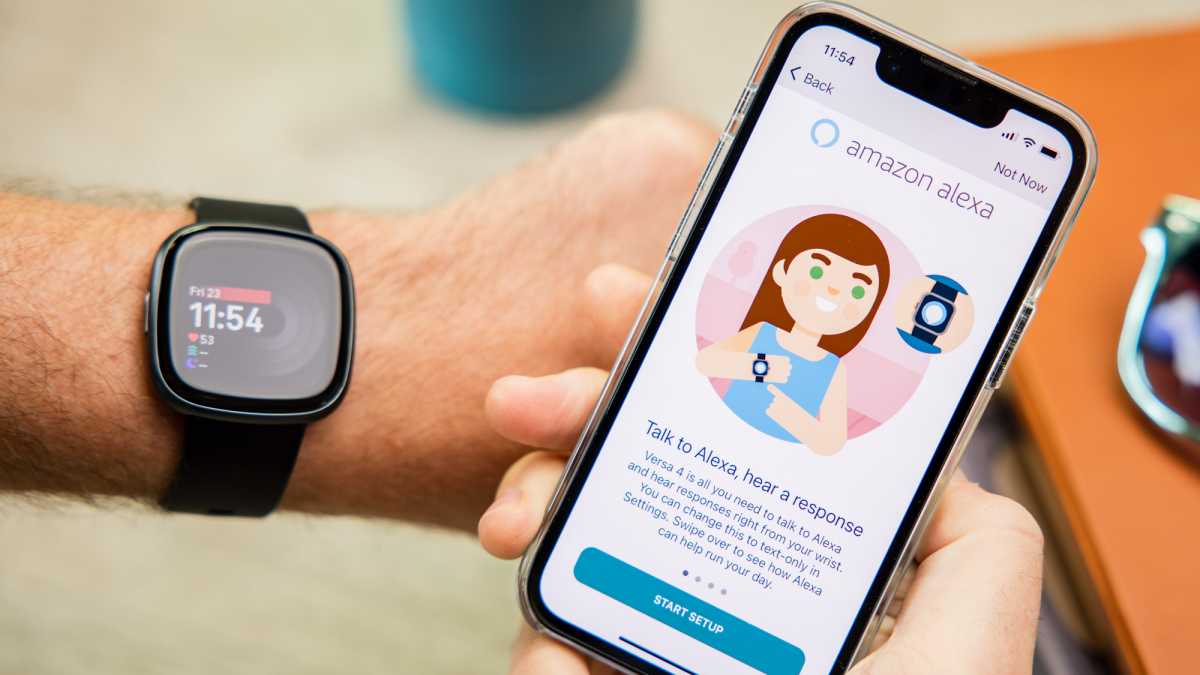










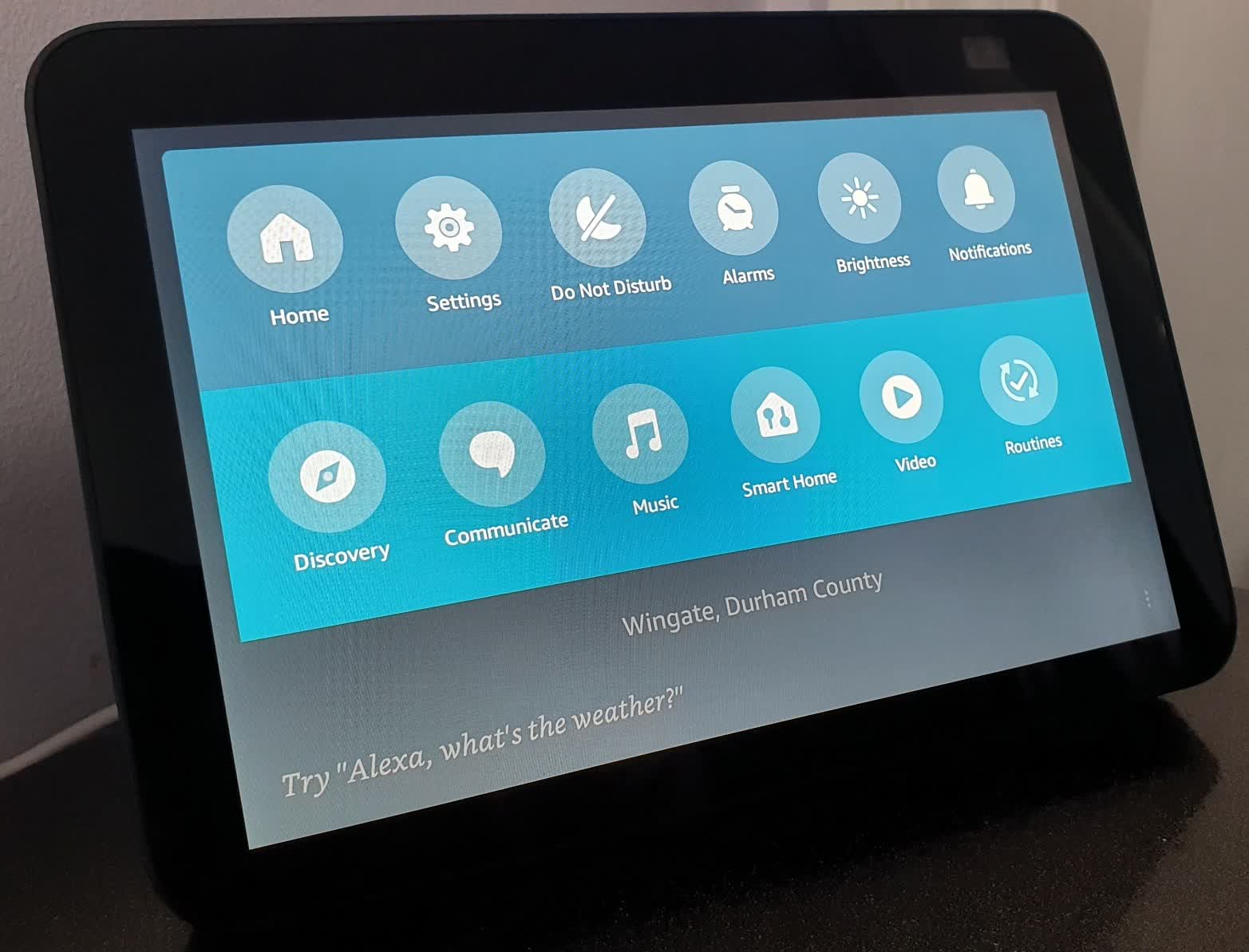

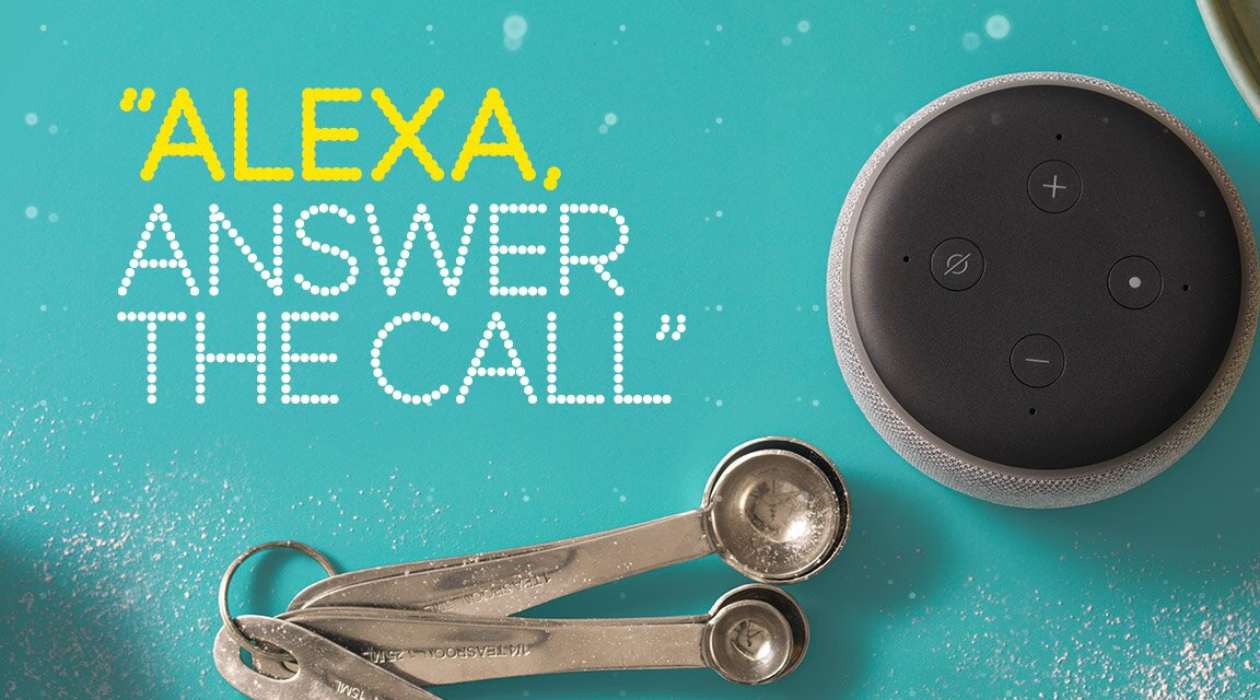

0 thoughts on “How Do I Use Alexa On My Fitbit Versa 2”