Home>Home Appliances>Home Automation Appliances>How To Change Alexa Weather Location
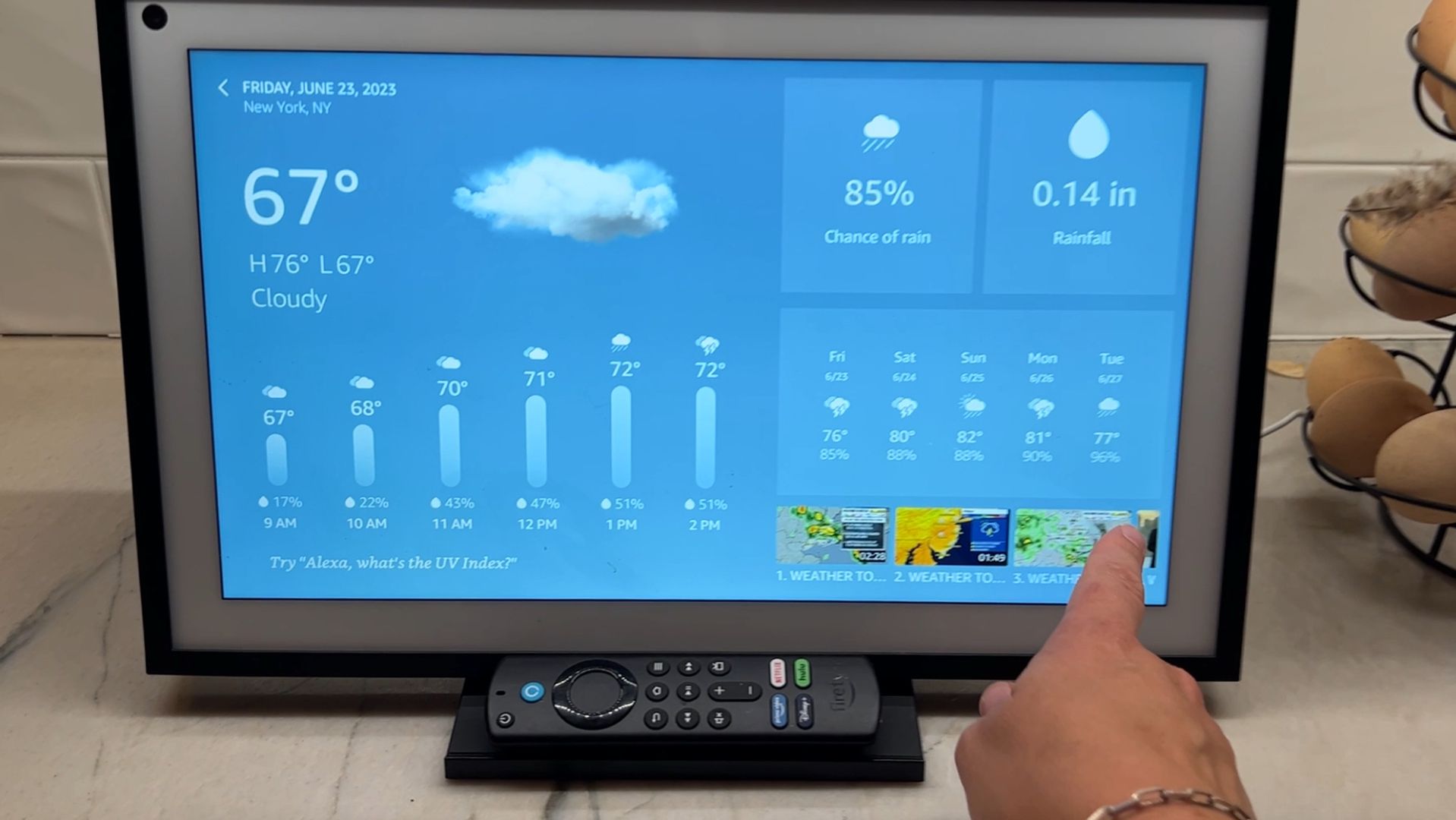
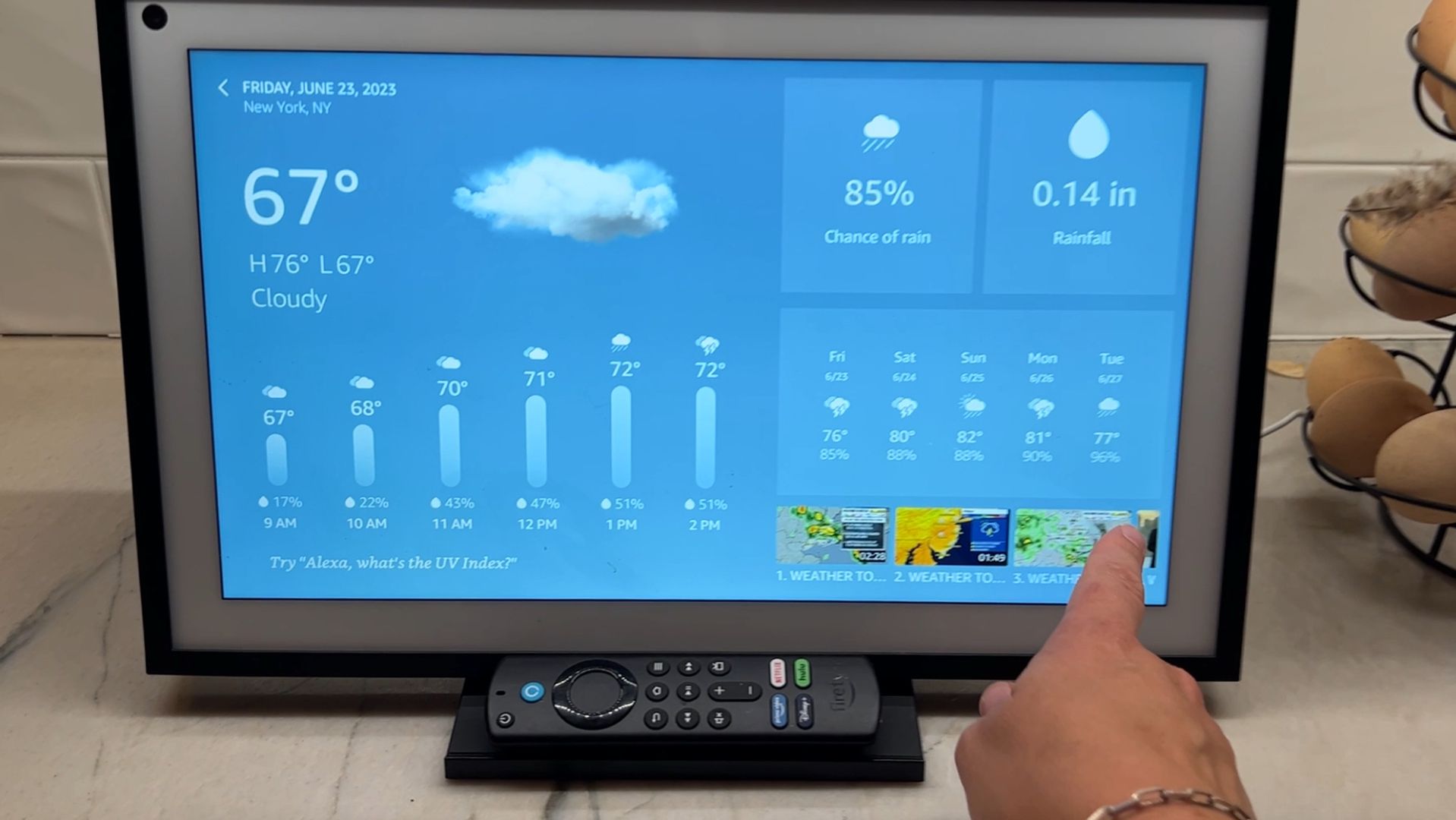
Home Automation Appliances
How To Change Alexa Weather Location
Published: January 5, 2024
Learn how to change your Alexa weather location for accurate forecasts at home. Get the best tips for managing home automation appliances.
(Many of the links in this article redirect to a specific reviewed product. Your purchase of these products through affiliate links helps to generate commission for Storables.com, at no extra cost. Learn more)
Introduction
Welcome to the world of home automation, where convenience and technology seamlessly intertwine to simplify our lives. Among the myriad of smart devices, Amazon's Alexa stands out as a versatile virtual assistant, capable of managing various tasks, from playing music to providing real-time weather updates. However, to ensure that Alexa furnishes accurate weather information, it's essential to configure the correct location. In this guide, we will delve into the step-by-step process of changing the weather location on Alexa, enabling you to receive precise and relevant weather forecasts tailored to your preferred area. Let's embark on this journey to optimize your Alexa experience and harness the full potential of this innovative technology.
Key Takeaways:
- Customize your Alexa’s weather location by opening the Alexa app, accessing the menu, selecting “Settings,” choosing “Device Settings,” and tapping on “Device Location” to enter and save the new location details.
- Personalize your Alexa experience by ensuring accurate and relevant weather updates tailored to your preferred location, enhancing the device’s ability to deliver a tailored user experience aligned with your lifestyle.
Read more: How Do I Change Alexa’s Room Location
Step 1: Open the Alexa App
The first step in customizing your weather location on Alexa is to launch the Alexa app on your smartphone or tablet. This app serves as the central hub for managing your Alexa-enabled devices and configuring their settings. Whether you are using an iOS or Android device, simply locate the Alexa app icon amidst your other applications and tap on it to initiate the app.
Upon opening the Alexa app, you will be greeted by a user-friendly interface that provides access to a multitude of features and settings. The app seamlessly integrates with your Alexa-enabled devices, allowing you to personalize their functionalities and optimize your smart home ecosystem. By navigating through the app’s intuitive layout, you can effortlessly modify settings, add new devices, and tailor your Alexa experience to align with your preferences.
As you embark on this journey to customize your Alexa weather location, the app serves as your gateway to a seamless and tailored user experience. With its accessibility and user-friendly design, the Alexa app empowers you to take control of your smart devices and personalize their settings according to your unique requirements. Now that you have successfully opened the Alexa app, you are ready to proceed to the next step and continue the process of refining your Alexa’s weather location settings.
Step 2: Tap on the Menu
After launching the Alexa app, the next pivotal step in customizing your weather location involves accessing the app’s menu. The menu houses a plethora of options, enabling you to navigate through different settings and features seamlessly. By tapping on the menu, you gain entry to a world of possibilities, including device management, skill customization, and personalized settings tailored to your preferences.
To locate the menu within the Alexa app, look for the distinctive icon typically positioned in the upper-left or upper-right corner of the app’s interface. This icon, often represented by three horizontal lines or a series of stacked dots, serves as the entry point to the app’s menu. Once you have identified the menu icon, tap on it to reveal the comprehensive array of options at your disposal.
Upon tapping the menu icon, the app gracefully unfolds its menu, presenting you with a versatile selection of features and settings. This pivotal navigation point empowers you to seamlessly transition between different areas of the app, facilitating efficient management of your Alexa-enabled devices and personalized configurations. With the menu at your fingertips, you are poised to embark on the next phase of refining your Alexa’s weather location settings.
By tapping on the menu, you unlock the potential to tailor your Alexa experience, ensuring that it aligns with your unique preferences and requirements. The menu serves as a gateway to a world of customization, enabling you to fine-tune your smart devices and optimize their functionalities. As you proceed to the next step, the menu will continue to be a pivotal element in your journey to customize your Alexa’s weather location, ensuring that you can effortlessly access and modify essential settings with unparalleled ease.
Step 3: Select “Settings”
Once you have accessed the menu within the Alexa app, the next crucial step in the process of customizing your weather location involves navigating to the “Settings” section. The “Settings” segment serves as a pivotal hub for configuring various aspects of your Alexa-enabled devices, offering a comprehensive array of options to personalize and optimize your smart home ecosystem.
To locate the “Settings” section, carefully peruse the options presented in the app’s menu. The “Settings” label is typically prominently displayed within the menu, accompanied by an identifiable icon or visual cue that distinguishes it from other menu items. By selecting “Settings,” you gain entry to a realm of customization, allowing you to fine-tune your Alexa devices to align with your unique preferences and requirements.
Upon selecting “Settings,” the app seamlessly transitions to this pivotal section, presenting you with a wealth of options to configure and personalize your Alexa-enabled devices. Whether you are looking to adjust privacy settings, manage connected devices, or customize your communication preferences, the “Settings” section offers a versatile platform for tailoring your Alexa experience.
By delving into the “Settings” segment, you are poised to take control of your smart home ecosystem, ensuring that your Alexa devices resonate with your lifestyle and preferences. This pivotal step sets the stage for refining your Alexa’s weather location settings, empowering you to receive accurate and relevant weather updates tailored to your desired location. As you proceed to the subsequent step, the “Settings” section will continue to serve as a central point for customizing and optimizing your Alexa devices, ensuring that they seamlessly integrate into your daily routine.
Step 4: Choose “Device Settings”
Having navigated to the “Settings” section within the Alexa app, the next pivotal step in customizing your weather location entails selecting “Device Settings.” This crucial segment within the app empowers you to fine-tune and personalize the settings of your Alexa-enabled devices, ensuring that they seamlessly align with your preferences and requirements.
Upon accessing the “Device Settings” option, you will be presented with a comprehensive array of customization options tailored to your Alexa devices. Whether you are looking to modify device-specific settings, manage connectivity features, or optimize performance parameters, the “Device Settings” section serves as the central hub for tailoring your devices to suit your unique needs.
By choosing “Device Settings,” you gain entry to a realm of customization, enabling you to refine the functionalities of your Alexa-enabled devices to resonate with your lifestyle and preferences. This pivotal step sets the stage for optimizing your Alexa’s weather location settings, ensuring that you receive accurate and relevant weather updates tailored to your desired location.
As you delve into the “Device Settings” section, take advantage of the diverse customization options at your disposal, empowering you to tailor your Alexa devices according to your specific requirements. Whether you seek to adjust location-based settings, optimize device performance, or personalize communication features, the “Device Settings” segment offers a versatile platform to fine-tune your smart home ecosystem.
With “Device Settings” selected, you are poised to continue the process of refining your Alexa’s weather location settings, ensuring that your devices seamlessly integrate into your daily routine and deliver a tailored user experience. As you progress to the subsequent step, the “Device Settings” section will continue to be a pivotal element in your journey to customize and optimize your Alexa devices, aligning them with your unique preferences and requirements.
To change Alexa’s weather location, open the Alexa app, go to Settings, select your device, and then tap on Location. Enter the new location and save the changes.
Read more: How To Change Weather Settings On Alexa
Step 5: Select Your Device
After navigating to the “Device Settings” section within the Alexa app, the next crucial step in customizing your weather location involves selecting the specific Alexa-enabled device for which you intend to modify the weather settings. This pivotal selection empowers you to tailor the weather location settings of the chosen device, ensuring that it provides accurate and relevant weather updates aligned with your desired location.
Within the “Device Settings” section, carefully peruse the list of Alexa-enabled devices associated with your account. Whether you have an Echo device, Echo Dot, or any other Alexa-compatible device, it is essential to identify the specific device for which you wish to customize the weather location settings. By selecting the desired device, you gain access to a realm of customization options tailored to its unique functionalities and settings.
Upon selecting your device, the app seamlessly transitions to the dedicated settings interface for the chosen device, presenting you with a comprehensive array of options to personalize and optimize its functionalities. Whether you are looking to adjust location-based settings, optimize performance parameters, or fine-tune communication features, selecting your device marks the initiation of a tailored customization process.
By choosing your device within the “Device Settings” section, you are poised to refine the weather location settings, ensuring that the device delivers accurate and relevant weather updates tailored to your specified location. This pivotal step sets the stage for optimizing the weather settings of your chosen device, enabling it to seamlessly integrate into your daily routine and provide a tailored user experience.
As you proceed to select your device, take advantage of the diverse customization options at your disposal, empowering you to tailor its functionalities according to your specific requirements. With the device selected, you are ready to continue the process of refining your Alexa’s weather location settings, ensuring that it delivers precise and relevant weather updates aligned with your preferred location.
Step 6: Tap on “Device Location”
Having selected the specific Alexa-enabled device within the “Device Settings” section, the next pivotal step in customizing your weather location involves tapping on the “Device Location” option. This essential feature empowers you to modify the location settings of the chosen device, ensuring that it provides accurate and relevant weather updates tailored to your desired location.
Upon tapping on “Device Location,” the app seamlessly transitions to the dedicated interface for configuring the location settings of the chosen device. This pivotal feature allows you to specify the precise location for which you seek weather updates, ensuring that the device delivers personalized and accurate forecasts aligned with your preferred area.
By accessing the “Device Location” option, you gain entry to a realm of customization, enabling you to refine the location settings of the chosen device to resonate with your lifestyle and preferences. Whether you are looking to specify a home address, workplace location, or any other preferred area, this feature serves as the gateway to tailoring the weather updates provided by the device.
As you tap on “Device Location,” take advantage of the intuitive interface to input the desired location details, ensuring that the device delivers precise and relevant weather updates tailored to your specified area. This pivotal step sets the stage for optimizing the weather location settings of your chosen device, empowering it to seamlessly integrate into your daily routine and provide a tailored user experience.
With “Device Location” accessed, you are poised to continue the process of refining your Alexa’s weather location settings, ensuring that the chosen device furnishes accurate and relevant weather updates aligned with your preferred location. As you proceed to the subsequent step, the “Device Location” feature will continue to be a pivotal element in your journey to customize and optimize the weather settings of your Alexa-enabled device.
Step 7: Enter New Location
Upon accessing the “Device Location” feature within the Alexa app, the next crucial step in customizing your weather location involves entering the new location details for the chosen device. This pivotal input empowers you to specify the precise location for which you seek weather updates, ensuring that the device delivers accurate and relevant forecasts tailored to your desired area.
As you navigate through the intuitive interface, you will encounter fields prompting you to input the new location details. Whether you intend to specify a home address, workplace location, or any other preferred area, the interface seamlessly accommodates your input, allowing you to define the location parameters for receiving personalized weather updates.
When entering the new location details, ensure precision and accuracy to guarantee that the device furnishes precise and relevant weather forecasts aligned with your specified area. Whether you are seeking weather updates for a specific city, town, or neighborhood, the input process enables you to tailor the device’s weather settings to resonate with your unique preferences and requirements.
By entering the new location details, you set the stage for refining the weather location settings of the chosen device, ensuring that it seamlessly integrates into your daily routine and provides accurate and relevant weather updates tailored to your specified location. This pivotal step marks the culmination of personalizing the weather settings, empowering the device to deliver a tailored user experience aligned with your lifestyle.
As you proceed to input the new location details, take advantage of the intuitive interface to define the desired location parameters, ensuring that the device furnishes precise and relevant weather updates tailored to your specified area. With the new location details entered, you are poised to continue the process of refining your Alexa’s weather location settings, ensuring that the chosen device delivers accurate and personalized forecasts aligned with your preferred location.
Step 8: Save Changes
After entering the new location details for the chosen device within the Alexa app, the final pivotal step in customizing your weather location entails saving the changes to ensure that the device’s settings are updated accordingly. This essential action marks the completion of the customization process, securing the accurate and relevant delivery of weather updates tailored to your specified location.
Upon entering the new location details, navigate to the designated option to save the changes within the app’s interface. This crucial step ensures that the device acknowledges the updated location settings, enabling it to deliver personalized and accurate weather forecasts aligned with your preferred area.
By saving the changes, you confirm the updated location details, empowering the device to seamlessly integrate the modified settings into its functionalities. This pivotal action ensures that the chosen device is configured to deliver precise and relevant weather updates tailored to your specified location, enhancing its ability to provide a tailored user experience aligned with your lifestyle.
As you proceed to save the changes, ensure that the updated location details have been accurately captured within the device’s settings. This final step solidifies the customization process, guaranteeing that the device delivers accurate and relevant weather forecasts aligned with your preferred location.
With the changes saved, you have successfully refined the weather location settings of the chosen device, ensuring that it seamlessly integrates into your daily routine and provides personalized weather updates tailored to your specified area. This pivotal step marks the culmination of customizing your Alexa’s weather location, empowering the device to deliver a tailored and accurate user experience aligned with your unique preferences and requirements.
Read more: How Do I Change Alexa’s Name
Conclusion
Congratulations! By following the step-by-step process outlined in this guide, you have successfully customized the weather location settings on your Alexa-enabled device, ensuring that it delivers accurate and relevant weather updates tailored to your specified area. This personalized approach enhances your Alexa experience, providing you with precise forecasts that align with your lifestyle and preferences.
Through the intuitive interface of the Alexa app, you navigated seamlessly through essential settings, ensuring that your chosen device is configured to deliver personalized weather updates. By accessing the “Device Location” feature and entering the new location details, you tailored the device’s settings to resonate with your unique requirements, ensuring that it seamlessly integrates into your daily routine.
By saving the changes, you solidified the customization process, affirming that the device is equipped to provide accurate and relevant weather forecasts aligned with your preferred location. This ensures that your Alexa-enabled device delivers a tailored user experience, enhancing its ability to meet your specific needs and preferences.
As you continue to explore the capabilities of your Alexa-enabled devices, remember that the customization options within the Alexa app empower you to personalize and optimize your smart home ecosystem. Whether you seek to refine weather settings, manage connectivity features, or tailor communication preferences, the intuitive interface and versatile settings ensure that your devices resonate with your lifestyle and preferences.
With the weather location settings successfully customized, you can now enjoy the convenience of receiving accurate and personalized weather updates through your Alexa-enabled device. This enhancement to your Alexa experience exemplifies the seamless integration of technology and personalized customization, ultimately enriching your daily interactions with your smart home ecosystem.
Embrace the tailored user experience that your customized weather location settings provide, and continue to explore the myriad of customization options available within the Alexa app to further optimize your smart home ecosystem. Your journey to harness the full potential of your Alexa-enabled devices has just begun, and the possibilities for personalization and optimization are limitless.
Frequently Asked Questions about How To Change Alexa Weather Location
Was this page helpful?
At Storables.com, we guarantee accurate and reliable information. Our content, validated by Expert Board Contributors, is crafted following stringent Editorial Policies. We're committed to providing you with well-researched, expert-backed insights for all your informational needs.
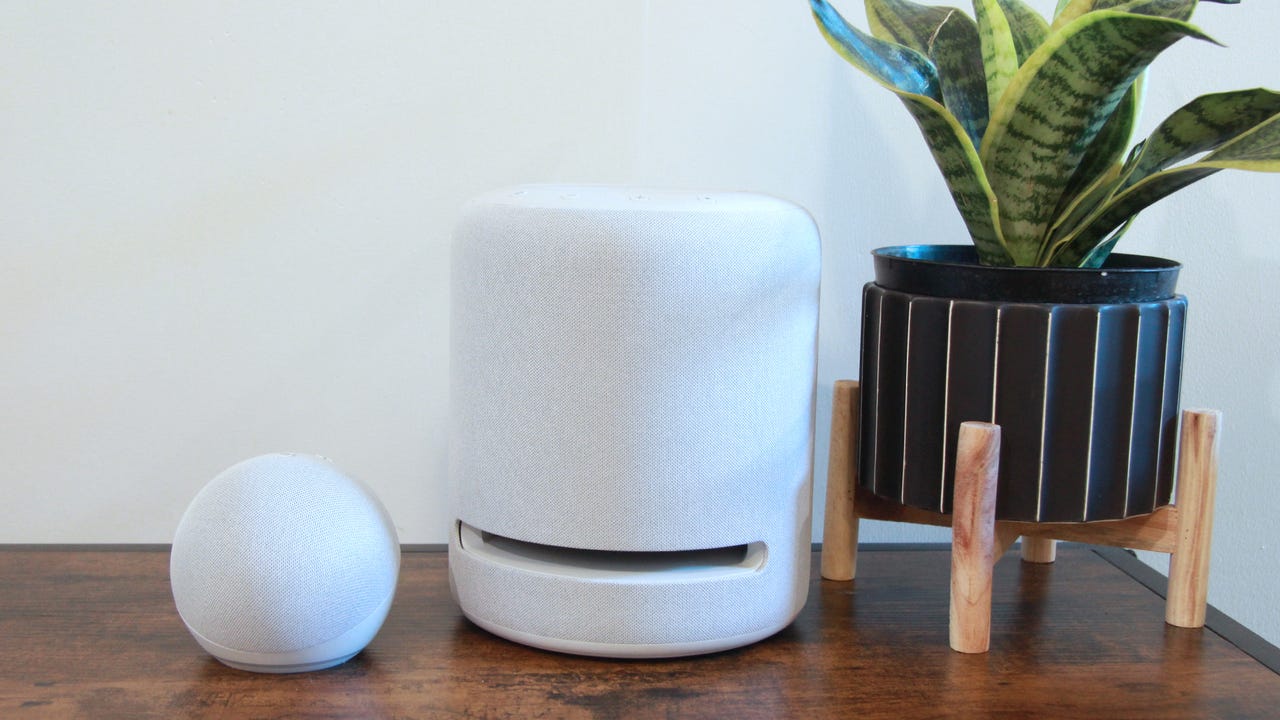
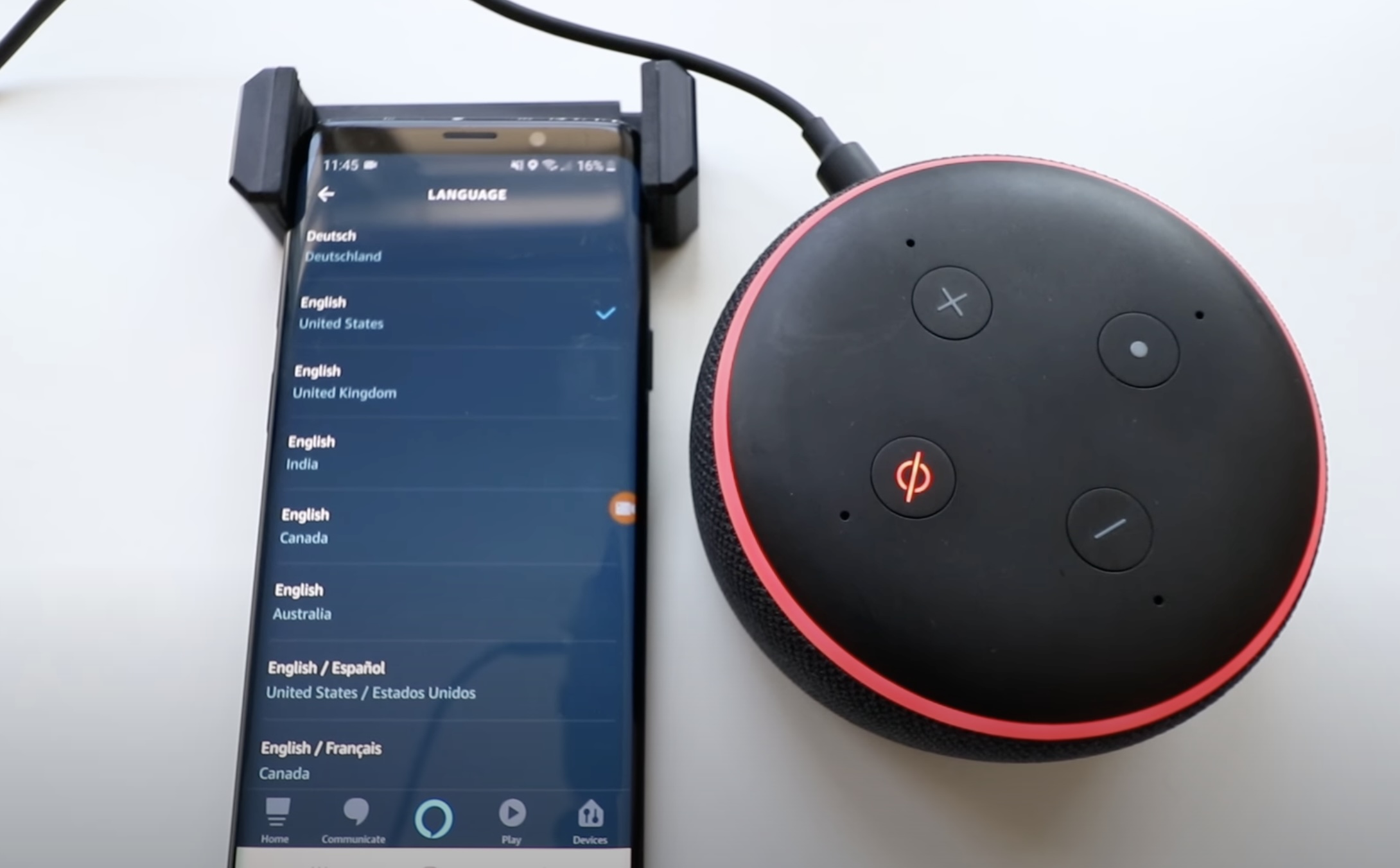
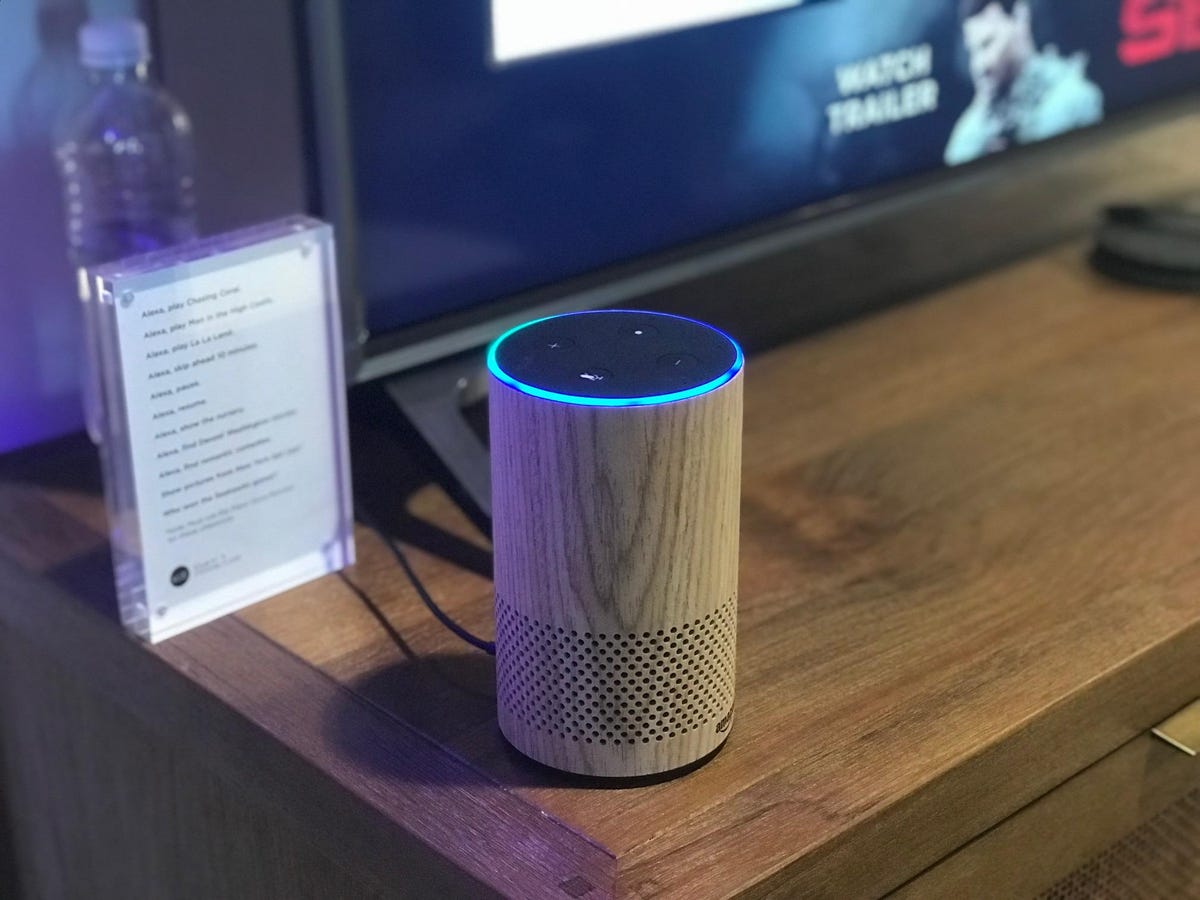
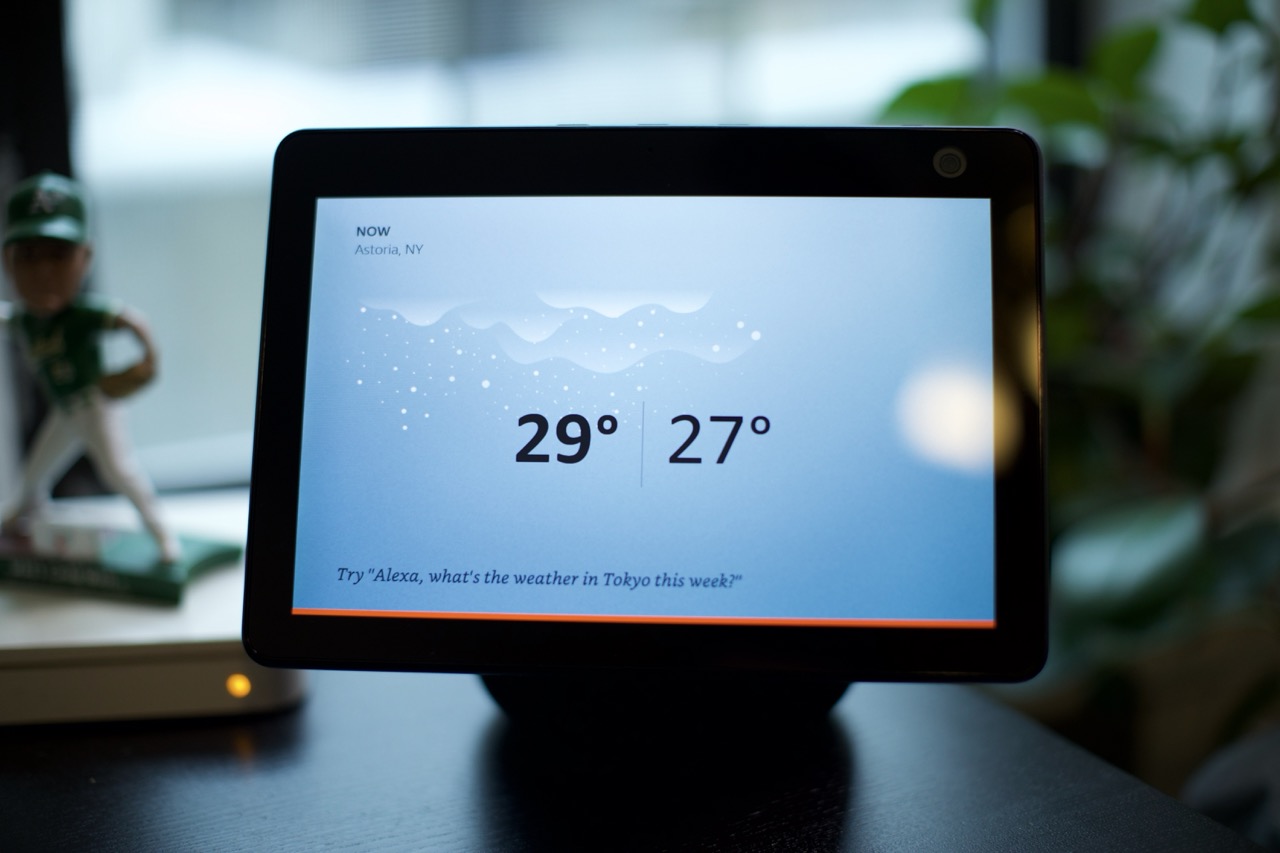



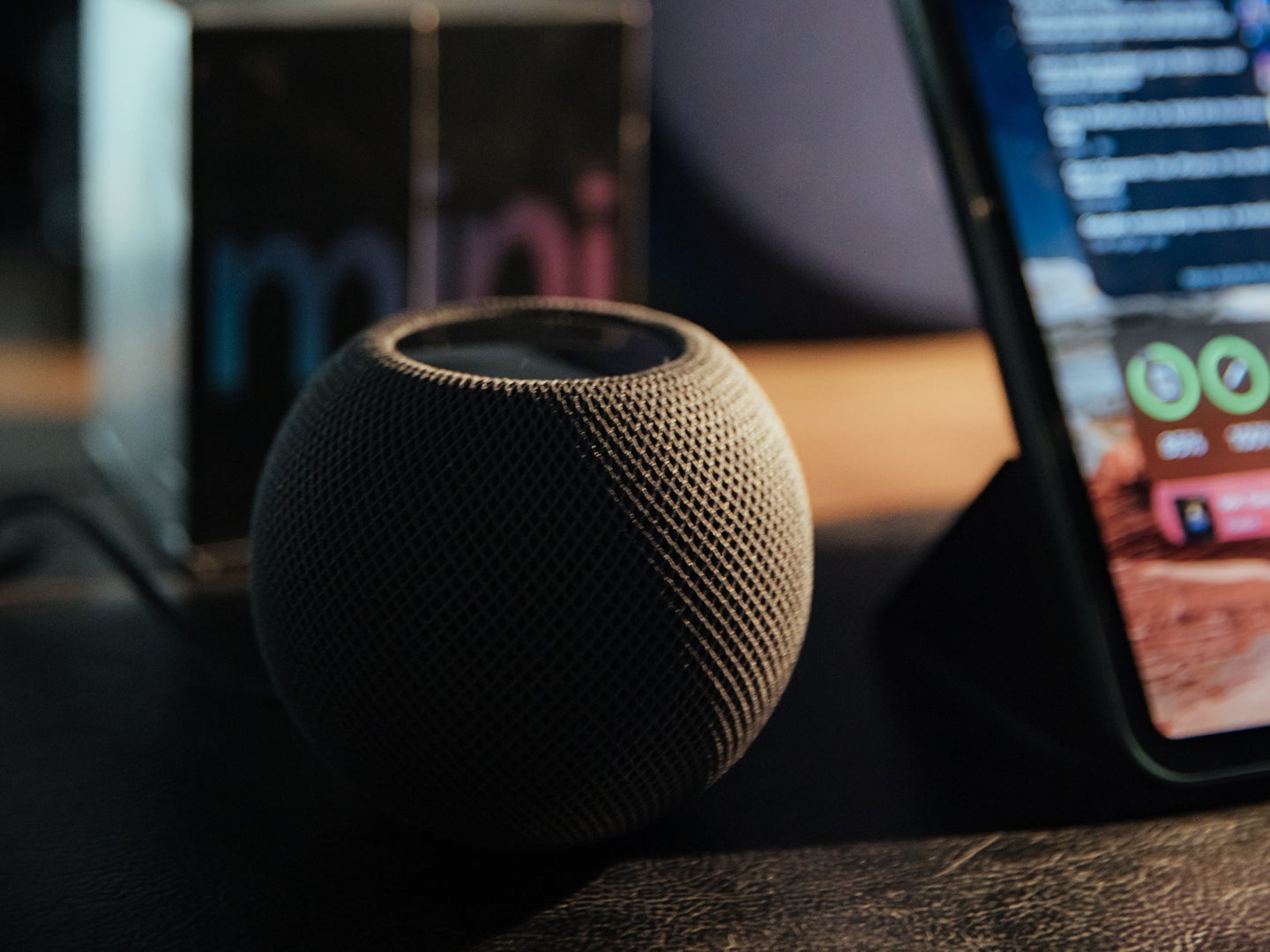

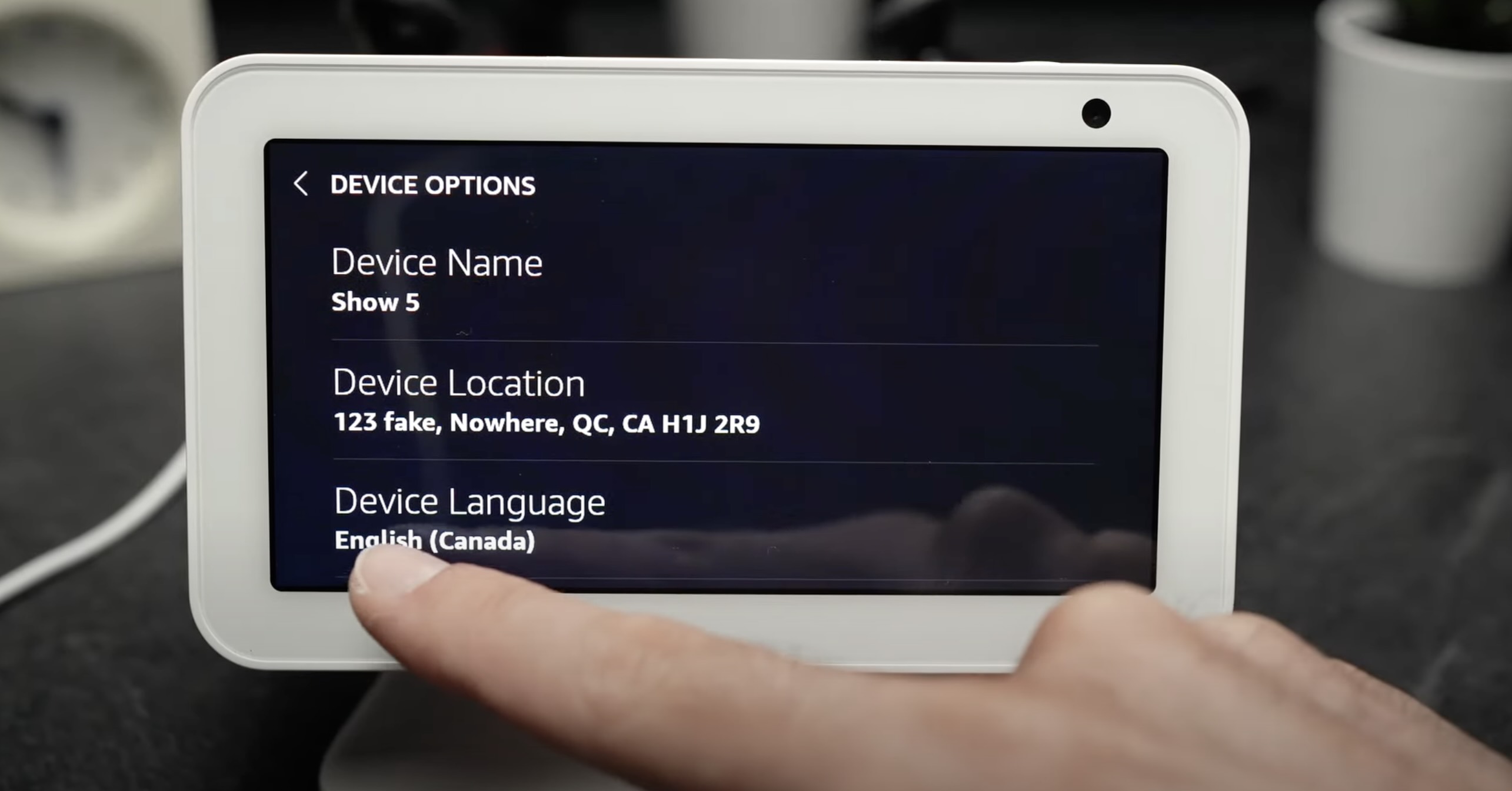
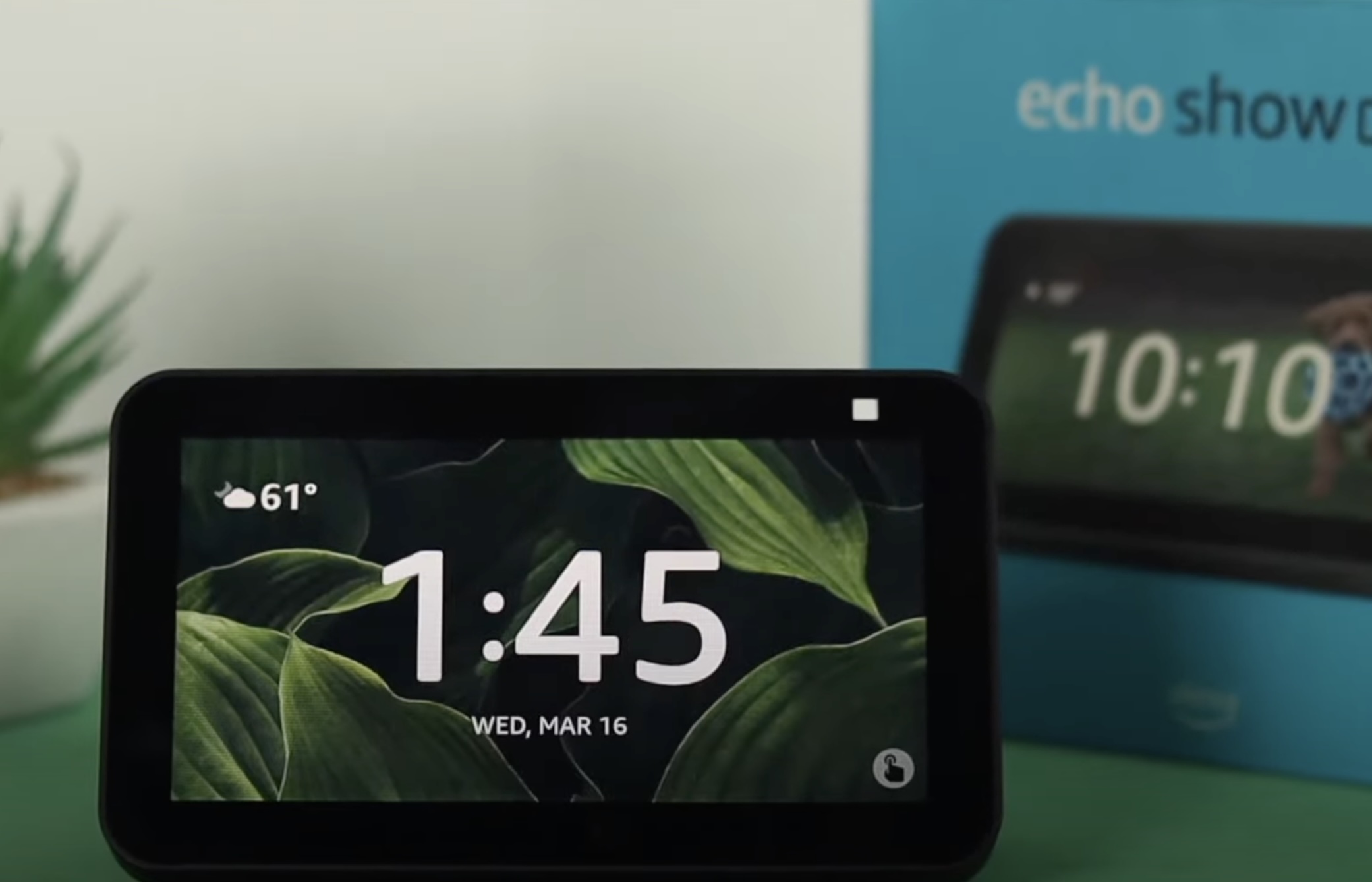
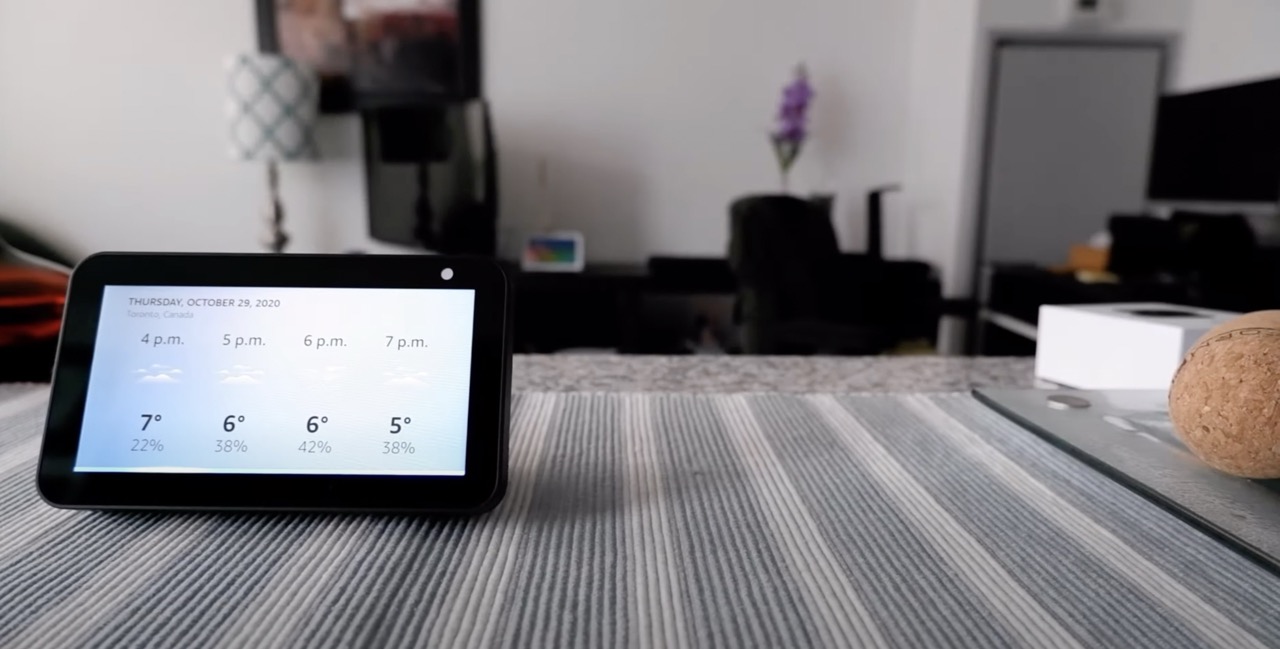
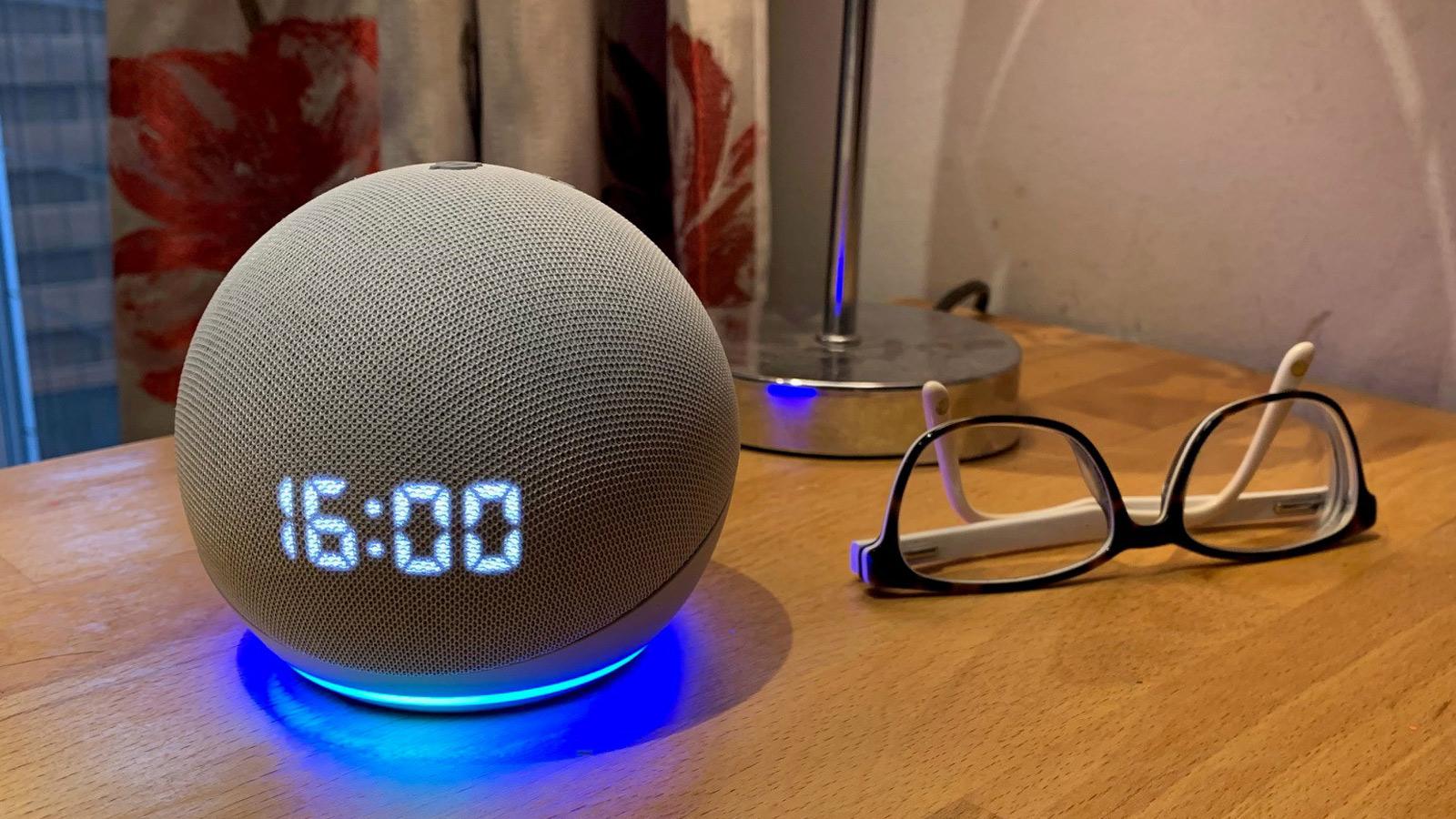

0 thoughts on “How To Change Alexa Weather Location”