Home>Home Appliances>Home Automation Appliances>How To Connect My Alexa Auto Device
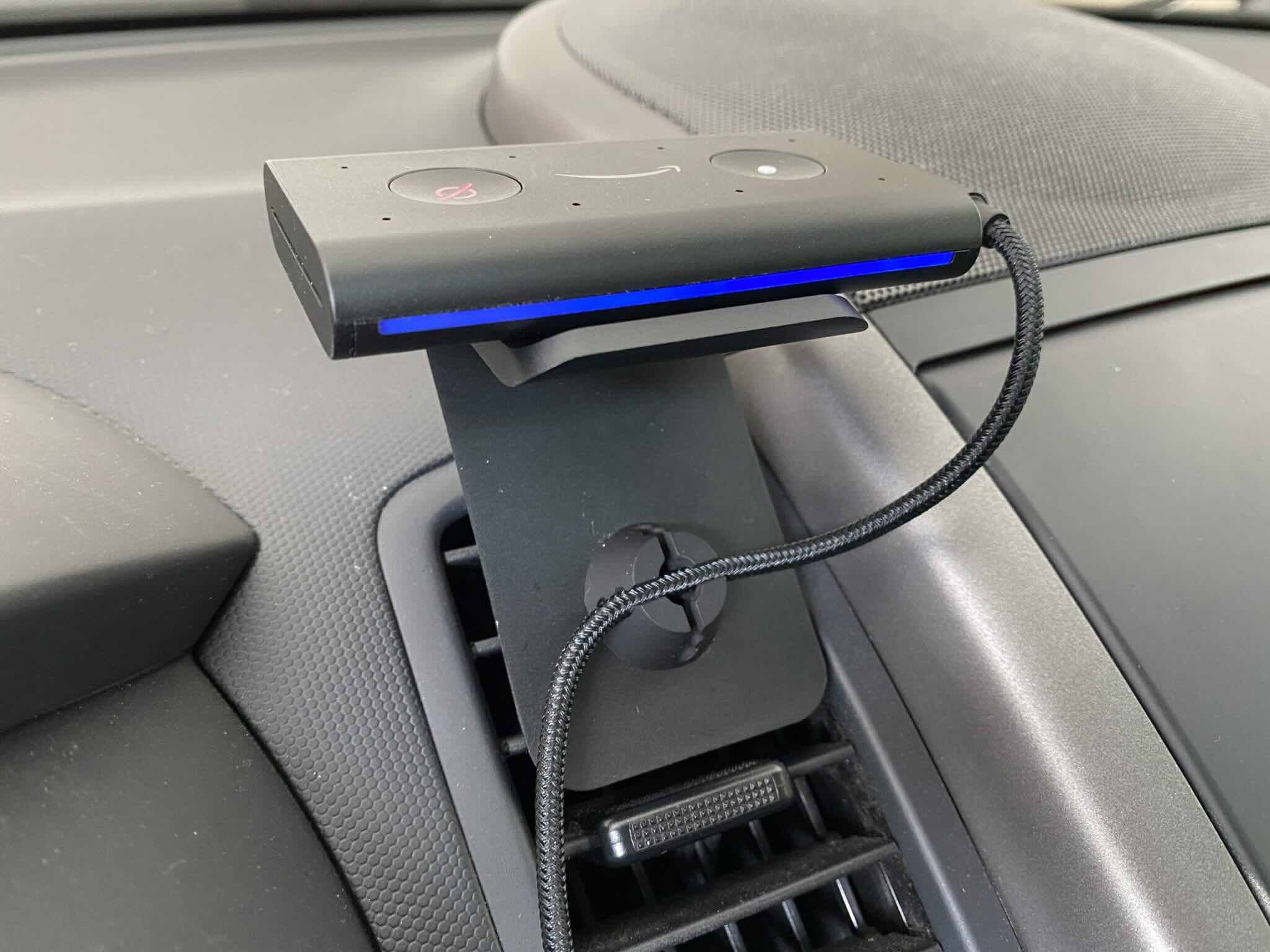
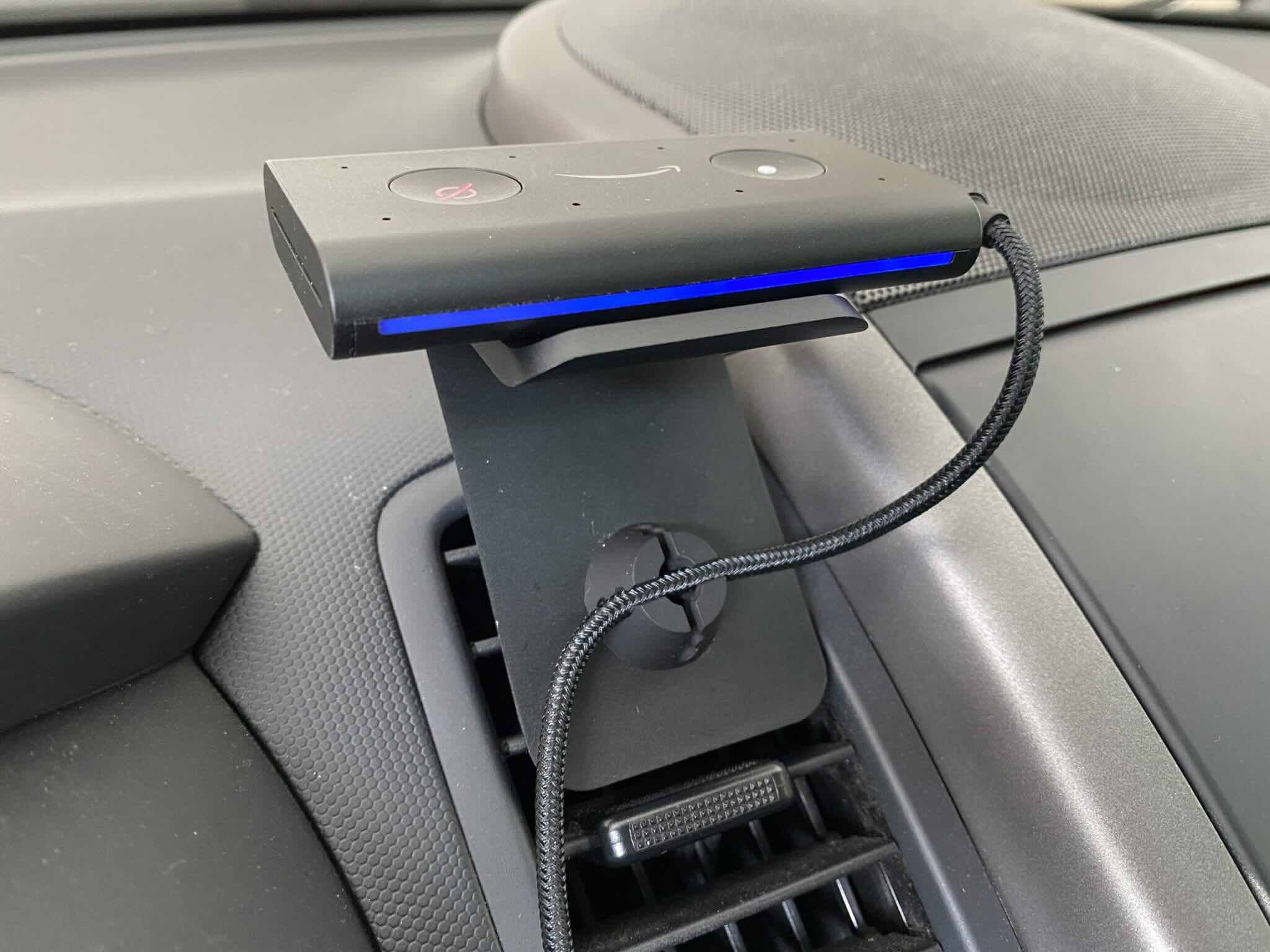
Home Automation Appliances
How To Connect My Alexa Auto Device
Modified: January 9, 2024
Learn how to easily connect your Alexa Auto device to your home automation appliances. Streamline your smart home experience today!
(Many of the links in this article redirect to a specific reviewed product. Your purchase of these products through affiliate links helps to generate commission for Storables.com, at no extra cost. Learn more)
Introduction
Welcome to the future of in-car convenience! With the rapid advancement of technology, the integration of smart devices into our daily lives has reached a new frontier—our vehicles. One such groundbreaking innovation is the Alexa Auto device, which brings the power of Amazon's virtual assistant, Alexa, directly into your car. This article will guide you through the process of setting up and using your Alexa Auto device, providing you with the knowledge and confidence to seamlessly integrate this cutting-edge technology into your driving experience.
As technology continues to evolve, the concept of a "smart" car has become increasingly prevalent. From navigation and entertainment to hands-free communication and voice-activated controls, the possibilities are endless. Alexa Auto represents a significant leap forward in this domain, offering a hands-free, voice-activated assistant that can perform a wide range of tasks, all while you keep your focus on the road ahead.
Whether you're a tech enthusiast or simply seeking a more convenient and safer way to manage your in-car experience, Alexa Auto has the potential to revolutionize the way you interact with your vehicle. By leveraging the power of voice commands and the vast capabilities of Amazon's Alexa, you can access music, news, weather updates, and even control smart home devices—all from the comfort of your car.
In the sections that follow, we'll walk you through the process of setting up your Alexa Auto device, connecting it to your car, pairing it with your smartphone, and utilizing its features to enhance your driving experience. Additionally, we'll address common troubleshooting issues to ensure that you can make the most of this innovative technology.
So, fasten your seatbelt and get ready to embark on a journey into the world of Alexa Auto. Whether you're a tech-savvy driver or new to the realm of smart car technology, this guide will equip you with the knowledge and skills to harness the full potential of your Alexa Auto device. Let's dive in and discover the endless possibilities that await you with Alexa Auto!
Key Takeaways:
- Get ready to revolutionize your driving experience with Alexa Auto! From hands-free communication to smart home control, Alexa Auto offers seamless integration and unparalleled convenience, keeping you connected and entertained on the road.
- Troubleshooting made easy! Overcome common issues with proactive strategies to ensure a seamless experience with Alexa Auto. Stay informed about updates and maximize the potential of this innovative technology for a rewarding in-car journey.
Read more: Why Is My Alexa Device Unresponsive
Setting Up Your Alexa Auto Device
Before you can start enjoying the benefits of Alexa Auto, you’ll need to complete the initial setup process. The following steps will guide you through the setup, ensuring that your Alexa Auto device is ready to seamlessly integrate with your car and smartphone.
- Ensure Compatibility: First and foremost, confirm that your vehicle is compatible with Alexa Auto. Check the list of supported vehicles or aftermarket accessories to ensure that your car can accommodate this innovative technology.
- Download the Alexa App: If you haven’t already, download the Amazon Alexa app on your smartphone. This app will serve as the central hub for managing your Alexa Auto device and customizing its settings.
- Power Up Your Alexa Auto: Connect your Alexa Auto device to a power source in your car, such as a USB port or a compatible power adapter. Once powered up, the device will initiate the setup process.
- Connect to Wi-Fi: During the setup, your Alexa Auto device will prompt you to connect to a Wi-Fi network. Follow the on-screen instructions to establish a secure connection to your preferred Wi-Fi network.
- Link Your Amazon Account: To enable personalized features and access your existing Alexa preferences, link your Amazon account to your Alexa Auto device. This will ensure a seamless integration with your existing Alexa ecosystem.
- Complete the Setup: Follow the on-screen prompts to complete the setup process. This may involve granting necessary permissions, customizing preferences, and familiarizing yourself with the basic functionality of Alexa Auto.
Once you’ve successfully completed the setup process, your Alexa Auto device will be ready to use. With the initial setup out of the way, you’re one step closer to experiencing the convenience and versatility of Alexa Auto in your car.
Next, we’ll delve into the process of connecting your Alexa Auto device to your car, allowing for seamless integration and interaction with your vehicle’s existing systems. By following the steps outlined in the upcoming section, you’ll be well on your way to unlocking the full potential of Alexa Auto within your car’s environment.
Connecting Your Alexa Auto Device to Your Car
Now that your Alexa Auto device is set up and ready to go, it’s time to establish a connection with your car’s audio system and integrate Alexa seamlessly into your driving experience. The following steps will guide you through the process of connecting your Alexa Auto device to your car, enabling voice control and access to a wide range of features while on the road.
- Locate a Suitable Mounting Position: Find a secure and accessible location in your car to mount your Alexa Auto device. Ideally, this should be within easy reach for voice commands and interaction while driving.
- Connect to Your Car’s Audio System: Use the provided auxiliary cable or Bluetooth connection to link your Alexa Auto device to your car’s audio system. This will enable Alexa’s voice responses and audio playback through your car’s speakers.
- Ensure Power Supply: Make sure that your Alexa Auto device remains powered during your drives. If necessary, connect it to a reliable power source, such as a USB port or a compatible power adapter in your car.
- Configure Audio Settings: Access the Alexa app on your smartphone to customize the audio settings for your Alexa Auto device. This includes adjusting volume levels, equalizer settings, and any additional audio preferences to optimize the audio output in your car.
- Test the Connection: Once connected, perform a test to ensure that Alexa’s responses and audio playback are functioning as expected through your car’s audio system. This will allow you to make any necessary adjustments to achieve the desired audio quality and clarity.
By completing these steps, you’ll establish a seamless connection between your Alexa Auto device and your car, paving the way for a hands-free and intuitive in-car experience. With the integration process complete, you’re now ready to pair your smartphone with Alexa Auto, unlocking a myriad of features and capabilities that will enhance your driving journey.
Next, we’ll explore the process of pairing your smartphone with Alexa Auto, enabling you to harness the full potential of this innovative technology while on the go.
Pairing Your Smartphone with Alexa Auto
Pairing your smartphone with your Alexa Auto device is a crucial step that unlocks a plethora of features and functionalities, allowing you to seamlessly integrate your mobile device with your car’s Alexa system. By following the steps outlined below, you’ll be able to harness the full potential of Alexa Auto, accessing your favorite apps, making calls, sending messages, and much more—all through the power of voice commands.
- Access Bluetooth Settings: On your smartphone, navigate to the Bluetooth settings and ensure that Bluetooth is enabled and ready to pair with new devices.
- Initiate Pairing Mode: On your Alexa Auto device, activate the pairing mode by following the instructions provided in the Alexa app or the device’s manual. This will make your Alexa Auto device discoverable to nearby Bluetooth-enabled devices, including your smartphone.
- Pair with Alexa Auto: From your smartphone’s Bluetooth settings, locate and select your Alexa Auto device from the list of available devices. Follow the on-screen prompts to complete the pairing process, establishing a secure and seamless connection between your smartphone and Alexa Auto.
- Grant Necessary Permissions: Upon successful pairing, your smartphone may prompt you to grant certain permissions for hands-free calling, messaging, and other relevant features. Ensure that you grant these permissions to enable full functionality between your smartphone and Alexa Auto.
- Confirm Connection: Once paired, verify that your smartphone is successfully connected to your Alexa Auto device. You may see a confirmation message on your smartphone or within the Alexa app, indicating a successful pairing and connection status.
With your smartphone now paired with Alexa Auto, you’ll have the power of voice-activated control at your fingertips. Whether you need to access your favorite music streaming service, send a quick message, or make a hands-free call, Alexa Auto and your smartphone will work in harmony to keep you connected and entertained while on the road.
Now that your smartphone is seamlessly integrated with Alexa Auto, it’s time to explore the various ways you can utilize this powerful combination to enhance your in-car experience. In the following section, we’ll delve into using Alexa Auto in your car, showcasing the multitude of features and capabilities at your disposal.
Make sure your Alexa Auto device is powered on and connected to your car’s Bluetooth. Open the Alexa app on your phone, go to Devices, and select your Alexa Auto device. Follow the on-screen instructions to complete the setup and connect it to your car.
Using Alexa Auto in Your Car
Now that your Alexa Auto device is fully set up, connected to your car’s audio system, and paired with your smartphone, it’s time to explore the myriad of ways you can leverage this innovative technology to enhance your in-car experience. From hands-free navigation and music playback to smart home control and voice-activated assistance, Alexa Auto offers a wealth of features that can elevate your driving journey to new heights.
Here are some key ways you can make the most of Alexa Auto in your car:
- Voice-Activated Control: With Alexa Auto, you can use natural voice commands to control various functions, such as playing music, setting reminders, or accessing information without taking your hands off the wheel.
- Hands-Free Communication: Stay connected while driving by making hands-free calls, sending messages, and managing your calendar using voice commands, all facilitated by Alexa Auto’s seamless integration with your smartphone.
- Music and Entertainment: Enjoy access to your favorite music streaming services, podcasts, and audiobooks through Alexa Auto, allowing you to curate your in-car entertainment with ease.
- Smart Home Integration: Control compatible smart home devices, such as lights, thermostats, and security systems, using voice commands through Alexa Auto, extending the convenience of your smart home to your car.
- Navigation and Traffic Updates: Access real-time navigation assistance, traffic updates, and point-of-interest information using voice commands, providing you with on-the-go guidance without distractions.
- Personalized Preferences: Leverage Alexa’s ability to learn your preferences over time, tailoring recommendations and responses based on your usage patterns and interactions, creating a personalized in-car experience.
By utilizing the power of voice commands and seamless integration with your car and smartphone, Alexa Auto empowers you to stay connected, entertained, and in control while on the road. Whether you’re embarking on a long road trip or navigating your daily commute, Alexa Auto’s intuitive features are designed to simplify and enhance your driving experience.
As you familiarize yourself with the capabilities of Alexa Auto, you’ll discover new ways to leverage its functionality, making it an indispensable companion for your in-car journey. With the ability to access a wide range of services and information through simple voice commands, Alexa Auto redefines the concept of in-car convenience and connectivity.
Next, we’ll address common troubleshooting issues that may arise when using Alexa Auto, equipping you with the knowledge to overcome potential challenges and ensure a seamless experience with this innovative technology.
Read more: How To Connect My Alexa To My TV
Troubleshooting Common Issues with Alexa Auto
While Alexa Auto is designed to provide a seamless and intuitive in-car experience, occasional issues may arise that require troubleshooting. By familiarizing yourself with common challenges and their solutions, you can ensure that your Alexa Auto device operates smoothly and reliably, allowing you to make the most of its innovative features.
Here are some common issues you may encounter with Alexa Auto, along with troubleshooting steps to address them:
- Connection Problems: If you experience difficulty connecting your Alexa Auto device to your car’s audio system or smartphone, ensure that all devices are powered on and within range. Additionally, check for any interference or conflicting Bluetooth connections that may impede the pairing process.
- Wi-Fi Connectivity Issues: Should you encounter challenges with Wi-Fi connectivity, verify that your Alexa Auto device is within range of a stable and secure Wi-Fi network. Check for any network-related issues, such as signal strength or authentication requirements, that may impact the connection.
- Audio Playback Concerns: If you encounter issues with audio playback or clarity, review the audio settings on both your Alexa Auto device and your car’s audio system. Adjust volume levels, equalizer settings, and any audio enhancements to optimize the audio output to your preference.
- Voice Recognition Challenges: In the event of voice recognition difficulties, ensure that your Alexa Auto device’s microphone is unobstructed and free from any debris that may impede its functionality. Additionally, speak clearly and at a moderate pace when issuing voice commands to enhance recognition accuracy.
- Software Updates: Stay informed about software updates for your Alexa Auto device and the accompanying Alexa app. Regularly check for and install available updates to ensure that your device benefits from the latest features, improvements, and bug fixes.
By addressing these common issues through proactive troubleshooting, you can maintain the optimal performance of your Alexa Auto device, ensuring a seamless and enjoyable in-car experience. Should you encounter persistent or complex issues, consider consulting the official support resources provided by Amazon or the manufacturer of your Alexa Auto-compatible accessories for further assistance.
With a proactive approach to troubleshooting and maintenance, you can maximize the potential of your Alexa Auto device, harnessing its innovative capabilities to enrich your in-car journey with convenience, connectivity, and hands-free control.
As you navigate the world of Alexa Auto, remember that occasional challenges are a natural part of integrating new technology into your driving experience. By leveraging the troubleshooting strategies outlined above, you can overcome obstacles and continue to enjoy the countless benefits of Alexa Auto in your car.
With the knowledge and strategies to troubleshoot common issues at your disposal, you’re well-equipped to make the most of Alexa Auto, ensuring a seamless and rewarding in-car experience.
Conclusion
Congratulations on embarking on the journey to integrate Alexa Auto into your driving experience! By following the comprehensive guide provided in this article, you’ve gained the knowledge and insights needed to set up, connect, and utilize the full potential of Alexa Auto in your car. As you continue to explore the capabilities of this innovative technology, you’ll discover new ways to enhance your in-car journey with convenience, connectivity, and hands-free control.
Alexa Auto represents a significant leap forward in the realm of smart car technology, offering a seamless and intuitive way to access a wide range of features and services while keeping your focus on the road ahead. From voice-activated control and hands-free communication to personalized preferences and smart home integration, Alexa Auto empowers you to stay connected, entertained, and in control while on the go.
As with any new technology, occasional challenges may arise, but armed with the troubleshooting strategies provided in this guide, you’re well-prepared to overcome potential obstacles and ensure a seamless experience with Alexa Auto. By addressing common issues proactively and staying informed about software updates and best practices, you can maintain the optimal performance of your Alexa Auto device, unlocking its full potential in your car.
Whether you’re navigating your daily commute, embarking on a road trip, or simply running errands, Alexa Auto is poised to redefine your in-car experience, offering unparalleled convenience and connectivity at your fingertips. As you continue to integrate Alexa Auto into your driving routine, you’ll discover new ways to leverage its functionality, making it an indispensable companion on the road.
Thank you for joining us on this journey into the world of Alexa Auto. We hope that this guide has equipped you with the knowledge and confidence to make the most of this groundbreaking technology, enhancing your in-car experience with the power of voice commands, seamless integration, and unparalleled convenience. With Alexa Auto by your side, the possibilities are endless, and the road ahead is filled with new opportunities to stay connected, entertained, and in control.
As you embrace the future of in-car convenience with Alexa Auto, remember that the key to unlocking its full potential lies in your willingness to explore, adapt, and integrate its innovative features into your driving routine. With Alexa Auto, the future of smart car technology is now within your reach, offering a transformative and enriching experience every time you hit the road.
Safe travels, and may Alexa Auto continue to elevate your in-car journey with its seamless integration, intuitive features, and unparalleled convenience.
Frequently Asked Questions about How To Connect My Alexa Auto Device
Was this page helpful?
At Storables.com, we guarantee accurate and reliable information. Our content, validated by Expert Board Contributors, is crafted following stringent Editorial Policies. We're committed to providing you with well-researched, expert-backed insights for all your informational needs.
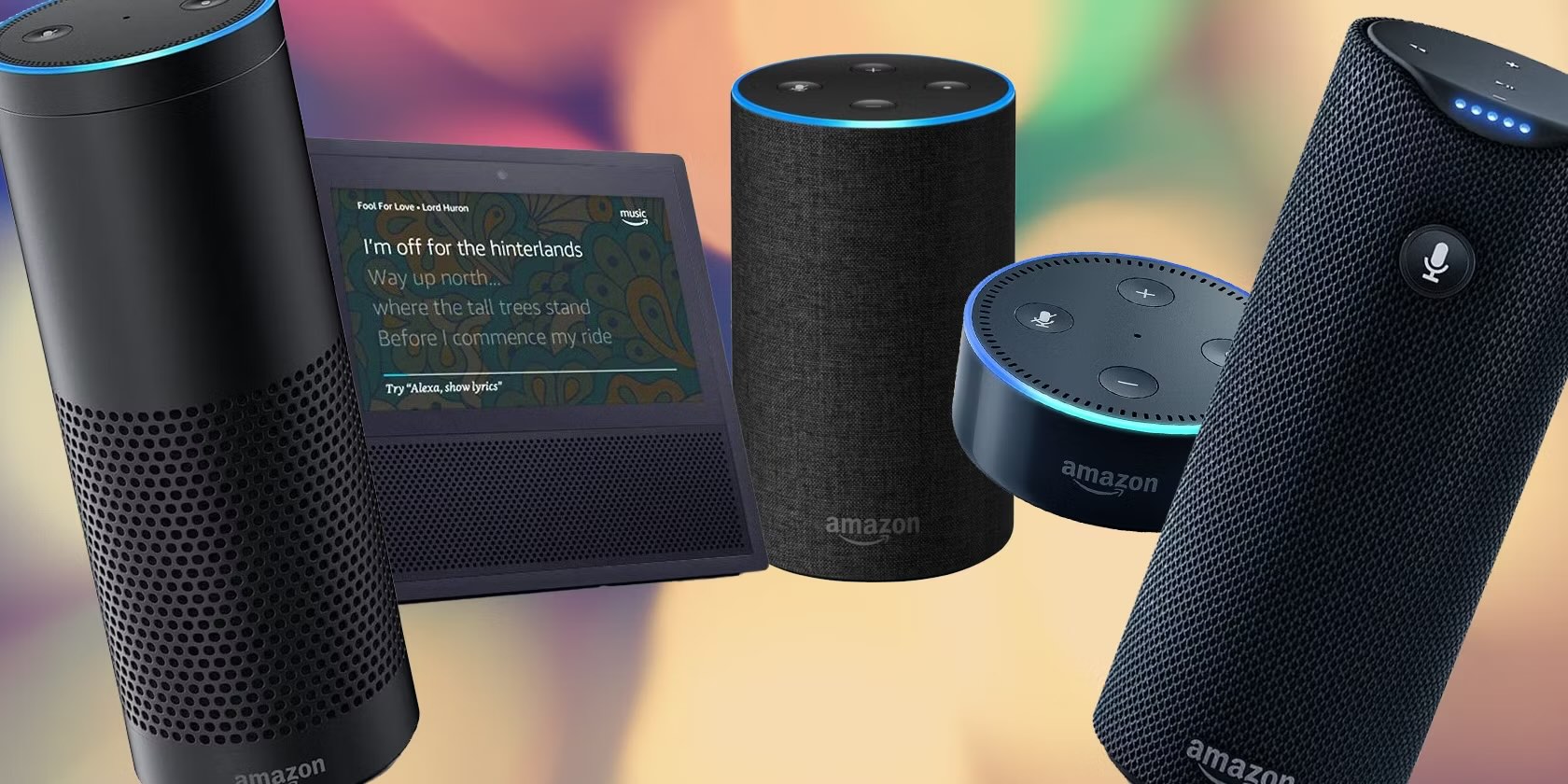






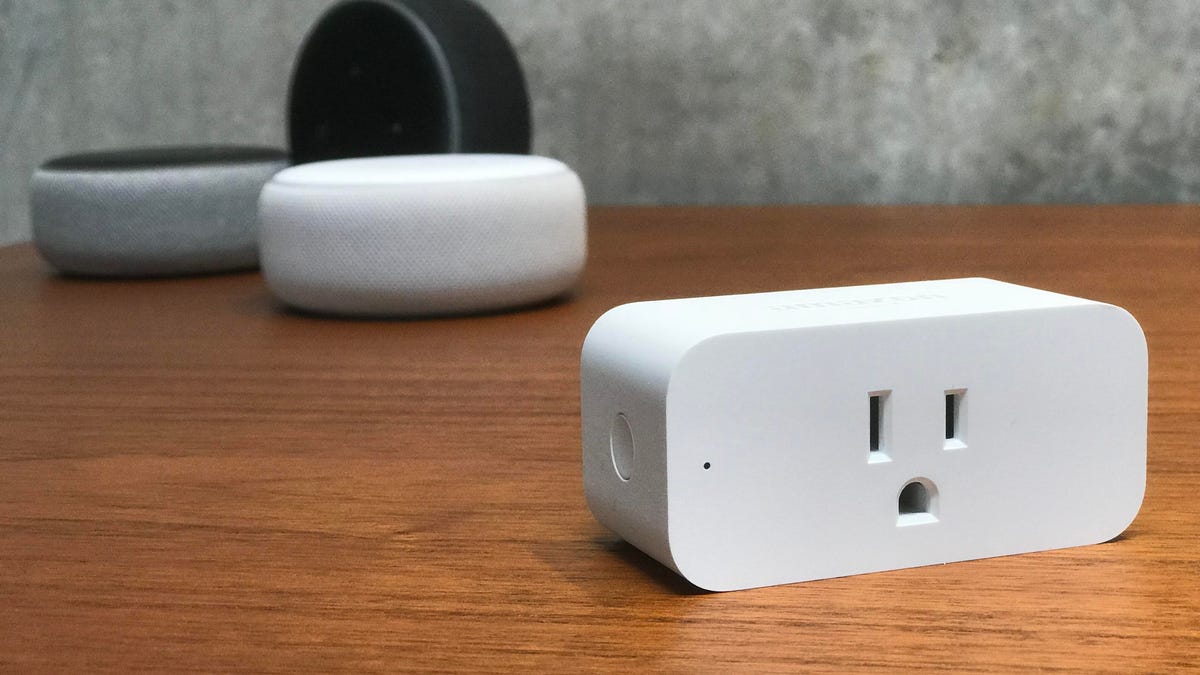
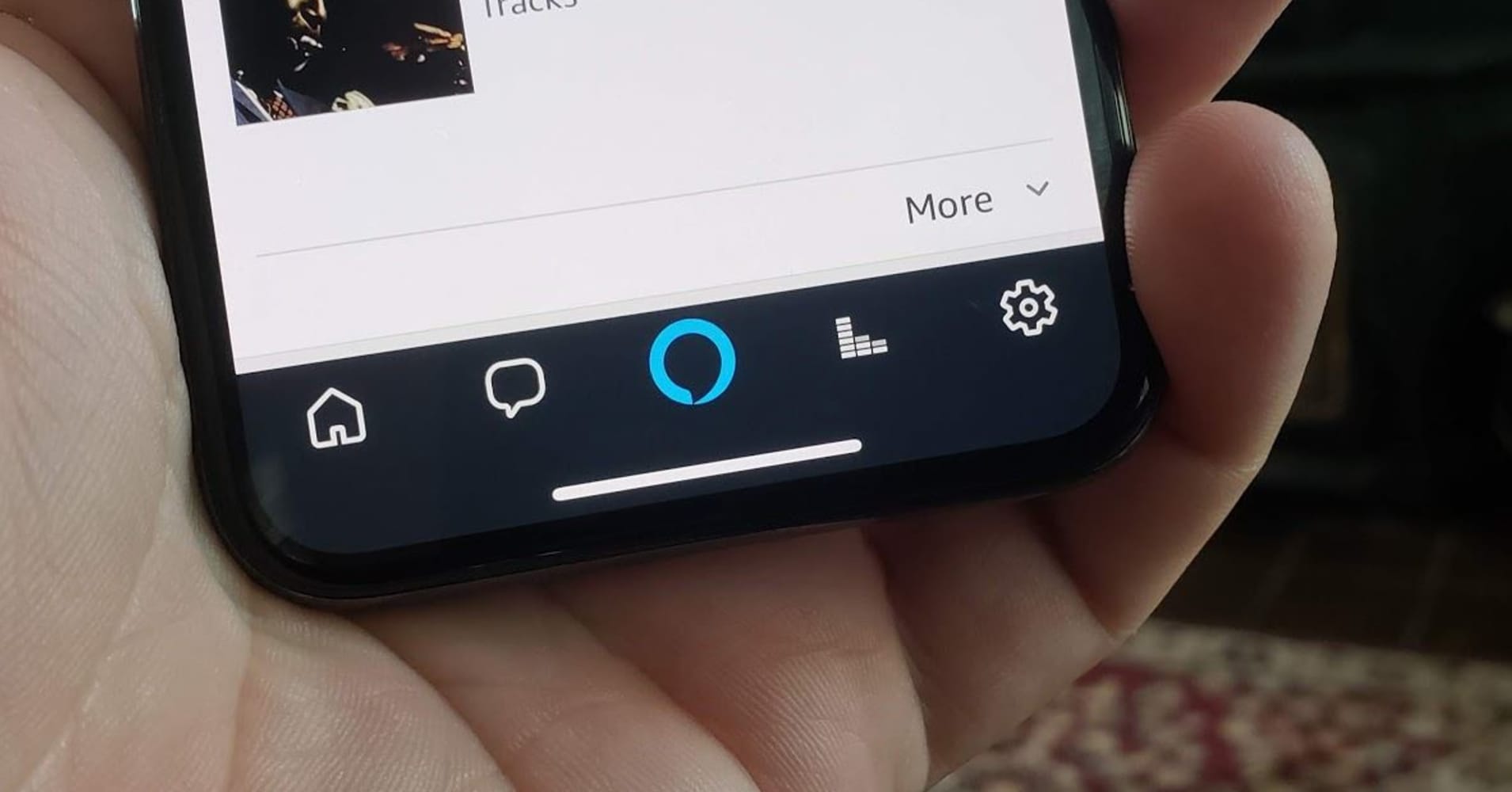
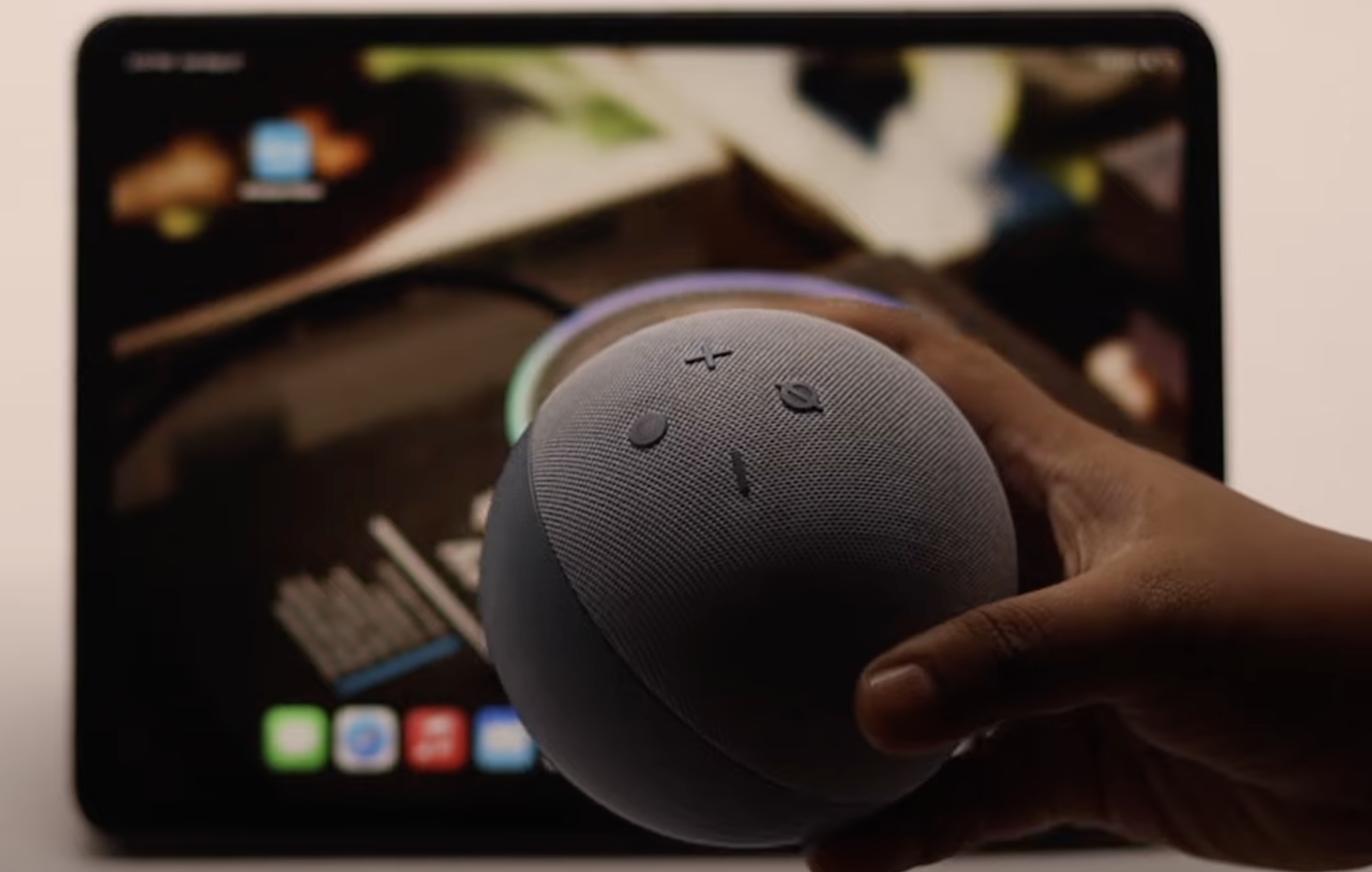





0 thoughts on “How To Connect My Alexa Auto Device”