Home>Home Appliances>Home Automation Appliances>How To Group Devices On Alexa
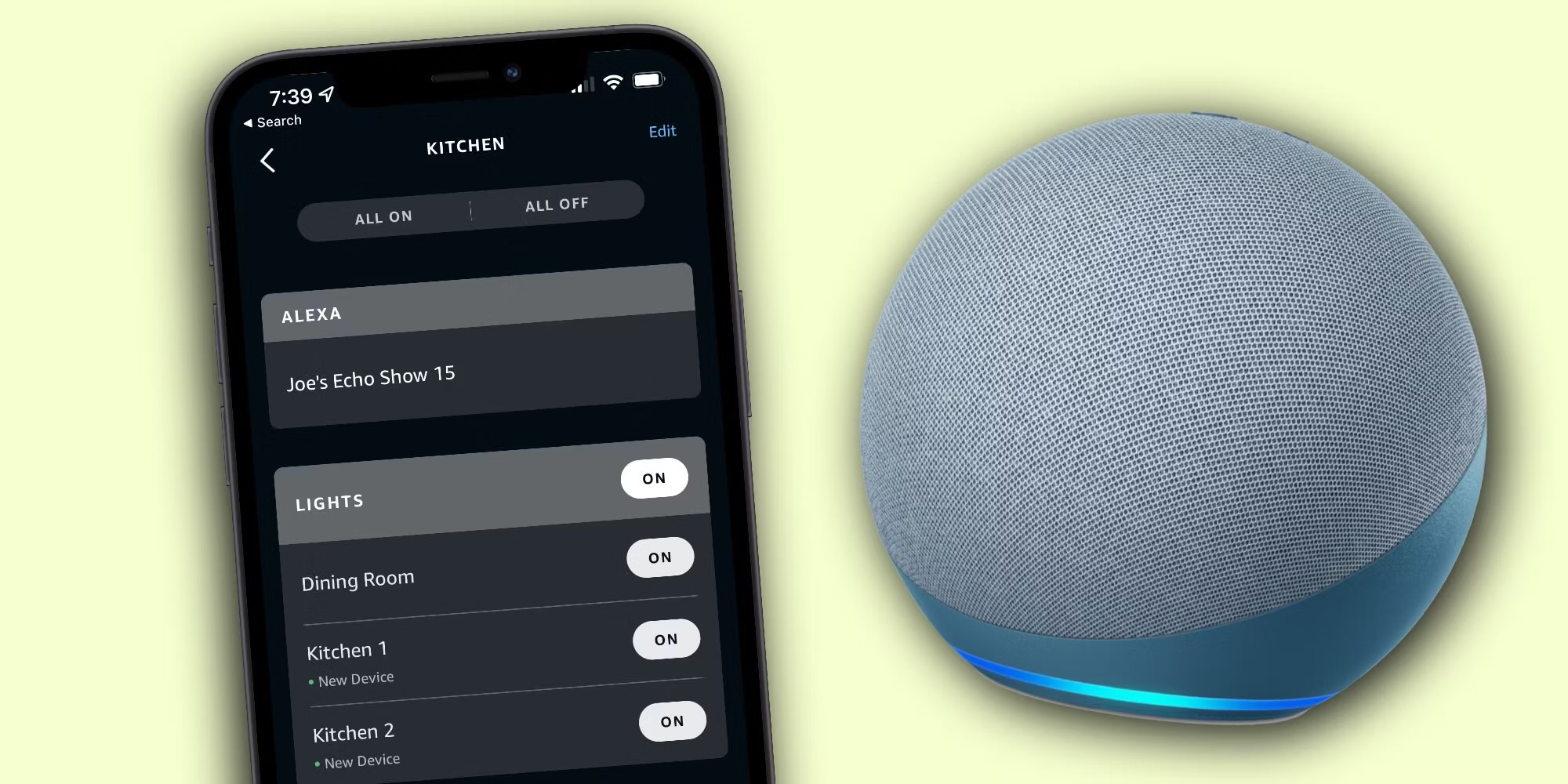
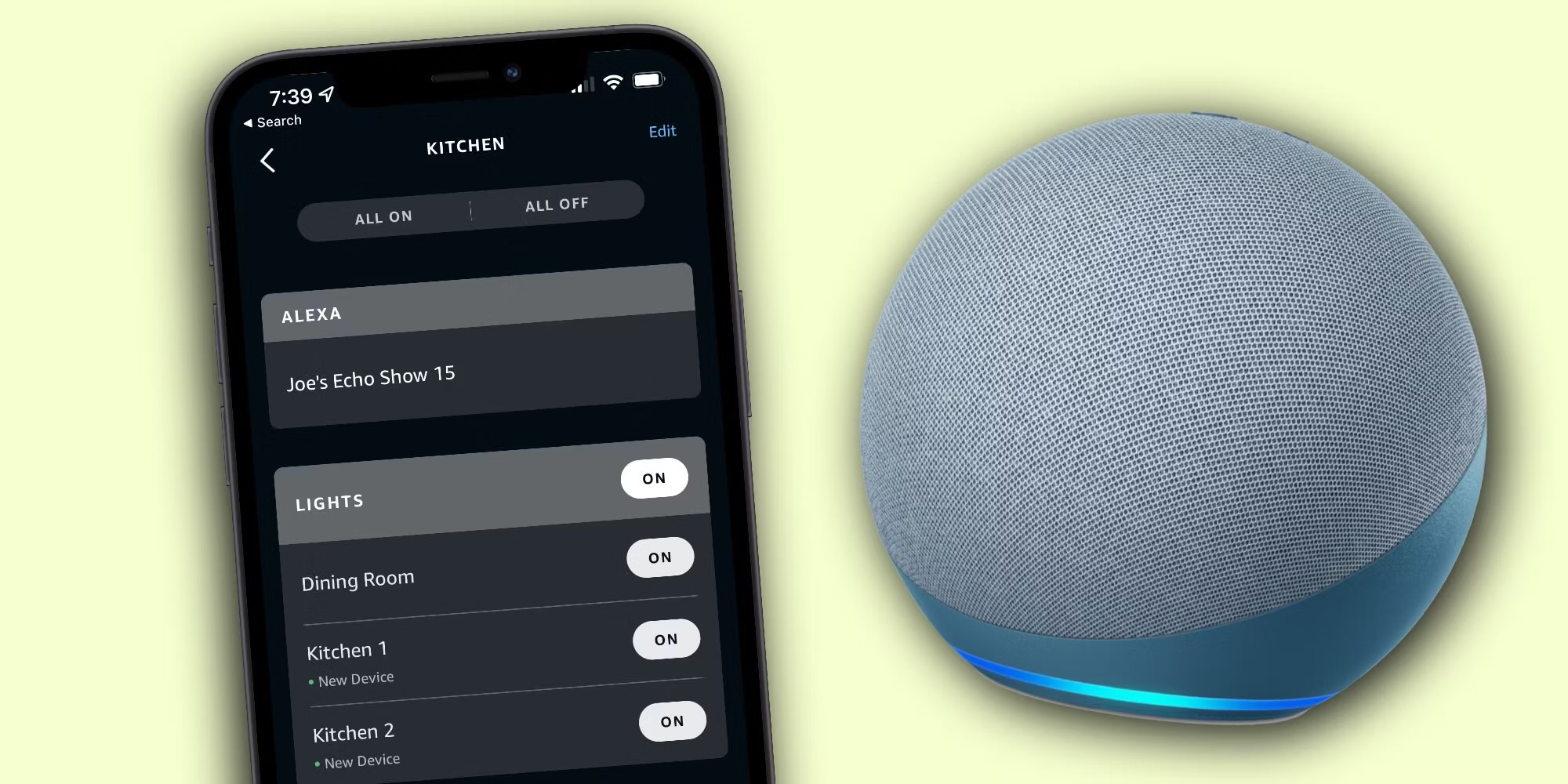
Home Automation Appliances
How To Group Devices On Alexa
Modified: January 19, 2024
Learn how to group your home automation appliances on Alexa for seamless control and convenience. Simplify your smart home experience with our step-by-step guide.
(Many of the links in this article redirect to a specific reviewed product. Your purchase of these products through affiliate links helps to generate commission for Storables.com, at no extra cost. Learn more)
Introduction
Connecting smart home devices to a voice assistant like Amazon Alexa can revolutionize the way you interact with your living space. By grouping compatible devices, you can streamline your smart home management and create a more cohesive and efficient environment. In this article, we will explore the process of grouping devices on Alexa, providing you with the knowledge to optimize your home automation experience.
Whether you're a tech enthusiast or a newcomer to the world of smart home technology, creating device groups on Alexa offers numerous benefits. From simplifying voice commands to enhancing the overall functionality of your connected devices, this feature empowers you to orchestrate your smart home with ease. Let's delve into the intricacies of setting up and utilizing Alexa device groups to unlock the full potential of your smart home ecosystem.
Key Takeaways:
- Simplify smart home management by grouping devices on Alexa. Create groups, name them thoughtfully, add devices, and control them with ease using voice commands or the Alexa app.
- With Alexa device groups, you can streamline control of your smart home devices, automate routines, and personalize your living space for a more intuitive and efficient experience.
Read more: How To Make A Speaker Group On Alexa
Setting Up Alexa Groups
Before you can enjoy the convenience of controlling multiple devices with a single command, you need to set up groups within the Alexa app. This process is straightforward and can be accomplished in just a few simple steps.
To begin, open the Alexa app on your mobile device and navigate to the “Devices” tab. From there, select the “+” icon to create a new group. Next, choose “Add group” and then select the type of group you wish to create. You have the option to create a Smart Home group, a Multi-Room Music group, or a Routine group, depending on your specific needs.
Once you have chosen the type of group you want to create, you can assign a name to it and select the devices you want to include. After confirming your selections, the group will be created, and you can begin adding devices to it. This straightforward process lays the foundation for seamless control and management of your smart home devices through Alexa.
By setting up Alexa groups, you can streamline the control of your smart home devices, making it easier to manage and interact with your connected appliances, lighting, and other smart devices. This organizational structure enhances the user experience, allowing for more intuitive and efficient control of your smart home ecosystem.
Naming Your Group
When it comes to naming your Alexa groups, thoughtful consideration can significantly enhance the functionality and usability of your smart home setup. A well-chosen name not only adds a personal touch to your smart home devices but also simplifies the process of issuing voice commands to control the group.
Consider naming your groups based on the location or function of the devices they contain. For example, if you are creating a group for the smart lights in your living room, a name like “Living Room Lights” would be intuitive and easy to remember. Similarly, if you are grouping devices in a specific area of your home, such as the kitchen or bedroom, incorporating the location into the group name can make it easier to identify and control the devices within that space.
Another approach is to name your groups based on the function or purpose of the devices they contain. For instance, if you have a group consisting of smart plugs controlling various appliances, you might choose a name like “Home Appliances” or “Power Outlets.” This naming convention can help you quickly identify and manage devices based on their intended use.
It’s important to select names that are easy to pronounce and remember, as these names will be used in voice commands to control the group. Avoid using overly complex or lengthy names that could lead to confusion or difficulty when issuing voice instructions to Alexa.
By thoughtfully naming your Alexa groups, you can streamline the process of interacting with your smart home devices, making it easier to issue voice commands and manage your connected appliances and accessories. A well-chosen name adds a layer of personalization and convenience to your smart home setup, enhancing the overall user experience.
To group devices on Alexa, go to the Alexa app, select Devices, then the “+” icon, and choose Add Group. Name the group and select the devices to include. Now you can control them all at once with a single command.
Adding Devices to a Group
Once you have created a group within the Alexa app, the next step is to add compatible devices to the group. This process allows you to consolidate control of multiple devices, enabling you to manage them collectively using a single voice command or through the Alexa app.
To add devices to a group, navigate to the “Devices” tab in the Alexa app and select the group you want to modify. From there, choose “Edit” and then “Add devices.” You will then have the option to select the devices you wish to include in the group. This could encompass smart lights, plugs, thermostats, or any other compatible smart home devices that you want to manage together.
As you add devices to the group, consider the functionality and convenience of controlling them as a unified set. For example, if you are creating a group for the smart lights in your living room, you might want to include all the relevant lighting fixtures and ensure they are named appropriately for easy identification and control.
It’s important to verify that the devices you add to a group are compatible with Alexa and properly connected to your smart home network. Once added to the group, these devices can be controlled collectively using the group name as a command, streamlining the management of your smart home ecosystem.
By adding devices to a group, you can consolidate control and streamline the management of your smart home devices, simplifying the process of issuing commands and automating routines. This cohesive approach to device grouping enhances the overall functionality and usability of your smart home setup, offering a more seamless and intuitive user experience.
Controlling Grouped Devices
Once you have set up and named your Alexa groups and added compatible devices to them, you can begin controlling these grouped devices with ease. Whether you want to adjust the lighting in a specific room, power on multiple appliances simultaneously, or manage a set of connected devices in unison, Alexa provides intuitive control over your smart home ecosystem.
To issue voice commands to control grouped devices, simply invoke Alexa and use the designated group name in your command. For example, if you have a group named “Kitchen Lights” containing your smart lighting fixtures, you can instruct Alexa to “turn on Kitchen Lights” to activate all the lights within that group. This streamlined approach simplifies the process of managing multiple devices, offering a more convenient and efficient way to interact with your smart home setup.
Additionally, you can use the Alexa app to control grouped devices, providing an alternative method for managing your smart home ecosystem. The app offers a user-friendly interface that allows you to view and manage your device groups, providing quick access to control and customize the settings of the devices within each group.
Furthermore, Alexa routines can be created to automate actions across your device groups, enabling you to trigger a series of commands with a single instruction. For instance, you could set up a morning routine that activates specific devices in multiple groups, such as adjusting the lighting, adjusting the thermostat, and playing your favorite music, all with a single voice command or scheduled activation.
By leveraging the control capabilities of Alexa groups, you can streamline the management of your smart home devices, simplifying the process of issuing commands and automating routines. This cohesive approach to device grouping enhances the overall functionality and usability of your smart home setup, offering a more seamless and intuitive user experience.
Read more: How To Create Light Groups In Alexa
Conclusion
Creating device groups on Alexa empowers you to orchestrate your smart home with efficiency and convenience, offering a seamless way to manage and control your connected devices. By setting up and naming your groups, adding compatible devices, and utilizing voice commands or the Alexa app to control grouped devices, you can streamline your smart home management and elevate the overall user experience.
The ability to issue voice commands to control multiple devices simultaneously, automate routines across device groups, and customize the settings of your smart home ecosystem provides a level of control and personalization that enhances the functionality and usability of your connected devices.
As you explore the possibilities of grouping devices on Alexa, consider the unique ways in which this feature can simplify your daily routines, enhance your living space, and offer a more intuitive and seamless smart home experience. Whether you are adjusting the lighting, managing appliances, or customizing your smart home setup to suit your lifestyle, Alexa device groups provide a versatile and user-friendly solution for managing your connected devices.
By leveraging the capabilities of Alexa groups, you can optimize the control and management of your smart home ecosystem, unlocking the full potential of your connected devices and creating a more cohesive and efficient living environment. As smart home technology continues to evolve, the ability to group devices on Alexa represents a valuable tool for simplifying and enhancing the way we interact with and manage our connected devices.
With the knowledge and insights gained from this article, you are equipped to maximize the benefits of Alexa device groups, creating a more seamless and personalized smart home experience that aligns with your unique preferences and lifestyle.
Frequently Asked Questions about How To Group Devices On Alexa
Was this page helpful?
At Storables.com, we guarantee accurate and reliable information. Our content, validated by Expert Board Contributors, is crafted following stringent Editorial Policies. We're committed to providing you with well-researched, expert-backed insights for all your informational needs.

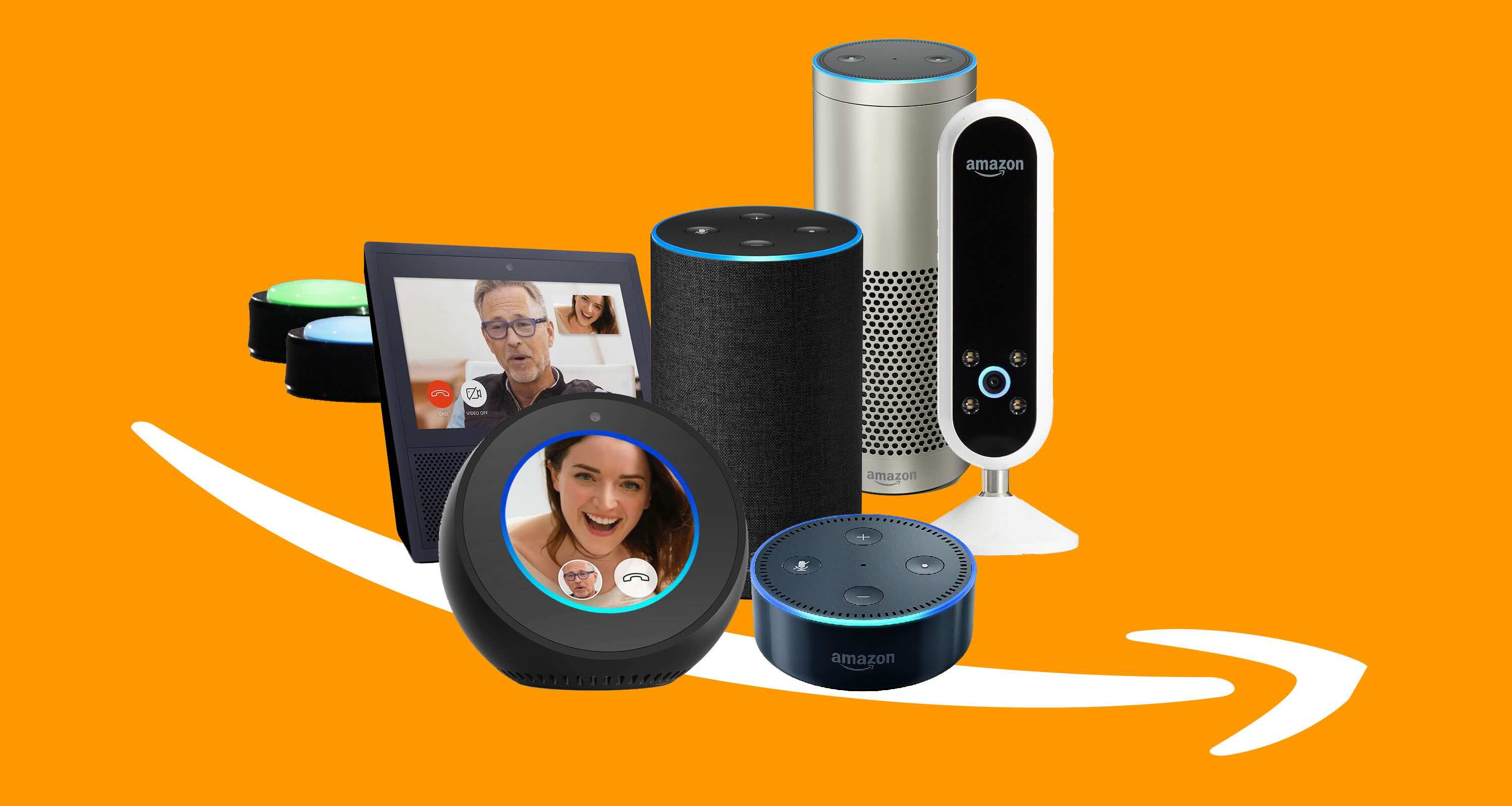

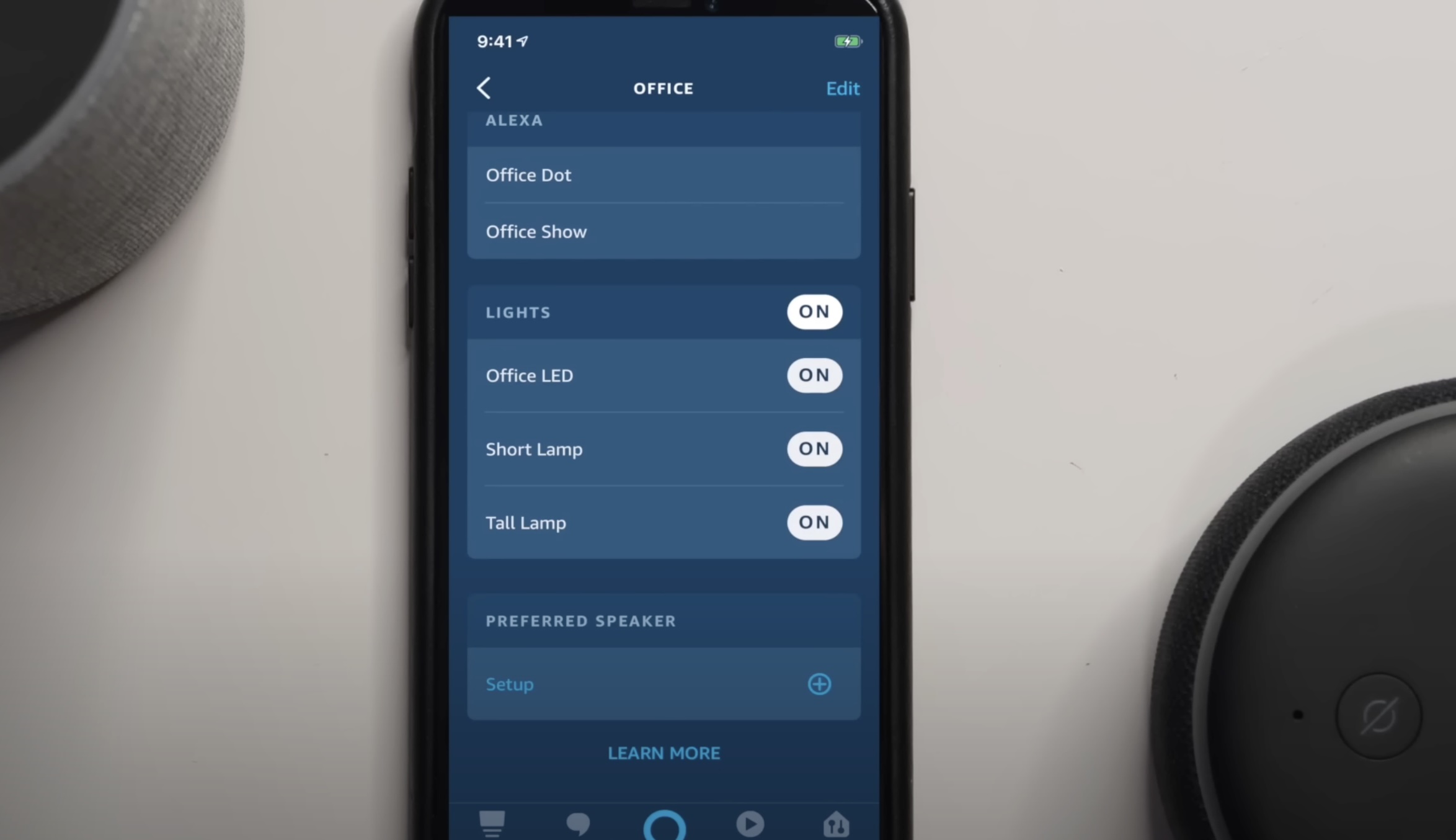





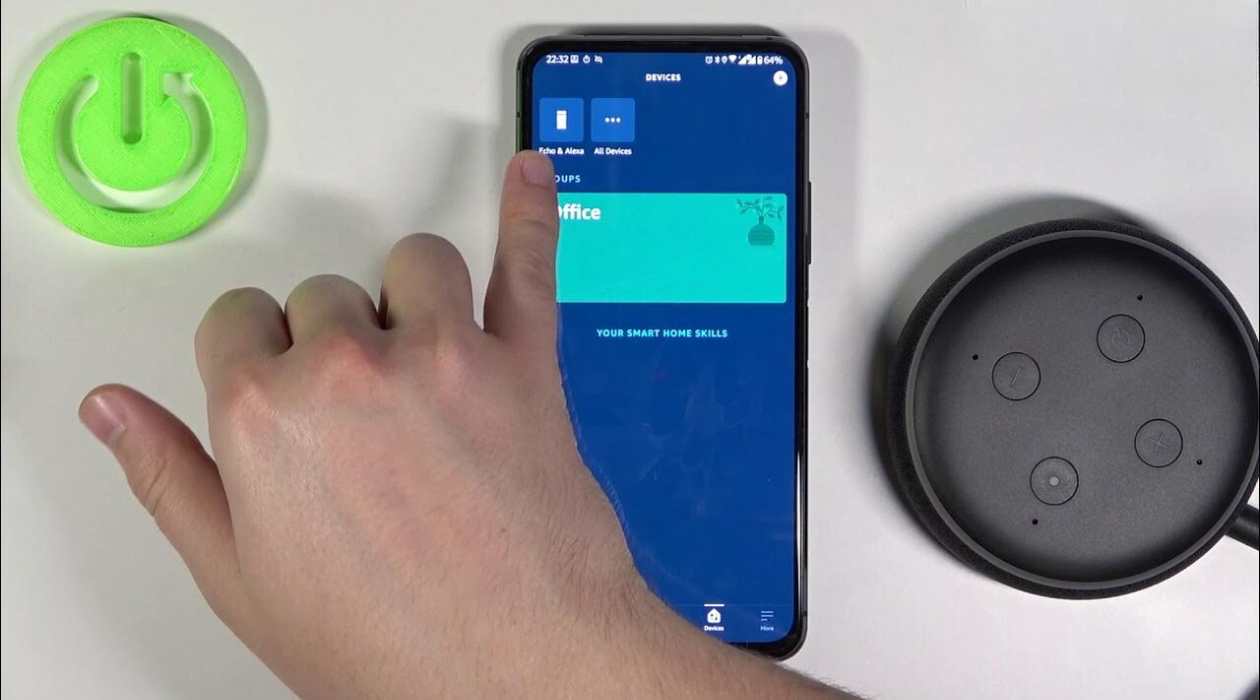





0 thoughts on “How To Group Devices On Alexa”