Home>Home Appliances>Home Automation Appliances>How To Connect Wireless Headphones To Alexa


Home Automation Appliances
How To Connect Wireless Headphones To Alexa
Modified: February 18, 2024
Learn how to easily connect wireless headphones to Alexa for a seamless home automation experience. Find out the best methods and enjoy hands-free control of your home-automation appliances.
(Many of the links in this article redirect to a specific reviewed product. Your purchase of these products through affiliate links helps to generate commission for Storables.com, at no extra cost. Learn more)
Introduction
Introduction
Wireless headphones have become an indispensable accessory for modern living, offering unparalleled convenience and freedom of movement. With the proliferation of smart home devices, integrating wireless headphones with virtual assistants like Alexa has become a popular trend. By connecting your wireless headphones to Alexa, you can enjoy a seamless and personalized audio experience while interacting with your smart home ecosystem.
In this comprehensive guide, we will walk you through the step-by-step process of connecting your wireless headphones to Alexa. Whether you’re an audiophile looking to immerse yourself in high-fidelity sound or someone who simply prefers the privacy of listening through headphones, this guide will help you seamlessly integrate your headphones with Alexa for a truly immersive smart home experience.
Step 1: Check Compatibility
Key Takeaways:
- Make sure your wireless headphones are compatible with Alexa and in pairing mode before connecting. Enjoy a personalized audio experience seamlessly integrated with your smart home ecosystem.
- After connecting, test the stability and functionality of the wireless headphones with Alexa. Ensure uninterrupted audio playback and private interactions for a truly immersive smart home experience.
Step 1: Check Compatibility
Before embarking on the process of connecting your wireless headphones to Alexa, it’s essential to ensure that your headphones are compatible with the Alexa-enabled device you intend to use. Not all wireless headphones support connectivity with virtual assistants, so it’s crucial to verify compatibility to avoid any potential issues.
First and foremost, check if your wireless headphones support Bluetooth connectivity. Most modern wireless headphones utilize Bluetooth technology to establish connections with external devices, including smart home devices like Alexa. Additionally, ensure that your Alexa-enabled device, such as an Echo Dot or Echo Show, supports Bluetooth pairing with headphones. You can typically find this information in the product specifications or user manual of your Alexa-enabled device.
Furthermore, it’s advisable to visit the official website of the wireless headphone manufacturer or refer to the product documentation to confirm compatibility with virtual assistants. Some headphone models may require firmware updates to enable seamless integration with Alexa, so be sure to check for any available updates or compatibility requirements.
By verifying the compatibility of your wireless headphones with Alexa and your specific Alexa-enabled device, you can proceed with confidence, knowing that your headphones are equipped to establish a reliable and stable connection for an optimal audio experience.
Step 2: Put Headphones in Pairing Mode
Step 2: Put Headphones in Pairing Mode
Putting your wireless headphones in pairing mode is a crucial step in preparing them to establish a connection with Alexa. Pairing mode allows your headphones to actively seek and connect to external devices, such as your Alexa-enabled smart speaker or display. The process of entering pairing mode may vary depending on the specific model of your wireless headphones, but the general steps remain consistent across most devices.
Typically, to initiate pairing mode, you’ll need to follow these general steps:
- Refer to the user manual: Consult the user manual or documentation that accompanied your wireless headphones to identify the specific method for entering pairing mode. Manufacturers often provide detailed instructions for activating pairing mode, which may involve pressing and holding designated buttons or switches on the headphones.
- Power on the headphones: Ensure that your wireless headphones are powered on and in an operational state before attempting to enter pairing mode. If the headphones have an integrated power button, activate them by pressing the power button as per the manufacturer’s instructions.
- Activate pairing mode: Once the headphones are powered on, follow the prescribed method to activate pairing mode. This may involve pressing and holding a dedicated pairing button or following a specific sequence of button presses to enable the headphones to actively search for compatible devices.
After successfully activating pairing mode, your wireless headphones are primed to establish a connection with your Alexa-enabled device. With the headphones prepared for pairing, you’re now ready to proceed to the next step of connecting them to Alexa, where you’ll initiate the seamless integration of audio playback between your headphones and the Alexa ecosystem.
Step 3: Connect Headphones to Alexa
Step 3: Connect Headphones to Alexa
Once your wireless headphones are in pairing mode, the next step involves establishing a Bluetooth connection between the headphones and your Alexa-enabled device. This process enables you to seamlessly stream audio from your Alexa device to your wireless headphones, providing a personalized and immersive listening experience within your smart home environment.
To connect your headphones to Alexa, follow these general steps:
- Access Alexa settings: Begin by accessing the settings or Bluetooth menu on your Alexa-enabled device. This can typically be done through the companion app on your smartphone or directly on the Alexa device itself, depending on the specific model.
- Enable Bluetooth pairing: Within the Alexa settings, locate and activate the Bluetooth pairing feature. This action signals to the Alexa device that it should begin searching for available Bluetooth devices, including your wireless headphones in pairing mode.
- Select your headphones: Once the Alexa device is actively searching for Bluetooth devices, your wireless headphones should appear in the list of available devices. Identify your headphones from the list and select them to initiate the pairing process.
- Complete the pairing process: Follow any on-screen prompts or voice instructions to complete the pairing process between your Alexa device and the wireless headphones. Once successfully paired, you’ll receive a confirmation message indicating that the connection has been established.
Upon completing these steps, your wireless headphones are now seamlessly connected to your Alexa-enabled device, allowing you to enjoy personalized audio playback directly through your headphones. Whether you’re listening to music, receiving spoken responses from Alexa, or engaging in voice-controlled interactions, your wireless headphones will serve as the conduit for an immersive and private audio experience within your smart home ecosystem.
Step 4: Test the Connection
Read more: How To Fix Alexa’s Internet Connection
Step 4: Test the Connection
After successfully connecting your wireless headphones to Alexa, it’s essential to verify the stability and functionality of the established connection. Testing the connection ensures that your headphones seamlessly integrate with Alexa, allowing you to enjoy uninterrupted audio playback and interactive experiences within your smart home environment.
To test the connection between your wireless headphones and Alexa, consider the following steps:
- Play audio content: Initiate the playback of audio content, such as music or a spoken response from Alexa, to confirm that the sound is being routed through your wireless headphones. You can use voice commands or the Alexa app to trigger audio playback and verify that the sound is transmitted to your headphones without any issues.
- Assess audio quality: Pay attention to the audio quality and ensure that it meets your expectations. Evaluate the clarity, volume, and overall fidelity of the audio transmitted to your wireless headphones to ensure a satisfying listening experience.
- Engage in voice interactions: Utilize voice commands to interact with Alexa and observe how the spoken responses are delivered through your wireless headphones. Confirm that the voice interactions are seamlessly relayed to your headphones, allowing you to engage with Alexa privately and conveniently.
- Move around the space: Test the range and stability of the Bluetooth connection by moving around the area where your Alexa device is located. Verify that the connection remains stable as you move, ensuring consistent audio transmission to your wireless headphones without dropout or interference.
By conducting these tests, you can ensure that the connection between your wireless headphones and Alexa is robust, reliable, and capable of delivering a seamless audio experience. Whether you’re enjoying music, receiving spoken responses from Alexa, or engaging in voice-controlled interactions, verifying the connection empowers you to leverage your wireless headphones as an integral component of your smart home audio setup.
Conclusion
Conclusion
Connecting your wireless headphones to Alexa opens up a world of personalized audio experiences within your smart home environment. By following the step-by-step process outlined in this guide, you’ve successfully integrated your wireless headphones with Alexa, enabling seamless audio playback and private interactions with your virtual assistant.
Throughout this journey, you’ve verified the compatibility of your wireless headphones, activated pairing mode, established a Bluetooth connection with Alexa, and tested the stability and functionality of the connection. As a result, you now have the freedom to immerse yourself in high-quality audio, engage in voice interactions, and enjoy the convenience of personalized audio experiences tailored to your preferences.
With your wireless headphones seamlessly connected to Alexa, you can relish the flexibility of listening to music, receiving spoken responses, and engaging in voice-controlled interactions without disturbing others in your surroundings. Whether you’re unwinding with your favorite tunes or seeking instant access to information through Alexa, your wireless headphones serve as the gateway to a truly immersive and personalized audio experience.
As you continue to explore the possibilities within your smart home ecosystem, remember that the seamless integration of wireless headphones with Alexa represents just one facet of the boundless potential for personalized and connected experiences. Embrace the convenience, freedom, and privacy that your wireless headphones offer within the realm of Alexa-enabled interactions, and let your audio journey unfold in harmony with the innovative capabilities of your smart home environment.
Frequently Asked Questions about How To Connect Wireless Headphones To Alexa
Was this page helpful?
At Storables.com, we guarantee accurate and reliable information. Our content, validated by Expert Board Contributors, is crafted following stringent Editorial Policies. We're committed to providing you with well-researched, expert-backed insights for all your informational needs.



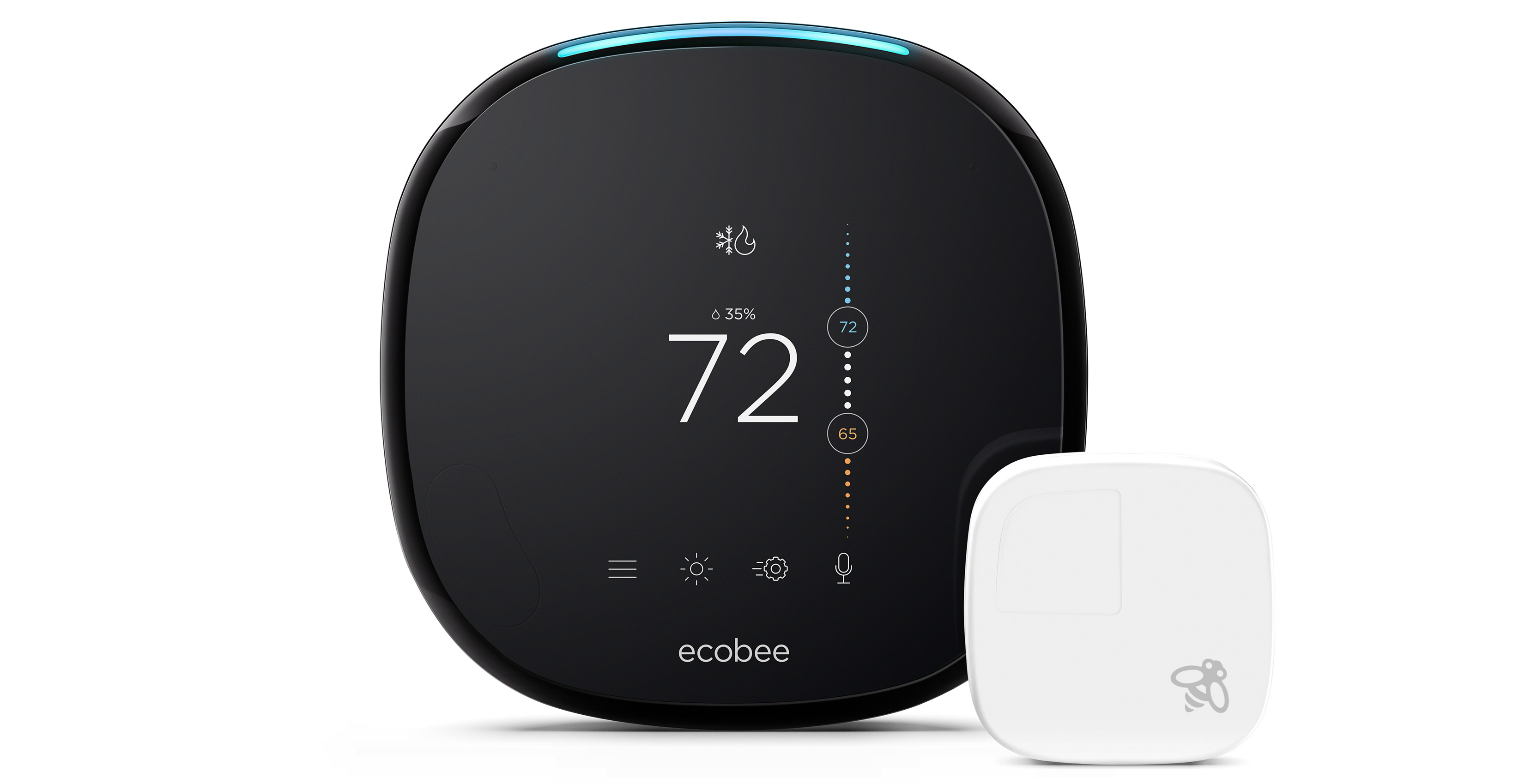





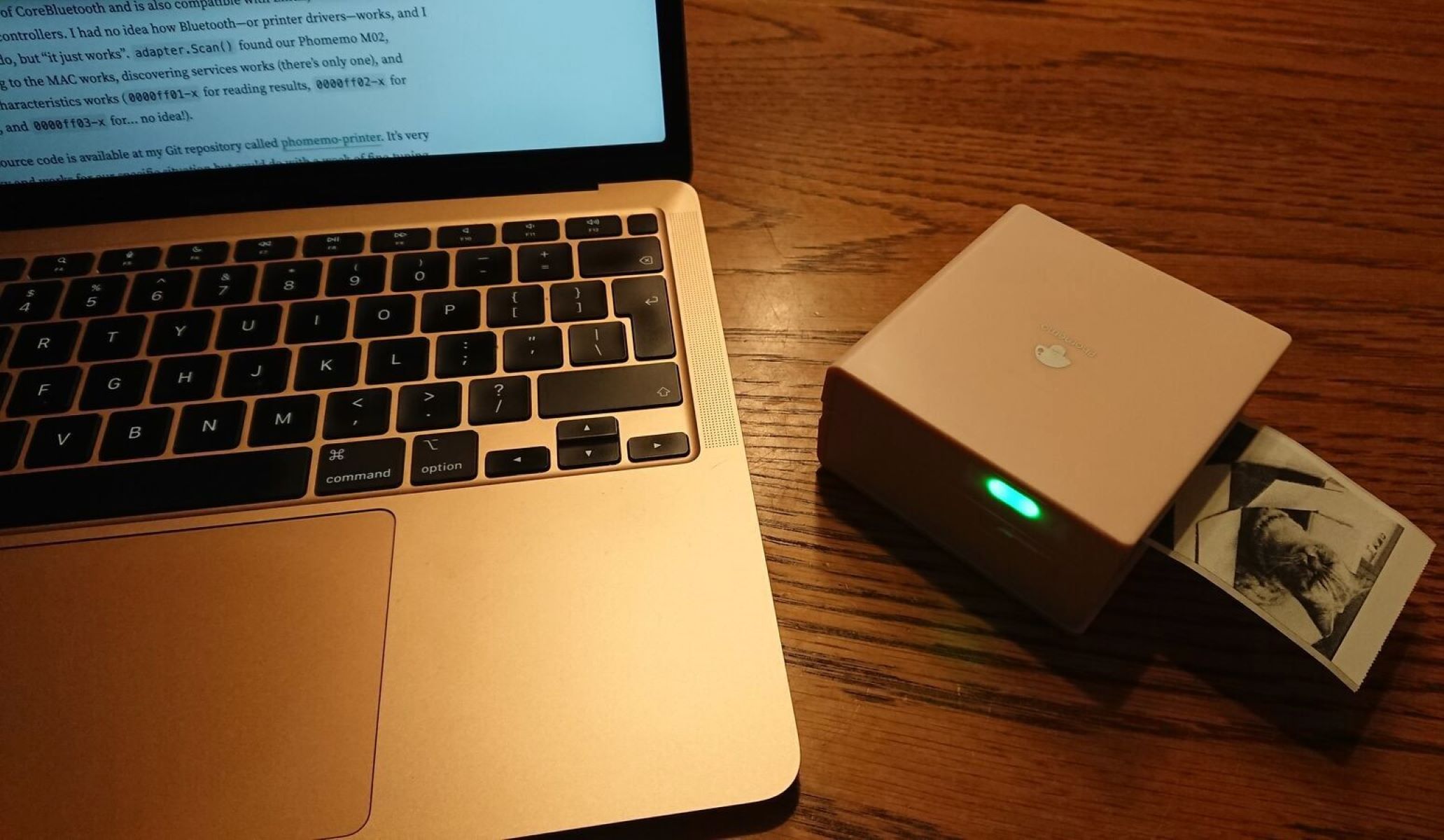




0 thoughts on “How To Connect Wireless Headphones To Alexa”