Home>Home Appliances>Home Automation Appliances>How To Link Google Calendar To Google Home


Home Automation Appliances
How To Link Google Calendar To Google Home
Modified: January 4, 2024
Learn how to link Google Calendar to Google Home for seamless home automation. Control your appliances with ease. Simplify your smart home setup today!
(Many of the links in this article redirect to a specific reviewed product. Your purchase of these products through affiliate links helps to generate commission for Storables.com, at no extra cost. Learn more)
Introduction
Welcome to a world where your home is smarter than ever before. With the integration of Google Home and Google Calendar, managing your daily schedule becomes a seamless experience. By linking your Google Calendar to Google Home, you can enjoy the convenience of voice commands to check your upcoming events, set reminders, and stay organized effortlessly. Whether you want to keep track of important meetings, birthdays, or simply stay on top of your daily tasks, the synergy between Google Home and Google Calendar offers a new level of convenience and efficiency.
In this guide, we will walk you through the simple steps to link your Google Calendar to Google Home, enabling you to harness the full potential of these powerful tools. By the end of this tutorial, you will be well-equipped to leverage the integration of Google Home and Google Calendar to enhance your daily productivity and streamline your scheduling process.
Key Takeaways:
- Linking Google Calendar to Google Home allows you to manage your schedule with voice commands, making it easy to stay organized and never miss an important event.
- By customizing calendar settings, you can personalize the integration to suit your preferences, enhancing productivity and streamlining your scheduling process.
Read more: How To Link Google Home To Alexa
Step 1: Open Google Home App
The first step in linking your Google Calendar to Google Home is to open the Google Home app on your mobile device. Ensure that your device is connected to the same Wi-Fi network as your Google Home device for a seamless setup process. The Google Home app serves as the central hub for managing your Google Home devices and their connected services, making it the ideal starting point for integrating your Google Calendar.
Once you have the Google Home app open, navigate to the “Account” tab, typically located in the bottom right corner of the app’s interface. Here, you will find the “Settings” option, which is represented by a gear icon. Select “Settings” to access the various configuration and customization options for your Google Home devices.
With the settings menu open, you are one step closer to linking your Google Calendar to Google Home. The next part of the process involves adding your Google Calendar to the Google Home app, paving the way for seamless access to your schedule and events through voice commands and the Google Home device itself.
By following these straightforward steps and leveraging the intuitive interface of the Google Home app, you are well on your way to integrating your Google Calendar with Google Home, unlocking a world of convenient scheduling and organization at your fingertips.
Step 2: Add Google Calendar
After opening the Google Home app and accessing the settings menu, the next pivotal step in the process of linking your Google Calendar to Google Home is to add your Google Calendar to the app. This step is essential for enabling Google Home to access and interact with your calendar, allowing you to effortlessly manage your schedule using voice commands and the Google Home device.
To add your Google Calendar, navigate to the “Services” tab within the Google Home app. Here, you will find the “More settings” option, which provides access to a range of additional services and integrations that can be linked to your Google Home device. Select “More settings” to proceed with the process of adding your Google Calendar to the app.
Within the “More settings” menu, locate and select the “Calendar” option to initiate the setup of your Google Calendar within the Google Home app. This step will prompt you to sign in to your Google account, allowing the Google Home app to access and display your calendar events, reminders, and schedules.
Once you have signed in to your Google account, you will be presented with the option to choose which calendars you want to link to Google Home. This flexibility enables you to select specific calendars, such as work-related schedules or personal events, based on your preferences and organizational needs.
By adding your Google Calendar to the Google Home app, you are laying the foundation for a seamless integration that empowers you to manage your schedule effortlessly using voice commands and the intuitive capabilities of the Google Home device. With your Google Calendar now added to the app, you are ready to proceed to the next step of linking it to Google Home and customizing the calendar settings to suit your requirements.
To link Google Calendar to Google Home, open the Google Home app, tap on your profile, select Assistant settings, go to Services, tap on Calendar, and choose Google Calendar to link it.
Step 3: Link Google Calendar to Google Home
With your Google Calendar added to the Google Home app, the next crucial step is to link it to your Google Home device, establishing a seamless connection that enables you to access and manage your schedule using voice commands and the capabilities of Google Home. This integration streamlines the process of staying organized and informed about your upcoming events, appointments, and reminders.
To link your Google Calendar to Google Home, navigate to the “Home” tab within the Google Home app. Here, you will find the list of available devices associated with your Google Home ecosystem. Select the specific Google Home device to which you want to link your Google Calendar, initiating the process of integrating the calendar with the chosen device.
Once you have selected the desired Google Home device, access the device settings by tapping on the gear icon or the “Settings” option associated with the chosen device. Within the device settings, you will find the “Services” option, which serves as the gateway to linking your Google Calendar to the selected Google Home device.
Under the “Services” menu, locate and select the “Calendar” option to proceed with the process of linking your Google Calendar to the chosen Google Home device. This step solidifies the connection between your calendar and Google Home, enabling seamless access to your schedule and events through voice commands and the intuitive features of the Google Home device.
By linking your Google Calendar to Google Home, you are unlocking a new level of convenience and efficiency in managing your daily schedule. The seamless integration empowers you to leverage the capabilities of Google Home to stay organized, set reminders, and effortlessly access your upcoming events, all through simple voice commands and the intuitive interface of the Google Home device.
Step 4: Customize Calendar Settings
Once you have successfully linked your Google Calendar to Google Home, the final step involves customizing the calendar settings to tailor the integration according to your preferences and organizational needs. This step allows you to fine-tune the behavior of your Google Calendar within the Google Home ecosystem, ensuring that it aligns with your unique scheduling requirements and enhances your overall productivity.
To customize the calendar settings, return to the “Services” tab within the Google Home app and navigate to the “Calendar” option, which represents your linked Google Calendar. Selecting the “Calendar” option grants you access to a range of customization settings and preferences that enable you to personalize the integration according to your specific preferences.
Within the calendar settings, you can configure various aspects of the integration, such as the default calendar used for creating new events and reminders, the visibility of specific calendars within the Google Home environment, and the notifications related to upcoming events and reminders. These customization options empower you to tailor the behavior of your Google Calendar within Google Home, ensuring a seamless and personalized scheduling experience.
Additionally, you can explore advanced settings that allow you to adjust the behavior of your Google Calendar in response to voice commands and interactions with the Google Home device. These advanced settings provide a deeper level of control over how your calendar integrates with Google Home, enabling you to optimize its functionality based on your unique workflow and scheduling preferences.
By customizing the calendar settings within the Google Home app, you are refining the integration of your Google Calendar with Google Home to align with your specific needs and preferences. This personalized approach ensures that the synergy between your calendar and Google Home enhances your daily productivity, streamlines your scheduling process, and provides a tailored experience that complements your individual organizational style.
Read more: How To Link Geeni To Google Home
Conclusion
Congratulations! By following the simple yet powerful steps outlined in this guide, you have successfully linked your Google Calendar to Google Home, unlocking a world of convenience, organization, and productivity. The seamless integration of these two powerful tools empowers you to manage your schedule, set reminders, and stay informed about upcoming events using intuitive voice commands and the capabilities of the Google Home device.
With your Google Calendar now seamlessly integrated with Google Home, you can enjoy the convenience of effortlessly accessing your schedule and events, all while benefiting from the intuitive and user-friendly interface of the Google Home device. Whether you need to stay on top of work-related meetings, personal appointments, or important reminders, the synergy between Google Calendar and Google Home provides a streamlined and efficient solution for managing your daily schedule.
Furthermore, the ability to customize the calendar settings within the Google Home app allows you to tailor the integration to suit your unique preferences and organizational needs. This personalized approach ensures that the integration enhances your daily productivity, aligns with your individual scheduling requirements, and seamlessly integrates with your existing workflow.
As you continue to explore the capabilities of Google Home and Google Calendar, you will discover a wealth of features and functionalities that further enhance your scheduling and organizational capabilities. From setting reminders and receiving event notifications to effortlessly creating new calendar events using voice commands, the integration of Google Calendar with Google Home offers a comprehensive solution for managing your schedule with ease.
Embrace the newfound synergy between Google Calendar and Google Home, and enjoy the seamless integration that empowers you to stay organized, informed, and in control of your schedule. With the power of voice commands and the intuitive capabilities of Google Home, managing your daily agenda has never been more convenient and efficient.
Get ready to experience a new level of productivity and organization as you harness the full potential of integrating Google Calendar with Google Home, revolutionizing the way you manage your schedule and stay on top of your daily commitments.
Frequently Asked Questions about How To Link Google Calendar To Google Home
Was this page helpful?
At Storables.com, we guarantee accurate and reliable information. Our content, validated by Expert Board Contributors, is crafted following stringent Editorial Policies. We're committed to providing you with well-researched, expert-backed insights for all your informational needs.
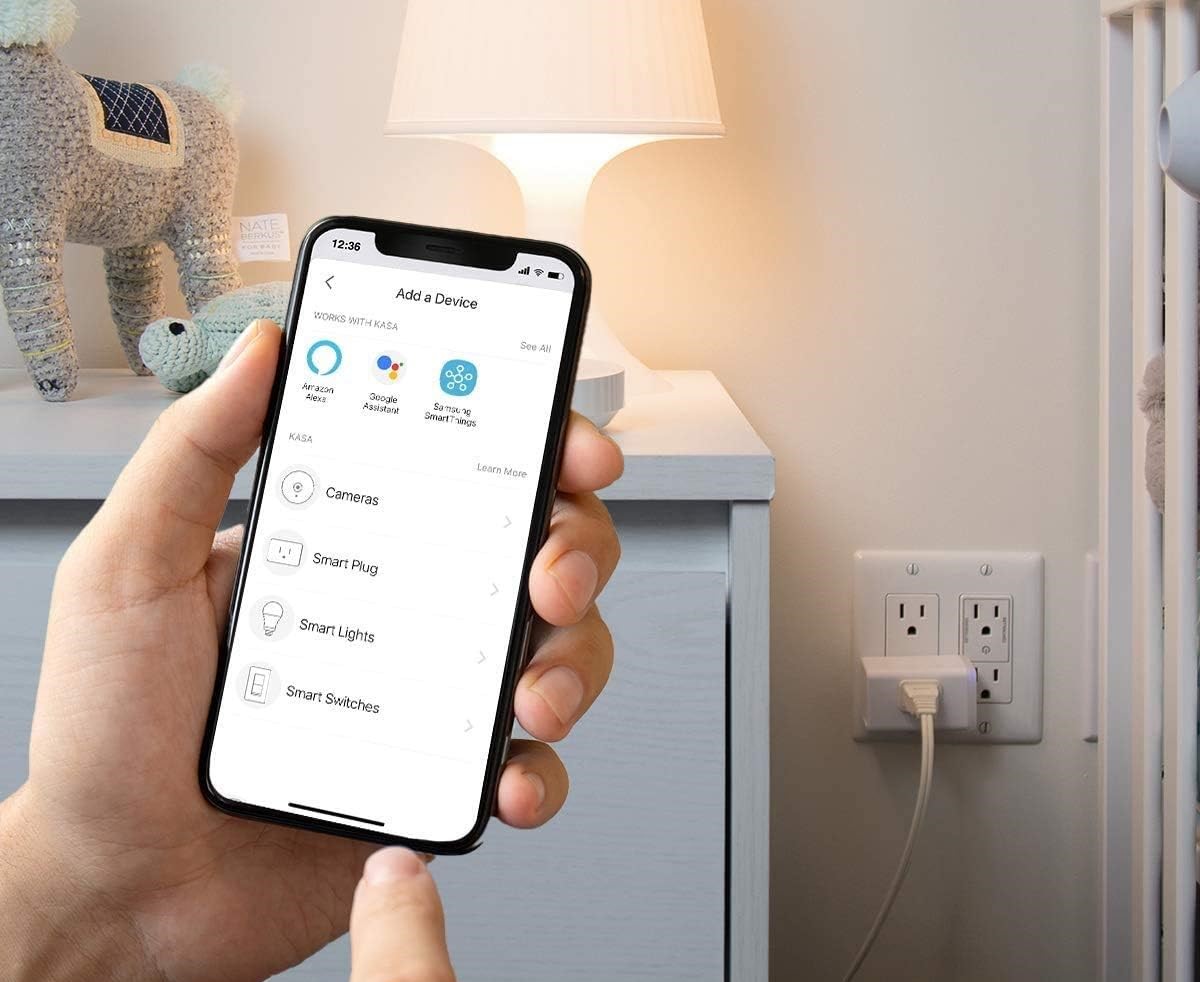
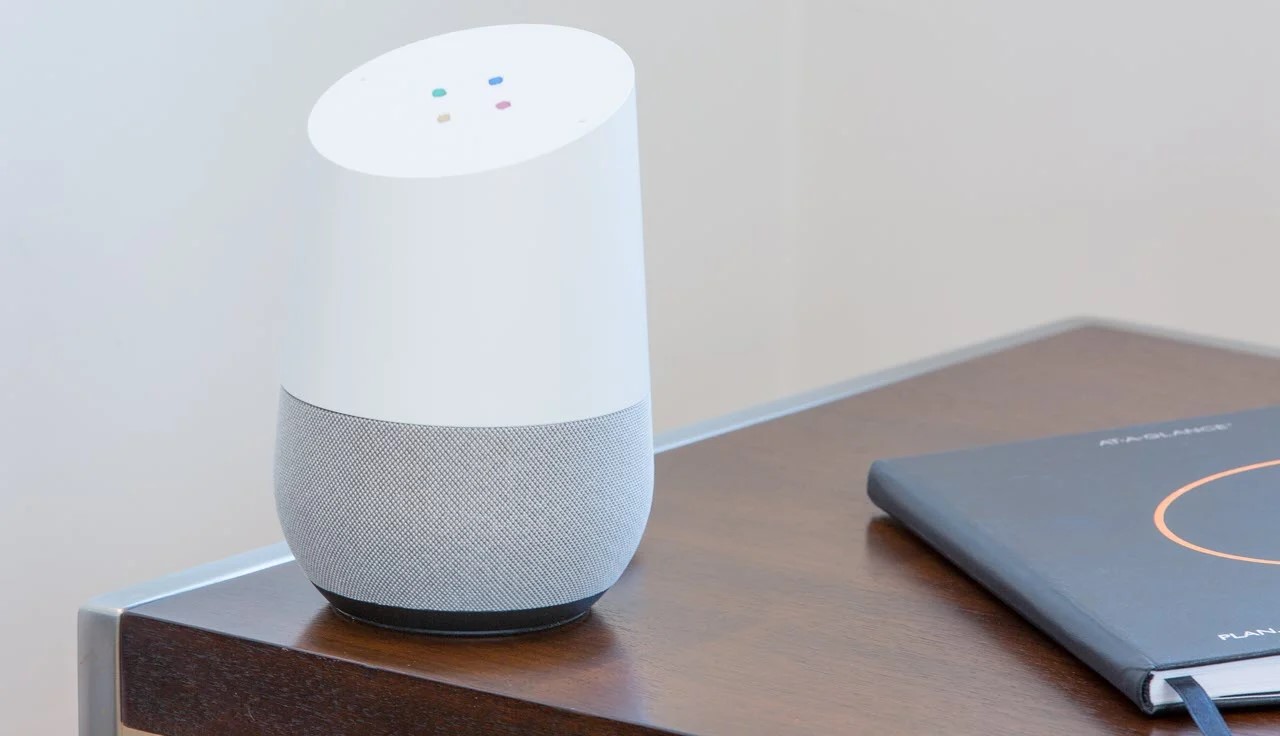
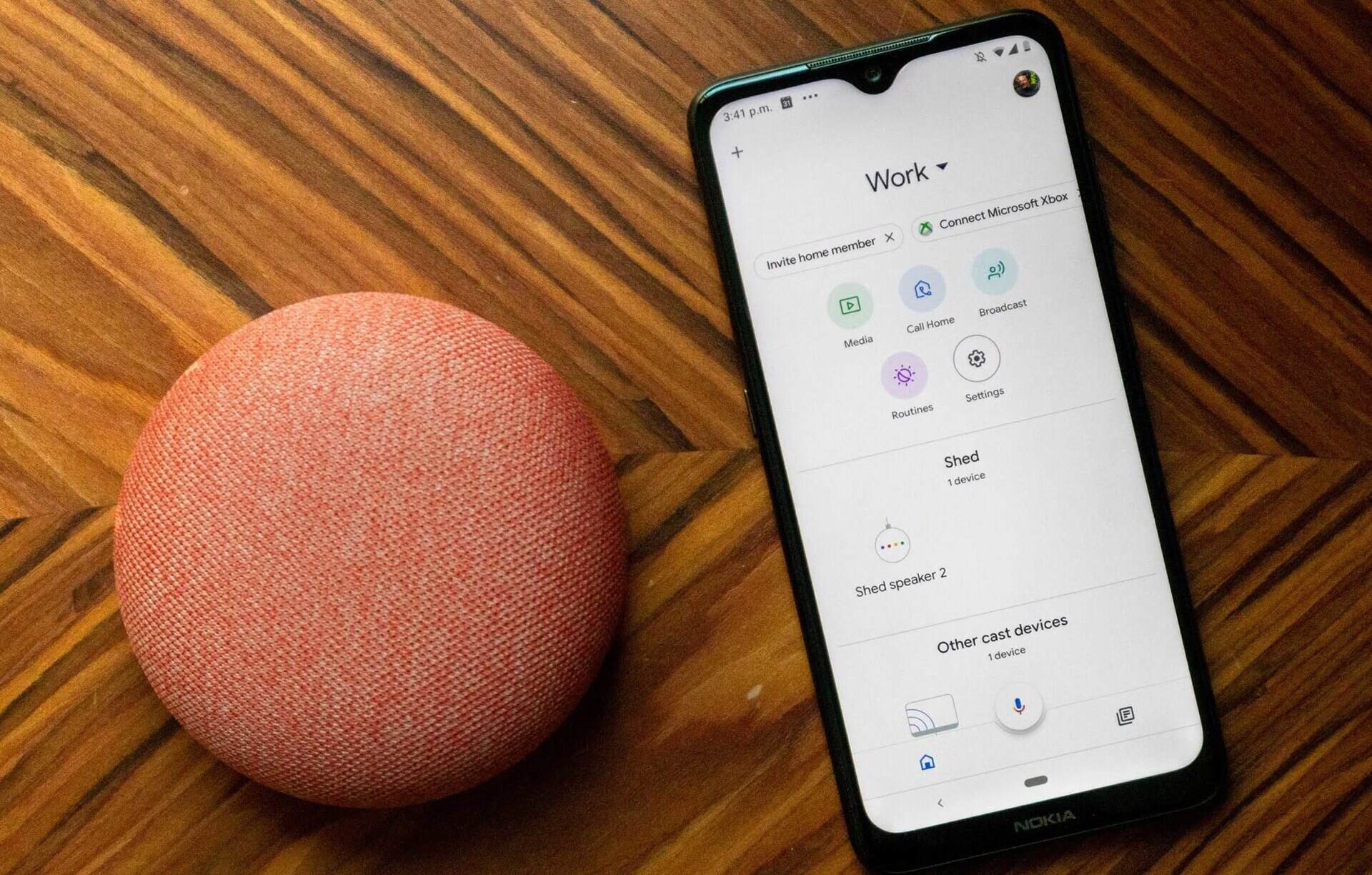
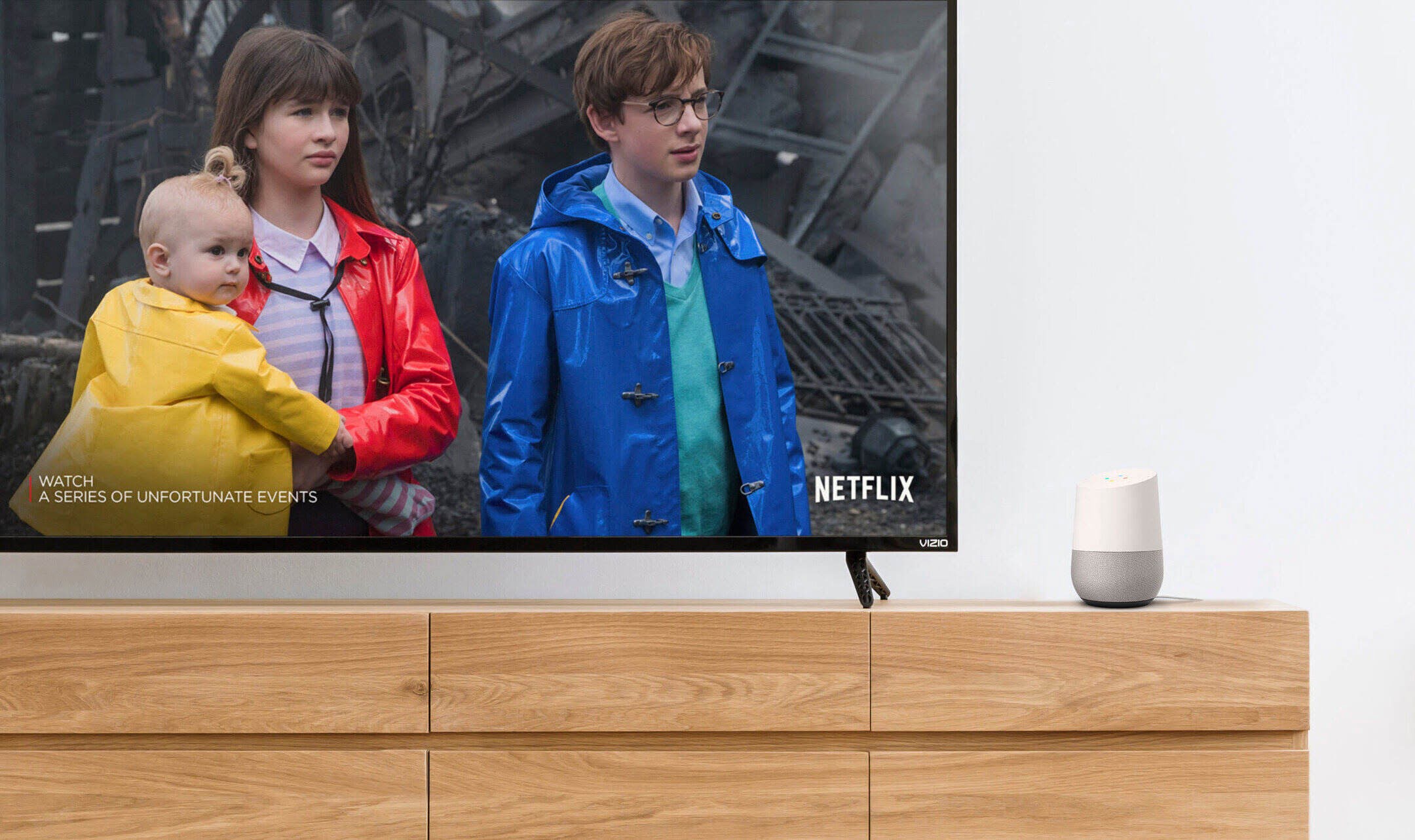


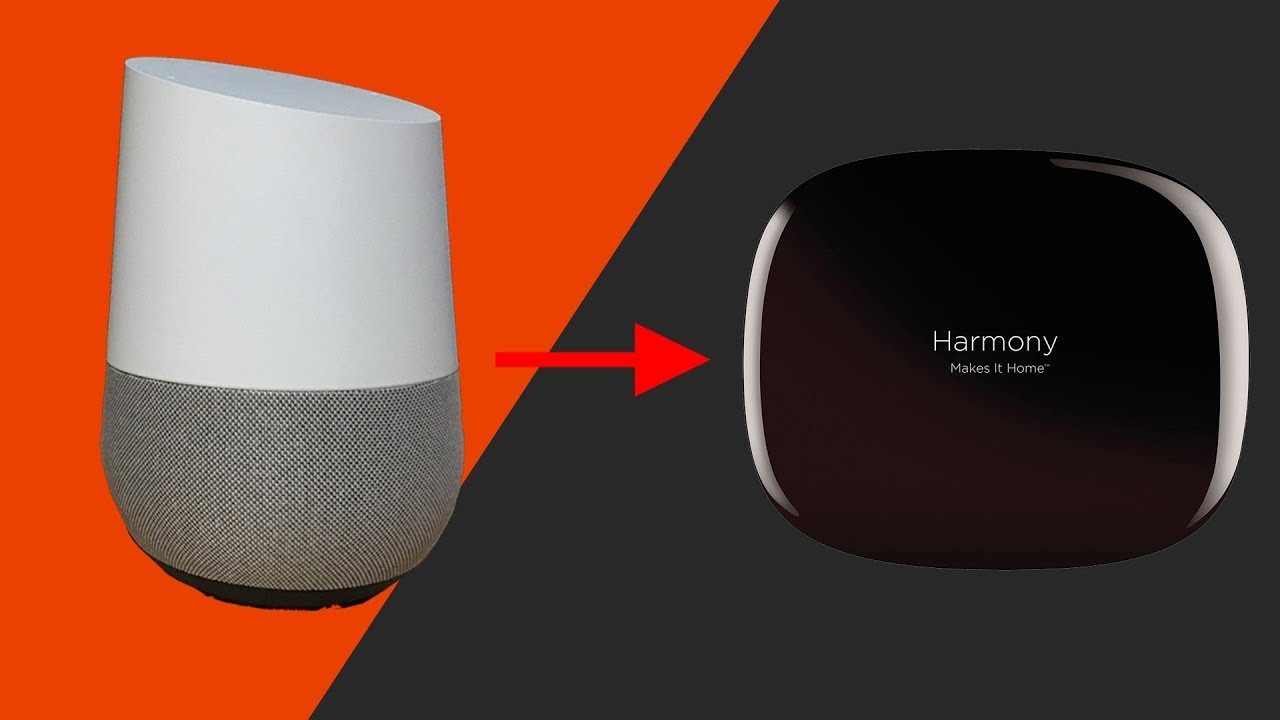

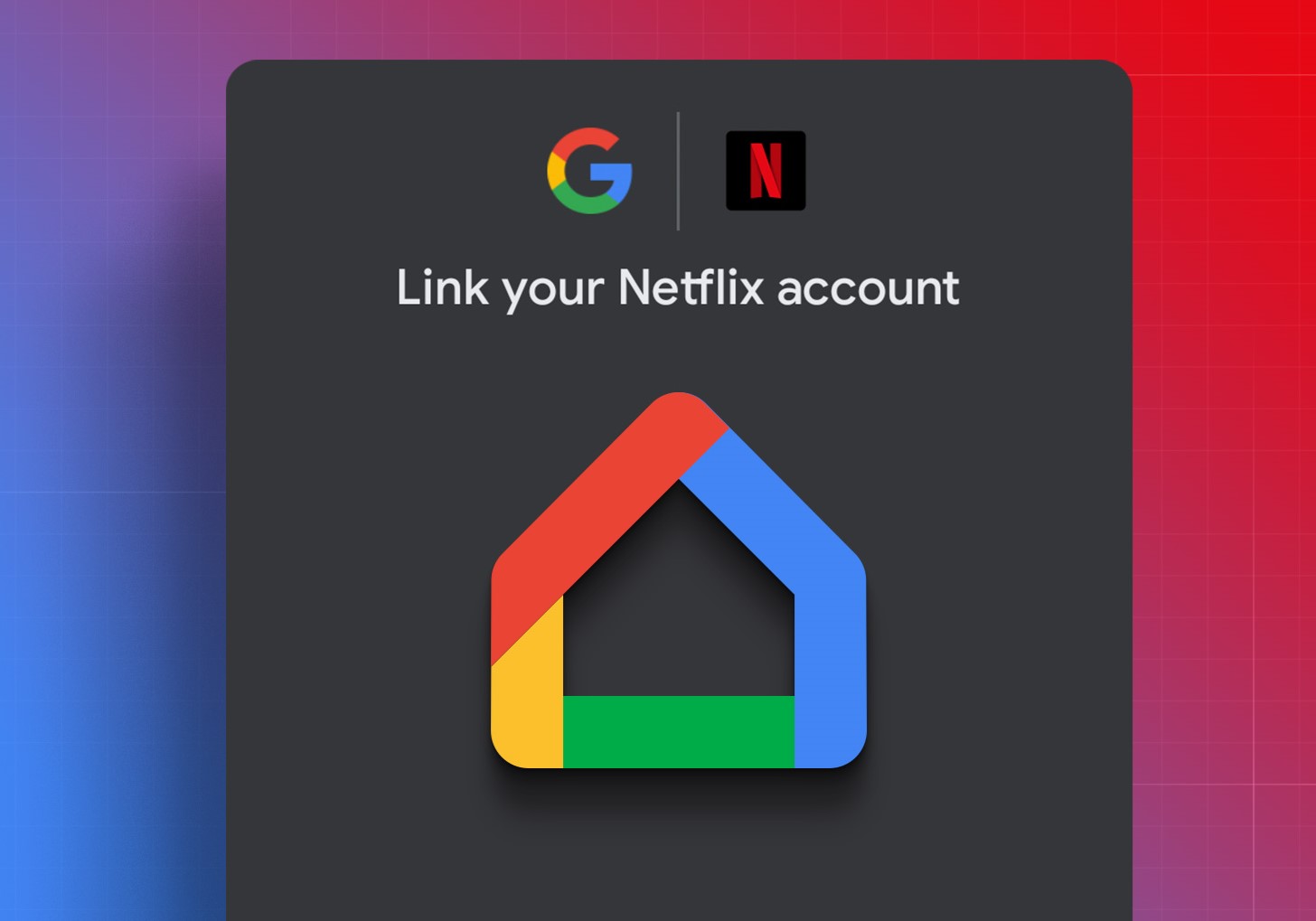




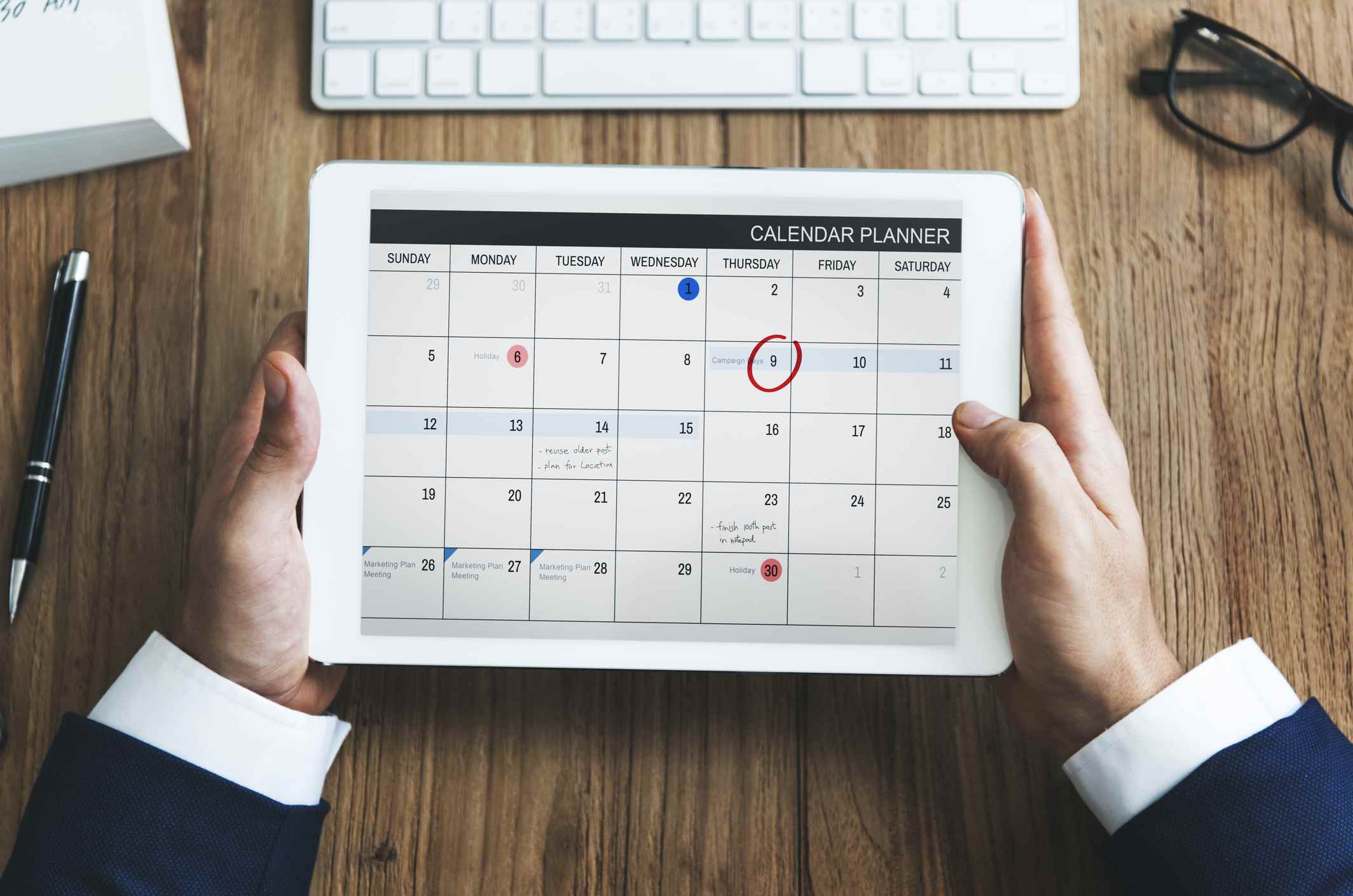

0 thoughts on “How To Link Google Calendar To Google Home”