Home>Home Appliances>Home Automation Appliances>Why Are All My Alexa Devices Offline
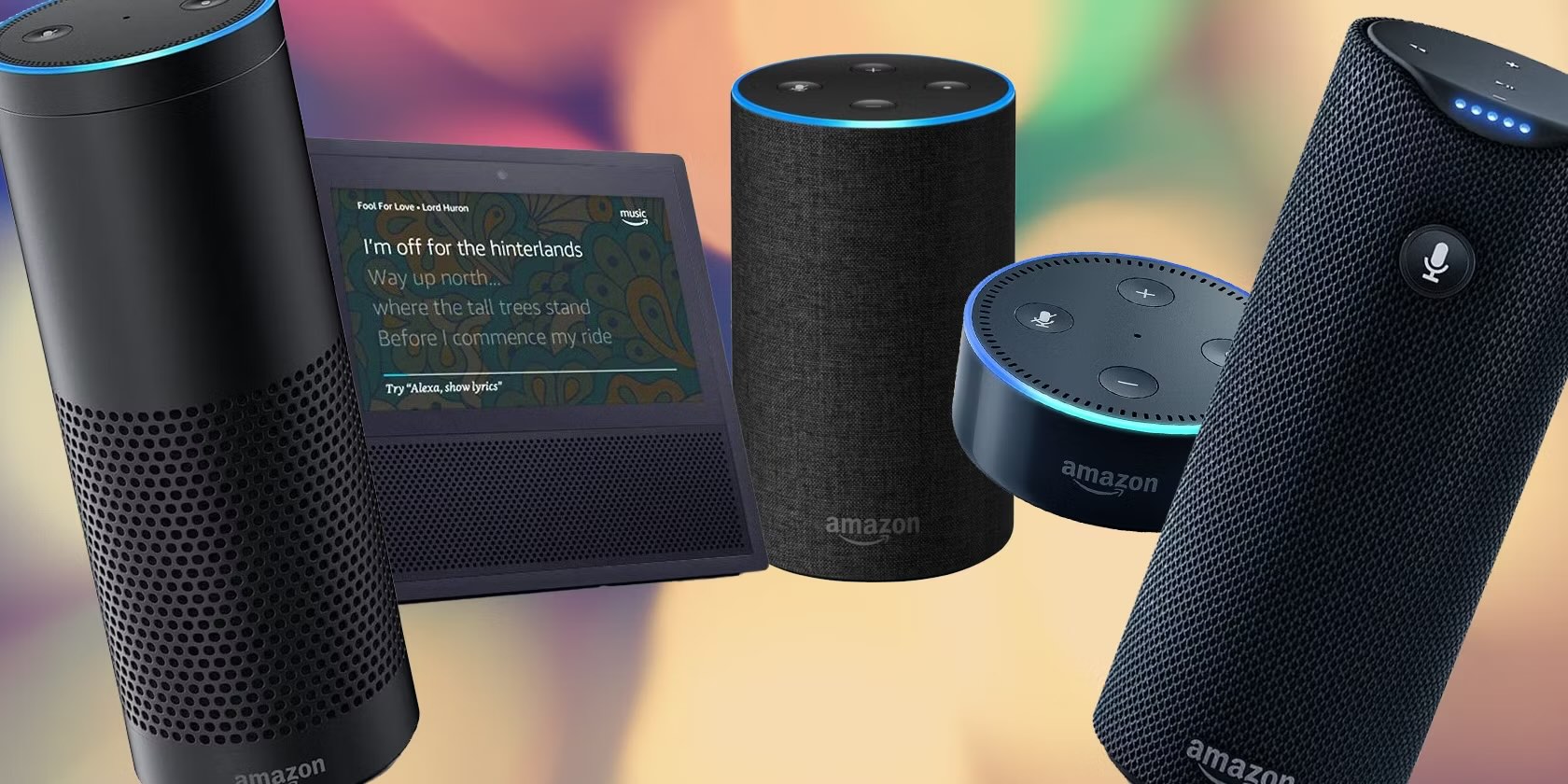
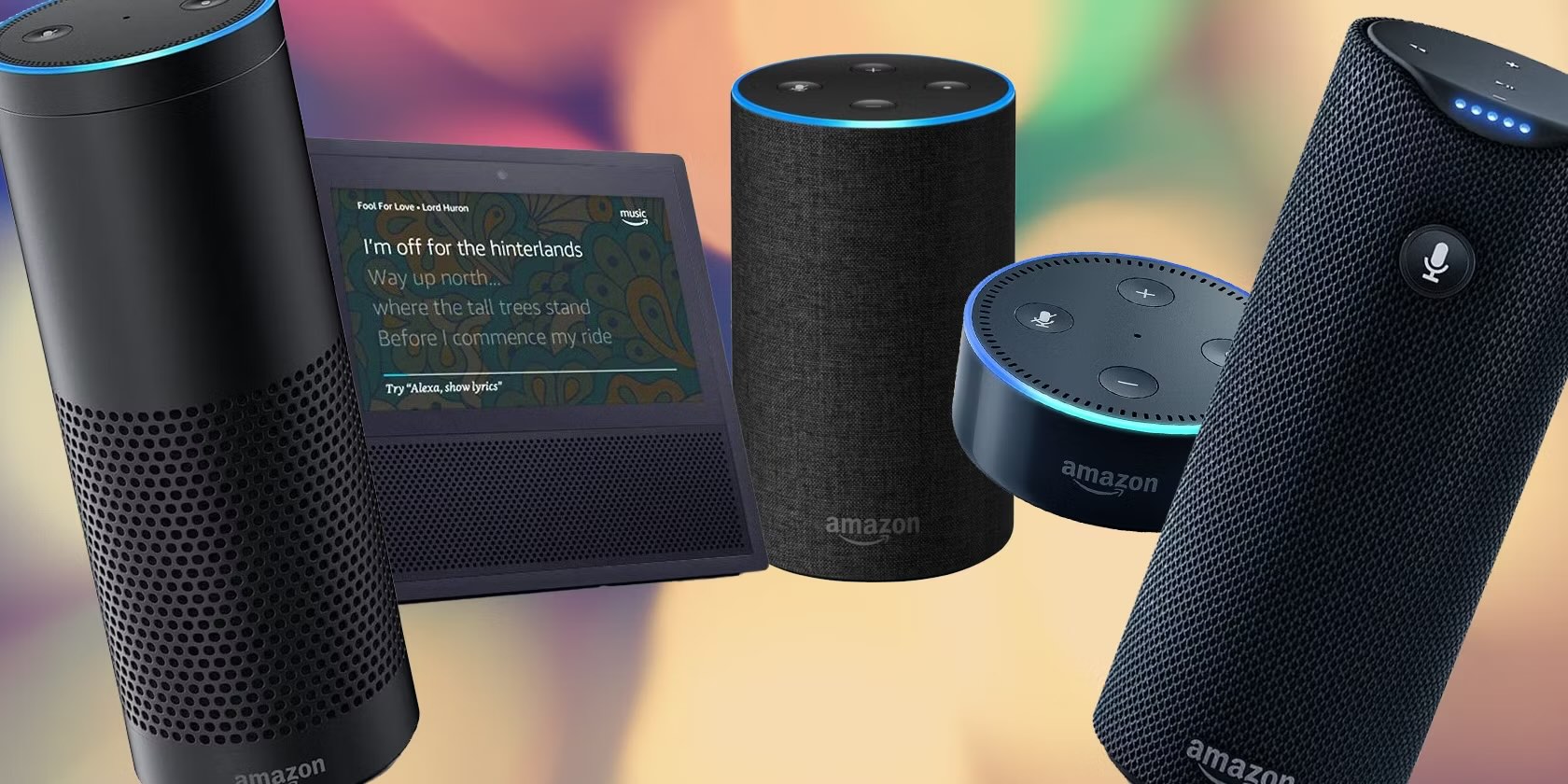
Home Automation Appliances
Why Are All My Alexa Devices Offline
Modified: May 6, 2024
Discover why your home automation appliances are offline and learn how to troubleshoot the issue. Get your Alexa devices back online with these helpful tips.
(Many of the links in this article redirect to a specific reviewed product. Your purchase of these products through affiliate links helps to generate commission for Storables.com, at no extra cost. Learn more)
Introduction
Welcome to the world of smart home automation, where your voice can control everything from lights to music and even your coffee maker. However, as convenient as it is to have Alexa at your beck and call, there are times when you might encounter the frustrating issue of all your Alexa devices showing as offline. Before you start to worry, let’s explore some common reasons for this issue and the steps you can take to bring your Alexa devices back online.
Whether you’re a seasoned smart home enthusiast or a newcomer to the world of voice-controlled devices, understanding why your Alexa devices are offline and how to troubleshoot this issue can save you time and frustration. So, let’s dive in and unravel the mystery of offline Alexa devices together.
Key Takeaways:
- Ensure your internet connection is stable and troubleshoot your router or modem if needed. Move Alexa devices closer to the router to improve connectivity.
- Power cycle your Alexa devices by unplugging them, waiting, and then plugging them back in. This can often resolve temporary connectivity issues.
Read more: Why Is My Alexa Offline
Checking Internet Connection
One of the first steps to take when your Alexa devices are showing as offline is to ensure that your internet connection is stable and functioning properly. Alexa devices rely on a consistent and reliable internet connection to communicate with Amazon’s servers and carry out your voice commands. Here are some essential steps to check your internet connection:
- Verify that other devices connected to the same network are able to access the internet. This can include smartphones, tablets, laptops, or other smart home devices.
- If other devices are also experiencing connectivity issues, it’s important to troubleshoot your router or modem. This may involve power cycling the router, checking for firmware updates, or contacting your internet service provider for assistance.
- Ensure that your Alexa devices are within range of your Wi-Fi network and are not experiencing interference from other electronic devices or physical obstructions. You can also try moving the devices closer to the router to improve their connectivity.
- Use the Alexa app to check the network status of your devices. In the Alexa app, navigate to the Devices tab and select your offline devices to view their connectivity status. This can provide valuable insights into any network-related issues affecting your Alexa devices.
By thoroughly examining your internet connection and addressing any potential issues, you can eliminate connectivity problems as the cause of your Alexa devices being offline. Once you’ve confirmed that your internet connection is stable, you can proceed to explore other troubleshooting steps to bring your Alexa devices back online.
Power Cycle the Devices
When your Alexa devices are displaying as offline, performing a power cycle can often resolve connectivity issues and restore their online status. Power cycling involves turning off the devices, unplugging them from their power source, waiting for a brief period, and then reconnecting them to power. Here’s how you can effectively power cycle your Alexa devices:
- Begin by identifying all the Alexa devices that are offline, including Echo speakers, Echo Show, Echo Dot, or any other Alexa-enabled devices in your home.
- Unplug each offline device from its power source. If the devices are battery-powered, ensure that the batteries are removed during this process.
- Wait for at least 30 seconds to allow the devices to fully power down. During this time, it’s beneficial to also restart your router or modem to ensure a fresh connection when the devices are powered back on.
- After the brief waiting period, plug the Alexa devices back into their power source and allow them to power up. You may notice visual or audible indicators that the devices are booting up, such as LED lights or startup sounds.
- Once the devices have fully restarted, check the Alexa app to see if they have come back online. In some cases, the power cycle process alone can resolve connectivity issues and restore the functionality of your Alexa devices.
By power cycling your Alexa devices, you are effectively refreshing their connection to your network and Amazon’s servers. This simple yet effective troubleshooting step can often rectify temporary connectivity glitches and bring your devices back online, allowing you to resume enjoying the convenience of voice commands and smart home automation.
Check if your Alexa devices are connected to the same Wi-Fi network as your phone. Restart your router and devices, and make sure they have the latest software updates.
Update Alexa App
Ensuring that your Alexa app is up to date is crucial for maintaining seamless communication with your Alexa devices. Amazon frequently releases updates to the Alexa app, introducing new features, enhancing security, and addressing connectivity issues. If your Alexa devices are showing as offline, it’s essential to verify that you are using the latest version of the Alexa app on your smartphone or tablet. Here’s how you can update the Alexa app and troubleshoot connectivity issues:
- Open the app store on your mobile device, whether it’s the Apple App Store for iOS devices or the Google Play Store for Android devices.
- Search for “Alexa” in the app store’s search bar to locate the Alexa app.
- If an update is available for the Alexa app, you will see an option to update it. Select the update button to download and install the latest version of the app.
- Once the update is complete, open the Alexa app and navigate to the Devices tab to check the status of your Alexa devices. Updating the app can often resolve compatibility issues and ensure that your devices can communicate effectively with the app and Amazon’s servers.
- If you have multiple Alexa devices, it’s important to repeat this process for each mobile device that has the Alexa app installed. Keeping the app updated across all your devices can help maintain a consistent and reliable connection to your Alexa devices.
By keeping the Alexa app up to date, you can leverage the latest features and improvements while mitigating potential connectivity issues that may arise from using outdated app versions. Additionally, staying informed about app updates allows you to benefit from enhanced functionality and a more seamless smart home experience with your Alexa devices.
Reset Alexa Devices
When all troubleshooting attempts fail to bring your Alexa devices back online, performing a reset may be the next viable step. Resetting an Alexa device restores it to its factory settings, effectively clearing any configuration or connectivity issues that may be hindering its functionality. Before proceeding with a reset, it’s important to understand the implications and consider the following steps:
- Identify the specific Alexa devices that are offline and in need of a reset. This can include Echo speakers, Echo Show, Echo Dot, or any other Alexa-enabled devices that are experiencing connectivity issues.
- Refer to the user manual or online support resources provided by Amazon to find the reset instructions for each type of Alexa device. The reset process may involve pressing and holding specific buttons or using a combination of button presses to initiate the reset procedure.
- Before performing a reset, consider the impact on your device’s settings and configurations. You may need to reconfigure Wi-Fi settings, device preferences, and any customized skills or routines after the reset is complete.
- Once you have familiarized yourself with the reset process for each device, proceed with caution to avoid accidental resets. Confirm that a reset is necessary and that other troubleshooting steps have been exhausted before initiating the process.
- After the reset is complete, power on the Alexa devices and follow the setup instructions provided by the Alexa app to reconnect them to your Wi-Fi network and configure any personalized settings.
Resetting Alexa devices should be approached with careful consideration, as it effectively wipes out existing configurations and settings. However, in cases where persistent connectivity issues cannot be resolved through other means, a reset can serve as a last-resort solution to bring your devices back online and restore their functionality within your smart home ecosystem.
Read more: Why Is My Alexa Device Unresponsive
Contact Amazon Support
If all previous troubleshooting steps have been unsuccessful in resolving the offline status of your Alexa devices, reaching out to Amazon Support can provide valuable assistance and guidance. Amazon’s dedicated support team is equipped to address technical issues related to Alexa devices and can offer personalized solutions to help you restore connectivity. Here’s how you can contact Amazon Support for assistance:
- Access the Amazon Help & Customer Service portal through the Amazon website or the Amazon app on your mobile device.
- Navigate to the section specifically dedicated to Alexa and smart home devices, where you can find relevant support articles and contact options.
- Consider using the live chat feature to connect with an Amazon support representative in real time. This can offer immediate assistance and personalized troubleshooting tailored to your specific situation.
- If live chat is unavailable or you prefer alternative communication channels, explore the options for contacting Amazon Support via phone or email. Be prepared to provide detailed information about the connectivity issues you are experiencing with your Alexa devices.
- When communicating with Amazon Support, describe the troubleshooting steps you have already taken, including power cycling, updating the Alexa app, and any other relevant actions. This can help the support team understand the context of your issue and provide targeted assistance.
By engaging with Amazon Support, you can leverage the expertise of their technical team to address complex connectivity issues and explore advanced troubleshooting methods. The support team is dedicated to ensuring that you have a positive experience with your Alexa devices and can offer tailored solutions to bring your devices back online.
Remember that Amazon Support is there to assist you, and reaching out to them can be an effective way to overcome persistent offline status issues with your Alexa devices. By collaborating with Amazon’s knowledgeable support professionals, you can work towards restoring the seamless functionality of your smart home ecosystem and continue enjoying the convenience of voice-controlled automation.
Got your Alexa devices back online? Great! Now, might be the perfect time to dive deeper into what powers them. Learning about the Alexa app will not only help you manage your devices more effectively but also unlock new capabilities to enhance your smart home experience. So why wait? Discover all there is to know about this versatile app and how it can simplify your daily routines.
Frequently Asked Questions about Why Are All My Alexa Devices Offline
Was this page helpful?
At Storables.com, we guarantee accurate and reliable information. Our content, validated by Expert Board Contributors, is crafted following stringent Editorial Policies. We're committed to providing you with well-researched, expert-backed insights for all your informational needs.
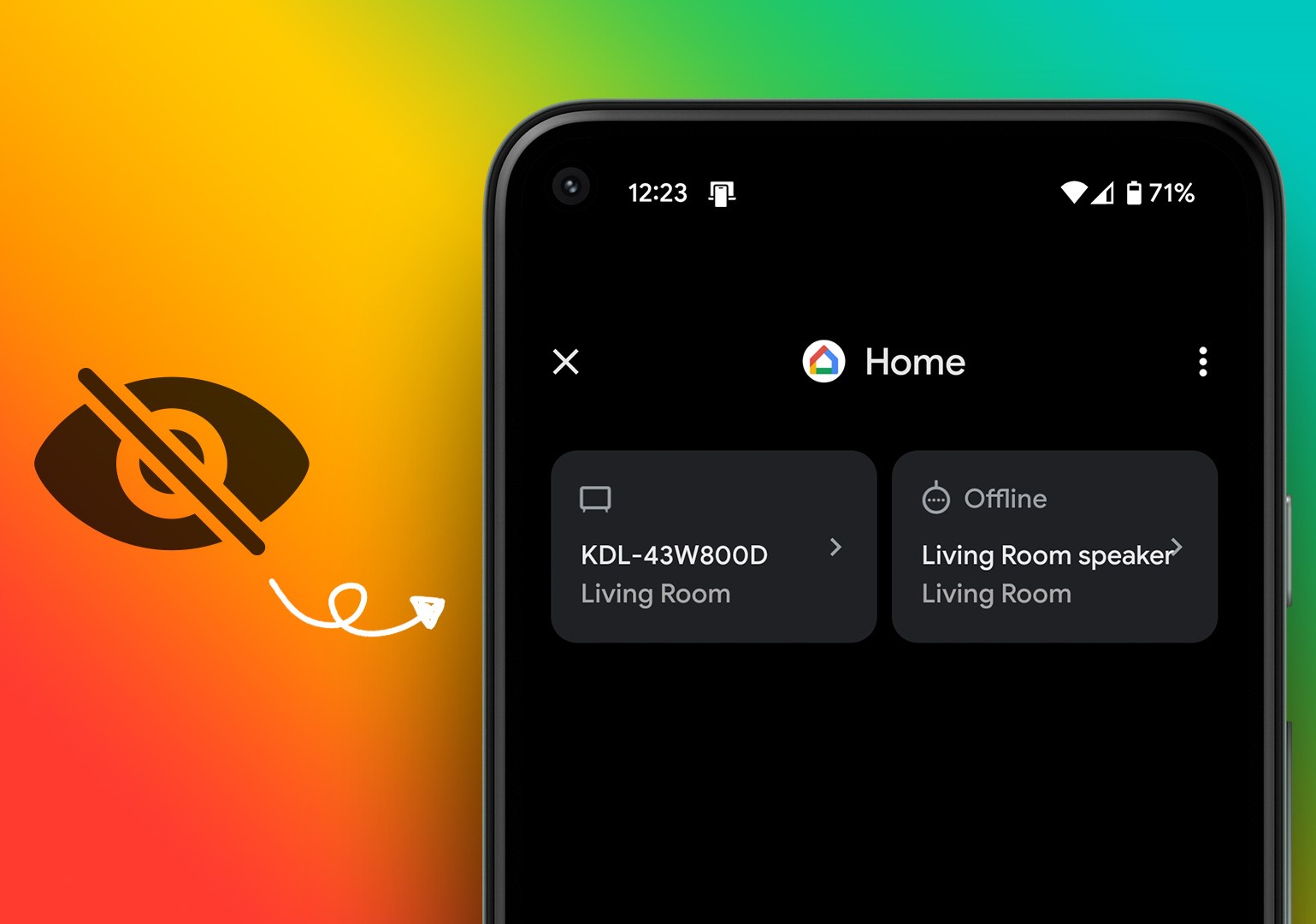

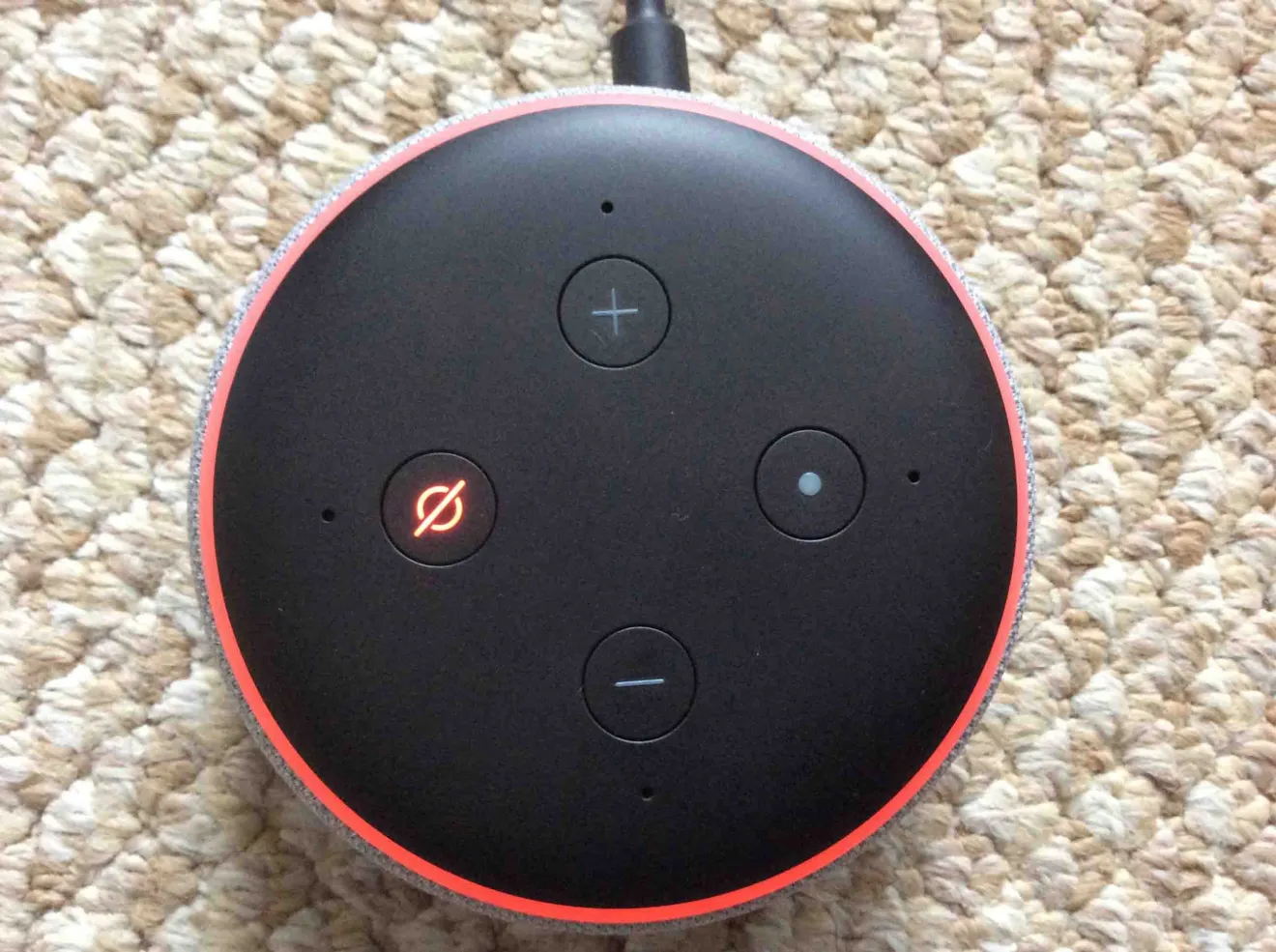
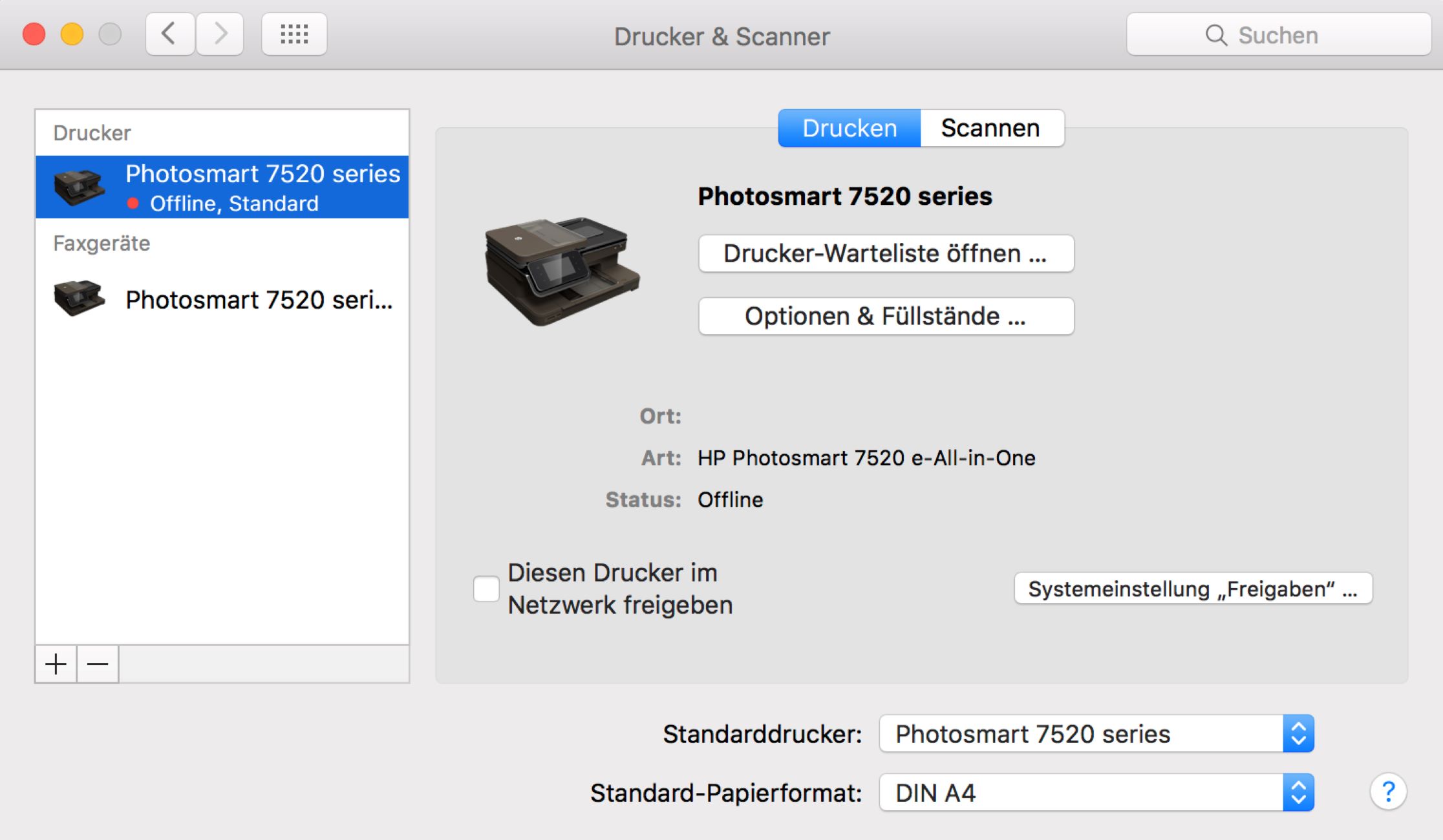







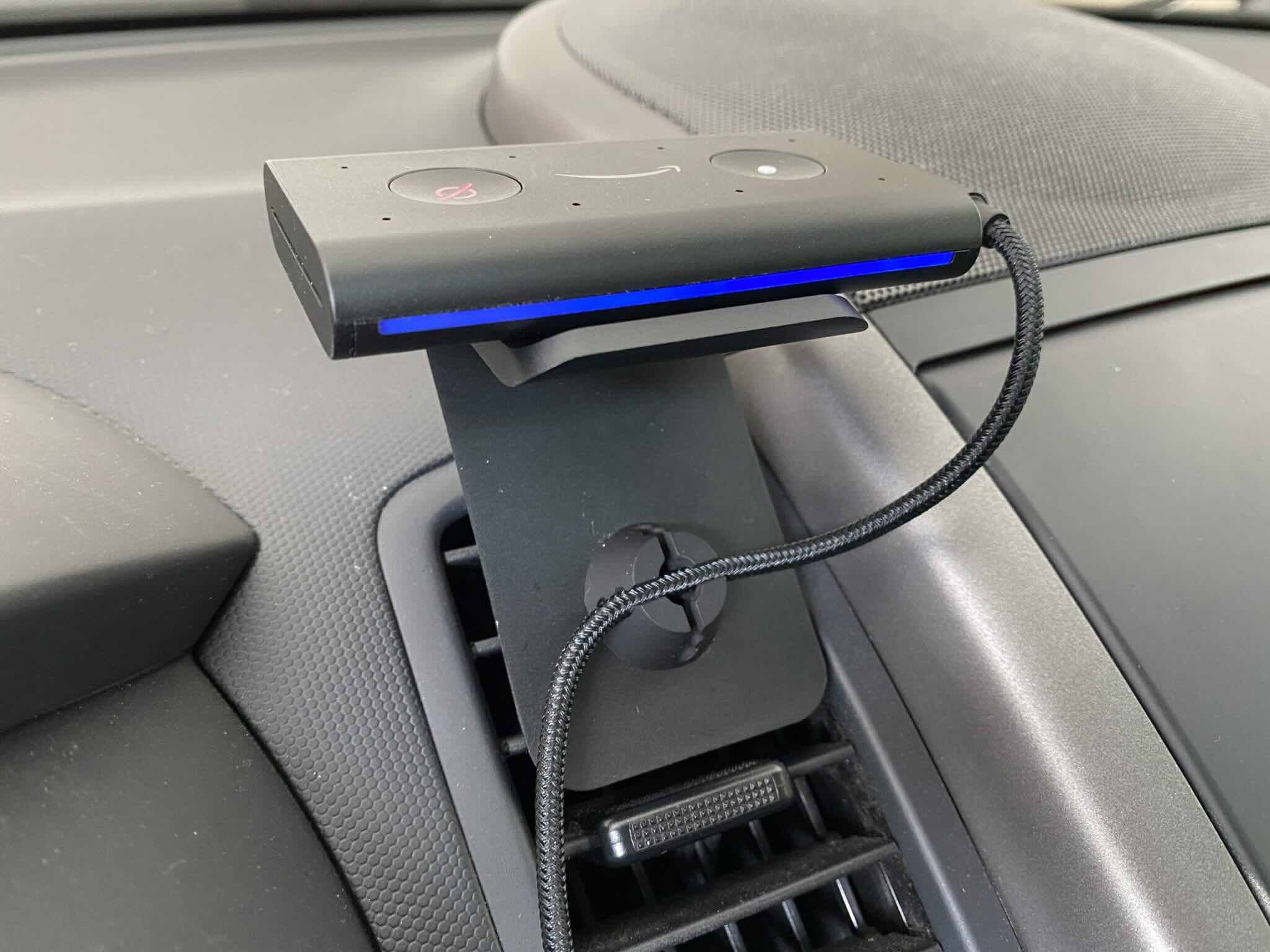



0 thoughts on “Why Are All My Alexa Devices Offline”