Home>Technology>Smart Home Devices>How To Block Devices Connected To My Wi-Fi Router


Smart Home Devices
How To Block Devices Connected To My Wi-Fi Router
Modified: January 4, 2024
Learn how to block smart home devices connected to your Wi-Fi router with our step-by-step guide. Protect your network and privacy today!
(Many of the links in this article redirect to a specific reviewed product. Your purchase of these products through affiliate links helps to generate commission for Storables.com, at no extra cost. Learn more)
Introduction
Welcome to the era of smart homes, where Wi-Fi routers serve as the gateway to a connected world. With an array of devices constantly vying for bandwidth, it’s essential to have control over which devices can access your network. Whether you’re looking to secure your network from unauthorized users or manage the screen time of your kids, the ability to block devices from your Wi-Fi router is a valuable feature.
In this comprehensive guide, we’ll delve into the intricacies of Wi-Fi routers and explore the steps to block devices from accessing your network. By understanding the fundamental concepts and accessing your router’s settings, you’ll gain the knowledge and confidence to manage your network effectively. So, let’s embark on this journey to empower you with the skills to take control of your Wi-Fi network.
Key Takeaways:
- Takeaway 1: You can control which devices connect to your Wi-Fi router by using its settings. This helps keep your network safe and running smoothly.
- Takeaway 2: You can block specific devices from connecting to your Wi-Fi, like managing screen time for kids’ devices. It’s all about keeping your network secure and working well.
Read more: How To See Connected Devices On Wi-Fi Router
Understanding Your Wi-Fi Router
Before delving into the process of blocking devices from your Wi-Fi router, it’s crucial to comprehend the role and capabilities of this essential device. A Wi-Fi router serves as the central hub that enables wireless communication between devices and the internet. It functions as a bridge, facilitating the exchange of data packets between your connected devices and the wider network, ultimately providing access to the internet.
One of the key features of a Wi-Fi router is the ability to manage the devices connected to it. Each device that connects to your Wi-Fi network is assigned a unique identifier known as a Media Access Control (MAC) address. This address serves as a digital fingerprint, allowing the router to recognize and differentiate between the various devices seeking access to the network.
Additionally, modern Wi-Fi routers often come equipped with user-friendly interfaces, accessible through web browsers or dedicated mobile apps, that enable users to configure and customize network settings. These settings include security protocols, network names (SSIDs), and, importantly, the ability to control which devices are permitted to connect to the network.
Understanding the basic functions and capabilities of your Wi-Fi router provides the foundation for effectively managing your network. With this knowledge in hand, you’ll be better equipped to navigate the router’s settings and implement the necessary controls to safeguard your network and optimize its performance.
Accessing Your Router’s Settings
Accessing your router’s settings is the crucial first step in the process of blocking devices from your Wi-Fi network. To accomplish this, you’ll need to connect a device, such as a computer or smartphone, to your Wi-Fi network. Once connected, you can proceed to access the router’s settings through a web browser. Most routers have a default web address for accessing their settings, such as “192.168.1.1” or “192.168.0.1,” which you can enter into the address bar of your web browser.
Upon entering the router’s web address, you’ll be prompted to enter your router’s login credentials. These credentials are typically found on a label attached to the router itself or in the documentation provided by the manufacturer. Once logged in, you’ll gain access to the router’s administrative interface, which allows you to configure various settings, including those related to device management.
It’s important to note that accessing the router’s settings requires administrative privileges, as this level of access empowers you to make changes that affect the entire network. Therefore, it’s essential to safeguard your router’s login credentials and ensure that only authorized individuals have access to this sensitive information.
Once inside the router’s settings interface, you’ll be presented with a range of options and menus that enable you to customize your network to suit your specific requirements. These settings may include options for security, network visibility, and, most importantly for our purposes, device management.
By navigating to the device management section of the router’s settings, you can view a list of devices currently connected to your network, typically identified by their MAC addresses. This overview allows you to identify and manage the devices that are granted access to your network, providing the foundation for implementing controls such as blocking specific devices.
With access to your router’s settings and an understanding of the devices connected to your network, you’re now poised to proceed to the critical step of blocking devices from your Wi-Fi router, a process that empowers you to maintain control over your network’s security and performance.
To block devices connected to your Wi-Fi router, you can access your router’s settings through a web browser and use the “MAC Address Filtering” feature to block specific devices from connecting to your network.
Blocking Devices from Your Wi-Fi Router
Blocking devices from your Wi-Fi router is a powerful capability that allows you to regulate access to your network, ensuring its security and efficient operation. Whether you need to restrict unauthorized users or manage the usage of specific devices, the process of blocking devices involves leveraging your router’s settings to enforce access controls.
The first step in blocking a device from your Wi-Fi network is to identify the specific device you wish to restrict. This is typically achieved by referencing the device’s MAC address, a unique identifier assigned to each network interface. Once you have identified the MAC address of the device you want to block, you can proceed to implement the necessary controls through your router’s settings interface.
Navigate to the device management section of your router’s settings, where you can typically find a list of connected devices along with their respective MAC addresses. Locate the entry corresponding to the device you wish to block and select the option to block or deny access for that specific device. This action effectively prevents the device from connecting to your Wi-Fi network, thereby restricting its access to the internet and other network resources.
It’s important to note that the specific steps for blocking a device may vary depending on the make and model of your router. Some routers may offer a straightforward “block device” option, while others may require you to create custom access control rules or utilize parental control features to achieve the desired outcome.
Furthermore, many modern routers provide the flexibility to schedule device access, allowing you to set specific time periods during which certain devices are permitted to connect to the network. This feature can be particularly useful for managing the screen time of children’s devices or regulating access during specific hours of the day.
By leveraging the device management capabilities of your Wi-Fi router, you can exercise precise control over which devices are allowed to access your network, bolstering its security and optimizing its performance. Whether you’re safeguarding your network from unauthorized users or managing the connectivity of individual devices, the ability to block devices from your Wi-Fi router empowers you to maintain a secure and well-managed network environment.
Conclusion
Congratulations on gaining a comprehensive understanding of how to block devices from your Wi-Fi router. By delving into the intricacies of Wi-Fi routers, accessing their settings, and mastering the process of blocking devices, you’ve equipped yourself with the knowledge and skills to effectively manage your network.
Understanding the fundamental role of your Wi-Fi router as the gateway to your connected world is essential in navigating its settings and implementing access controls. With the ability to identify and manage devices through their unique MAC addresses, you possess the foundational knowledge to regulate access to your network.
Accessing your router’s settings empowers you to configure a range of options, including device management features that enable you to block specific devices from connecting to your Wi-Fi network. This level of control allows you to safeguard your network from unauthorized access and manage the connectivity of individual devices according to your specific requirements.
As you continue to explore the capabilities of your Wi-Fi router, consider leveraging additional features such as scheduling device access to further tailor the network experience to your preferences. Whether you’re prioritizing security, managing screen time, or optimizing network performance, the flexibility provided by modern routers empowers you to create a customized and well-managed network environment.
By mastering the process of blocking devices from your Wi-Fi router, you’ve taken a significant step towards ensuring the security and efficiency of your network. With this newfound knowledge, you’re well-equipped to navigate the complexities of network management and maintain a safe and reliable Wi-Fi environment for all your connected devices.
As you continue to explore the evolving landscape of smart home technology, remember that the knowledge and skills you’ve gained will serve as valuable assets in managing and optimizing your network for the future. Embrace the opportunities presented by your Wi-Fi router, and continue to empower yourself with the tools and insights needed to create a seamlessly connected and secure smart home environment.
Frequently Asked Questions about How To Block Devices Connected To My Wi-Fi Router
Was this page helpful?
At Storables.com, we guarantee accurate and reliable information. Our content, validated by Expert Board Contributors, is crafted following stringent Editorial Policies. We're committed to providing you with well-researched, expert-backed insights for all your informational needs.












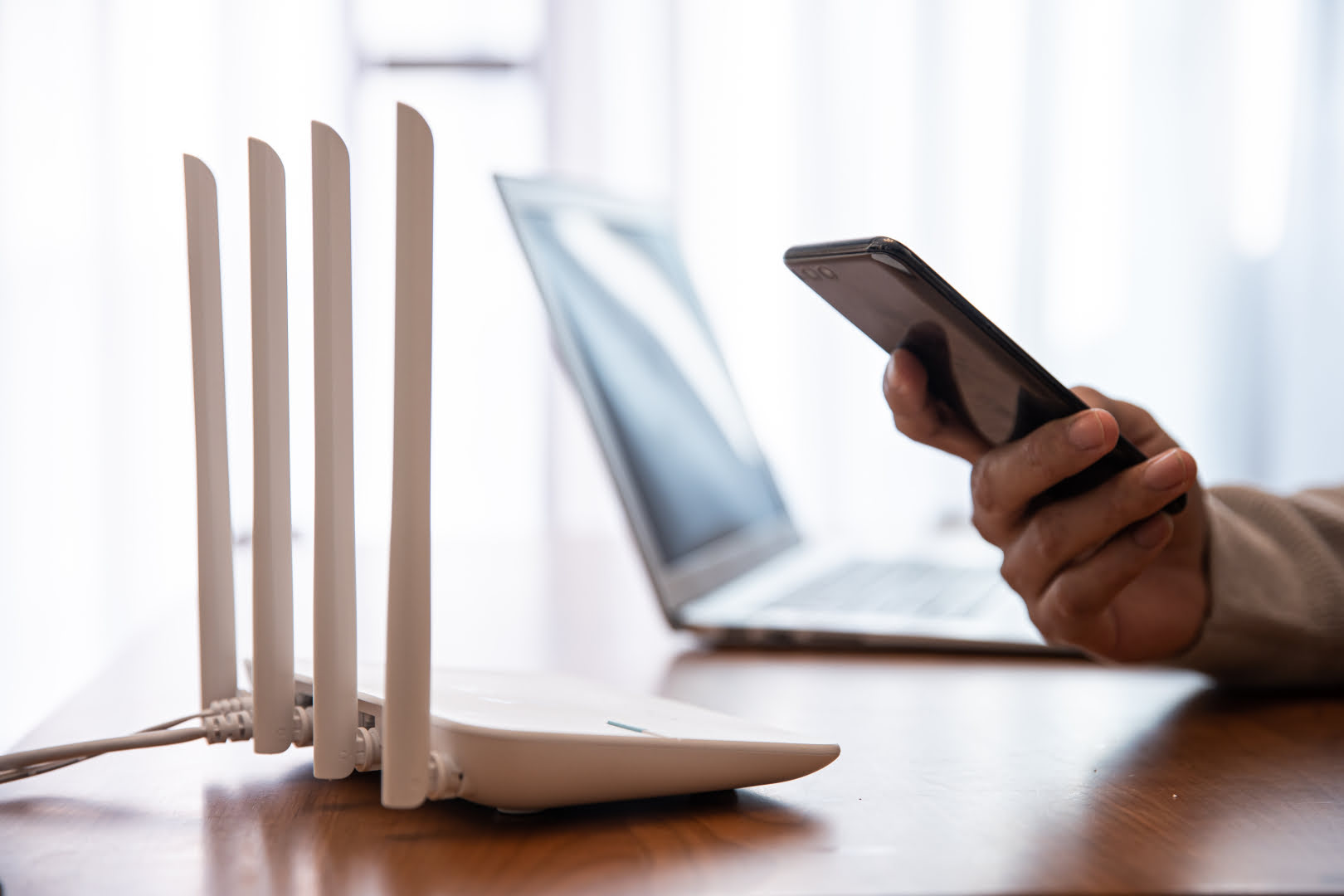



0 thoughts on “How To Block Devices Connected To My Wi-Fi Router”