Home>Home Appliances>Home Automation Appliances>How To Pair Alexa With Xbox One


Home Automation Appliances
How To Pair Alexa With Xbox One
Published: December 31, 2023
Learn how to easily pair Alexa with your Xbox One for seamless control and integration of your home automation appliances. Enhance your gaming and smart home experience today!
(Many of the links in this article redirect to a specific reviewed product. Your purchase of these products through affiliate links helps to generate commission for Storables.com, at no extra cost. Learn more)
Introduction
Welcome to the future of home entertainment! In this guide, we'll explore the seamless integration of Amazon's Alexa and Microsoft's Xbox One. The convergence of these two powerful platforms opens up a world of convenience and control, allowing you to navigate your Xbox One using simple voice commands through Alexa. Whether you're a seasoned tech enthusiast or a casual gamer, the fusion of Alexa and Xbox One promises to revolutionize your living room experience.
By harnessing the power of voice control, you can effortlessly launch games, adjust volume, play music, and even power on or off your Xbox One – all with the sound of your voice. This integration represents a significant leap forward in home automation and entertainment technology, offering a level of convenience and interactivity that was once confined to the realm of science fiction.
In the following steps, we'll delve into the process of pairing Alexa with your Xbox One, enabling you to unleash the full potential of voice-activated control. Whether you're eager to impress your friends with seamless voice commands or simply seeking a more streamlined way to interact with your Xbox One, this guide will equip you with the knowledge and tools to make it happen.
So, grab your controller, fire up your Alexa-enabled device, and get ready to embark on a journey where the boundaries between reality and technology blur. Let's dive into the exciting world of pairing Alexa with Xbox One and unlock a new era of hands-free gaming and entertainment.
Key Takeaways:
- Transform your living room experience by pairing Alexa with Xbox One. Control your console with voice commands for gaming, media playback, and power management, creating a futuristic, hands-free entertainment setup.
- Follow the simple steps to seamlessly integrate Alexa with Xbox One. Enable the Xbox Skill, connect your devices, and troubleshoot any issues for a smooth and interactive gaming and entertainment experience.
Read more: How To Connect Xbox One To Alexa
Step 1: Set up your Xbox One
Before you can harness the power of voice control with Alexa, you need to ensure that your Xbox One is properly configured and ready to communicate with your Alexa-enabled device. Follow these steps to set up your Xbox One:
- Connect to Wi-Fi: Ensure that your Xbox One is connected to your home Wi-Fi network. This is essential for enabling seamless communication between your Xbox One and Alexa.
- Update Xbox One: It’s crucial to keep your Xbox One updated with the latest software. Navigate to the settings menu on your Xbox One and check for system updates. Installing the latest updates ensures that your Xbox One is equipped with the necessary features for integration with Alexa.
- Enable Instant-On Power Mode: To ensure that your Xbox One can be powered on remotely via Alexa, activate the Instant-On power mode. This feature allows your Xbox One to remain in a low-power state while still being responsive to voice commands, making the integration with Alexa more seamless.
- Configure Kinect or Xbox One Chat Headset: If you have a Kinect sensor or an Xbox One Chat Headset, ensure that it’s properly connected to your Xbox One. These accessories enhance the voice recognition capabilities, allowing for more precise and responsive interactions with Alexa.
Once you’ve completed these steps, your Xbox One will be primed and ready to embrace the voice-activated synergy with Alexa. With the groundwork laid, you’re now prepared to move on to the next phase of the setup process, which involves enabling the Xbox Skill on Alexa.
Step 2: Enable the Xbox Skill on Alexa
With your Xbox One set up and ready, the next crucial step in the integration process involves enabling the Xbox Skill on your Alexa-enabled device. The Xbox Skill serves as the bridge that allows Alexa to communicate with and control your Xbox One. Follow these steps to enable the Xbox Skill:
- Access Alexa App: Open the Alexa app on your smartphone or tablet. If you don’t have the app installed, you can download it from the App Store (iOS) or Google Play Store (Android).
- Navigate to Skills & Games: Within the Alexa app, locate the “Skills & Games” section. This is where you can browse and enable various skills that expand Alexa’s capabilities.
- Search for Xbox Skill: Use the search function within the Skills & Games section to look for the Xbox Skill. Alternatively, you can navigate to the “Entertainment” category to find the Xbox Skill more efficiently.
- Enable Xbox Skill: Once you’ve located the Xbox Skill, select it to view more details. Then, proceed to enable the skill. You may be prompted to sign in with your Microsoft account to link your Xbox One to Alexa.
- Follow On-Screen Prompts: As part of the setup process, you may need to grant permissions and configure specific settings to ensure seamless integration between Alexa and your Xbox One. Follow the on-screen prompts to complete the setup.
Upon successfully enabling the Xbox Skill on your Alexa-enabled device, you’ve established the vital connection that allows Alexa to understand and execute voice commands related to your Xbox One. This pivotal step paves the way for effortless control and interaction between the two platforms.
With the Xbox Skill activated, you’re now poised to proceed to the next phase, which involves connecting Alexa to your Xbox One. This connection solidifies the link between the two systems, enabling a harmonious exchange of voice commands and control.
Step 3: Connect Alexa to Xbox One
Now that the Xbox Skill is enabled on your Alexa-enabled device, it’s time to establish the direct connection between Alexa and your Xbox One. This pivotal step solidifies the integration, allowing you to seamlessly control your Xbox One using voice commands through Alexa. Follow these steps to connect Alexa to your Xbox One:
- Discover Devices: Using the Alexa app on your smartphone or tablet, navigate to the “Devices” tab. Here, you can initiate the process of discovering and connecting new devices to your Alexa ecosystem.
- Initiate Device Discovery: Within the Devices tab, look for the option to discover new devices. This prompts Alexa to scan for compatible devices within your home environment, including your Xbox One.
- Pair Xbox One: Once the device discovery process is initiated, your Xbox One should appear as a discoverable device within the Alexa app. Select your Xbox One to initiate the pairing process.
- Authorize Connection: As part of the pairing process, you may be required to authorize the connection between Alexa and your Xbox One. Follow the on-screen prompts to complete the pairing, ensuring that Alexa gains the necessary permissions to communicate with your Xbox One.
- Confirm Successful Connection: Upon successful pairing, you should receive a confirmation within the Alexa app, indicating that your Xbox One is now connected and ready to be controlled using voice commands through Alexa.
With Alexa successfully connected to your Xbox One, you’ve established a direct channel through which voice commands can be effortlessly relayed to your gaming console. This seamless connection sets the stage for a new level of interactive control, allowing you to navigate your Xbox One with unparalleled convenience and ease.
Having completed the connection process, you’re now poised to move on to the final step, which involves harnessing the power of voice commands to control your Xbox One using Alexa. This exciting phase marks the culmination of the integration process, unlocking a world of hands-free interaction and entertainment.
To pair Alexa with Xbox One, make sure both devices are connected to the same Wi-Fi network. Then, enable the Xbox skill in the Alexa app and follow the on-screen instructions to link your accounts. Now you can use voice commands to control your Xbox with Alexa.
Step 4: Control your Xbox One with Alexa
With Alexa seamlessly connected to your Xbox One, you’re now ready to harness the power of voice commands to control and interact with your gaming console. The integration of Alexa with Xbox One opens up a world of possibilities, allowing you to navigate games, launch apps, adjust settings, and more – all through simple voice prompts. Here’s how you can control your Xbox One using Alexa:
- Voice Commands: Utilize a wide range of voice commands to control your Xbox One. For example, you can say, “Alexa, ask Xbox to launch [game title],” to initiate a specific game without lifting a finger.
- Media Playback: Seamlessly control media playback on your Xbox One using voice commands. Whether it’s playing music, adjusting volume, or launching a movie or TV show, Alexa empowers you to manage entertainment with ease.
- Power Management: Take advantage of voice commands to power on or off your Xbox One. Simply say, “Alexa, tell Xbox to turn on,” or “Alexa, ask Xbox to turn off,” to manage the power state of your console effortlessly.
- Navigation and Settings: Navigate through menus, adjust settings, and explore various features of your Xbox One using intuitive voice commands. Whether it’s accessing specific menus or adjusting display settings, Alexa simplifies the interaction process.
By leveraging the capabilities of Alexa, you can transform your Xbox One into a seamlessly integrated component of your smart home ecosystem. The ability to control your gaming console with natural voice commands represents a significant leap forward in home automation and entertainment technology, offering unparalleled convenience and interactivity.
With the integration process complete and the power of voice control at your fingertips, you’re now empowered to navigate your Xbox One with the utmost convenience and efficiency. Whether you’re immersed in a gaming session or enjoying multimedia content, Alexa serves as your virtual assistant, responding to your voice commands and enhancing your overall experience with the Xbox One.
As you embrace the seamless interaction between Alexa and Xbox One, you’ll discover a new dimension of control and convenience, redefining the way you engage with your gaming console and entertainment system. The fusion of voice control and gaming represents a compelling evolution in the realm of home entertainment, offering a glimpse into the future of interactive technology.
Read more: How To Pair IPhone To Alexa
Troubleshooting Tips
While the integration of Alexa with Xbox One is designed to offer a seamless and intuitive experience, you may encounter occasional challenges or issues along the way. Here are some troubleshooting tips to help address common issues and ensure a smooth interaction between Alexa and your Xbox One:
- Check Network Connectivity: Ensure that both your Alexa-enabled device and Xbox One are connected to the same Wi-Fi network. Inconsistent network connectivity can hinder the communication between the two platforms.
- Verify Device Compatibility: Confirm that your Alexa-enabled device and Xbox One are compatible with the integration. Certain older models or regional variations may have limitations in terms of compatibility.
- Update Software and Firmware: Keep both your Alexa-enabled device and Xbox One updated with the latest software and firmware. Outdated software versions can lead to compatibility issues and hinder the functionality of the integration.
- Re-Enable Xbox Skill: If you encounter connectivity issues or unresponsiveness, consider re-enabling the Xbox Skill on your Alexa-enabled device. This can refresh the connection and address any underlying communication issues.
- Check Permissions and Settings: Review the permissions and settings associated with the Xbox Skill on your Alexa app. Ensure that the necessary permissions are granted, and the settings align with the desired interaction between Alexa and your Xbox One.
- Restart Devices: In cases of persistent issues, a simple restart of both your Alexa-enabled device and Xbox One can often resolve connectivity or communication issues. Power cycling the devices can refresh their connection and resolve temporary glitches.
By implementing these troubleshooting tips, you can address common challenges that may arise during the integration process, ensuring that the interaction between Alexa and Xbox One remains seamless and efficient. With a proactive approach to troubleshooting, you can maximize the potential of voice-activated control and enjoy a smooth and uninterrupted experience with your gaming console.
Should you encounter more complex or persistent issues, consider reaching out to the official support channels for both Amazon Alexa and Xbox One. Their dedicated support teams can provide tailored assistance and guidance to address specific technical challenges, ensuring that you can fully leverage the integration of Alexa with your Xbox One.
Conclusion
As we conclude our journey into the integration of Alexa with Xbox One, we’ve unveiled a new realm of interactive possibilities that redefine the way we engage with home entertainment and gaming. The seamless fusion of voice control through Alexa and the immersive experience of Xbox One represents a significant leap forward in home automation and interactive technology.
By following the steps outlined in this guide, you’ve embarked on a path that empowers you to effortlessly control your Xbox One using natural voice commands, enhancing your gaming and entertainment experience with unparalleled convenience. The synergy between Alexa and Xbox One transcends traditional interaction paradigms, ushering in a future where hands-free control and seamless integration redefine the boundaries of home entertainment.
As you navigate the integration process and harness the power of voice commands to navigate games, manage media playback, and control settings on your Xbox One, you’re embracing a new era of interactive technology that blurs the lines between imagination and reality. The fusion of Alexa with Xbox One represents a compelling convergence of innovation and practicality, offering a glimpse into the evolving landscape of smart home ecosystems.
With troubleshooting tips at your disposal to address potential challenges, you’re equipped to ensure a smooth and uninterrupted interaction between Alexa and your Xbox One, fostering a seamless integration that enhances your overall gaming and entertainment experience.
As you embark on your journey with Alexa and Xbox One, remember that the integration represents more than just a technological convergence – it’s a gateway to a future where intuitive interactions and hands-free control redefine the way we engage with our living spaces. Embrace the potential of voice-activated control, and revel in the convenience and interactivity it brings to your gaming and entertainment endeavors.
So, as you command your Xbox One with the sound of your voice, immerse yourself in the seamless integration of Alexa and Xbox One, and savor the boundless possibilities that await in this exciting era of voice-activated home entertainment.
Frequently Asked Questions about How To Pair Alexa With Xbox One
Was this page helpful?
At Storables.com, we guarantee accurate and reliable information. Our content, validated by Expert Board Contributors, is crafted following stringent Editorial Policies. We're committed to providing you with well-researched, expert-backed insights for all your informational needs.













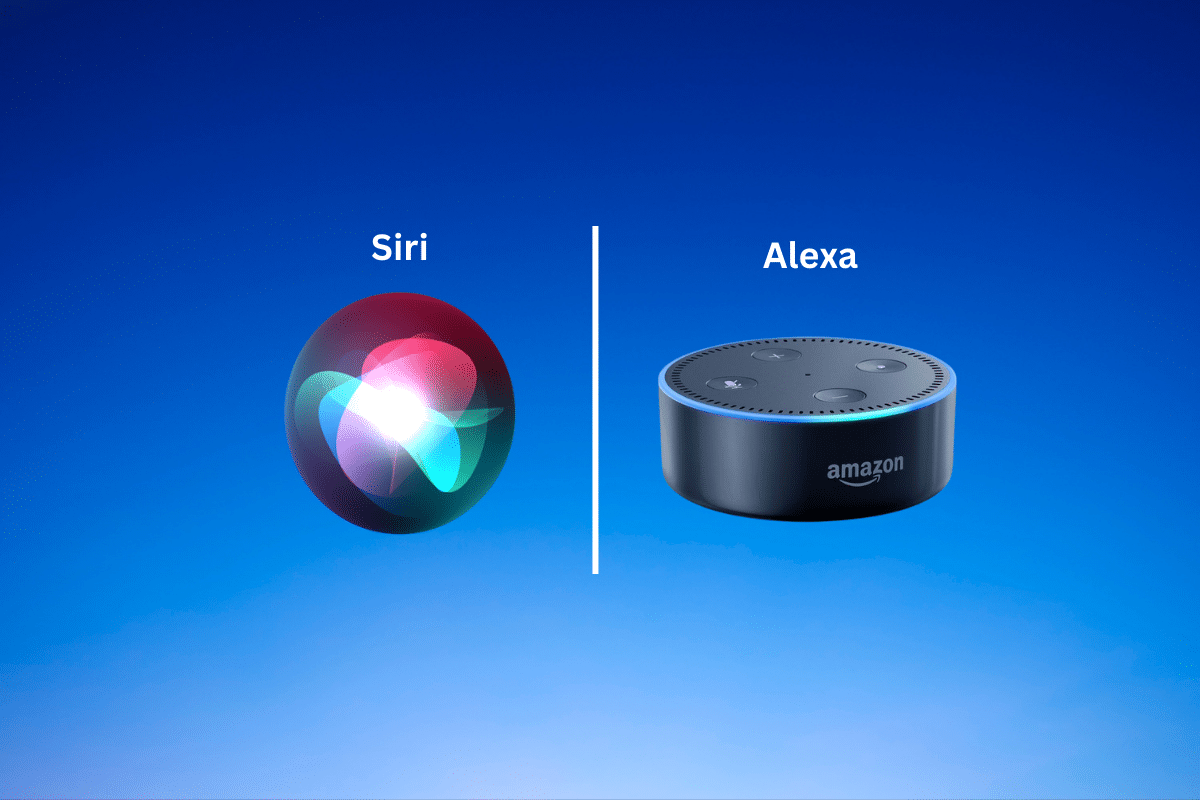

0 thoughts on “How To Pair Alexa With Xbox One”