Home>Home Appliances>Home Automation Appliances>How To Connect Xbox One To Alexa
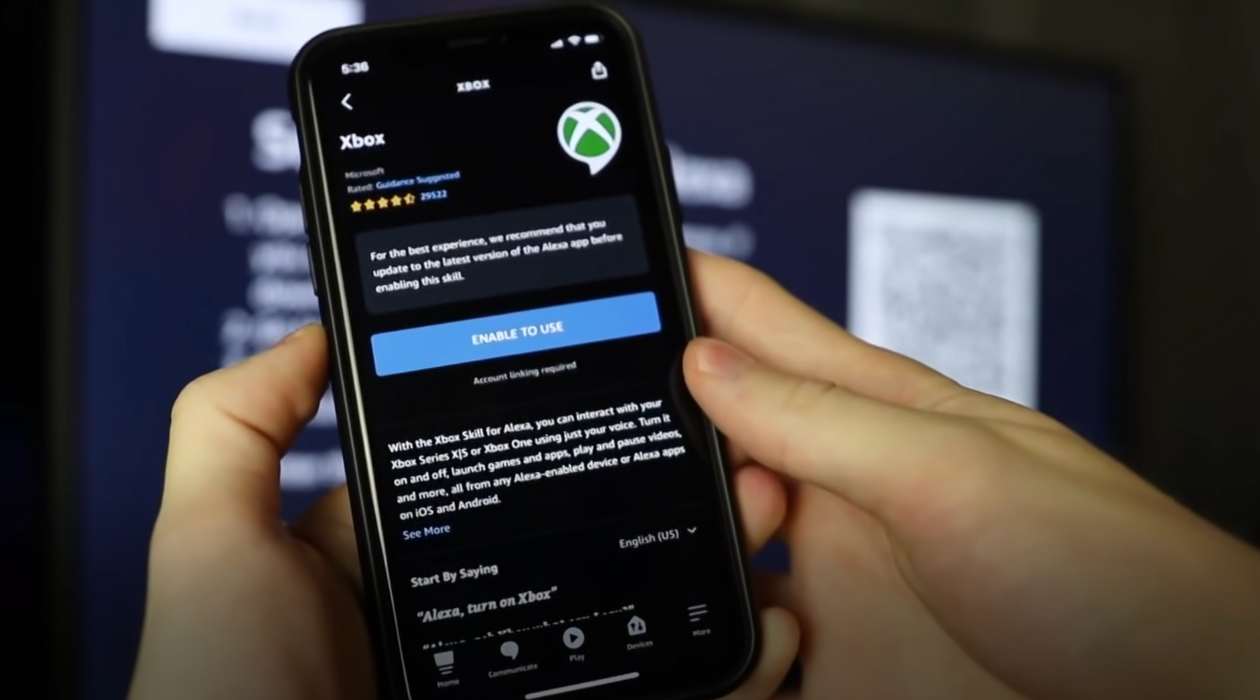
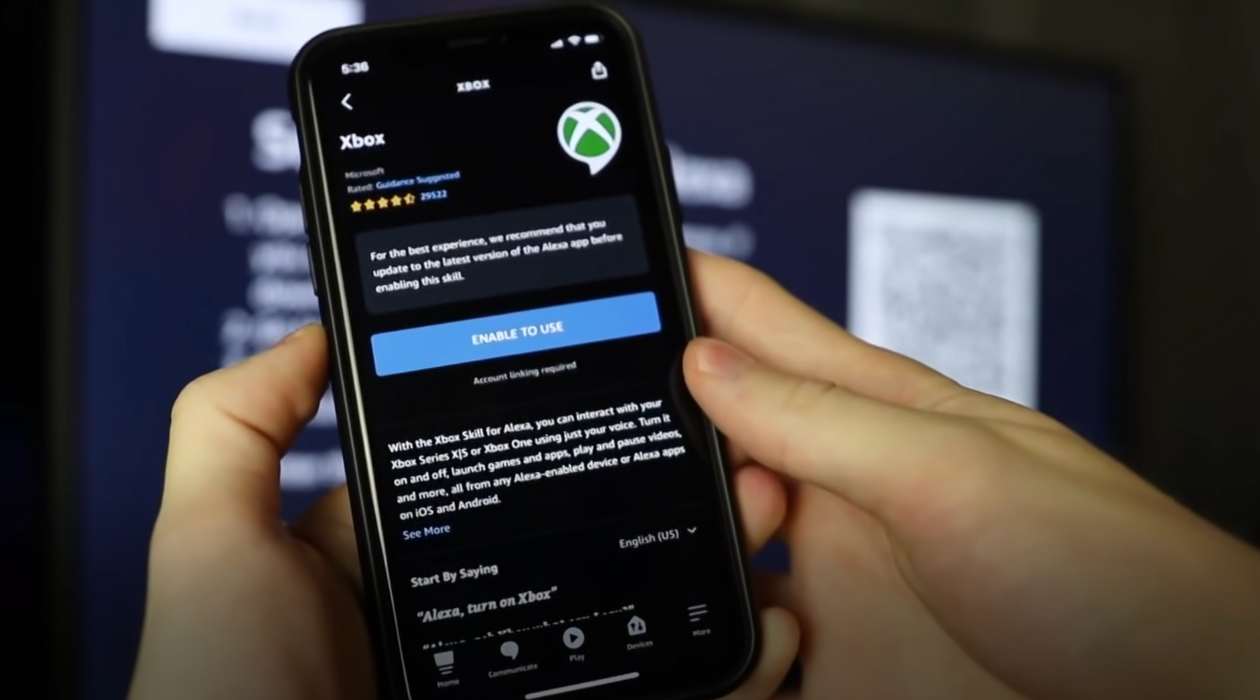
Home Automation Appliances
How To Connect Xbox One To Alexa
Published: January 2, 2024
Learn how to seamlessly connect your Xbox One to Alexa for a convenient home automation experience. Control your favorite home automation appliances with ease. Unlock the power of voice commands!
(Many of the links in this article redirect to a specific reviewed product. Your purchase of these products through affiliate links helps to generate commission for Storables.com, at no extra cost. Learn more)
Introduction
Welcome to the era of seamless integration between smart home devices and entertainment systems. With the advancement of technology, it’s now possible to enhance your gaming experience by connecting your Xbox One to Alexa, the virtual assistant developed by Amazon. This integration allows you to control your Xbox One using voice commands, providing a hands-free and convenient way to navigate through games, apps, and media content. Whether you’re a casual gamer or a dedicated enthusiast, the ability to interact with your gaming console through Alexa adds a new dimension to your entertainment setup.
In this comprehensive guide, we’ll walk you through the process of setting up Alexa for Xbox One, connecting your Xbox One to Alexa, and utilizing the functionalities that this integration offers. Additionally, we’ll cover troubleshooting tips to address common issues that may arise during the setup or usage of Alexa with your Xbox One. By the end of this article, you’ll have a clear understanding of how to seamlessly integrate your Xbox One with Alexa, unlocking a world of voice-controlled possibilities for your gaming and entertainment endeavors.
Key Takeaways:
- Elevate your gaming experience by connecting Xbox One to Alexa for hands-free control and seamless interaction with your console, enhancing convenience and interactivity.
- Troubleshoot common issues with network connectivity, software updates, and voice recognition to ensure a smooth and reliable integration between Alexa and Xbox One, optimizing your gaming and entertainment experiences.
Read more: How To Pair Alexa With Xbox One
Setting Up Alexa for Xbox One
Before diving into the process of connecting your Xbox One to Alexa, it’s essential to ensure that both devices are set up correctly and ready for integration. Here’s a step-by-step guide to setting up Alexa for Xbox One:
- Prepare Your Xbox One: Start by powering on your Xbox One console and ensuring that it’s connected to the internet. If you haven’t already set up your Xbox One, follow the on-screen instructions to complete the initial setup process. Make sure that your Xbox One is updated to the latest software version to ensure compatibility with Alexa integration.
- Install the Alexa App: On your smartphone or tablet, navigate to the app store and download the Amazon Alexa app. This app serves as the bridge between your Xbox One and Alexa, allowing you to configure the integration and manage voice commands.
- Sign in to Your Amazon Account: Open the Alexa app and sign in to your Amazon account. If you don’t have an Amazon account, you’ll need to create one to proceed with the setup process.
- Enable the Xbox Skill: Within the Alexa app, navigate to the Skills & Games section and search for the “Xbox” skill. Once you locate the Xbox skill, enable it to grant Alexa the ability to communicate with your Xbox One console.
- Link Your Microsoft Account: After enabling the Xbox skill, you’ll be prompted to link your Microsoft account to the Alexa app. This step is crucial for establishing a secure connection between your Xbox One and Alexa, allowing for seamless interaction between the two devices.
- Complete the Setup: Follow the on-screen instructions in the Alexa app to complete the setup process. This may involve granting permissions for Alexa to access your Xbox One and configuring basic settings for the integration.
Once you’ve successfully completed these steps, Alexa will be primed and ready to connect with your Xbox One, paving the way for effortless voice control and enhanced gaming experiences. With the initial setup out of the way, you’re now prepared to proceed with connecting your Xbox One to Alexa and exploring the myriad possibilities that this integration offers.
Connecting Xbox One to Alexa
Now that you’ve set up Alexa for Xbox One, it’s time to establish the connection between your gaming console and the Alexa-enabled device, such as an Amazon Echo or a smartphone with the Alexa app. Follow these steps to seamlessly connect your Xbox One to Alexa:
- Power on Your Xbox One: Ensure that your Xbox One console is powered on and connected to the same network as your Alexa-enabled device. This network connectivity is essential for facilitating communication between the two devices.
- Activate Alexa Voice Commands: Using your Alexa-enabled device, initiate the voice command feature by saying the wake word, “Alexa,” followed by the desired action. For example, you can say, “Alexa, open Xbox” to prompt Alexa to interact with your Xbox One.
- Pairing Confirmation on Xbox One: Upon issuing the voice command to Alexa, your Xbox One console will display a pairing confirmation message on the screen, indicating that it’s ready to establish a connection with Alexa.
- Complete the Pairing Process: Follow the on-screen instructions to complete the pairing process between your Xbox One and Alexa. This typically involves confirming the connection from your Alexa-enabled device or providing authorization through the Alexa app.
- Verification and Testing: Once the pairing process is complete, perform a quick test to verify that Alexa can successfully communicate with your Xbox One. You can do this by issuing simple voice commands, such as launching a game or opening a specific app, to observe how Alexa interacts with your gaming console.
With these steps completed, your Xbox One is now successfully connected to Alexa, paving the way for a hands-free and intuitive gaming experience. Whether you’re navigating through your game library, controlling media playback, or launching apps, the seamless integration between Xbox One and Alexa empowers you to interact with your gaming console using natural voice commands.
To connect your Xbox One to Alexa, make sure both devices are on the same Wi-Fi network. Then, enable the Xbox skill in the Alexa app and follow the on-screen instructions to link your accounts. Once linked, you can use voice commands to control your Xbox through Alexa.
Using Alexa with Xbox One
Now that your Xbox One is connected to Alexa, you can leverage the power of voice commands to enhance your gaming and entertainment experiences. Here are several ways to make the most of Alexa’s integration with your Xbox One:
- Game and App Control: With Alexa, you can launch games and apps on your Xbox One using simple voice commands. For example, you can say, “Alexa, open [game or app name]” to initiate the desired software without needing to manually navigate through menus.
- Media Playback: Enjoy hands-free control over media playback on your Xbox One. Use voice commands to play, pause, rewind, or skip through videos, music, and other media content, allowing for a seamless entertainment experience.
- Volume and Power Control: Adjust the volume level of your Xbox One or power it on/off using Alexa commands. This feature adds convenience to your gaming setup, especially when your hands are occupied with a controller or other tasks.
- Navigation and Search: Simplify the process of navigating through menus and searching for content on your Xbox One. You can ask Alexa to find specific games, explore the store, or access various settings, streamlining your overall user experience.
- Smart Home Integration: If you have smart home devices linked to Alexa, such as smart lights or thermostats, you can seamlessly control them while gaming on your Xbox One. This integration allows for a cohesive smart home and entertainment ecosystem.
- Custom Voice Commands: Explore the option to create custom voice commands for specific actions on your Xbox One. This personalized approach enables you to tailor the interaction between Alexa and your gaming console based on your preferences and usage patterns.
By harnessing these capabilities, you can elevate your gaming and entertainment setup to a new level of convenience and interactivity. The integration of Alexa with Xbox One empowers you to interact with your gaming console in a natural and intuitive manner, offering a hands-free approach to controlling various aspects of your gaming and media experiences.
Troubleshooting
While the integration of Alexa with Xbox One is designed to provide a seamless and intuitive experience, you may encounter occasional issues or challenges during the setup or usage. Here are some troubleshooting tips to address common issues and ensure that the integration functions smoothly:
- Network Connectivity: Verify that both your Xbox One and Alexa-enabled device are connected to the same network. Inconsistent network connectivity can hinder the communication between the devices, leading to issues with voice commands and control.
- Software Updates: Ensure that your Xbox One is running the latest system software. Similarly, keep the Alexa app and any associated skills updated to access the latest features and improvements for the integration.
- Re-Link Accounts: If you experience difficulties with the interaction between Alexa and Xbox One, try unlinking and re-linking your Microsoft account within the Alexa app. This process can re-establish a secure connection and resolve any authentication issues.
- Device Compatibility: Confirm that your specific Xbox One model and generation are compatible with the Alexa integration. Some older models may have limited support for certain features, so it’s essential to review the compatibility details for your console.
- Voice Recognition: If Alexa has difficulty recognizing your voice commands for Xbox One, consider retraining the voice recognition settings within the Alexa app. This can improve the accuracy of voice interactions and enhance the responsiveness of Alexa to your commands.
- Privacy Settings: Review the privacy settings on both your Xbox One and Alexa-enabled device to ensure that the necessary permissions are granted for seamless interaction. Adjusting privacy settings can address issues related to accessing and controlling your gaming console through Alexa.
- Technical Support: If persistent issues arise despite troubleshooting attempts, consider reaching out to official support channels for Xbox and Alexa. These resources can provide targeted assistance and guidance for resolving complex integration issues.
By applying these troubleshooting strategies, you can overcome potential obstacles and optimize the functionality of Alexa with your Xbox One. Addressing connectivity issues, software compatibility, and voice recognition challenges can help you enjoy a smooth and reliable experience when utilizing voice commands to interact with your gaming console.
Conclusion
The integration of Alexa with Xbox One opens up a world of possibilities for enhancing your gaming and entertainment experiences. By following the steps outlined in this guide, you’ve successfully set up Alexa for Xbox One, connected your gaming console to Alexa, and explored the various ways to leverage voice commands for seamless control and interaction. As you delve into the realm of voice-controlled gaming and media playback, it’s important to embrace the convenience and flexibility that this integration offers.
With Alexa at your command, you can effortlessly launch games, control media playback, adjust settings, and navigate through your Xbox One interface using natural voice commands. This hands-free approach not only streamlines your gaming experience but also adds a layer of interactivity and convenience to your entertainment setup. Whether you’re immersed in a gaming session or enjoying multimedia content, the ability to interact with your Xbox One through Alexa empowers you to stay engaged without interrupting the flow of your activities.
As with any technological integration, it’s normal to encounter occasional challenges or hiccups along the way. However, armed with the troubleshooting tips provided in this guide, you can address common issues and ensure that the interaction between Alexa and Xbox One remains smooth and reliable. By optimizing network connectivity, keeping software updated, and fine-tuning voice recognition settings, you can maintain a seamless integration that enhances your overall user experience.
Ultimately, the integration of Alexa with Xbox One represents a convergence of cutting-edge technology, smart home convenience, and immersive entertainment. By embracing the power of voice commands and intuitive control, you’re poised to unlock the full potential of your gaming console while enjoying a new level of interactivity and convenience. As you continue to explore the capabilities of Alexa with Xbox One, may your gaming adventures and entertainment pursuits be enriched by the seamless harmony between these innovative platforms.
Frequently Asked Questions about How To Connect Xbox One To Alexa
Was this page helpful?
At Storables.com, we guarantee accurate and reliable information. Our content, validated by Expert Board Contributors, is crafted following stringent Editorial Policies. We're committed to providing you with well-researched, expert-backed insights for all your informational needs.


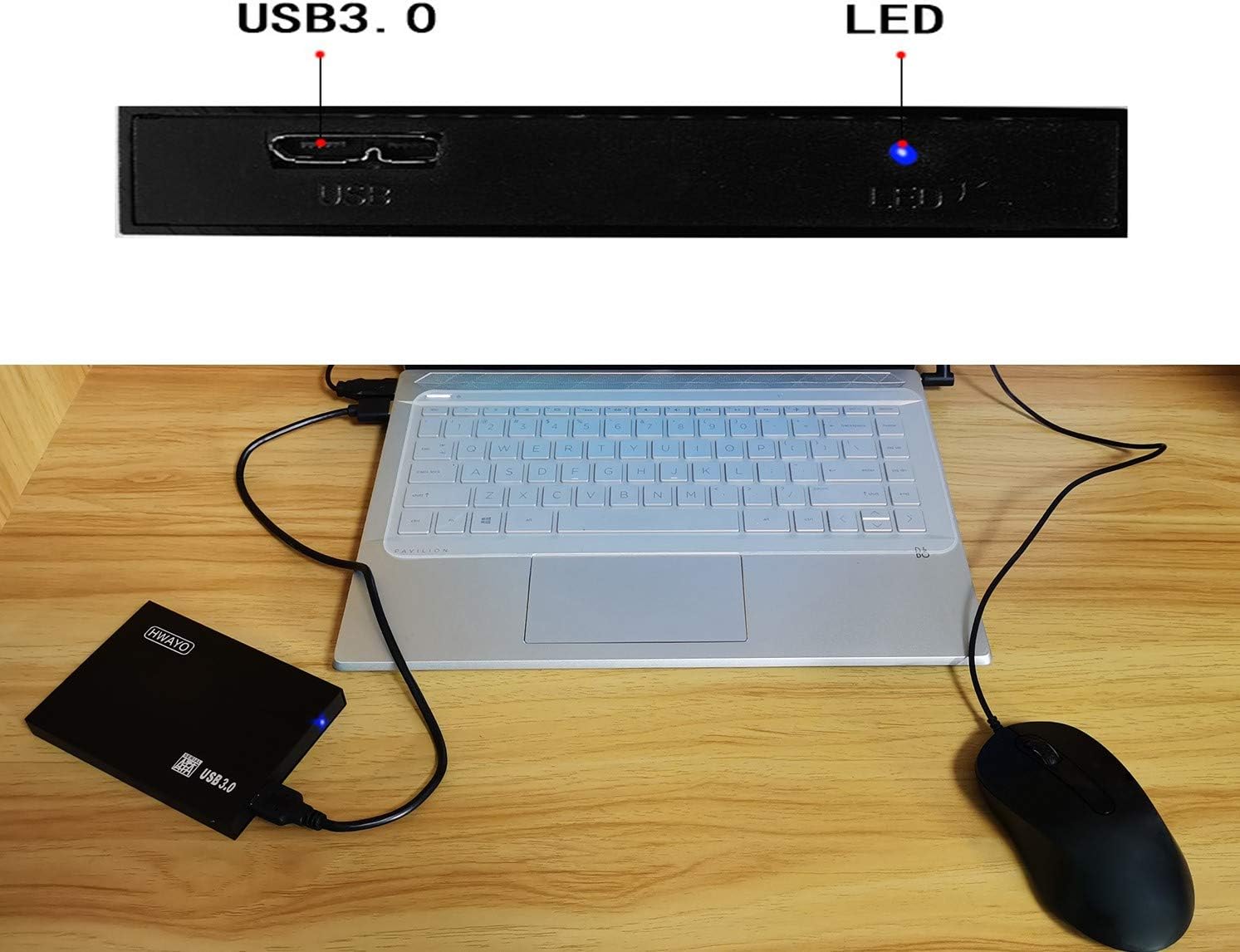










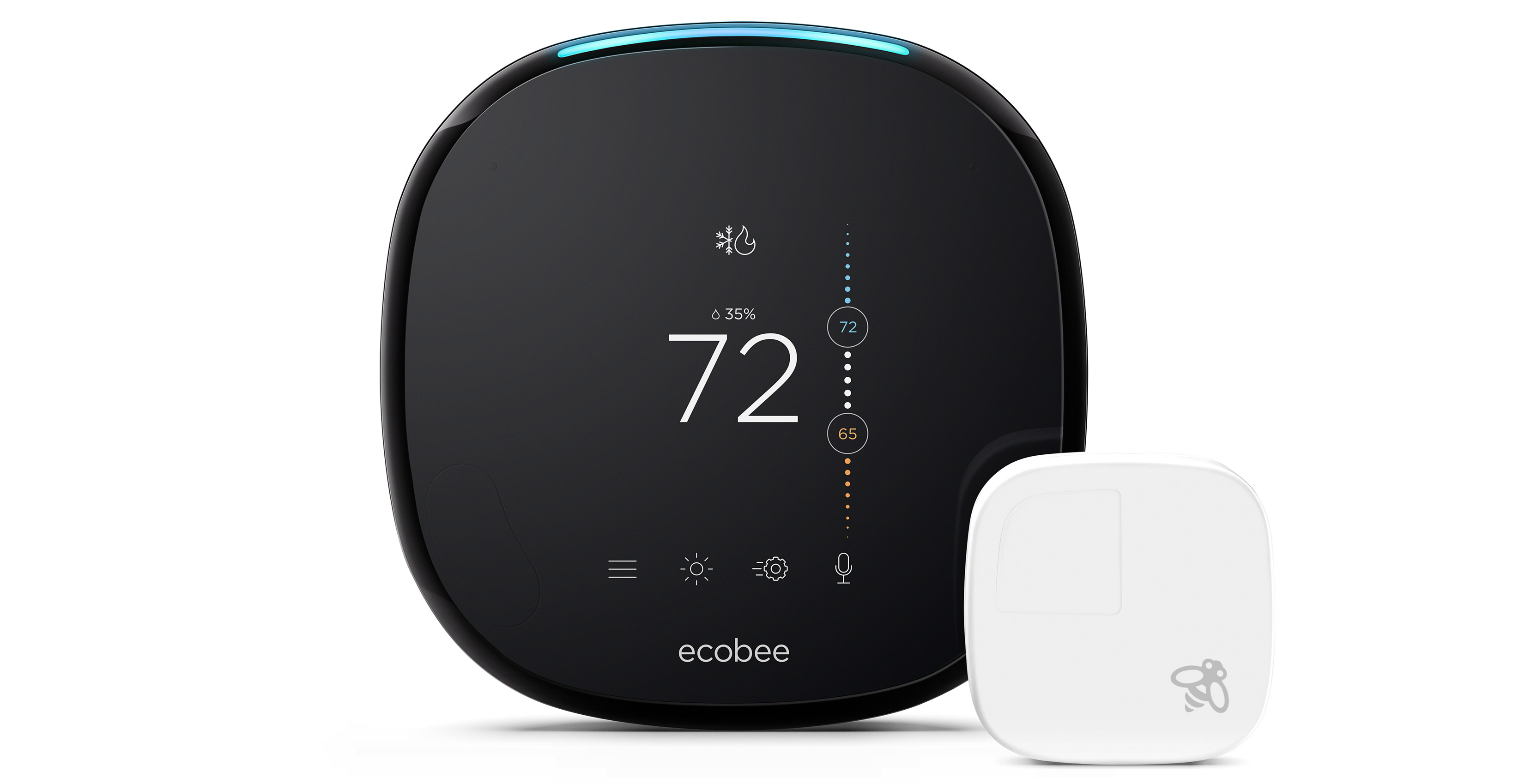

0 thoughts on “How To Connect Xbox One To Alexa”