Home>Home Appliances>Home Automation Appliances>How To Play Apple Music Through Alexa
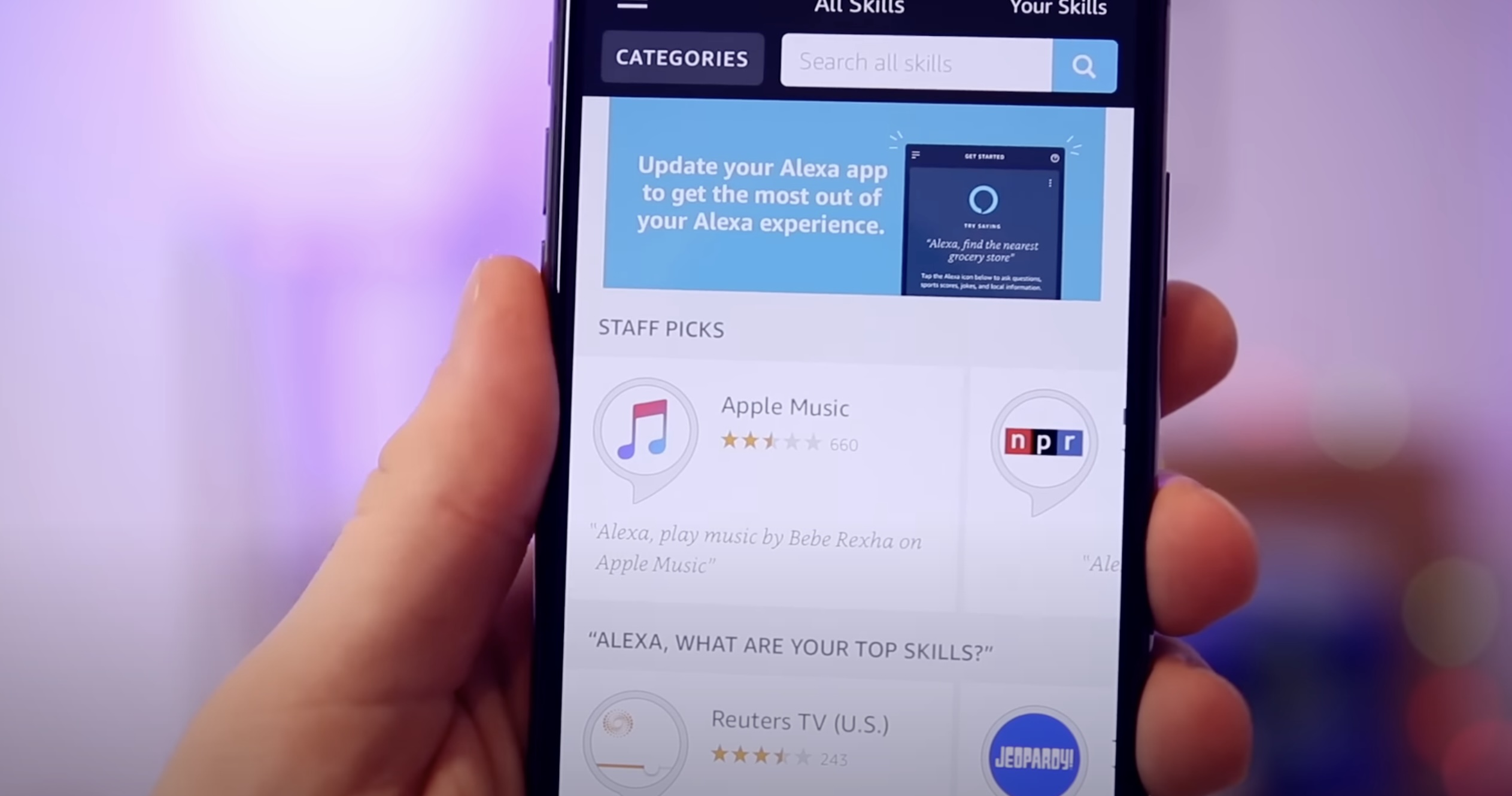
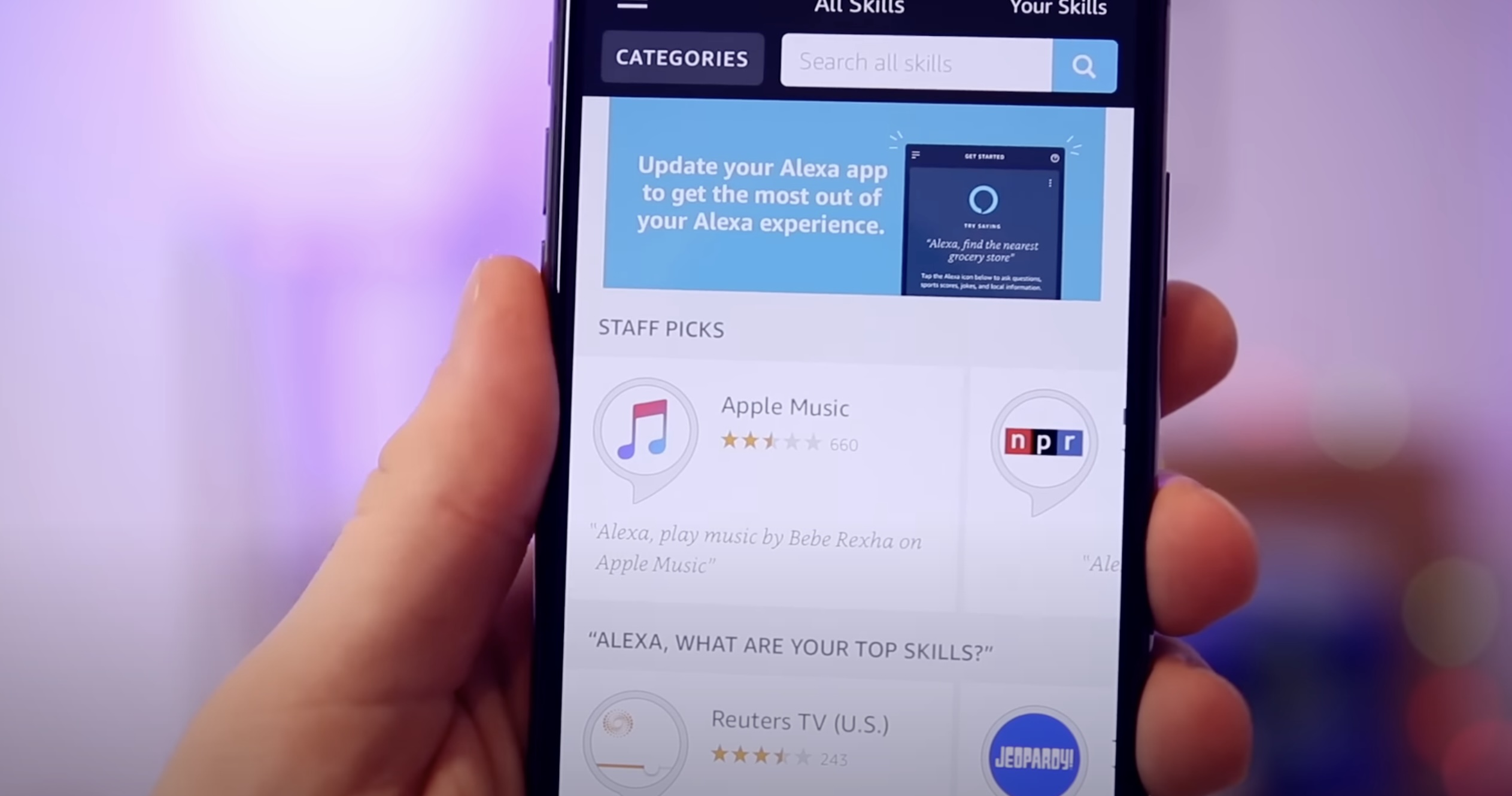
Home Automation Appliances
How To Play Apple Music Through Alexa
Modified: January 4, 2024
Learn how to seamlessly integrate your home automation appliances by playing Apple Music through Alexa. Streamline your smart home experience today.
(Many of the links in this article redirect to a specific reviewed product. Your purchase of these products through affiliate links helps to generate commission for Storables.com, at no extra cost. Learn more)
Introduction
Read more: How To Play Music With Alexa
Introduction
Home automation has revolutionized the way we interact with our living spaces, offering unparalleled convenience and control over various appliances and entertainment systems. With the integration of smart devices, such as Amazon’s Alexa, and the popular music streaming service Apple Music, users can seamlessly enjoy their favorite tunes with just a simple voice command. In this guide, we will delve into the process of setting up and playing Apple Music through Alexa, unlocking a world of musical enjoyment at your fingertips.
By harnessing the power of voice commands and intelligent connectivity, you can transform your home into a hub of entertainment, where the harmonious melodies of Apple Music effortlessly fill the air. Whether you’re hosting a gathering, unwinding after a long day, or simply seeking to elevate your listening experience, the fusion of Apple Music and Alexa opens up a realm of possibilities.
Join us as we embark on a journey to seamlessly integrate Apple Music with Alexa, amplifying the joy of music in your daily life.
Key Takeaways:
- Set up Apple Music on Alexa in a few simple steps to enjoy your favorite tunes with just a voice command, creating a seamless and hands-free music experience at home.
- Control Apple Music playback on Alexa effortlessly with intuitive voice commands, allowing you to adjust volume, skip tracks, and curate your auditory journey with ease.
Setting Up Apple Music on Alexa
Integrating Apple Music with Alexa is a straightforward process that empowers you to access your favorite tracks with ease. Before diving into the seamless world of voice-controlled music, you’ll need to link your Apple Music account with the Alexa app on your preferred device. Here’s a step-by-step guide to help you set up Apple Music on Alexa:
- Open the Alexa App: Launch the Alexa app on your smartphone or tablet, and navigate to the “Menu” icon located in the top left corner of the screen.
- Select Settings: Tap on “Settings” to access a range of configuration options for your Alexa-enabled devices.
- Choose Music & Podcasts: Within the settings menu, select “Music & Podcasts” to explore the available music streaming services compatible with Alexa.
- Link Apple Music: Locate and tap on “Link New Service” to initiate the process of integrating Apple Music with Alexa. Follow the on-screen prompts to log in to your Apple Music account and grant the necessary permissions for seamless integration.
- Set Apple Music as the Default Service: After successfully linking your Apple Music account, navigate to the “Default Services” section within the Music & Podcasts settings and designate Apple Music as your preferred music streaming service for a seamless experience.
Upon completing these steps, you’ll have successfully set up Apple Music on Alexa, paving the way for effortless access to your personalized music library and curated playlists through intuitive voice commands.
Playing Apple Music on Alexa
Once you’ve seamlessly linked your Apple Music account with Alexa, the stage is set for a captivating musical experience at your command. The integration allows you to effortlessly summon your favorite tunes, artists, albums, or playlists through intuitive voice prompts. Let’s explore how you can play Apple Music on Alexa with utmost convenience:
- Invoke Alexa: Begin by addressing Alexa with the wake word, followed by a clear and concise command to play Apple Music. For example, you can say, “Alexa, play [song/artist/playlist] on Apple Music.”
- Specify Your Preferences: Tailor your requests to suit your musical preferences, whether it’s a specific track, artist, genre, or curated playlist. Alexa’s intuitive understanding allows you to seamlessly navigate your Apple Music library with natural language commands.
- Enjoy Seamless Playback: Sit back and relish the seamless transition from voice command to melodious tunes, as Alexa effortlessly retrieves and plays your chosen music from Apple Music.
With the power of voice control at your fingertips, playing Apple Music through Alexa transforms the act of enjoying music into a delightful and hands-free experience. Whether you’re cooking up a storm in the kitchen, unwinding in the comfort of your living room, or hosting a gathering, the harmonious melodies of Apple Music are just a voice command away, enhancing the ambiance and elevating your listening pleasure.
To play Apple Music through Alexa, you can link your Apple Music account in the Alexa app under Settings > Music & Podcasts > Link New Service. Then, you can ask Alexa to play your favorite songs or playlists from Apple Music.
Controlling Apple Music Playback on Alexa
Once your favorite tunes are serenading your space through Alexa and Apple Music, you may find the need to exercise greater control over the playback, volume, and overall listening experience. Alexa offers a range of intuitive commands to seamlessly manage your Apple Music playback, ensuring that the musical ambiance aligns with your preferences. Here’s a guide to effortlessly control Apple Music playback on Alexa:
- Adjusting Volume: Utter simple voice commands such as “Alexa, increase the volume” or “Alexa, decrease the volume” to fine-tune the audio output to your liking. Alexa’s responsive nature ensures that your auditory experience remains tailored to your preferences.
- Pausing and Resuming Playback: Whether you need to momentarily halt the musical journey or resume the melodic flow, Alexa readily heeds commands like “Alexa, pause” and “Alexa, resume” to accommodate your rhythm.
- Skipping Tracks: Seamlessly transition between tracks with voice commands such as “Alexa, skip” or “Alexa, skip to the next song,” allowing you to effortlessly navigate through your Apple Music playlist.
- Repeat or Shuffle: Tailor your listening experience by instructing Alexa to “repeat” a specific track or playlist, or to “shuffle” your music for a dynamic and varied auditory adventure.
With these intuitive commands at your disposal, you can effortlessly fine-tune your Apple Music playback on Alexa, ensuring that every note aligns with your mood and setting. Whether you’re seeking a tranquil background melody or an upbeat soundtrack to energize your space, Alexa’s seamless integration with Apple Music empowers you to curate your auditory experience with ease.
Read more: How To Connect Apple Music With Alexa
Conclusion
As we conclude our exploration of seamlessly integrating Apple Music with Alexa, we’ve unveiled a harmonious fusion of cutting-edge technology and the timeless allure of music. The ability to summon and savor your favorite tracks through intuitive voice commands epitomizes the convergence of convenience and entertainment, enriching your daily experiences within the comfort of your home.
By following the simple steps to set up Apple Music on Alexa and leveraging the intuitive voice commands to play and control your music, you’ve unlocked a world of musical enjoyment that harmonizes effortlessly with your lifestyle. Whether it’s unwinding after a long day, setting the ambiance for a social gathering, or simply reveling in the joy of music, the seamless integration of Apple Music with Alexa elevates your auditory journey to new heights.
Embrace the convenience of voice-controlled music playback and revel in the seamless harmony between Apple Music and Alexa. With just a few words, you can summon the melodic tapestry of your choosing, adjusting the volume, navigating playlists, and immersing yourself in a symphony of sound at your command.
As you continue to explore the boundless possibilities of home automation and smart entertainment, remember that the fusion of Apple Music and Alexa epitomizes the art of effortless enjoyment, where the power of your voice orchestrates a captivating symphony of music, transforming your living space into a personalized oasis of auditory delight.
With Apple Music and Alexa as your musical maestros, the stage is set for an enchanting and seamless auditory adventure, where every note resonates with the rhythm of your life.
Frequently Asked Questions about How To Play Apple Music Through Alexa
Was this page helpful?
At Storables.com, we guarantee accurate and reliable information. Our content, validated by Expert Board Contributors, is crafted following stringent Editorial Policies. We're committed to providing you with well-researched, expert-backed insights for all your informational needs.





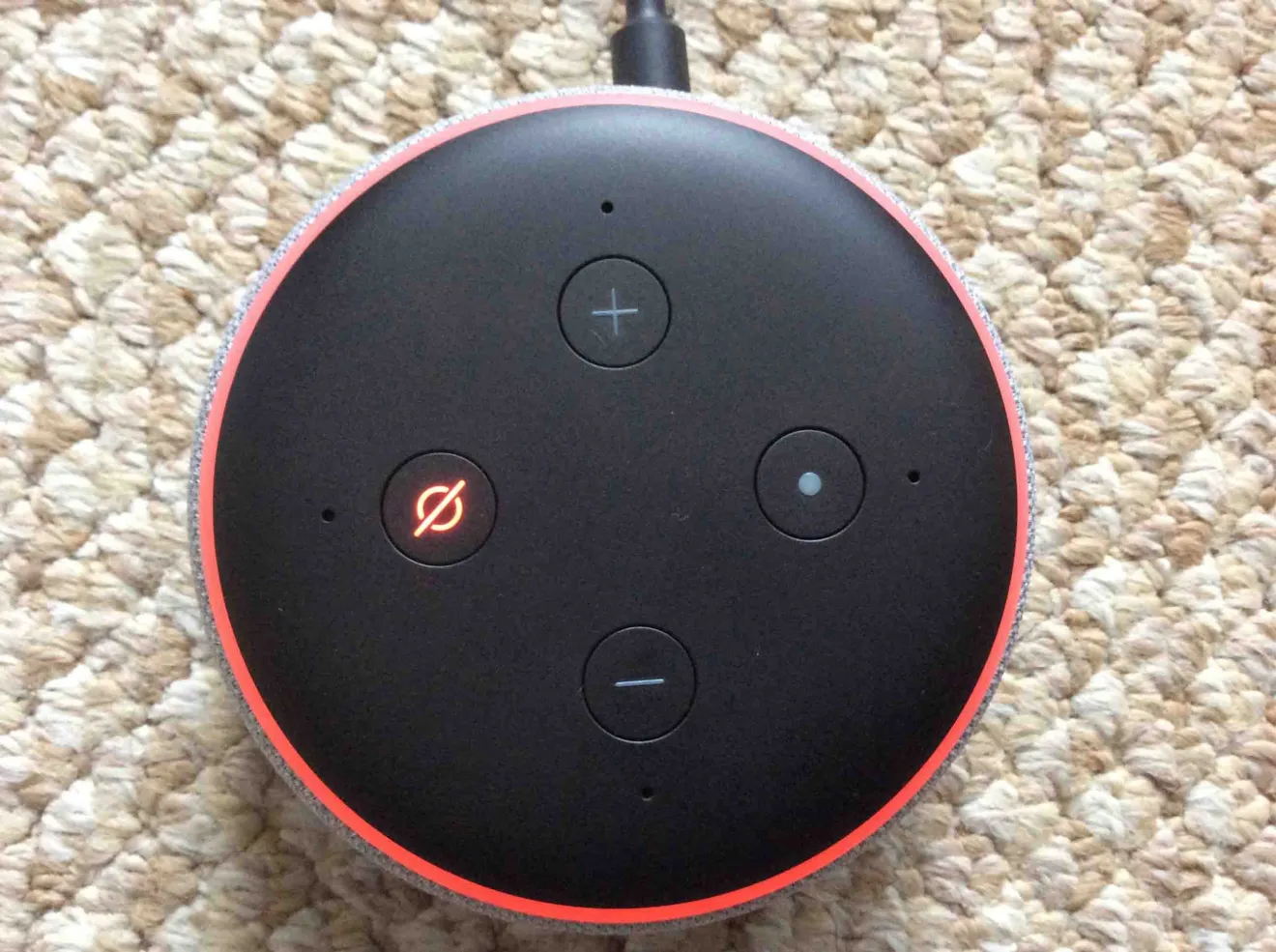



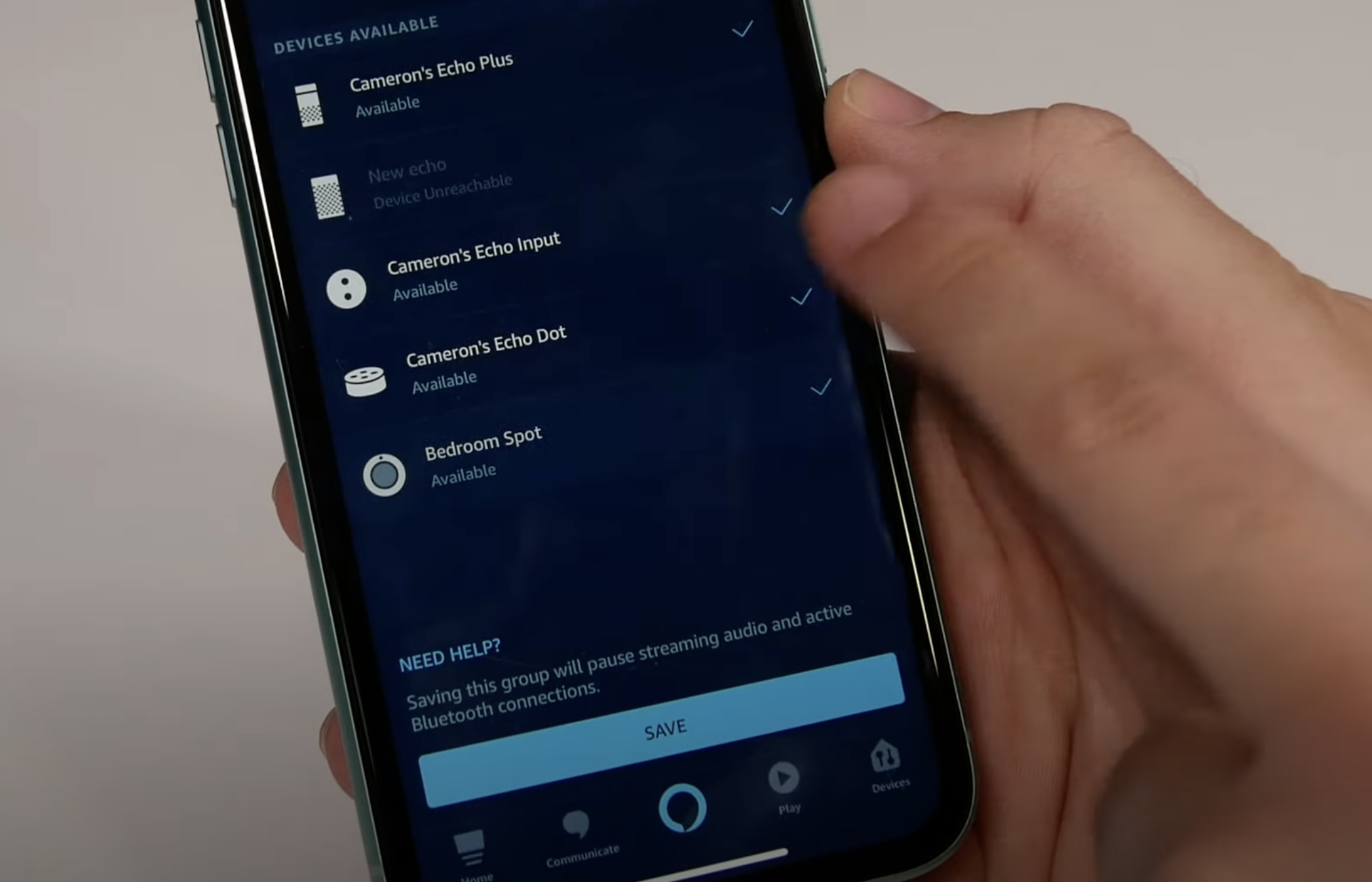


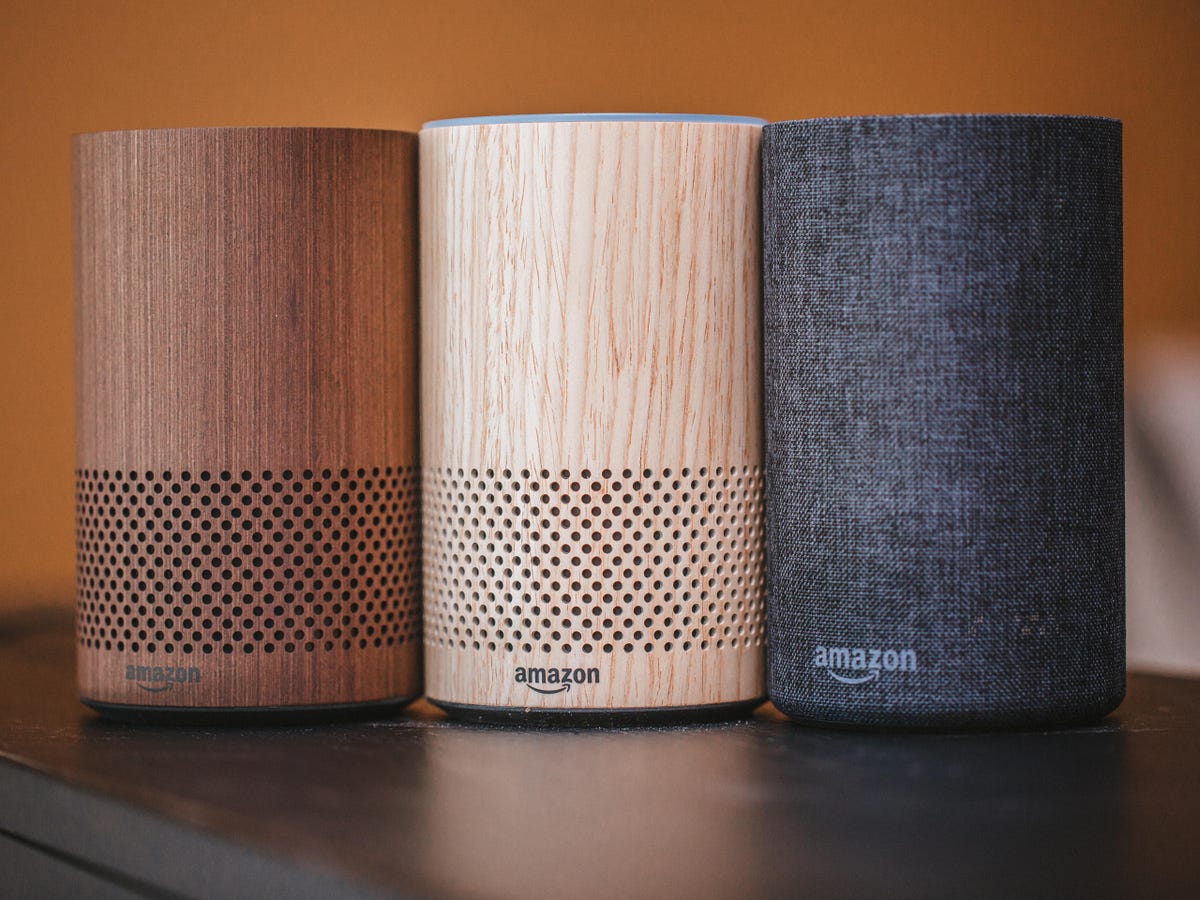
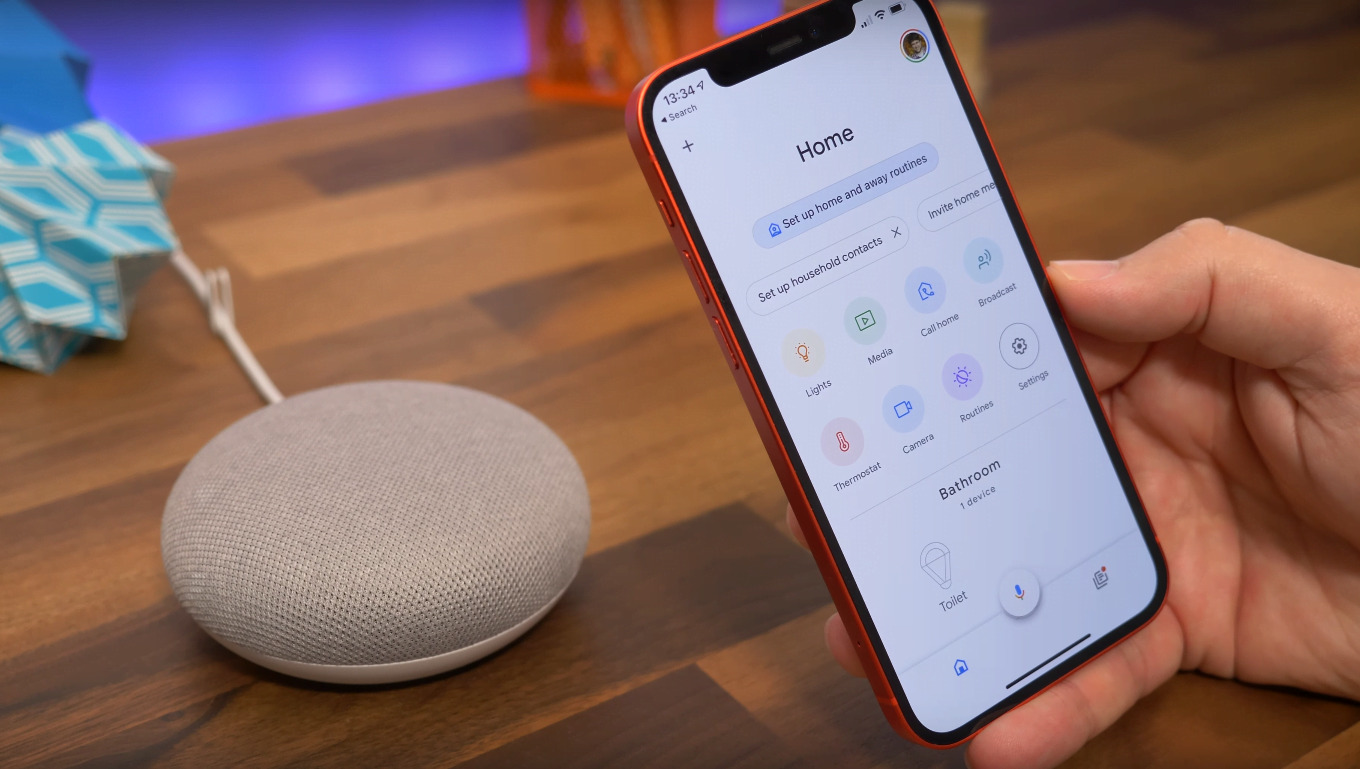

0 thoughts on “How To Play Apple Music Through Alexa”