Home>Home Appliances>Home Automation Appliances>How To Connect Apple Music To Google Home
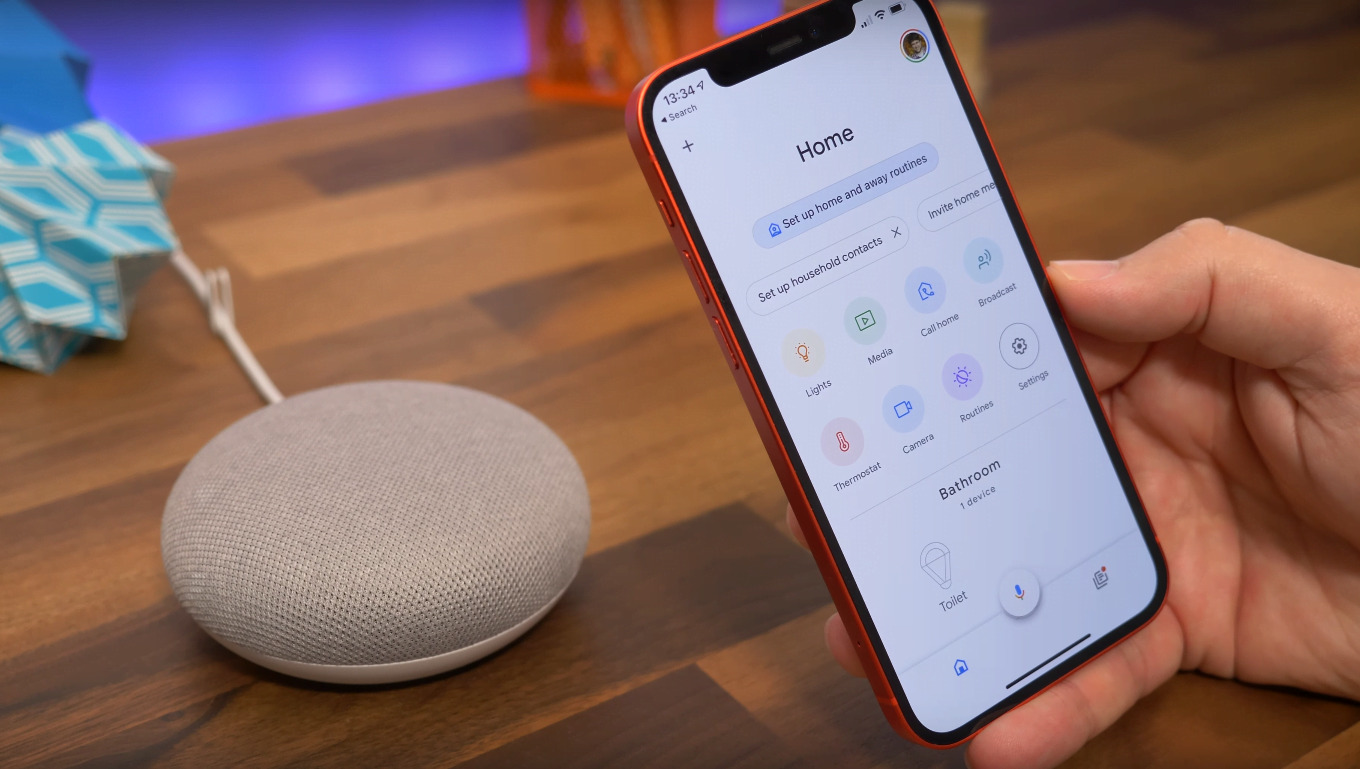
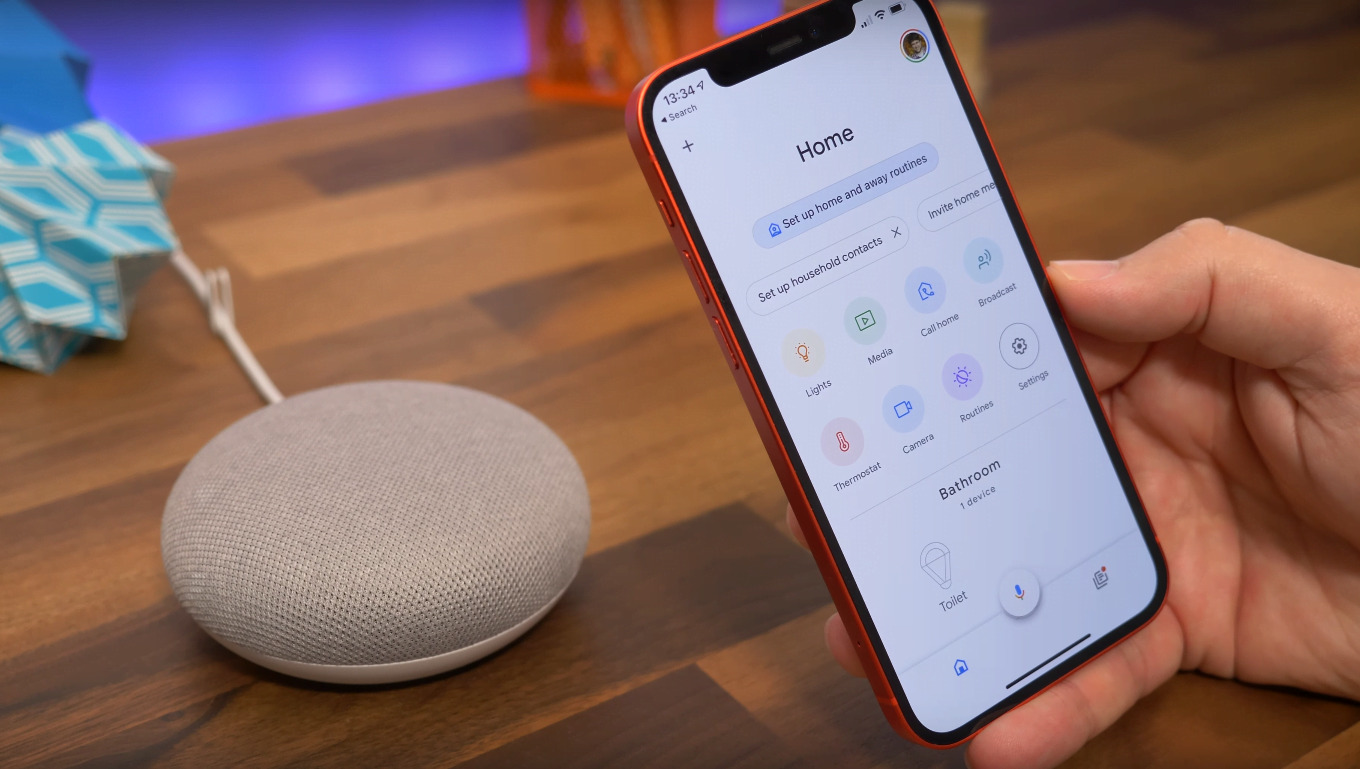
Home Automation Appliances
How To Connect Apple Music To Google Home
Modified: February 25, 2024
Learn how to easily connect Apple Music to your Google Home for seamless music streaming and control. Enhance your home automation appliances with this simple guide.
(Many of the links in this article redirect to a specific reviewed product. Your purchase of these products through affiliate links helps to generate commission for Storables.com, at no extra cost. Learn more)
Introduction
Welcome to the world of seamless home automation and entertainment, where your favorite tunes are just a voice command away. In this guide, we'll delve into the exciting realm of connecting Apple Music to your Google Home, enabling you to enjoy your personalized playlists, explore new artists, and set the perfect ambiance for any occasion with just a few simple steps.
The synergy between Apple Music and Google Home brings a new level of convenience and versatility to your home audio experience. Whether you're hosting a lively gathering, unwinding after a long day, or simply want to elevate your daily routine, the integration of these two platforms empowers you to effortlessly curate the soundtrack of your life.
So, grab your Google Home device, ensure your Apple Music subscription is ready to roll, and let's embark on this harmonious journey of music and technology. Get ready to amplify your living space with the melodious fusion of Apple Music and Google Home.
Key Takeaways:
- Easily connect Apple Music to Google Home for seamless music streaming and voice-controlled playback, creating a harmonious audio experience within your living space.
- Troubleshoot any connectivity issues between Apple Music and Google Home by checking connectivity, updating firmware, and seeking personalized support for uninterrupted musical enjoyment.
Read more: How To Connect Apple Music With Alexa
Setting Up Google Home
Before immersing yourself in the world of harmonious music streaming, it’s essential to ensure that your Google Home device is set up and ready to integrate seamlessly with Apple Music. Follow these straightforward steps to set up your Google Home:
- Unboxing and Placement: Unbox your Google Home device and place it in a central location within your living space. Ensure that it’s within range of your Wi-Fi network for optimal connectivity.
- Power Up: Connect your Google Home to a power source using the provided power adapter. The device will power on automatically once connected.
- Download the Google Home App: Install the Google Home app on your smartphone or tablet from the App Store (for iOS devices) or the Google Play Store (for Android devices).
- Launch the App: Open the Google Home app and sign in with your Google account. If you don’t have a Google account, you’ll need to create one to proceed.
- Add a Device: In the app, tap “Add” and then select “Set up device.” Choose “New devices” and follow the on-screen instructions to connect your Google Home to your Wi-Fi network.
- Customize Settings: Once your Google Home is connected, take a moment to customize its settings, including language preferences, preferred music services, and room assignments.
With your Google Home successfully set up, you’re now ready to seamlessly integrate Apple Music and unlock a world of musical possibilities within your home environment. The next step is to connect your Apple Music account to your Google Home, allowing you to effortlessly stream your favorite tracks, albums, and playlists through voice commands or the Google Home app.
Connecting Apple Music to Google Home
Now that your Google Home is primed and ready, it’s time to establish a harmonious connection with your Apple Music account. Follow these steps to seamlessly link your Apple Music subscription to your Google Home:
- Launch the Google Home App: Open the Google Home app on your mobile device and ensure that it’s connected to the same Wi-Fi network as your Google Home device.
- Access Device Settings: Tap on the “Device” icon in the top right corner of the app to view the list of available devices.
- Select Your Google Home Device: Choose your Google Home device from the list to access its settings and options.
- Link Music Services: Within the device settings, select “Music” and then tap on “Add Music Services.” Look for and select “Apple Music” from the list of available music services.
- Sign in to Apple Music: You’ll be prompted to sign in to your Apple Music account using your Apple ID and password. Enter your credentials to authenticate the connection between Apple Music and Google Home.
- Grant Access: After signing in, you may need to grant Google Home access to your Apple Music account by following the on-screen instructions.
- Set Apple Music as Default: Once the connection is established, you can set Apple Music as your default music service for your Google Home device, ensuring that your voice commands for music playback are directed to Apple Music.
With Apple Music successfully linked to your Google Home, you now have the power to orchestrate your favorite tunes with ease. Whether it’s queuing up a curated playlist, exploring new releases, or immersing yourself in the sounds of your favorite artists, the seamless integration of Apple Music and Google Home paves the way for a captivating audio experience within your living space.
To connect Apple Music to Google Home, open the Google Home app, tap “Account” and then “Settings,” select “Music,” and then “Link service” to choose Apple Music.
Using Apple Music with Google Home
With Apple Music seamlessly integrated into your Google Home ecosystem, you can now harness the power of voice commands and intuitive controls to orchestrate your personalized musical journey. Here’s how you can make the most of Apple Music with your Google Home:
- Voice Commands: Utilize the convenience of voice commands to play specific songs, artists, albums, or genres from your Apple Music library. Simply say, “Hey Google, play [song/artist/album/genre] on Apple Music,” and let the magic unfold.
- Curated Playlists: Explore and enjoy a myriad of expertly curated playlists on Apple Music by instructing Google Home to play mood-based playlists, workout anthems, or genre-specific mixes, tailored to your preferences.
- Personalized Recommendations: Leverage the power of Apple Music’s personalized recommendations by asking Google Home to suggest new music based on your listening history, favorite artists, or musical interests.
- Multi-Room Audio: Extend the reach of your music across multiple rooms by grouping your Google Home devices and instructing them to play synchronized tunes from Apple Music, creating a seamless audio experience throughout your home.
- Control via Google Home App: Fine-tune your music playback, adjust volume levels, and manage your Apple Music queue directly from the Google Home app on your smartphone or tablet, offering a convenient way to stay in command of your auditory ambiance.
- Alarm and Timer Integration: Wake up to your favorite tracks or set the mood for a specific time of day by incorporating Apple Music into your Google Home alarms and timers, ensuring that music becomes an integral part of your daily routines.
By harnessing the seamless synergy between Apple Music and Google Home, you can elevate your home environment with a symphony of sounds that cater to your every mood and moment. Whether it’s unwinding with soothing melodies, hosting lively gatherings with upbeat rhythms, or discovering new musical horizons, the fusion of Apple Music and Google Home empowers you to curate the perfect soundtrack for every occasion.
Troubleshooting
While the integration of Apple Music with Google Home is designed to deliver a seamless and immersive music experience, occasional hiccups may arise. Here are some common troubleshooting steps to address potential issues and ensure uninterrupted harmony between your Apple Music subscription and Google Home:
- Check Connectivity: Ensure that both your Google Home device and the device running the Google Home app are connected to the same Wi-Fi network. Inconsistent connectivity can hinder the communication between Apple Music and Google Home.
- Reboot Devices: If you encounter playback issues or connectivity glitches, try rebooting your Google Home device and the device running the Google Home app to refresh their connection and settings.
- Update Firmware and Apps: Verify that your Google Home device’s firmware is up to date and that the Google Home app is running the latest version to benefit from performance enhancements and bug fixes.
- Re-Link Apple Music: If you experience difficulties with Apple Music playback or commands, consider unlinking and relinking your Apple Music account within the Google Home app to reestablish a seamless connection.
- Reset Google Home: As a last resort, you can perform a factory reset on your Google Home device by following the manufacturer’s instructions. This can resolve persistent issues and restore the device to its default settings.
- Contact Support: If troubleshooting steps fail to resolve the issues, reaching out to Google Home’s customer support or Apple Music’s support team can provide personalized assistance and targeted solutions for your specific concerns.
By addressing potential connectivity issues, staying updated with the latest software releases, and leveraging the support resources available, you can navigate and overcome any obstacles that may arise when integrating Apple Music with your Google Home. With a proactive approach to troubleshooting, you can ensure a seamless and uninterrupted musical experience within your home environment.
Read more: How To Play Google Music On Google Home
Conclusion
As you embark on your journey of integrating Apple Music with Google Home, you open the door to a world of boundless musical exploration and seamless connectivity. The marriage of these two platforms empowers you to curate the soundtrack of your life with effortless voice commands, personalized playlists, and immersive multi-room audio experiences.
By following the simple steps outlined in this guide, you’ve bridged the gap between Apple Music and Google Home, unlocking a symphony of possibilities within your living space. Whether you’re unwinding after a long day, hosting a gathering of friends, or simply seeking inspiration through music, the harmonious integration of Apple Music and Google Home enriches your home environment with the transformative power of sound.
As you navigate the intricacies of troubleshooting and fine-tune your music preferences, remember that the fusion of Apple Music and Google Home is designed to adapt to your needs, preferences, and lifestyle. Embrace the convenience of voice commands, explore the depths of curated playlists, and immerse yourself in the artistry of your favorite musicians with unparalleled ease.
With each command uttered and every note played, your home becomes a canvas for musical expression, tailored to your unique tastes and moments. The seamless integration of Apple Music with Google Home transcends the boundaries of technology, inviting you to orchestrate your personal symphony and infuse your living space with the transformative power of music.
So, let the melodies flow, the rhythms resonate, and the harmonies envelop your surroundings as you embrace the captivating fusion of Apple Music and Google Home, shaping your home into a sanctuary of musical delight.
Frequently Asked Questions about How To Connect Apple Music To Google Home
Was this page helpful?
At Storables.com, we guarantee accurate and reliable information. Our content, validated by Expert Board Contributors, is crafted following stringent Editorial Policies. We're committed to providing you with well-researched, expert-backed insights for all your informational needs.















0 thoughts on “How To Connect Apple Music To Google Home”