Home>Home Appliances>Home Automation Appliances>How To Reset An Alexa Show


Home Automation Appliances
How To Reset An Alexa Show
Modified: February 18, 2024
Learn how to reset your Alexa Show for seamless operation of your home automation appliances. Follow our step-by-step guide to troubleshoot and optimize your device.
(Many of the links in this article redirect to a specific reviewed product. Your purchase of these products through affiliate links helps to generate commission for Storables.com, at no extra cost. Learn more)
Introduction
Are you experiencing issues with your Amazon Alexa Show? Whether it's unresponsive to your commands or exhibiting unusual behavior, performing a factory reset can often resolve these issues and restore your device to its optimal state. In this comprehensive guide, we will walk you through the step-by-step process of resetting your Alexa Show to its factory settings.
By following the instructions outlined in this article, you can troubleshoot various software-related problems, such as unresponsiveness, connectivity issues, or persistent glitches. Before initiating the reset, it's important to note that this process will erase all personalized settings, preferences, and connected accounts from your Alexa Show. Therefore, it's advisable to proceed with caution and ensure that you have backed up any essential data or configurations.
Embark on this journey with us as we delve into the intricacies of resetting your Alexa Show, empowering you to regain control and enjoy seamless interactions with this innovative smart device. Let's embark on this transformative journey together, ensuring that your Alexa Show operates at its full potential.
Key Takeaways:
- Resetting your Alexa Show can resolve unresponsiveness and glitches, but it erases all personalized settings. Proceed with caution and back up essential data before initiating the reset.
- Navigating through settings and confirming the reset empowers you to rejuvenate your Alexa Show, ensuring optimal performance and a seamless user experience. Remember to exercise caution and back up essential data before proceeding.
Read more: What Is Alexa Show
Step 1: Accessing the Settings
The initial step in resetting your Alexa Show involves accessing the device’s settings. To commence this process, ensure that your Alexa Show is powered on and the display is active. Once the device is ready, proceed with the following steps:
- Swipe Down from the Top: Begin by swiping down from the top of the Alexa Show’s screen. This action will reveal the device’s menu options and settings, providing access to essential configurations.
- Select Settings: Within the displayed menu, locate and tap on the “Settings” option. This will direct you to the device’s settings panel, where various customization and management options are available.
- Navigate to Device Options: Within the Settings menu, scroll through the available options and locate “Device Options.” This section houses specific settings and configurations related to the Alexa Show’s hardware and software functionalities.
By successfully navigating to the Device Options section, you have completed the first crucial step in the reset process. This paves the way for accessing the necessary configurations to initiate the factory reset of your Alexa Show. With the settings accessed, you are now prepared to proceed to the next step, where the reset procedure will be initiated.
Step 2: Selecting Device Options
Once you have accessed the settings of your Alexa Show, the next step involves selecting the “Device Options” to delve into the specific configurations related to the device’s hardware and software. Follow these detailed instructions to seamlessly navigate to the Device Options:
- Navigate to Device Options: Within the Settings menu, scroll through the available options until you locate “Device Options.” This section contains a range of settings and configurations that directly influence the functionality and behavior of your Alexa Show.
- Tap on Device Options: Upon identifying the “Device Options” menu, tap on this selection to access the detailed configurations that govern the operation of your Alexa Show. This action will open up a new window with a variety of device-specific settings.
- Explore Device Settings: Once you have entered the Device Options menu, take a moment to familiarize yourself with the available settings and configurations. This step is essential to ensure that you are prepared to proceed with the factory reset process, understanding the implications and outcomes of this action.
By successfully navigating to the Device Options and delving into the detailed device settings, you are now equipped to progress to the subsequent step, where the pivotal factory reset procedure will be initiated. This seamless navigation through the device options sets the stage for a comprehensive understanding of the reset process, ensuring a smooth and informed execution.
To reset an Alexa Show, press and hold the Mute and Volume Down buttons simultaneously for about 15 seconds until the device restarts. This can help resolve any issues or errors with the device.
Step 3: Choosing Reset to Factory Defaults
As you delve deeper into the process of resetting your Alexa Show, the next crucial step involves selecting the “Reset to Factory Defaults” option. This pivotal action initiates the restoration of your device to its original settings, resolving persistent issues and ensuring optimal performance. Follow these detailed instructions to seamlessly proceed with this essential step:
- Locate Reset to Factory Defaults: Within the Device Options menu, navigate through the available settings until you identify the “Reset to Factory Defaults” option. This selection is instrumental in initiating the comprehensive reset process, allowing you to restore your Alexa Show to its factory settings.
- Tap on Reset to Factory Defaults: Upon locating the “Reset to Factory Defaults” option, tap on this selection to trigger the commencement of the reset procedure. This action signifies your intent to restore the device to its original state, addressing any persistent software-related issues.
- Confirm the Reset: Following the selection of “Reset to Factory Defaults,” the system will prompt you to confirm your decision. This confirmation step is essential to prevent accidental resets and ensures that you are fully committed to initiating the restoration process.
By successfully navigating to the “Reset to Factory Defaults” option and initiating the reset procedure, you have embarked on the transformative journey of restoring your Alexa Show to its optimal state. This pivotal step sets the stage for the comprehensive restoration process, addressing any persistent software-related issues and ensuring that your device operates seamlessly.
Step 4: Confirming the Reset
As you progress through the process of resetting your Alexa Show, the final step involves confirming the reset to initiate the restoration of your device to its factory defaults. This pivotal confirmation step ensures that you are fully committed to the reset process, setting the stage for the comprehensive restoration of your Alexa Show. Follow these detailed instructions to seamlessly confirm the reset:
- Review the Confirmation Prompt: Upon selecting the “Reset to Factory Defaults,” the system will present a confirmation prompt to ensure that you are fully prepared to initiate the reset process. Take a moment to review the prompt, ensuring that you understand the implications of the reset and its impact on your device’s settings and configurations.
- Confirm the Reset: After reviewing the confirmation prompt, proceed to confirm the reset by selecting the appropriate option, typically labeled “Confirm” or “Reset.” This action signifies your consent to initiate the restoration process, erasing personalized settings and configurations to restore the device to its original state.
- Wait for the Reset to Complete: Upon confirming the reset, allow the device to complete the restoration process. This may involve a brief period during which the device reverts to its factory defaults, erasing personalized data and settings to ensure a clean slate for optimal performance.
By seamlessly confirming the reset, you have initiated the comprehensive restoration of your Alexa Show, paving the way for a seamless and optimized user experience. This final confirmation step ensures that you are fully committed to the reset process, empowering you to address persistent software-related issues and restore your device to its original state.
Read more: How To Use Alexa Echo Show
Conclusion
Congratulations on successfully completing the comprehensive reset process for your Alexa Show! By following the step-by-step instructions outlined in this guide, you have empowered yourself to address persistent software-related issues and restore your device to its optimal state. The journey of resetting your Alexa Show to its factory defaults signifies a transformative experience, ensuring that your device operates seamlessly and delivers a seamless user experience.
Through the meticulous navigation of settings, the selection of “Reset to Factory Defaults,” and the pivotal confirmation step, you have embarked on a journey of rejuvenating your Alexa Show, erasing personalized settings and configurations to pave the way for optimal performance. This reset process serves as a powerful troubleshooting tool, addressing unresponsiveness, connectivity issues, and persistent glitches that may have hindered your interactions with the device.
As you navigate the realm of smart home technology, it’s essential to equip yourself with the knowledge and skills to troubleshoot and optimize your devices. By mastering the art of resetting your Alexa Show, you have unlocked the potential to overcome software-related challenges and ensure that your device operates at its full potential.
Remember, before initiating a factory reset, it’s crucial to back up any essential data or configurations to prevent the loss of valuable information. Additionally, exercise caution and ensure that a reset is the most suitable course of action to address the issues you are encountering.
Embrace the newfound vitality of your Alexa Show as it operates at its peak performance, seamlessly responding to your commands and enhancing your smart home experience. With the knowledge gained from this guide, you are well-equipped to navigate the intricacies of resetting your Alexa Show and harnessing the transformative power of smart home technology.
As you continue to explore the possibilities of your smart home ecosystem, remember that troubleshooting and optimization are integral parts of the journey. By mastering the art of resetting your Alexa Show, you have honed your skills as a savvy smart home enthusiast, ensuring that your devices consistently deliver an unparalleled user experience.
Frequently Asked Questions about How To Reset An Alexa Show
Was this page helpful?
At Storables.com, we guarantee accurate and reliable information. Our content, validated by Expert Board Contributors, is crafted following stringent Editorial Policies. We're committed to providing you with well-researched, expert-backed insights for all your informational needs.


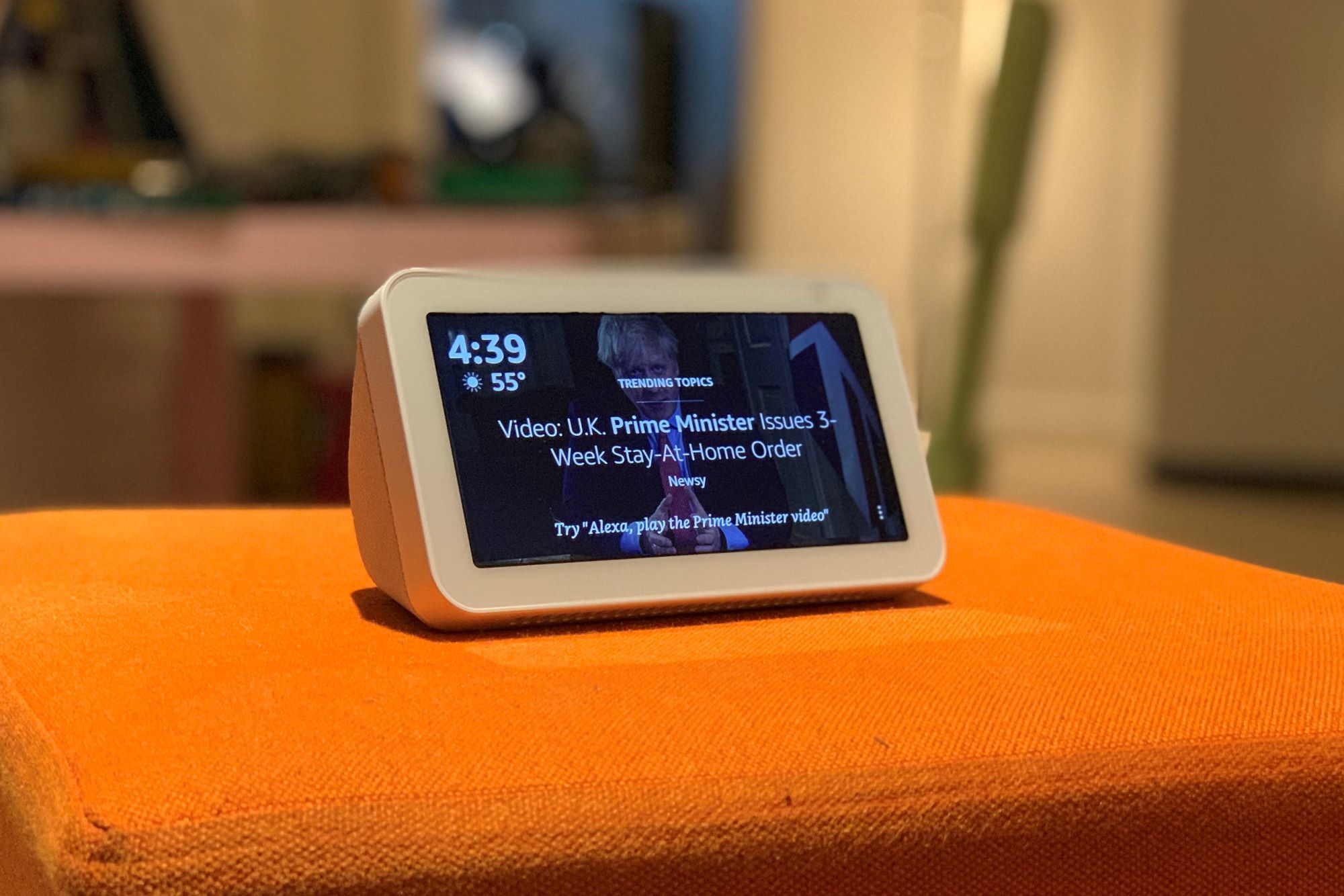
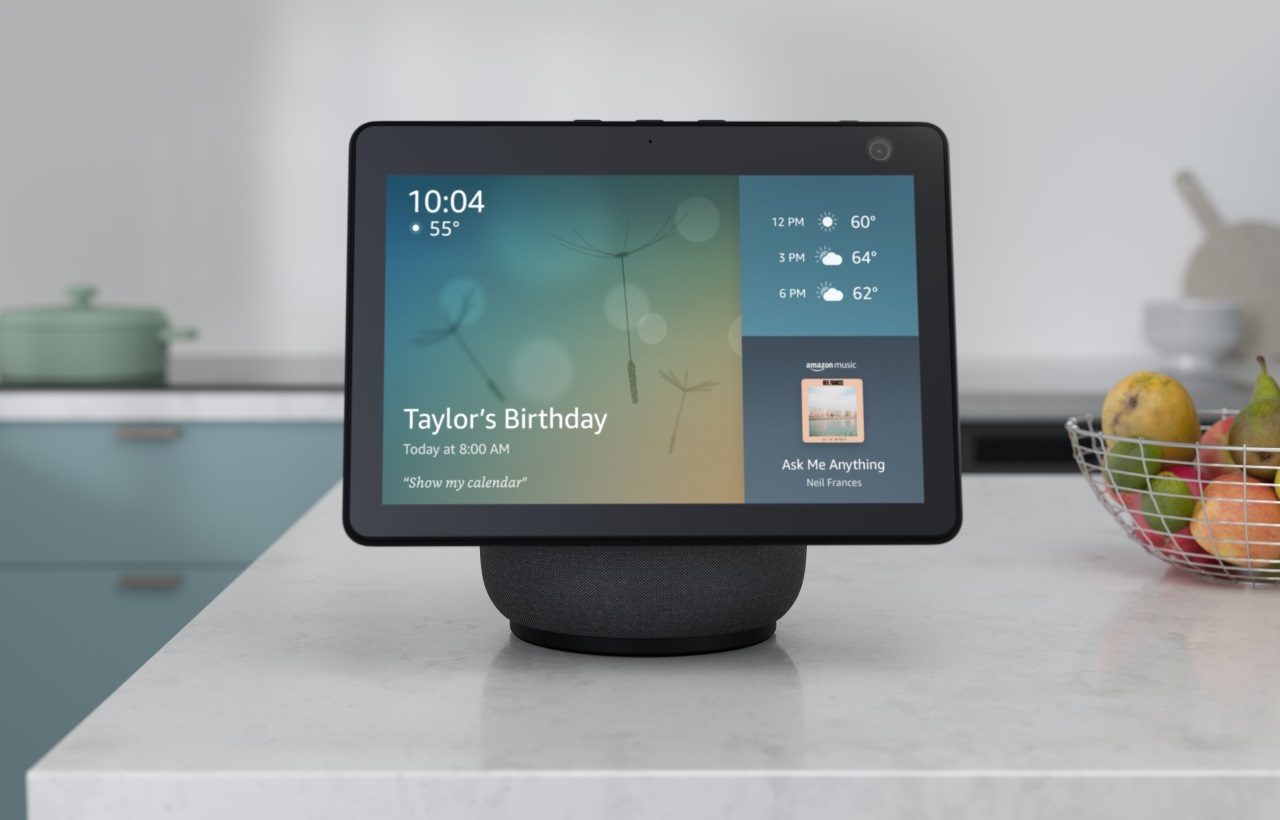
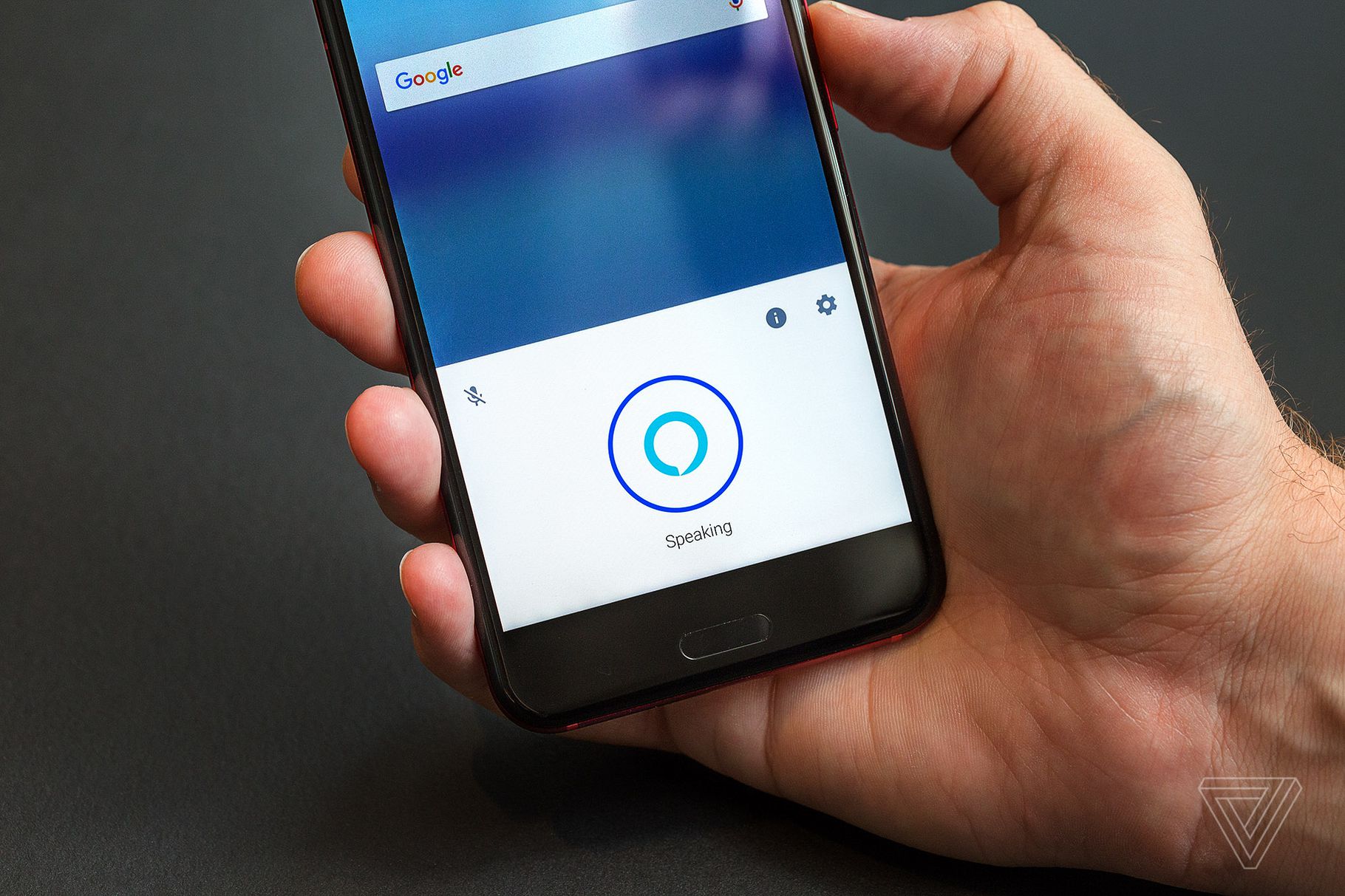
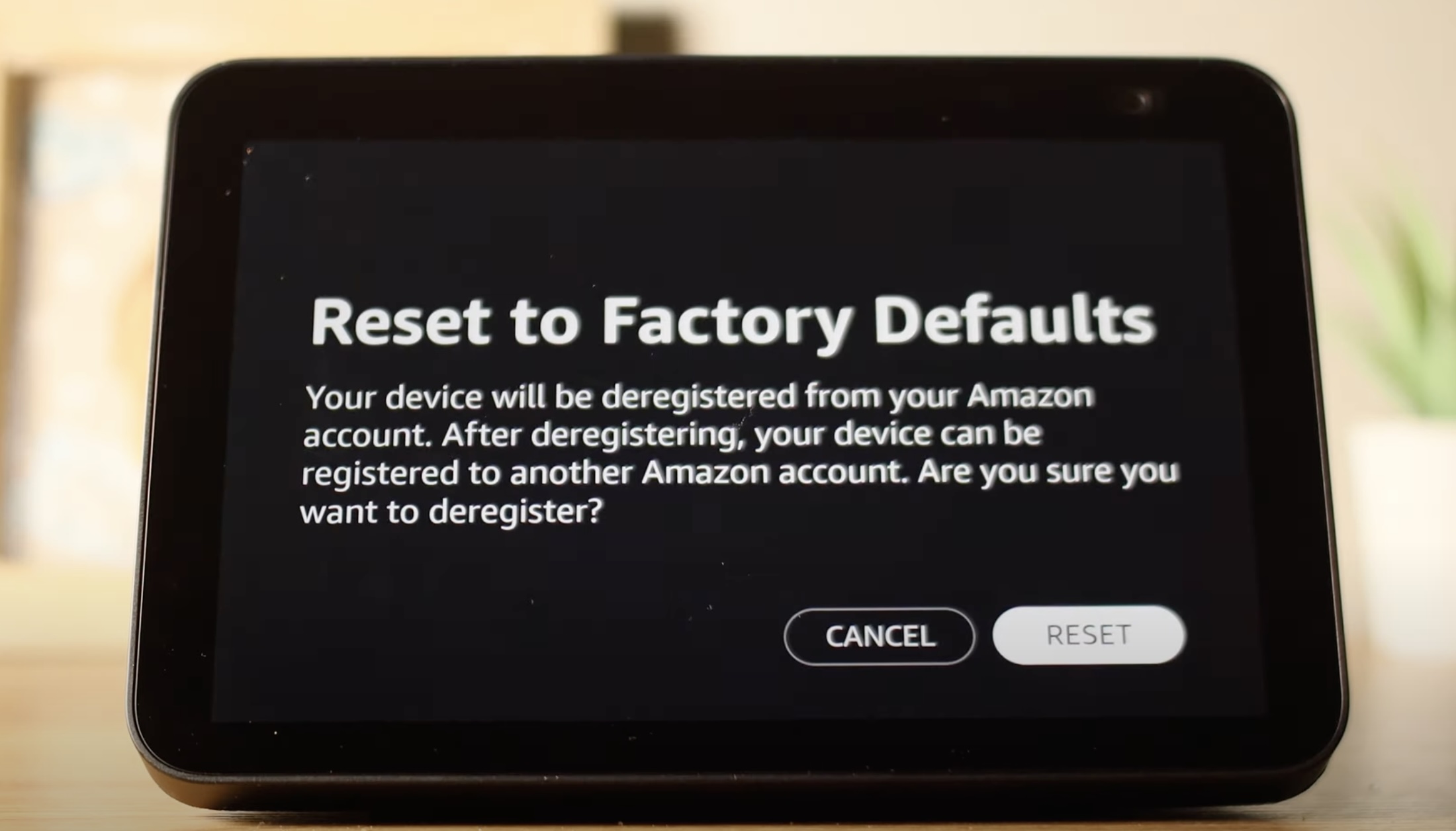



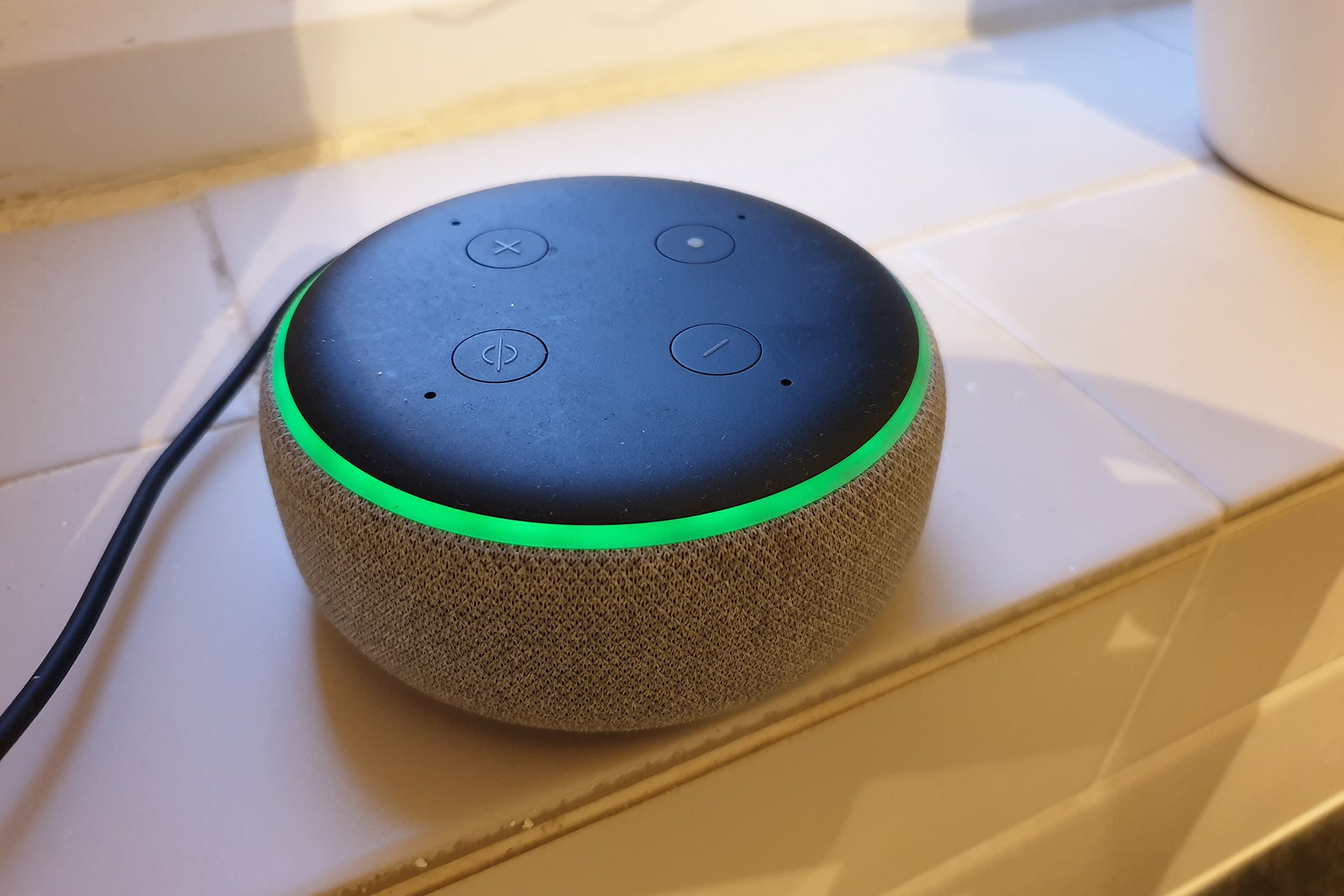


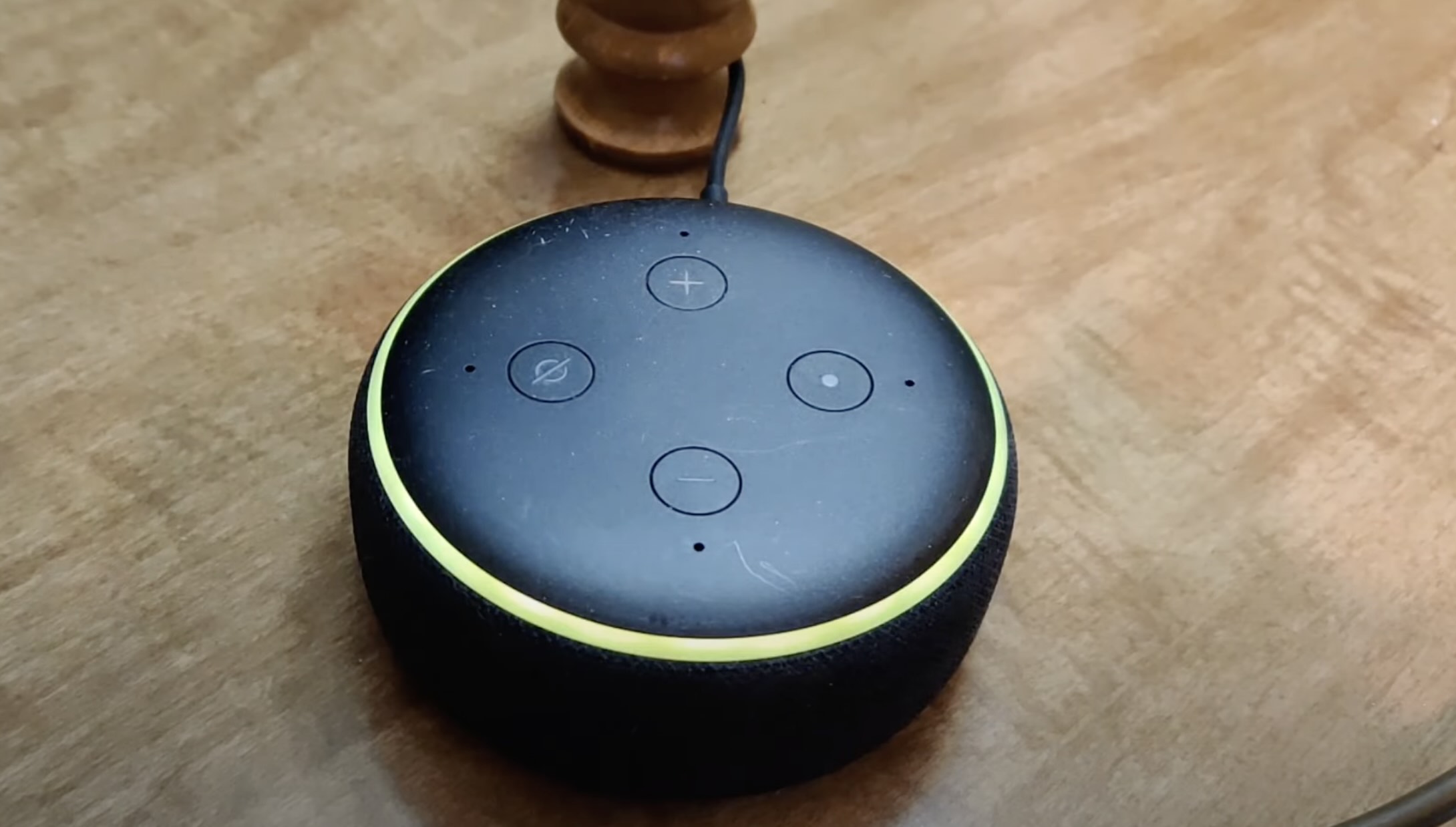


0 thoughts on “How To Reset An Alexa Show”