Home>Home Appliances>Home Automation Appliances>How To Set The Nest Thermostat To Hold


Home Automation Appliances
How To Set The Nest Thermostat To Hold
Modified: February 26, 2024
Learn how to set your Nest thermostat to hold for precise temperature control and energy savings. Simplify your home automation appliances with these easy steps.
(Many of the links in this article redirect to a specific reviewed product. Your purchase of these products through affiliate links helps to generate commission for Storables.com, at no extra cost. Learn more)
Introduction
Welcome to the world of smart home heating and cooling, where the Nest thermostat reigns supreme. The Nest thermostat, with its sleek design and intelligent features, has revolutionized the way we control the temperature in our homes. One of its most useful features is the "Hold" function, which allows you to set a specific temperature for an extended period, overriding the thermostat's regular schedule. This feature comes in handy when you want to maintain a consistent temperature for a prolonged duration, such as when hosting a gathering or when your daily routine deviates from the norm.
In this comprehensive guide, we will delve into the intricacies of the Nest thermostat's Hold feature, providing you with a step-by-step walkthrough of how to set it and make the most of its capabilities. Whether you're a seasoned Nest user or a newcomer to the world of smart thermostats, this article will equip you with the knowledge and confidence to harness the full potential of this innovative device.
So, grab your cup of coffee, get comfortable, and let's embark on a journey to master the art of setting the Nest thermostat to Hold.
Key Takeaways:
- Master the Nest thermostat’s Hold feature to maintain a consistent temperature for gatherings or changes in routine, ensuring comfort and convenience in your smart home.
- Seamlessly set, adjust, and override the Hold mode using the physical thermostat or Nest app, empowering you to tailor your home’s climate with ease.
Read more: How To Disconnect A Nest Thermostat
Understanding the Nest Thermostat’s Hold Feature
Before we dive into the practical aspects of setting the Nest thermostat to Hold, it’s essential to grasp the concept behind this feature. The Hold function allows you to override the thermostat’s programmed schedule and maintain a consistent temperature for an extended period. This means that instead of adhering to the pre-set temperature changes based on your schedule, the thermostat will hold the temperature at a specific level until you choose to revert to the regular programming.
Imagine a scenario where you typically lower the temperature at night to conserve energy but wish to keep the house warmer for a late-night gathering. The Hold feature empowers you to set the desired temperature manually, ensuring that it remains constant throughout the event, regardless of the thermostat’s regular settings.
Additionally, the Hold feature is invaluable for instances when your daily routine deviates from the norm. Whether you’re working from home, enjoying a leisurely weekend, or hosting a special event, the ability to maintain a steady temperature without disrupting the thermostat’s schedule provides both comfort and convenience.
It’s important to note that understanding the Hold feature’s functionality is the foundation for leveraging its full potential. By comprehending how this feature operates within the context of your lifestyle and heating/cooling preferences, you can optimize its use to create a comfortable and tailored environment in your home.
Setting the Nest Thermostat to Hold
Now that we’ve gained insight into the purpose and utility of the Hold feature, let’s explore the simple yet impactful process of setting the Nest thermostat to Hold mode. Whether you prefer to use the physical thermostat or the Nest app, the steps are straightforward and user-friendly.
Using the Physical Thermostat:
- Begin by approaching the Nest thermostat. When you’re in close proximity, the display will activate, presenting you with the current temperature and other relevant information.
- Next, rotate the outer ring of the thermostat to navigate to the desired temperature setting. Once you’ve reached the preferred temperature, press down on the thermostat to access the menu.
- Scroll through the menu options and select "Hold" to lock in the chosen temperature. The thermostat will then display a message confirming that the Hold mode is active.
Using the Nest App:
- Launch the Nest app on your smartphone or tablet and select the thermostat you wish to control.
- Tap on the current temperature display to access the temperature adjustment screen.
- Adjust the temperature to your desired setting and tap on the "Hold" option to activate the Hold mode. The app will confirm that the Hold is in effect, ensuring that the selected temperature remains constant until you choose to revert to the regular schedule.
By following these simple steps, you can seamlessly set the Nest thermostat to Hold mode, providing you with the flexibility to maintain a consistent temperature tailored to your specific needs and preferences. Whether you opt for the tactile experience of using the physical thermostat or the convenience of the Nest app, the process is designed to be intuitive and hassle-free, empowering you to take control of your home’s climate with ease.
To set the Nest thermostat to hold, simply select the temperature you want to maintain and press the thermostat display. Then, choose “Hold” to keep that temperature until you change it.
Adjusting the Hold Duration
While the Hold feature is designed to maintain a consistent temperature for an extended period, it’s important to have the flexibility to adjust the duration based on your unique requirements. The Nest thermostat offers the option to customize the Hold duration, allowing you to tailor this setting to align with your specific schedule and preferences.
Using the Nest App:
When you set the Nest thermostat to Hold mode using the Nest app, you have the ability to specify the duration for which the Hold will remain active. This functionality enables you to seamlessly transition back to the regular schedule after a predefined period, ensuring that the thermostat resumes its programmed temperature adjustments without manual intervention.
- After setting the thermostat to Hold mode in the Nest app, tap on the "Until I change it" option to access the duration settings.
- Here, you can choose from a range of preset time intervals, such as "Until I change it," "Until the next scheduled temperature change," or specify a custom end time by selecting "Set a time and date."
- By selecting the desired duration, you can effortlessly customize how long the Hold mode will remain active, providing you with the autonomy to seamlessly revert to the scheduled temperature adjustments without manual intervention.
By leveraging the ability to adjust the Hold duration, you can fine-tune the thermostat’s behavior to align with your lifestyle, ensuring that it accommodates your unique schedule while maintaining optimal comfort and energy efficiency.
Overriding the Hold
While the Hold feature of the Nest thermostat offers the convenience of maintaining a consistent temperature, there are instances where you may need to override the Hold and revert to the regular schedule. Whether your plans change, or you simply wish to resume the thermostat’s programmed temperature adjustments, the process of overriding the Hold is straightforward and can be accomplished with ease.
Using the Physical Thermostat:
- To override the Hold using the physical thermostat, approach the device and press down on the display to access the menu.
- Scroll through the menu options and select "Cancel Hold" to deactivate the Hold mode. The thermostat will then resume its regular schedule, adjusting the temperature based on the programmed settings.
Using the Nest App:
- When utilizing the Nest app, overriding the Hold is equally straightforward. Simply access the thermostat in the app and tap on the "Cancel Hold" option to deactivate the Hold mode.
- Once the Hold is canceled, the thermostat will revert to its regular schedule, seamlessly resuming the programmed temperature adjustments based on your predefined settings.
By providing the flexibility to override the Hold mode, the Nest thermostat ensures that you have the autonomy to adapt to changing circumstances and seamlessly transition back to the thermostat’s regular programming. This capability empowers you to maintain optimal comfort and energy efficiency while accommodating dynamic lifestyle changes and unexpected events.
Read more: How To Hold Wine Glasses
Conclusion
Congratulations! You’ve now unlocked the full potential of the Nest thermostat’s Hold feature, empowering you to maintain a consistent and comfortable temperature in your home with ease and precision. By understanding the purpose and functionality of the Hold mode, mastering the process of setting and adjusting it, and learning how to override the Hold when necessary, you’ve gained valuable insights into optimizing your smart heating and cooling experience.
With the ability to set the Nest thermostat to Hold, you can effortlessly tailor your home’s climate to align with your lifestyle, whether you’re hosting a gathering, working from home, or simply seeking uninterrupted comfort. The flexibility to customize the Hold duration ensures that you can seamlessly transition back to the regular schedule without sacrificing convenience or energy efficiency.
As you continue to harness the capabilities of the Nest thermostat, remember that the Hold feature is a versatile tool designed to enhance your comfort and convenience. By integrating this functionality into your daily routine, you can create a personalized and responsive home environment that adapts to your unique needs and preferences.
So, whether you’re savoring a cozy evening at home or orchestrating a lively get-together, the Nest thermostat’s Hold feature empowers you to maintain an ideal climate effortlessly. Embrace the convenience, revel in the comfort, and enjoy the seamless control that the Nest thermostat offers as you elevate your home’s ambiance and energy efficiency.
Now, go forth and make the most of your Nest thermostat’s Hold feature, knowing that you have the knowledge and expertise to optimize your home’s comfort with a simple touch or tap. Here’s to a future filled with perfectly tailored temperatures and effortless climate control!
Frequently Asked Questions about How To Set The Nest Thermostat To Hold
Was this page helpful?
At Storables.com, we guarantee accurate and reliable information. Our content, validated by Expert Board Contributors, is crafted following stringent Editorial Policies. We're committed to providing you with well-researched, expert-backed insights for all your informational needs.



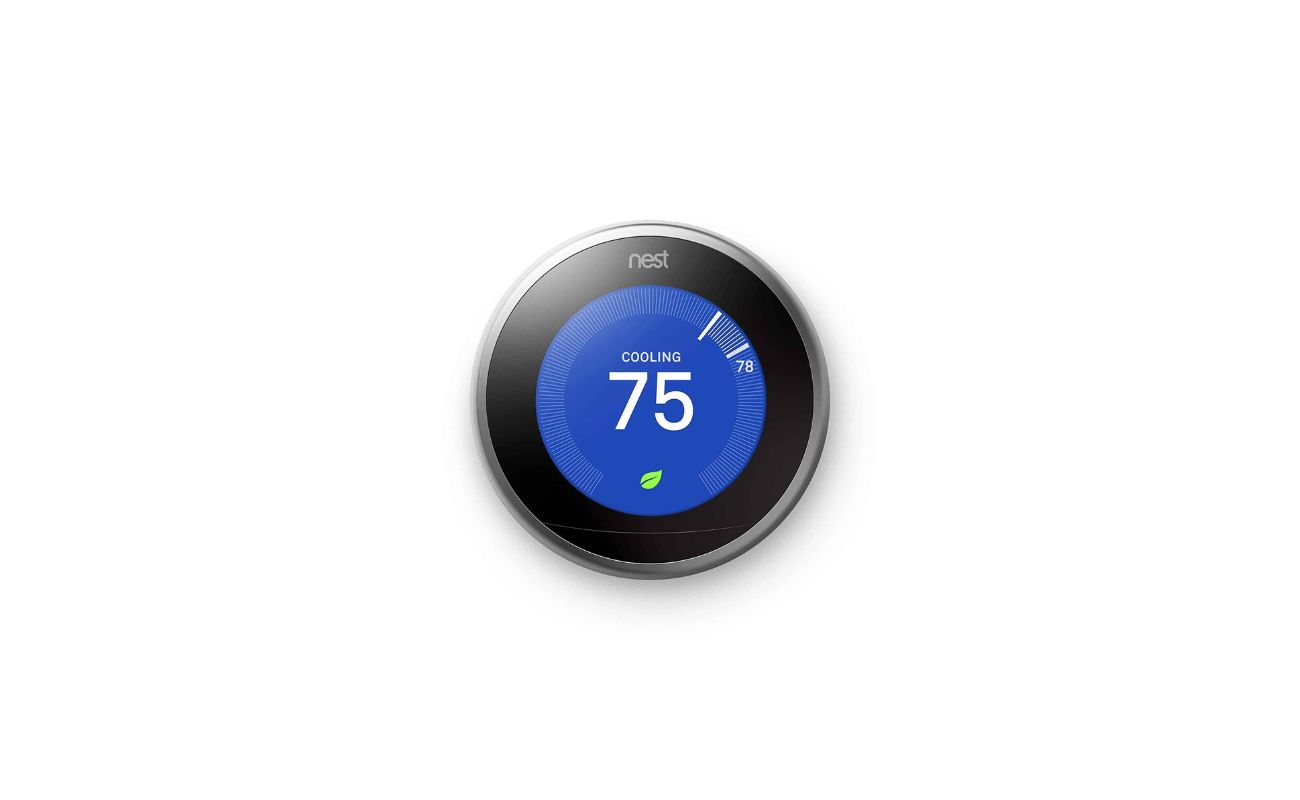




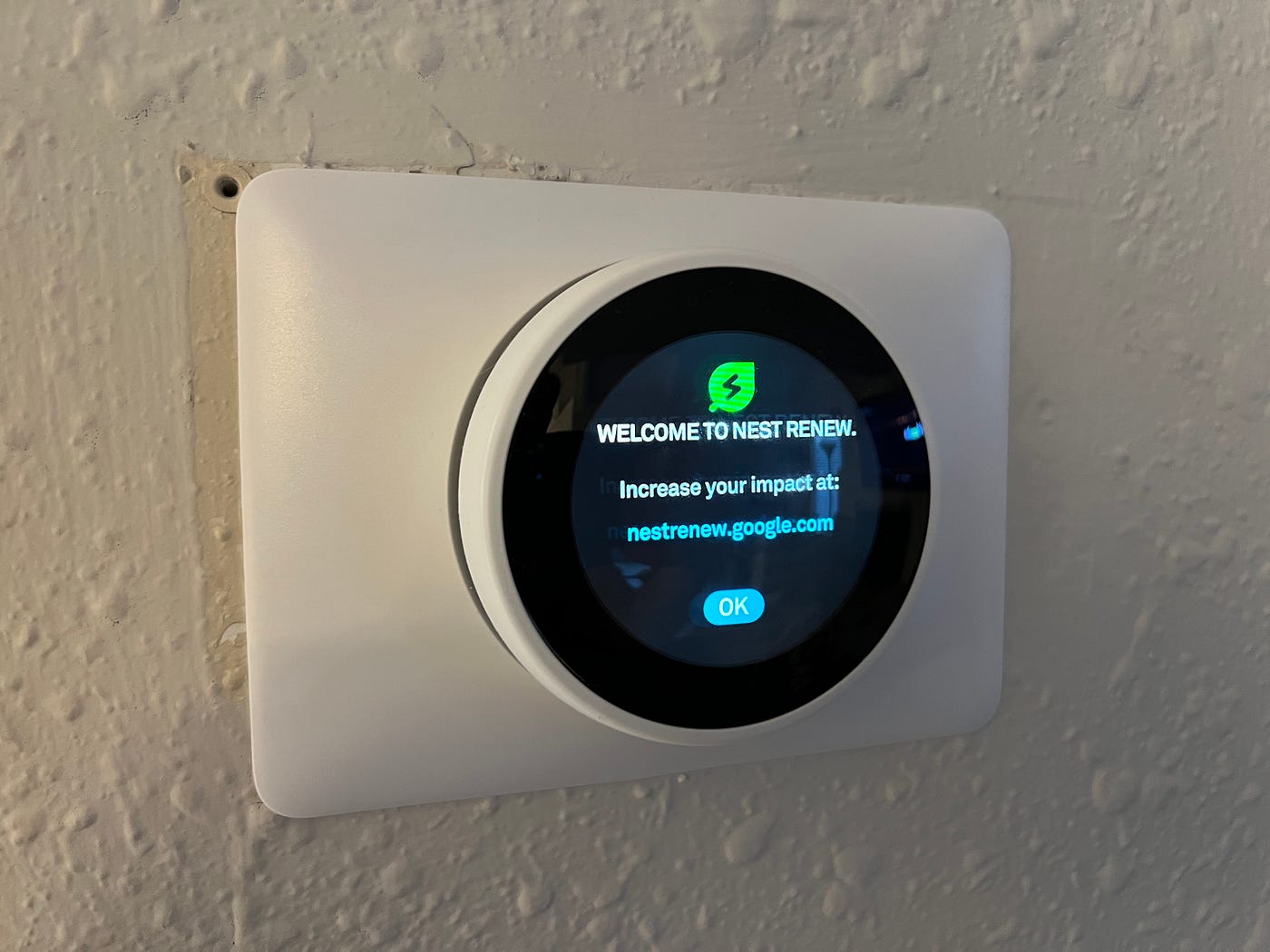


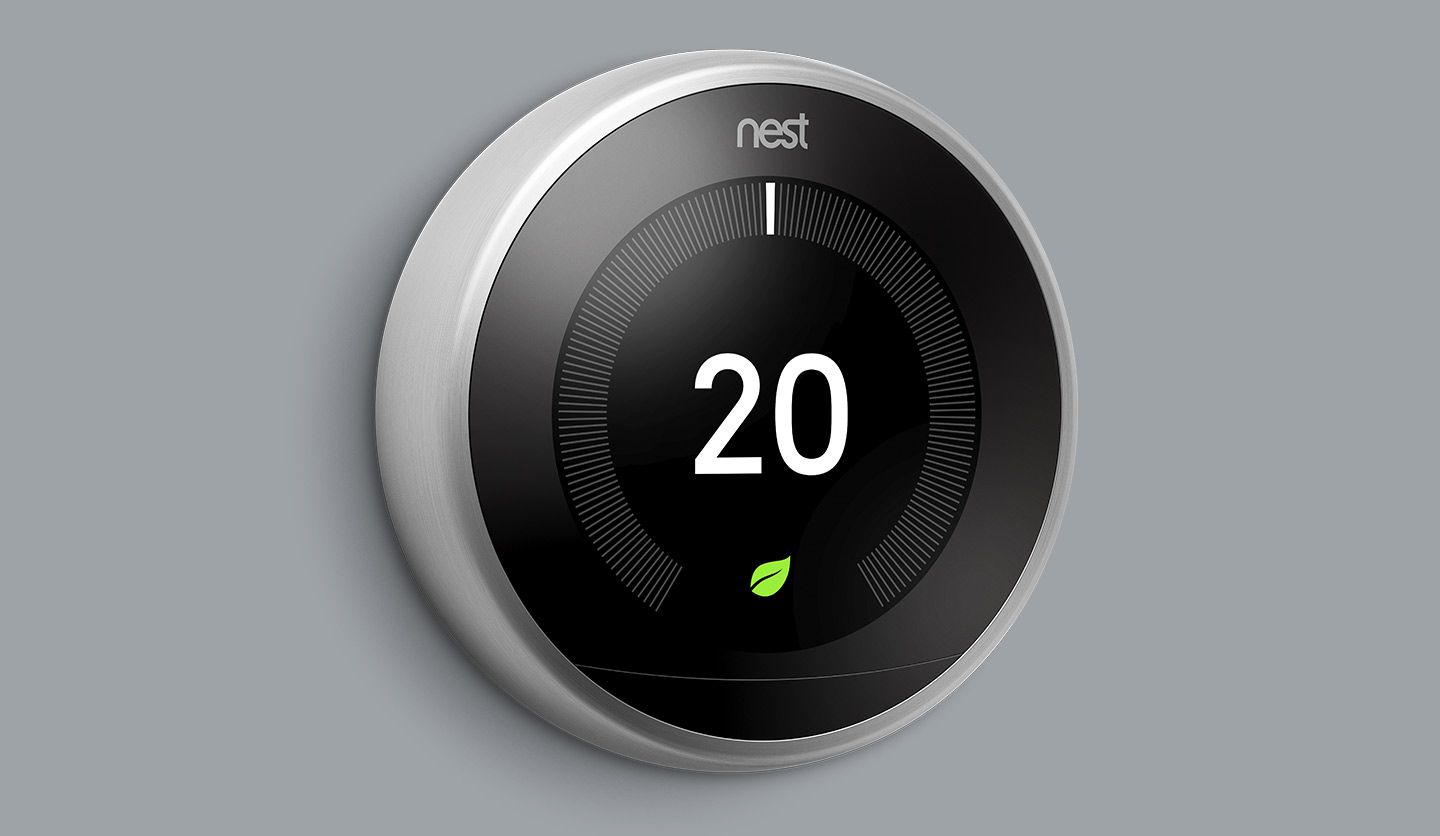



0 thoughts on “How To Set The Nest Thermostat To Hold”