Home>Home Appliances>Home Automation Appliances>How To Set Up Multi-Room Music In Alexa


Home Automation Appliances
How To Set Up Multi-Room Music In Alexa
Modified: January 3, 2024
Learn how to set up multi-room music in Alexa for seamless audio throughout your home. Enhance your home automation appliances with this easy guide. Discover the benefits today!
(Many of the links in this article redirect to a specific reviewed product. Your purchase of these products through affiliate links helps to generate commission for Storables.com, at no extra cost. Learn more)
Introduction
Setting up multi-room music with Alexa can transform your home into a harmonious symphony of sound. Whether you're hosting a lively gathering or simply moving from room to room, the ability to sync music across different spaces enhances the ambiance and elevates your listening experience. With the convenience of voice commands, Alexa makes it effortless to orchestrate a seamless audio environment throughout your home.
In this guide, we'll walk through the steps to set up multi-room music using Alexa, allowing you to enjoy your favorite tunes in multiple rooms simultaneously. By following these simple instructions, you'll be well on your way to creating a captivating auditory landscape that enhances your daily routines and special occasions. Let's dive into the process of transforming your living space into a synchronized sound oasis.
Key Takeaways:
- Transform your home into a harmonious symphony with Alexa’s multi-room music feature. Sync your favorite tunes across different spaces effortlessly, enhancing your daily routines and special occasions.
- Ensure compatibility, set up Alexa devices, create custom music groups, and test the multi-room music functionality to orchestrate a captivating auditory experience tailored to your home’s layout and your desired listening zones.
Read more: How To Use Multi-Room Music On Alexa
Step 1: Check Compatibility
Before embarking on the setup process, it’s essential to ensure that your Alexa-enabled devices are compatible with the multi-room music feature. Most Amazon Echo devices, including the Echo Dot, Echo Plus, and Echo Show, support this functionality. Additionally, certain third-party Alexa-enabled speakers and sound systems are also compatible, providing flexibility in expanding your multi-room setup beyond Amazon’s own devices.
To verify compatibility, ensure that your Alexa devices are updated with the latest firmware. This can be done through the Alexa app on your smartphone or tablet. By keeping your devices up to date, you’ll have access to the latest features and improvements, including enhanced multi-room music capabilities.
Furthermore, it’s important to confirm that all the Alexa devices you intend to use for multi-room music are connected to the same Wi-Fi network. This network connectivity is crucial for seamless synchronization and communication between the devices. If any of your devices are not connected to the same Wi-Fi network, take the necessary steps to ensure that they are all linked to the same network.
By conducting these preliminary compatibility checks, you can set the stage for a smooth and successful multi-room music setup with Alexa. Once you’ve confirmed compatibility and connectivity, you can proceed with confidence to the next steps of the setup process, knowing that your devices are primed for multi-room music functionality.
Step 2: Set Up Alexa Devices
Once you’ve confirmed the compatibility of your Alexa-enabled devices, the next step is to ensure that each device is properly set up and linked to your Amazon account. If you’ve recently acquired new devices or if any of your existing devices have undergone a reset, it’s essential to go through the setup process to establish their connection to your Amazon account and Wi-Fi network.
To begin, power on each Alexa device and follow the on-screen prompts or voice instructions to connect them to your Wi-Fi network. This typically involves accessing the Alexa app on your smartphone or tablet, navigating to the “Devices” section, and selecting “Add Device.” From there, you can choose the type of device you’re setting up and proceed with the guided setup process.
During the setup process, ensure that each device is assigned to the appropriate room or location within the Alexa app. This step is crucial for organizing and identifying the devices when creating multi-room music groups. By accurately labeling the devices based on their physical placement, you’ll be able to seamlessly control and synchronize the music playback in different areas of your home.
As you complete the setup for each Alexa device, take the time to test their individual functionality, including voice commands, audio playback, and connectivity to other smart home devices if applicable. This thorough validation ensures that each device is fully operational and ready to participate in the multi-room music setup without any hitches.
By meticulously setting up and validating each Alexa device, you lay the groundwork for a cohesive and reliable multi-room music experience. With all devices properly configured and connected, you’ll be prepared to move on to the next crucial step: creating music groups to orchestrate synchronized audio across multiple rooms.
To set up multi-room music in Alexa, open the Alexa app, go to Settings, select Multi-Room Music, create a group, and add your Echo devices. Now you can play music in multiple rooms at the same time.
Step 3: Create Music Groups
After ensuring that your Alexa devices are set up and functioning flawlessly, the next pivotal step in enabling multi-room music is to create music groups within the Alexa app. Music groups allow you to define specific sets of Alexa-enabled devices that will play synchronized music when instructed. This feature empowers you to tailor your multi-room music experience according to your preferences and living space layout.
To create a music group, open the Alexa app on your smartphone or tablet and navigate to the “Devices” section. From there, select “plus icon (+)” or “Create Group” and choose the “Audio Groups” option. You can then assign a name to the group, such as “Living Room,” “Kitchen,” or any other designation that corresponds to the location or purpose of the grouped devices.
Once you’ve named the group, you can proceed to select the specific Alexa-enabled devices that will be part of the group. This allows you to customize which rooms or areas will play synchronized music when the group is activated. Whether you want to synchronize music playback in specific rooms, on certain floors, or throughout your entire home, the flexibility of creating custom music groups caters to your unique preferences.
It’s important to note that you can include a single Alexa device in multiple music groups, providing versatility in defining different combinations for various listening scenarios. For example, you may include a bedroom Echo device in both a “Bedroom” music group and a “Whole House” music group, granting you the freedom to orchestrate music playback in different configurations as needed.
By creating and customizing music groups within the Alexa app, you gain the ability to seamlessly coordinate multi-room music playback tailored to your home’s layout and your desired listening zones. This personalized approach allows you to curate a captivating auditory experience that aligns with your lifestyle and preferences.
Step 4: Test Multi-Room Music
With the music groups created and your Alexa devices primed for multi-room functionality, it’s time to put the synchronized audio to the test. Verifying the seamless playback of music across multiple rooms allows you to confirm that your setup is functioning as intended, ensuring an immersive and harmonious listening experience throughout your home.
To initiate the testing phase, open the music streaming app or service of your choice on your smartphone or tablet. Select a song, playlist, or album that you’d like to play across multiple rooms using your Alexa-enabled devices. Once the music is playing on your mobile device, you can issue a voice command to Alexa to start the multi-room music playback.
Using a voice command such as, “Alexa, play [song/playlist/album] in [music group name],” instructs Alexa to synchronize the selected music across all the devices included in the specified music group. For example, if you’ve created a music group named “Whole House,” you can instruct Alexa to play music in that group, prompting the synchronized playback on all designated devices throughout your home.
As the music begins playing, move through the various rooms or areas where your Alexa devices are located to ensure that the audio is seamlessly synchronized across the entire multi-room setup. Listen for consistent volume levels and synchronized playback without any noticeable delays or disruptions, confirming that the multi-room music feature is functioning optimally.
During the testing phase, take note of any areas where the synchronized playback may be impacted by factors such as Wi-Fi signal strength or device placement. Adjustments to the placement of your Alexa devices or enhancements to your Wi-Fi network coverage can further optimize the multi-room music experience, ensuring reliable and immersive audio synchronization throughout your home.
By thoroughly testing the multi-room music functionality, you can fine-tune and optimize your setup to deliver a captivating and seamless audio experience that enriches your daily routines and special moments within your living space.
Read more: How To Play Music With Alexa
Conclusion
Setting up multi-room music with Alexa opens up a world of possibilities for creating a captivating auditory atmosphere in your home. By following the steps outlined in this guide, you’ve gained the knowledge and insights needed to orchestrate synchronized music playback across multiple rooms, elevating your listening experience to new heights.
With a keen understanding of the compatibility requirements, the process of setting up Alexa devices, creating custom music groups, and testing the multi-room music functionality, you’re well-equipped to curate a seamless and immersive audio landscape tailored to your preferences and living space layout.
Whether you’re hosting a gathering, moving between rooms during daily activities, or simply unwinding with your favorite tunes, the ability to synchronize music playback throughout your home enhances the ambiance and elevates your overall enjoyment. The convenience of voice commands and the flexibility to customize music groups empower you to effortlessly orchestrate a harmonious symphony of sound that resonates throughout your living space.
As you continue to explore the capabilities of your Alexa-enabled devices, consider incorporating additional smart home features and integrations to further enhance your home environment. With Alexa serving as a central hub for smart home control, the possibilities for creating a seamless and interconnected living space are virtually limitless.
By embracing the power of multi-room music with Alexa, you’ve unlocked a new dimension of audio immersion that enriches your daily routines and creates memorable moments within the comfort of your home. Embrace the seamless synchronization, enjoy the harmonious melodies, and relish the transformative impact of multi-room music on your living space.
Frequently Asked Questions about How To Set Up Multi-Room Music In Alexa
Was this page helpful?
At Storables.com, we guarantee accurate and reliable information. Our content, validated by Expert Board Contributors, is crafted following stringent Editorial Policies. We're committed to providing you with well-researched, expert-backed insights for all your informational needs.


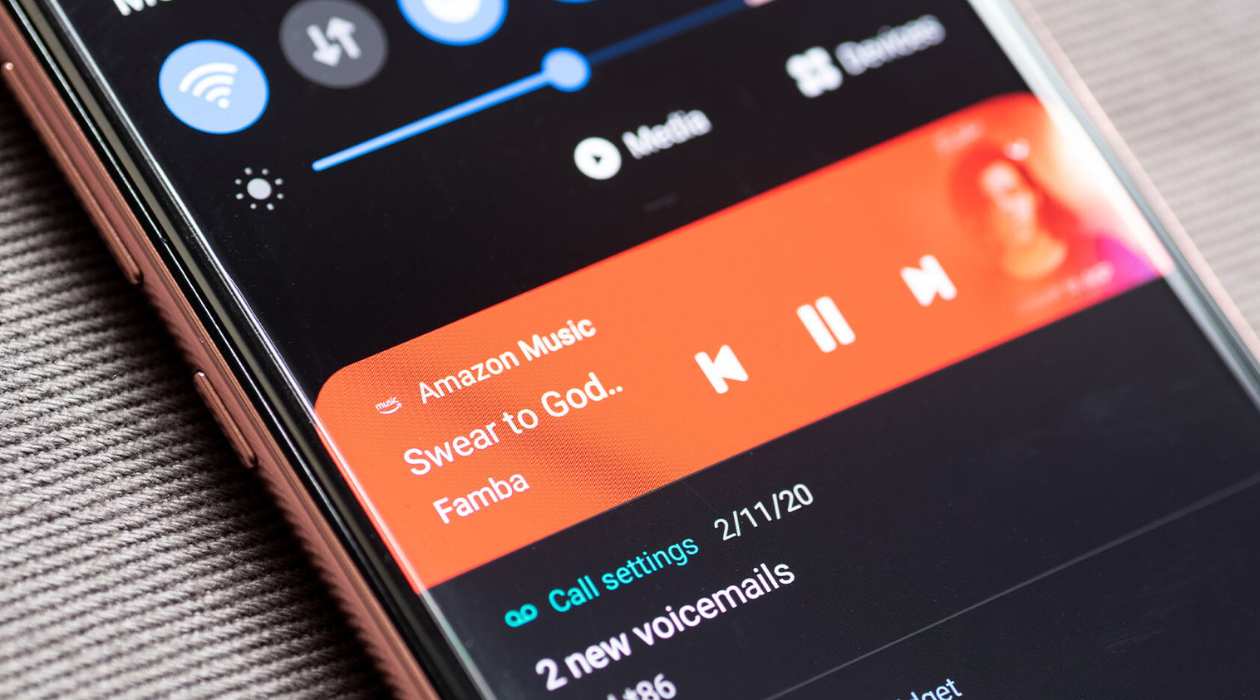
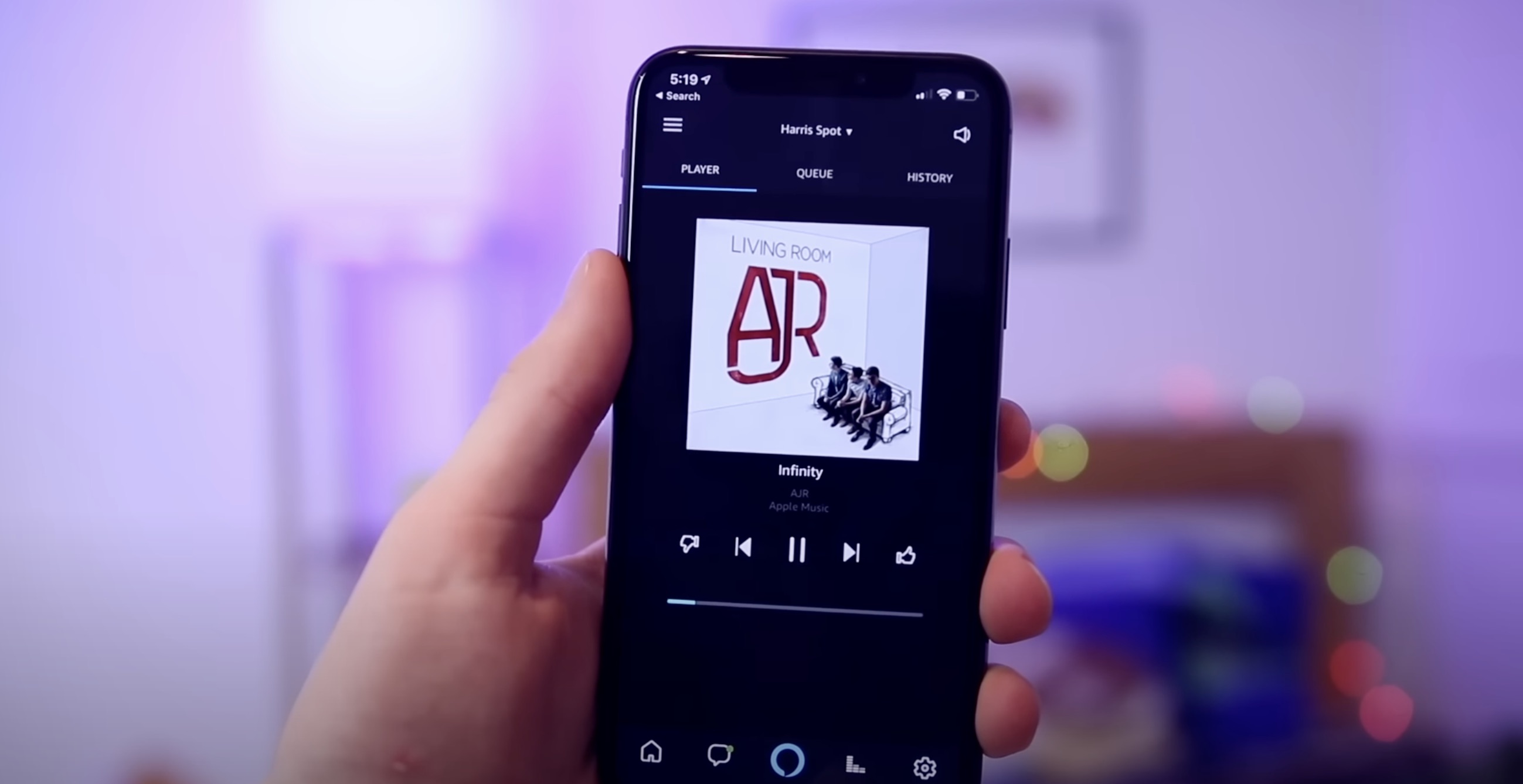


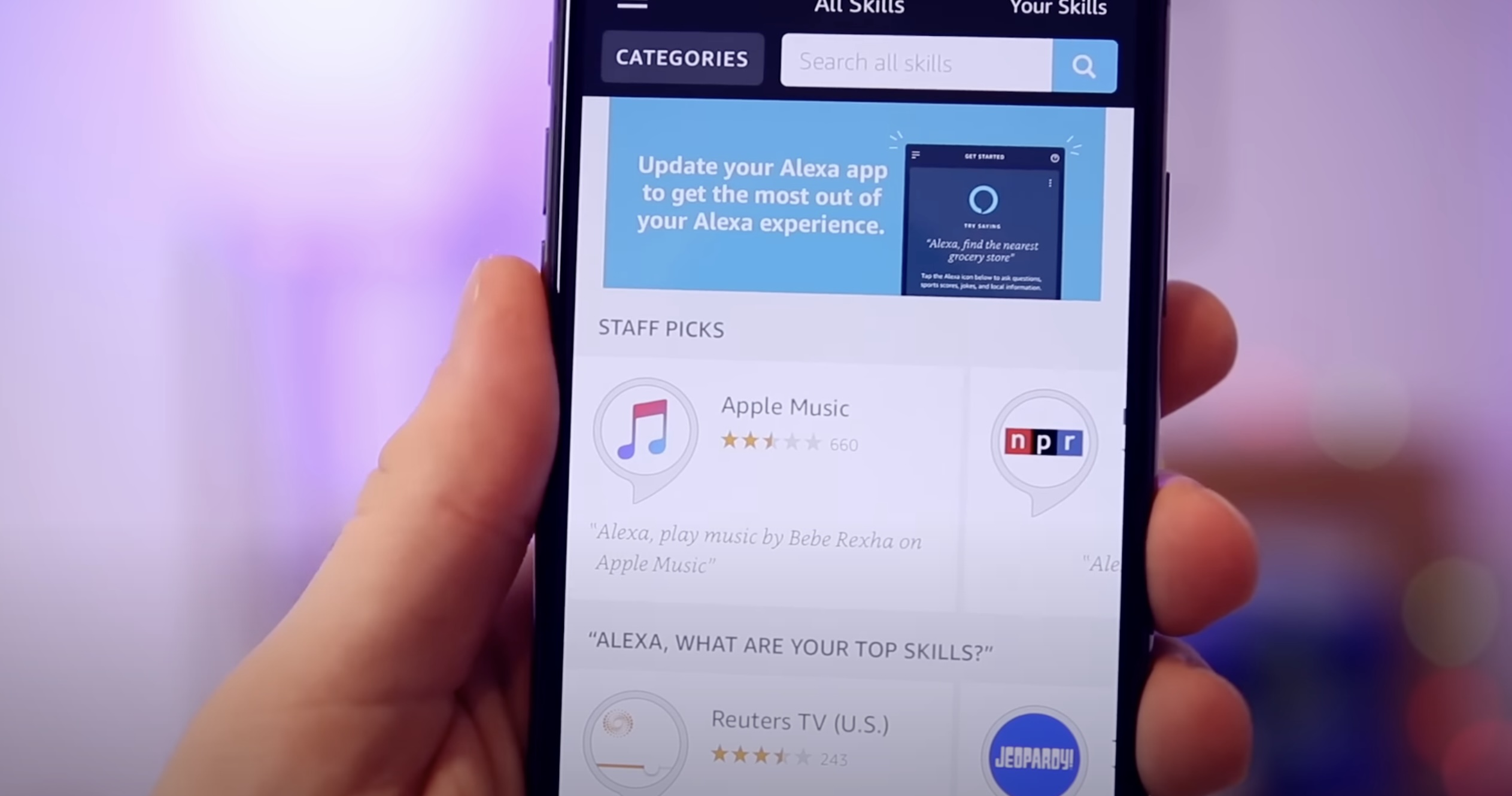





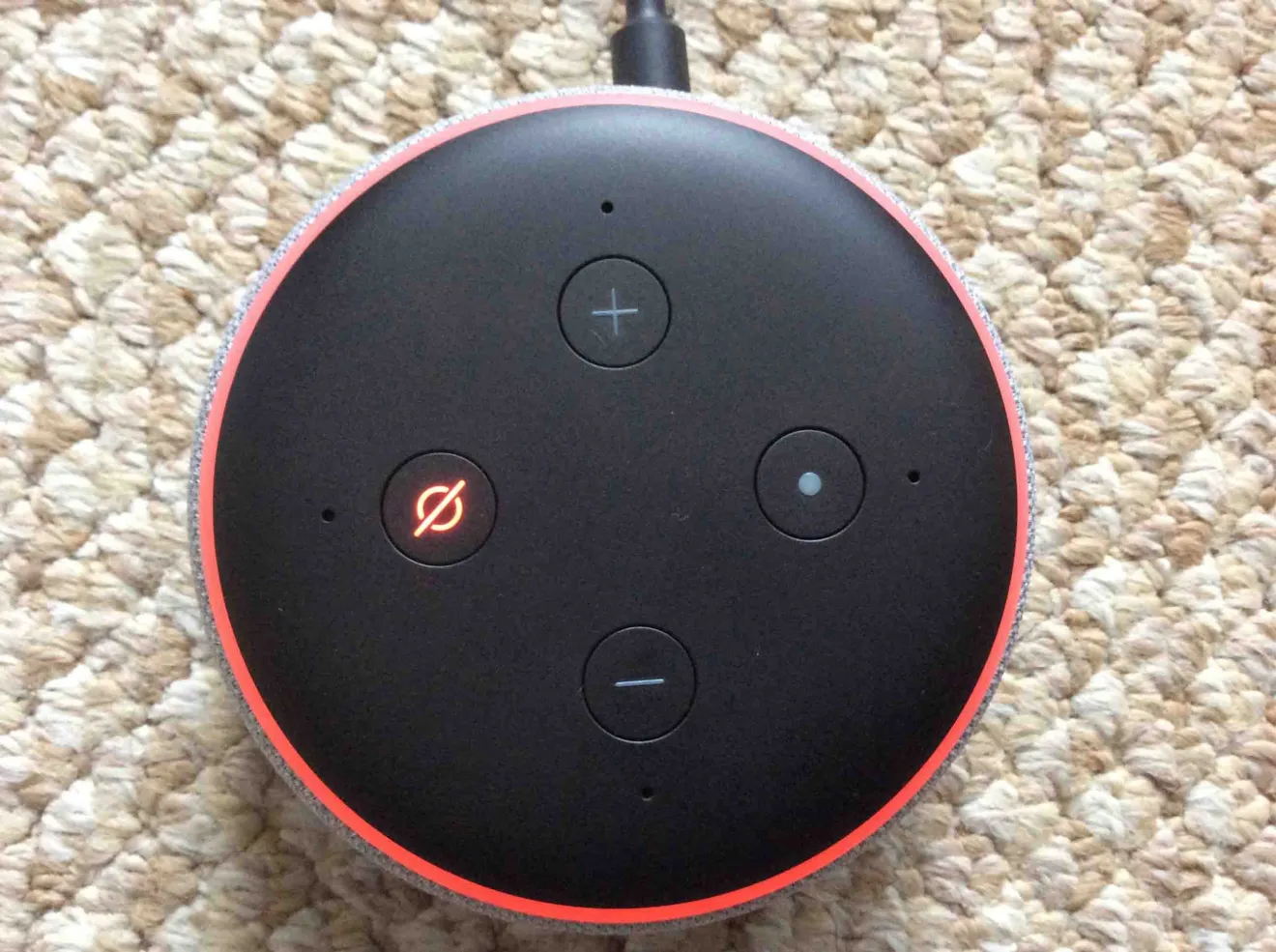


0 thoughts on “How To Set Up Multi-Room Music In Alexa”